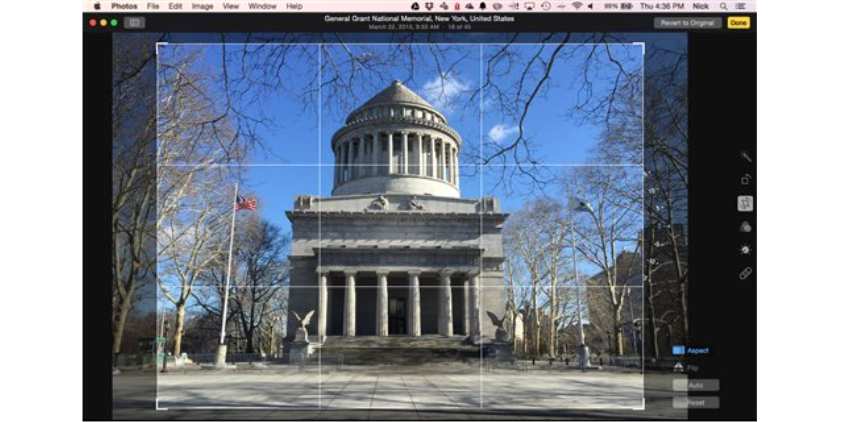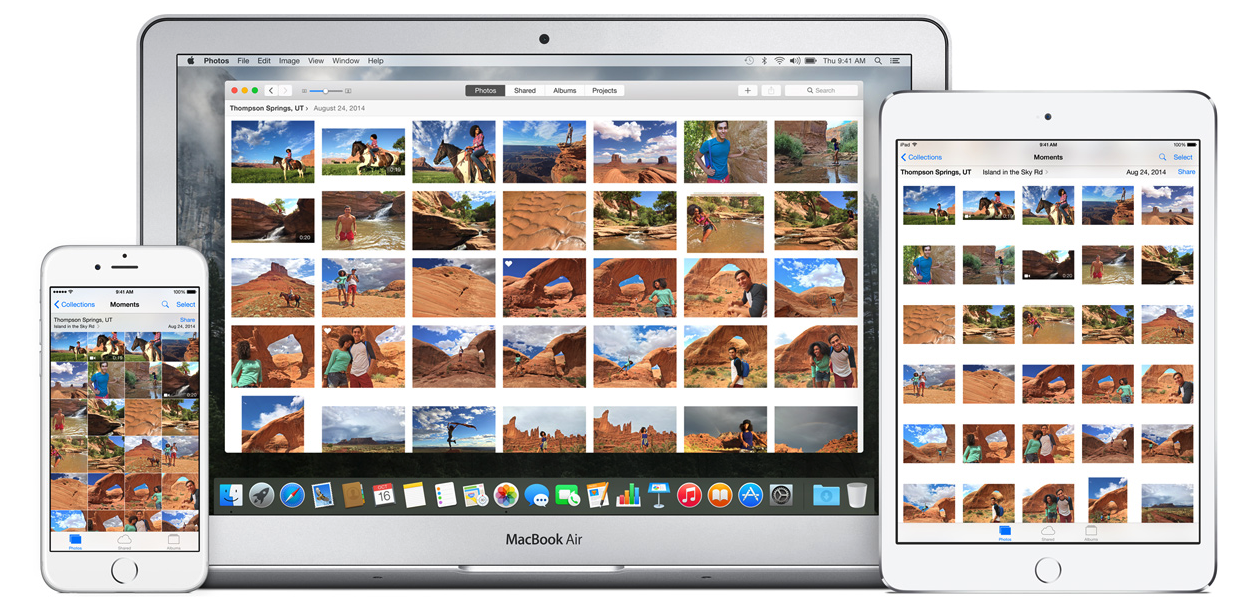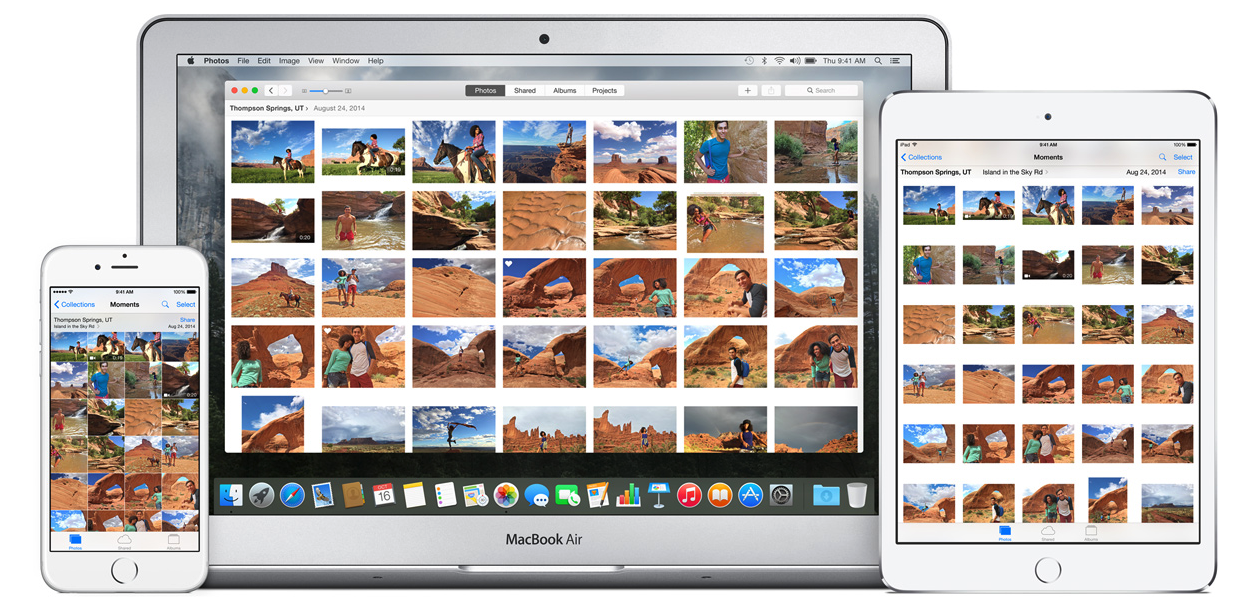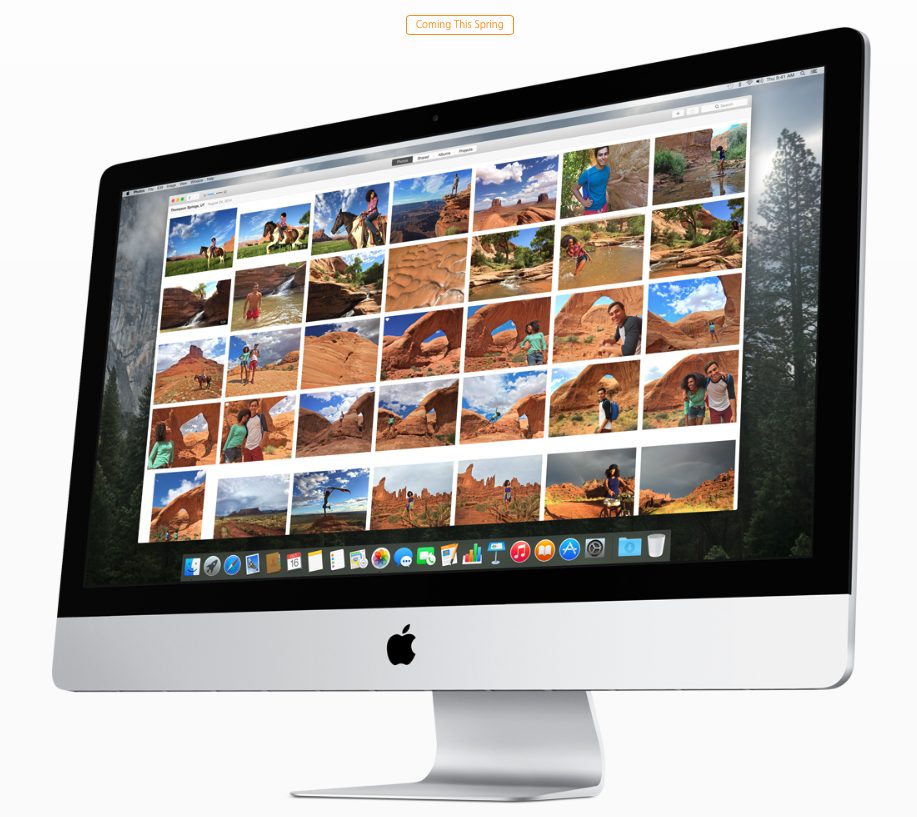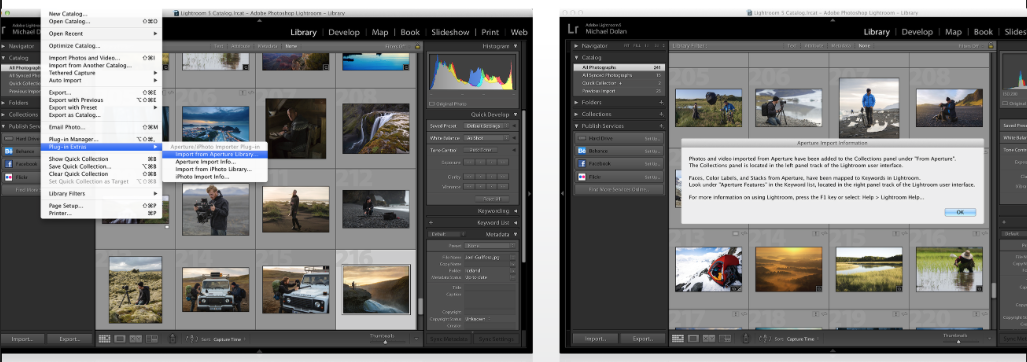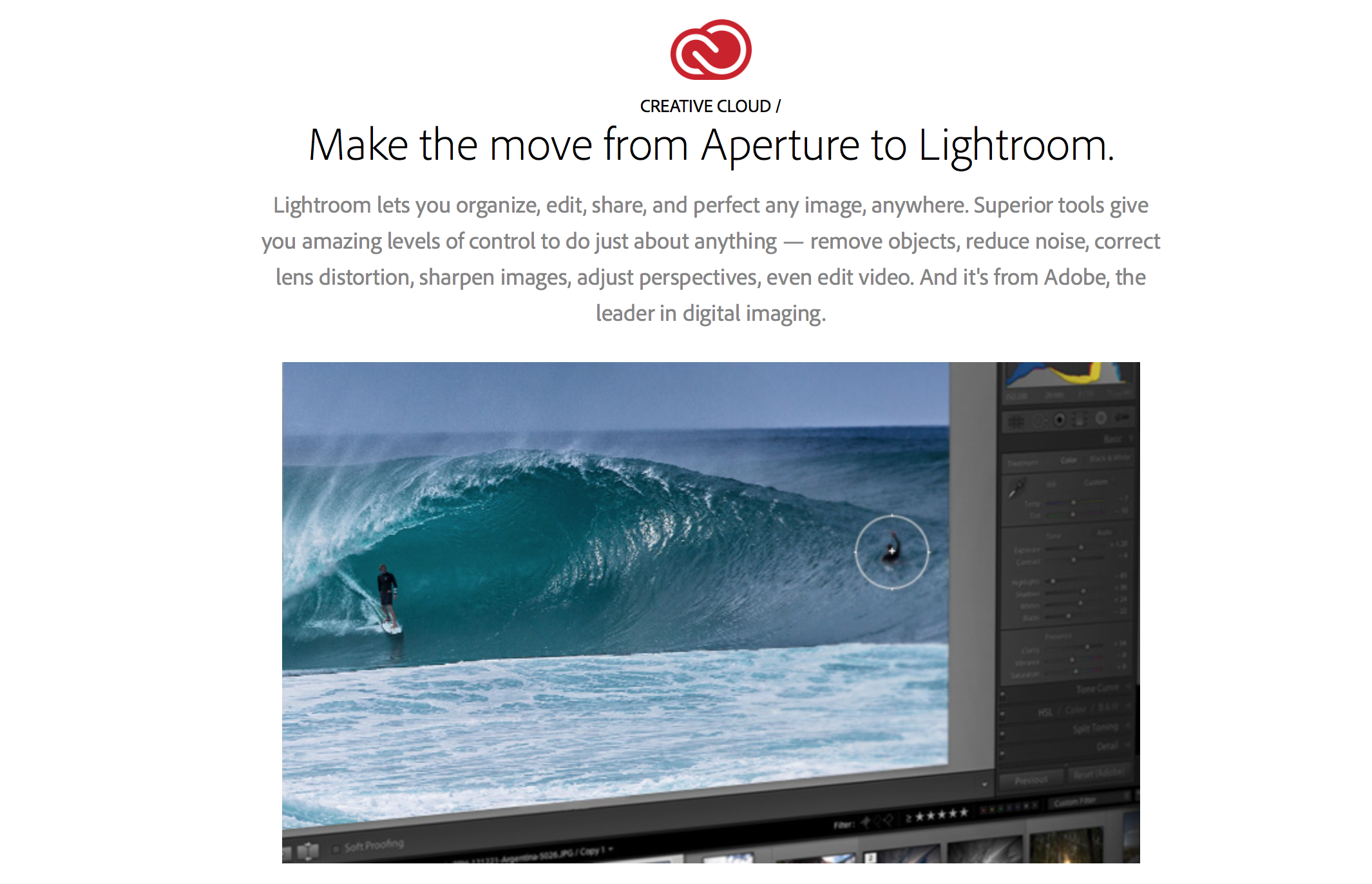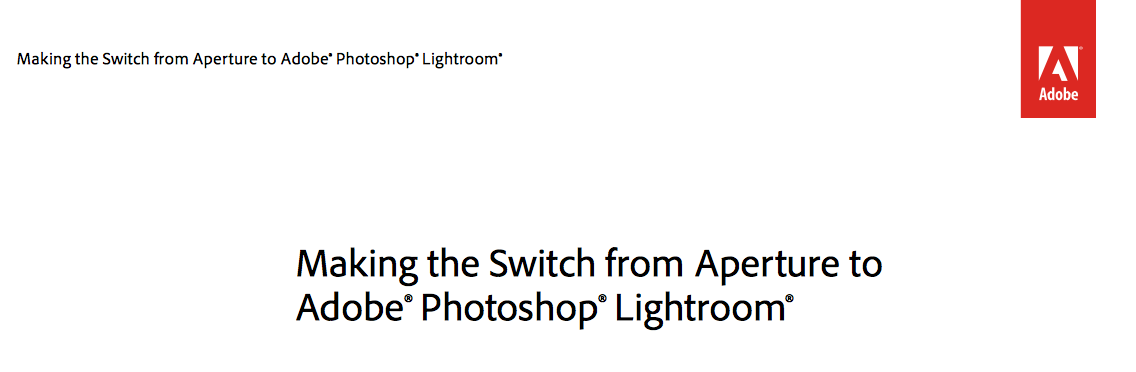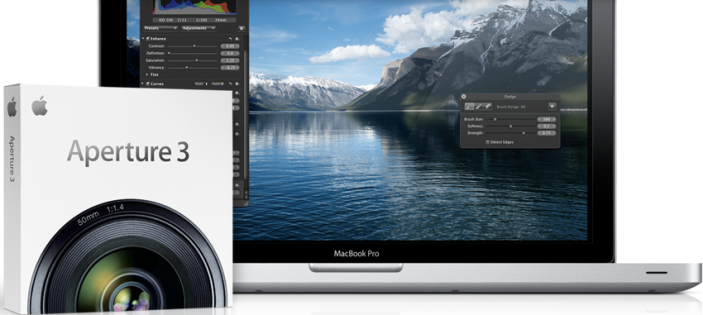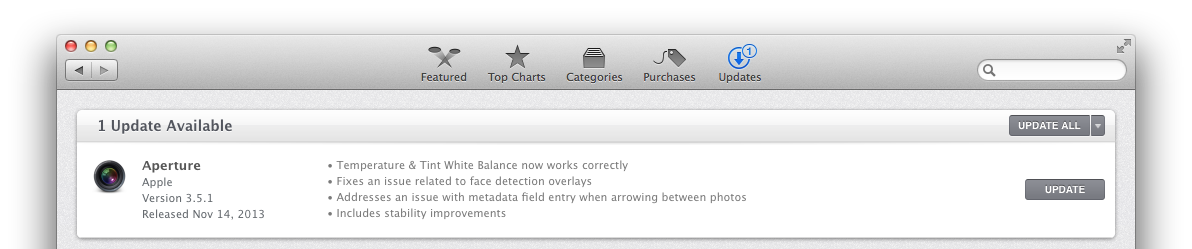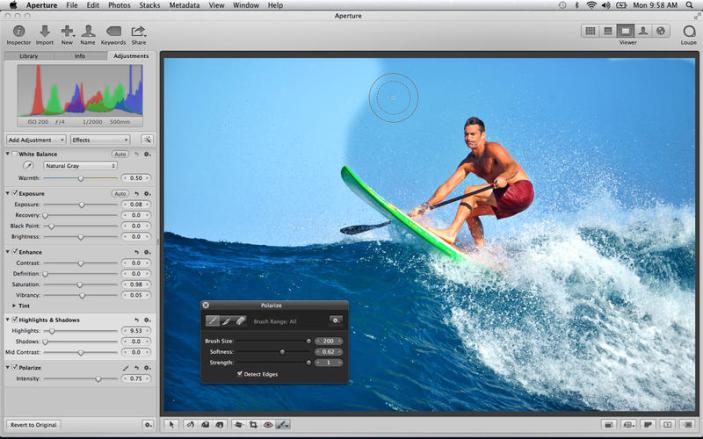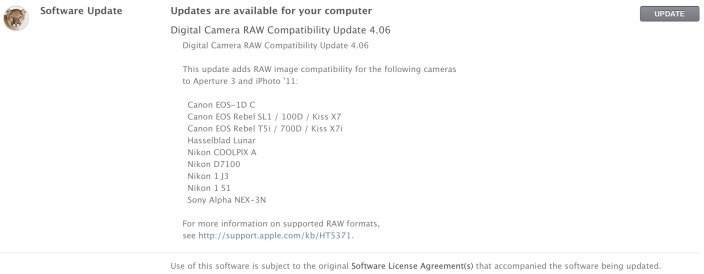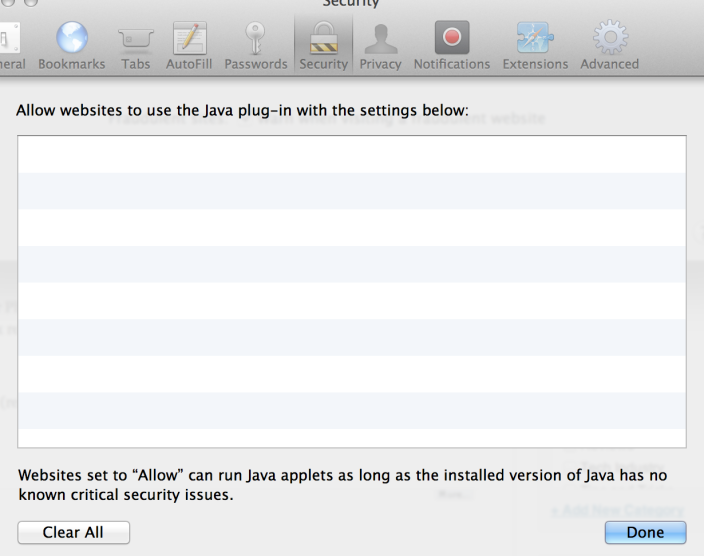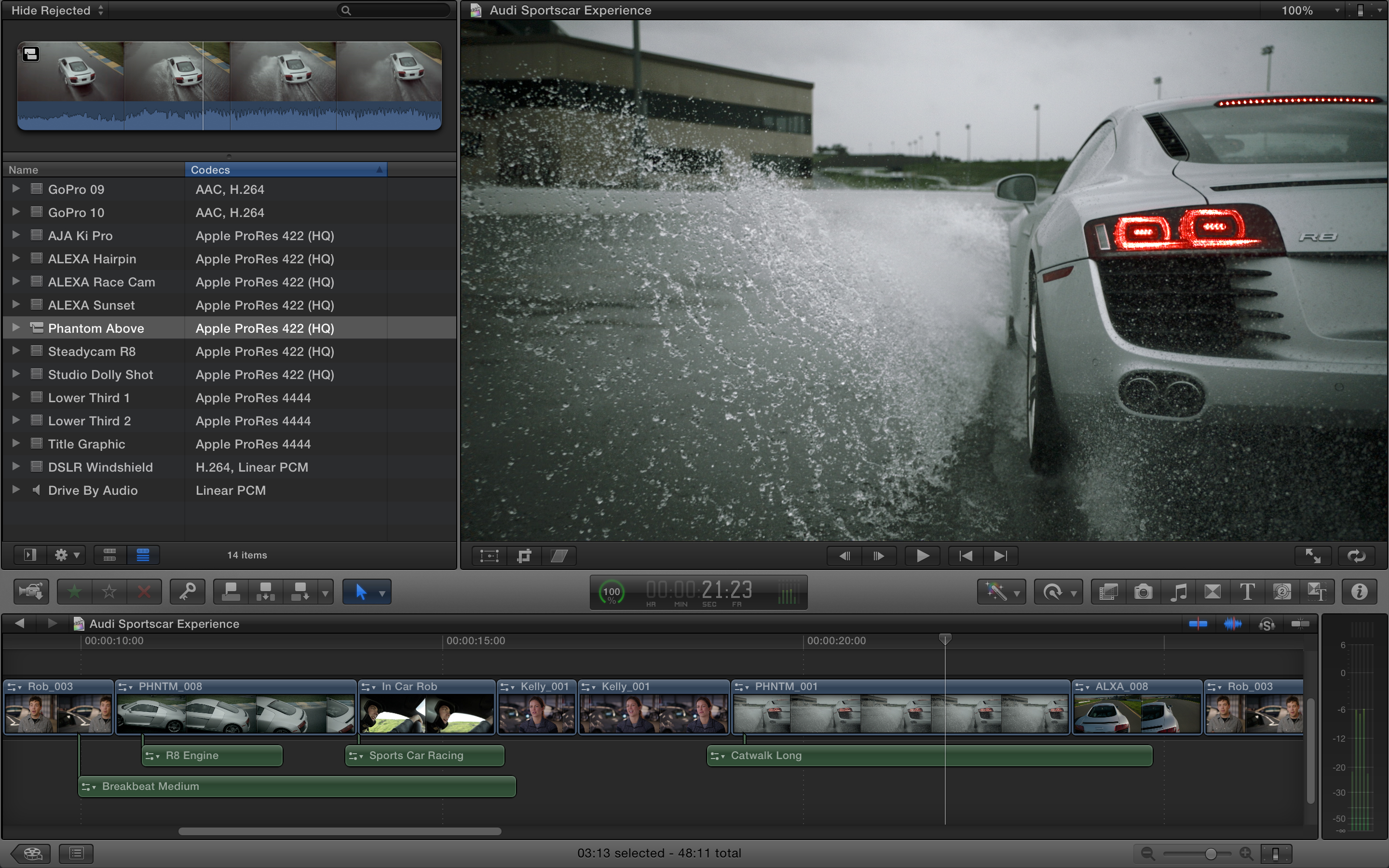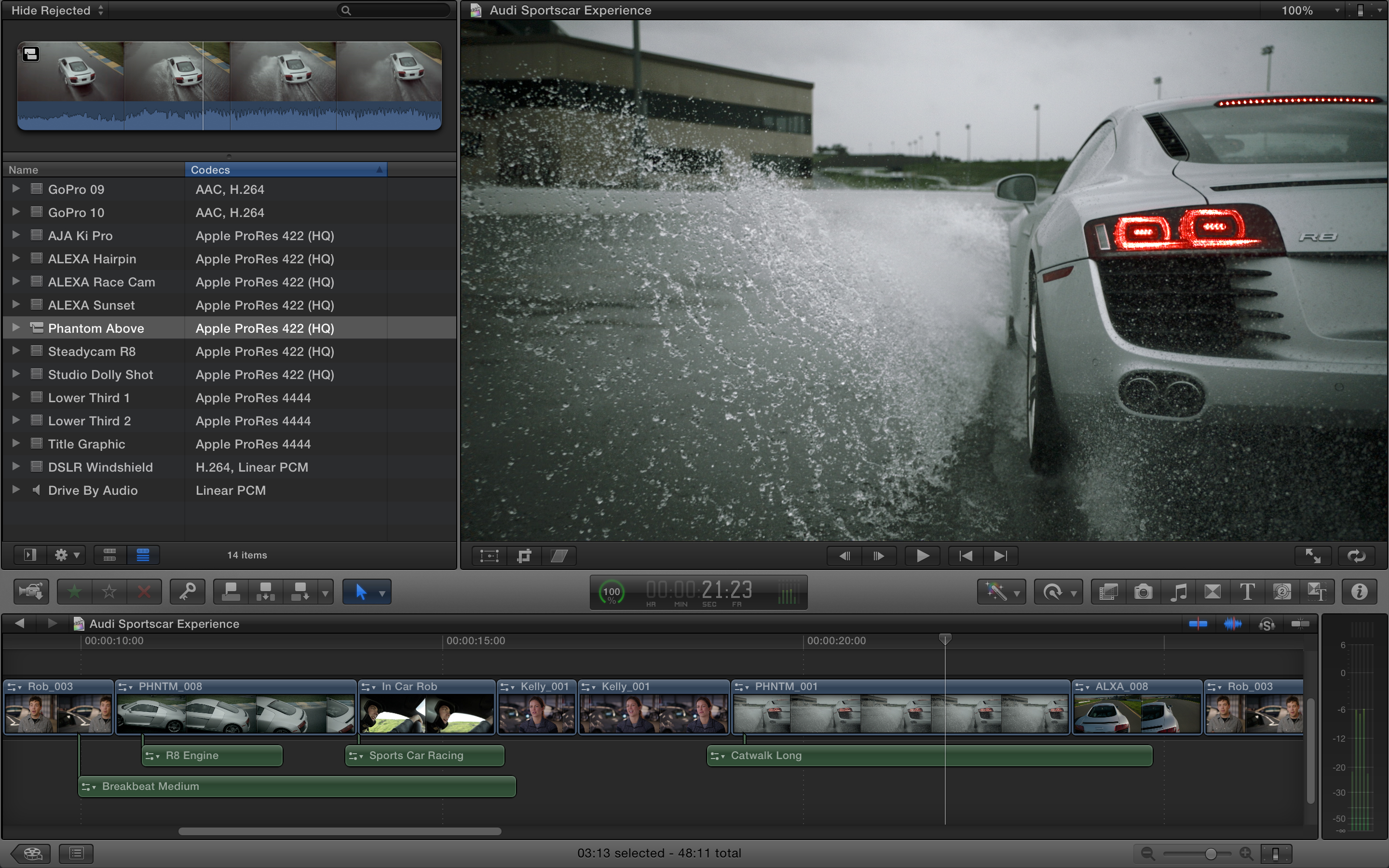
Click image for Retina display resolution
Several of Apple’s popular Mac apps received updates today after the opening keynote at the Worldwide Developers Conference. Many of the updates help apps take full advantage of the new 15-inch Retina MacBook Pro’s display. The details for Final Cut Pro, Aperture, and iPhoto are below.
Final Cut Pro: Final Cut Pro received a small update today that included enhancements for the MacBook Pro’s Retina display and improvements to overall stability. Version 10.0.5 of Final Cut Pro is available from the Mac App Store now.
iPhoto: Version 9.3 of iPhoto was released on the Mac App Store today with a number of new features and improvements, including: iPhoto libraries are now accessible in Aperture 3.3, support for AVCHD video, and new Export options that auto-organize images into event subfolders.
Aperture: The biggest update of all apps today is version 3.3 of Aperture. Other than being “fully optimized for the Retina display on the new MacBook Pro,” the update includes the following new features and fixes:
What’s New in Version 3.3
• New unified photo library for both iPhoto (v 9.3 or later) and Aperture; no import/export required; Faces, Places, slideshows, albums and web sharing work across both applications
•Support for AVCHD video has been added
• Aperture now lets you use camera-generated previews for faster browsing of RAW files immediately after import
• Highlights & Shadows tool has been updated to deliver higher-quality results and work with extended range data
• A new Auto Enhance button has been added to the Adjustments panel
• White Balance tool now includes Skin Tone and Natural Gray modes to simplify color balance
• Auto button has been added to the White Balance tool for one-click color balancing
• Set Desktop command has been added to Share menu so you can set a desktop background from within Aperture
• A new Manual option allows you to drag and drop projects to customize sort order in the Projects view
• New preference allows you to set the background brightness of the full screen browser
• Facebook, Flickr, and MobileMe albums are now displayed as thumbnails in the main window when accounts are selected in the source list
• Minor terminology changes, including “Original” instead of “Master” and “Info” instead of “Metadata”
• Source list includes a new “Recent” section, showing Last Import and recently-viewed projects
•Raw Fine Tuning is no longer displayed in the Adjustments panel by default
• Faces can now be named by dragging them from the Unnamed Faces browser to existing snapshots on the corkboard
• The Faces corkboard now includes a menu that allows you to set the order of face snapshots
• Newly designed monochrome source list and toolbar icons
• Addresses numerous issues related to overall performance and stability

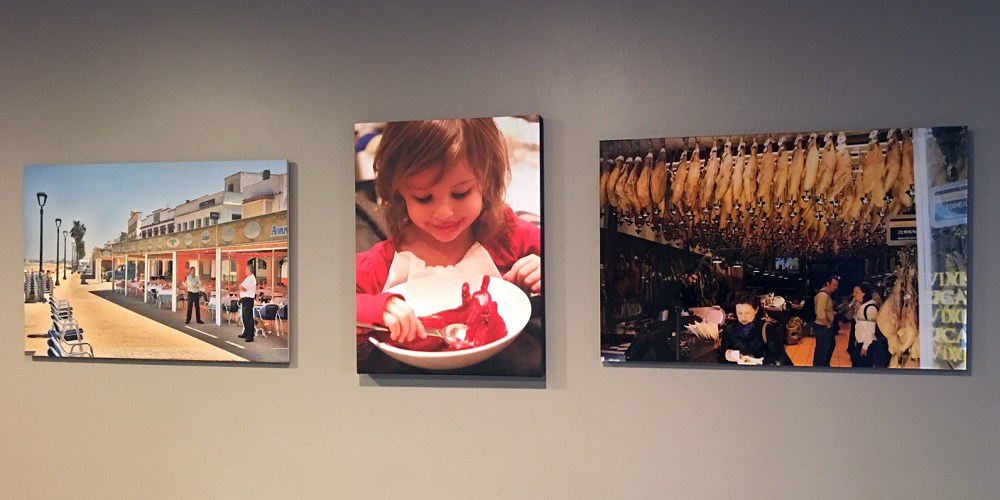




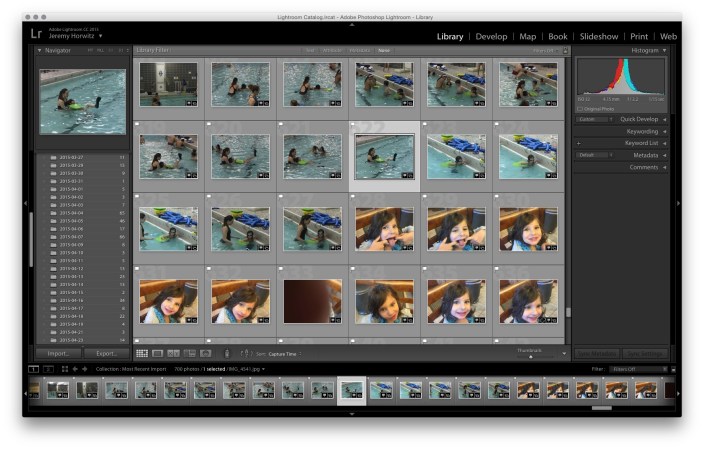 Until this year, Mac owners had three major options for organizing large digital photo collections: Apple’s mainstream iPhoto, Apple’s “pro” app Aperture, and Adobe’s similarly professional-grade Lightroom. When Apple discontinued iPhoto and Aperture in favor of an even more basic app called Photos, many people —amateur photographers and professionals alike — had to decide whether to downgrade to Photos or switch to Lightroom. Apple
Until this year, Mac owners had three major options for organizing large digital photo collections: Apple’s mainstream iPhoto, Apple’s “pro” app Aperture, and Adobe’s similarly professional-grade Lightroom. When Apple discontinued iPhoto and Aperture in favor of an even more basic app called Photos, many people —amateur photographers and professionals alike — had to decide whether to downgrade to Photos or switch to Lightroom. Apple 
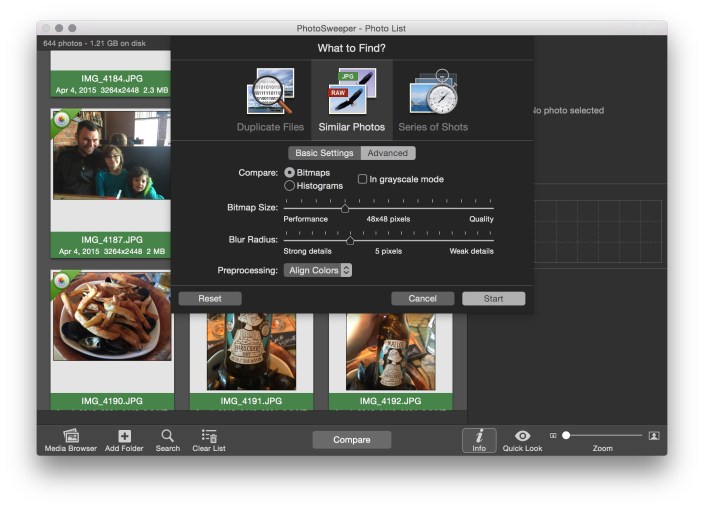 I’ve focused a lot over the last few months on helping readers to speed up and optimize Apple’s Macs — everything from
I’ve focused a lot over the last few months on helping readers to speed up and optimize Apple’s Macs — everything from 
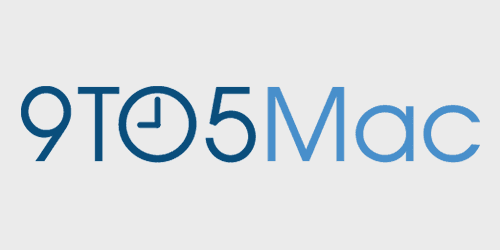
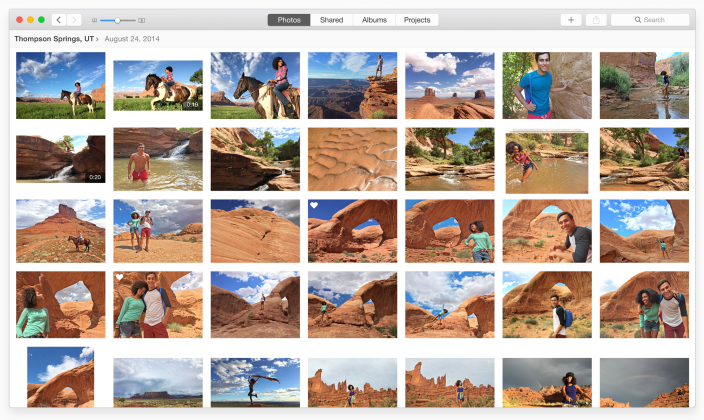 Apple’s latest app Photos is now available for free as part of
Apple’s latest app Photos is now available for free as part of