The Loop is reporting that iWork.com last night received some social media updates. While the changes aren’t groundbreaking, you can now use a public URL to share docs with your friends on Twitter and Facebook. Apple also updated the iWork mobile website for better access on iPhones, iPod touches and presumably anyone with an updated mobile Webkit browser. Pasties below.
Share Your Documents on Websites and Social Networks
iWork.com makes it easy to share your document with large groups, websites, and social networks by creating a public link. Anyone with the public link can see your document in a clean, high resolution view without comments or document notes.
It’s easy to create a public link for a document you’ve shared on iWork.com. Just open your document and select Public in the Document Info pane. Click Show Public URL and copy the link so you can paste it in an email or post it on a website. iWork.com displays the number of views your publicly shared documents receive so you can easily track how often they are viewed.
If you decide to remove public access to your document, just turn off the public link in the Document Info pane.
Do More From Your iPad, iPhone, and iPod touch
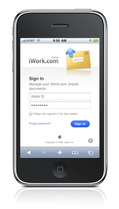
Easily access your documents while on the go by using iWork.com’s redesigned Sign In and Shared Documents pages for iPad, iPhone, and iPod touch. The new interface is optimized for scrolling with your fingertips, and makes it easy to find your documents faster. You can see a high resolution view of your document right on your iPad, iPhone, or iPod touch and even download it to edit with Keynote, Pages, or Numbers on your iPad.
Visit www.iwork.com using Safari on your iPad, iPhone, or iPod touch to access and view your shared documents.
FTC: We use income earning auto affiliate links. More.

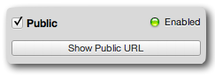

Comments