

We take Canary’s all-in-one security system with home air quality and temperature sensors for a test drive, including a walkthrough of its super slick iPhone and Apple Watch apps.
Set up is simple and that’s not something you can say for every cloud connected security cam on the market. Plug it in, put in your Wi-Fi password, confirm your home location and you’re ready to start using Canary.
This is what it looks like when you launch the iPhone app:
From this home screen of the app, you can quickly hit the “Watch Live” button to view the live camera feed, check out quick stats for the air quality sensors and temperature, sound a 90 decibel siren, alert emergency authorities, and view a timeline of activity.
Hit the “Watch Live” button from the home screen and you’ll get a live feed from the camera. Canary has a 1080p HD camera and 147° wide-angle lens to let you capture an extremely large area with a single device:

When the motion detector kicks in, Canary will start recording and alert you to tune in live, and also save the video for you to view later in your timeline or download. Here’s a closer look at the Timeline feature where you can view a history of all activity recorded by Canary, as well as share or bookmark clips and comment on the activity with other users. And motion detection and video recording will work at night Canary has night vision built-in:
You can arm and disarm Canary from the app, but the app and Canary handle that all for you automatically when you leave your home location. It’s recording video in both modes, but it will intelligently recognize when you’re home and you’ll only get mobile alerts when you (and your iPhone) leave the house. You won’t have to worry about manually disarming it every time you leave the house like a traditional security system — when you leave the house it will switch to Armed, and when you arrive home it will switch back to Disarmed mode automatically. There’s also a privacy mode to turn off video recording as well until armed again and the ability to add multiple users so other household members can utilize the automatic arming and disarming and other app features from their own devices.
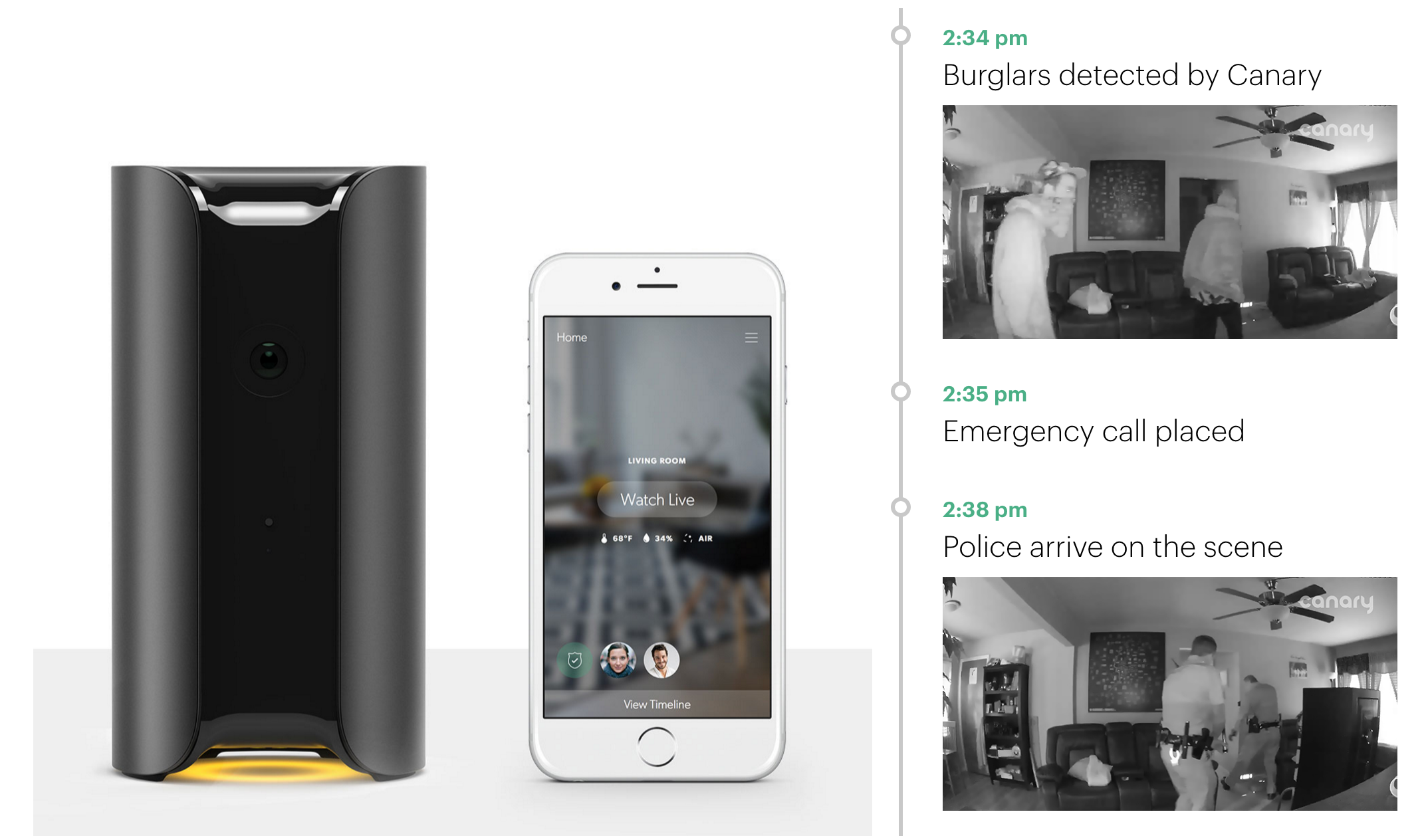
Tap the air quality, humidity and temperature icons from the home screen to get a more detailed view of that activity and a view of those stats over time. Canary automatically learns normal ranges for your environment after 24 hours, but you’ll also be able to set preferences for home health alerts including being notified when Canary detects a temperature or humidity level outside of a predetermined range:
When Canary is Armed and motion detection kicks in, you’ll get notifications like this on your iPhone:
From there you can tune in to the live video stream, sound the siren, place a call to emergency authorities, or bookmark or share the clip. Users can also comment on the clip and notifications can be adjusted based on sensitivity levels for the motion detection. There’s also the Apple Watch app:
Canary is free to use with one of the best free plans available. With no subscription fees, out of the box you’ll get 12 hours of video history, 3 video downloads, and 5 video bookmarks per month, and viewing full clips, accessing past events, and emergency downloads are all free. You can upgrade to paid monthly plans for up to 30 days of video history and increased limits for downloads and bookmarks, but unlike a lot of competitive products, a subscription isn’t necessary for the average user to get a great experience.
Canary is currently offering up to $50 off Canary for Father’s Day, and you can get free overnight shipping with promo code “9to5Mac”.
FTC: We use income earning auto affiliate links. More.
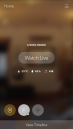

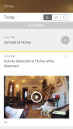
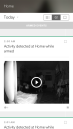
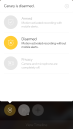

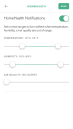
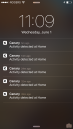
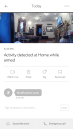
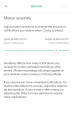
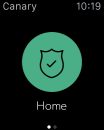
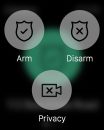
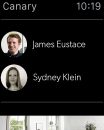



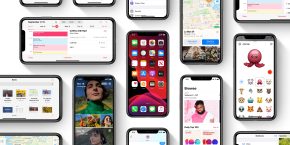
Comments