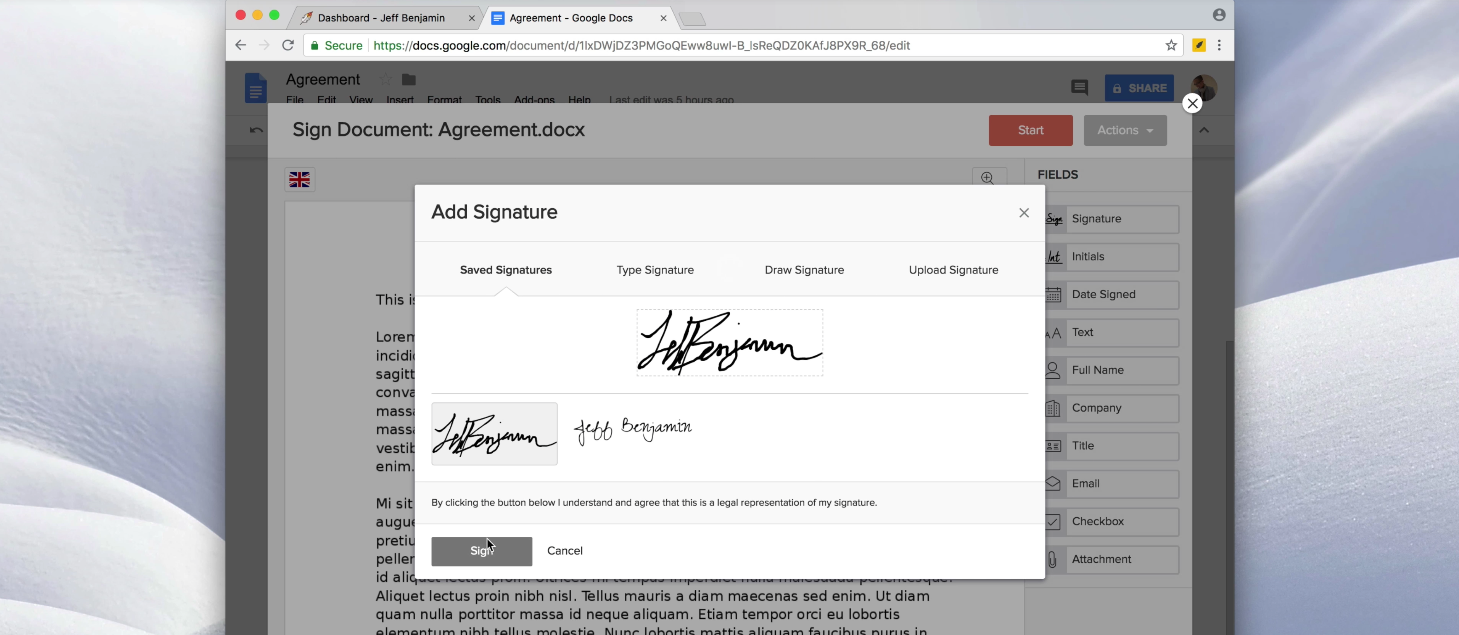
Thanks to our sponsor Eversign, 9to5Mac readers can get free Premium access to the service for 3 months (Reg. $30) for a limited time.
Eversign is a full-fledged platform for secure eSignatures, allowing you to create, manage and send out documents like contracts, NDAs, agreements and much more with integrated tools for the recipient to sign right on their Mac, iPhone or iPad.
Most recently, Eversign has also launched a Chrome plug-in to allow Mac users to sign documents directly from within Gmail. Here’s how it works:
For Chrome users, signing documents, contracts and anything else that requires a signature has never been easier than with Eversign directly integrated into Gmail, Chrome Preview views, Google Docs and Google Drive.
Since the majority of documents that require signatures are often sent via email, you’d normally have to download it and use a third-party app to sign before uploading to send back. The Eversign Chrome plugin eliminates a few extra steps by allowing you to do it directly in Gmail, Docs, and Drive.
How to Sign Documents in Gmail
First, you’ll need to install the free Eversign Chrome plug-in. Once you’ve installed it, you’ll have a new button right directly in Gmail that you can click to sign documents attached to emails.
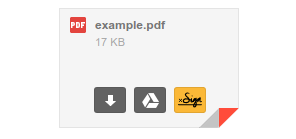
As pictured above, a “Sign” button will now appear when you hover over attachments in emails, allowing you to quickly sign using Eversign’s built-in tools and automatically attach it back to the email chain (note that you’l need to sign into your Eversign account or create a new one for free if you haven’t already).
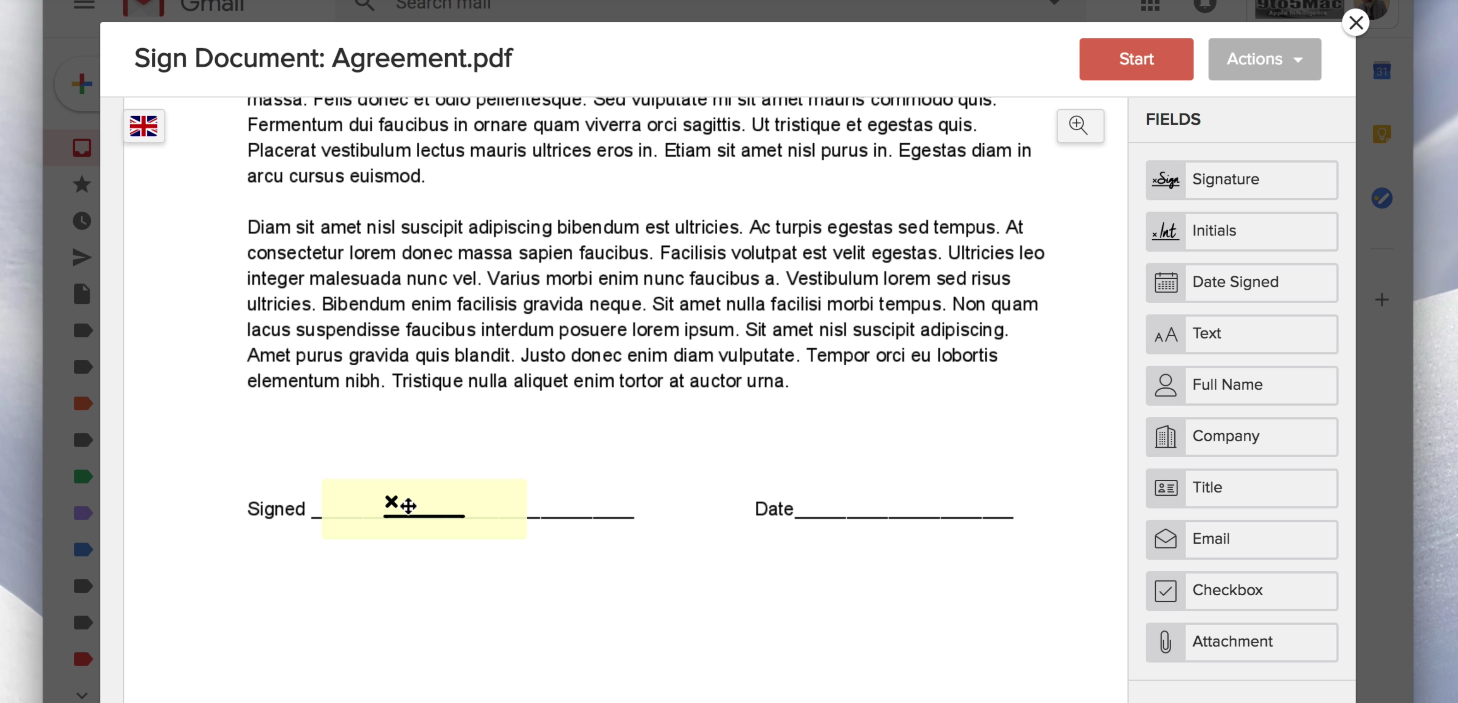
After clicking the “Sign” button, you’re presented with Eversign’s built-in tools (pictured above) for adding fields to your document for things like signatures, initials, dates, email addresses, and more. These make it super easy to add whatever you need to a document– not just signatures– and come in handy for small edits or creating new fields that aren’t already included.
Dragging out a signature field, for instance, will allow you to simply and easily type, draw, upload or insert your signature precisely into the document:

Once you’ve signed, your document can be automatically attached back to your email conversation as a draft and also archived in to your Eversign account for easy access and management later.
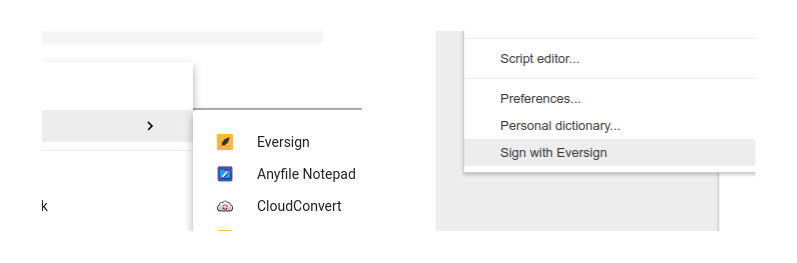
Google Docs & Drive
In Google Docs, the Eversign Chrome plug-in is available via the “Tools” menu at the top. When you’re viewing the document you want to sign, simply navigate to Tools> “Sign with Eversign” and you’ll get the built-in tools for signing your documents just like in Gmail. Again, when you’re done, the document immediately gets archived into your Eversign account for simple and accessible storage for the future.
Similarly, in Google Drive, the same Eversign tools are available by right-clicking any file and selecting the “Open with Eversign” option.
You can download the new Eversign Chrome plug-in now and 9to5Mac readers can get free Premium access to Eversign for 3 months (Reg. $30) for a limited time.
FTC: We use income earning auto affiliate links. More.
Comments