
A few weeks ago, I wrote an article looking at what was the best calendar app for iPhone. While considering all the various options, I started coming across a lot of macOS alternatives. For whatever reason, the built-in calendar for Mac hasn’t been working great for me recently, so I thought I’d look at what’s the best calendar app for the Mac.
Table of contents
I know that everyone uses their calendar in different ways. Some people like to manage all of their tasks from it. Others only have their official meetings. Others plan out every hour of the day. Like I always say when I write articles like this, this is purely based on opinion for me. I have my way of managing my calendar, and that will undoubtedly skew my opinions. I keep all my tasks in a separate app, so I only use it for appointments. So let’s get down to it: what’s the best calendar app for the Mac?
Apple’s Calendar
Of all the calendar apps on macOS, Apple’s built-in calendar is probably the most widely used. It’s built into every Mac, and it syncs with iCloud, Google Calendar, Yahoo, Exchange, and general CalDAV servers. On the surface, it does everything you’d want it to do. It works reliably with multiple calendars, it’s relatively easy to enter new appointments, and it’s easy to rearrange events.
My issue with Apple Calendar is that it does nothing to stand out outside of being the default app. In a lot of ways, it’s felt stagnant for years. The last new feature update was a few years ago when it got time travel alerts. We’ve gone two full years without a single new feature (except for Dark Mode).
I know that Calendar apps are mature, but there is no reason Apple cannot continue to tweak or rethink aspects of the app. The app feels “heavy” to me, and I’d love to see a slimmed down (menu bar?) version of it. There are a lot of features of the other third-party apps that Apple could easily copy.
Fantastical
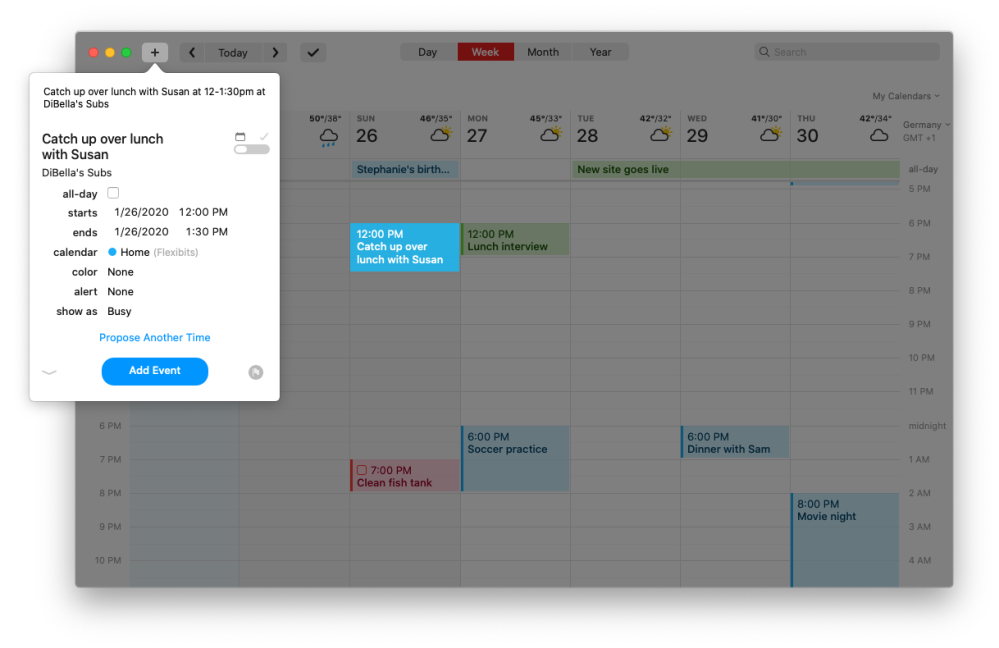
As I mentioned in my iPhone calendar round-up, Fantastical on the iPhone is fantastic. The Mac counterpart is no different. It’s a “fantastic calendar.” It includes all the features the Apple Calendar includes (Time travel, support for iCloud, Google, Exchange, Office 365, and more, and a dark mode).
On top of those, Fantastical has features that help set it apart from Apple Calendar. I love the natural language input it includes. You can easily add appointments by simply typing out what you need to add (dinner with dad tomorrow at 7 pm), and it will parse out what you mean. My favorite feature of Fantastical is the menu bar version. In Fantastical 1.0, this was the only way to use the app. In version 2, they added a full-featured view. The menu bar version is my absolute favorite way to use it, though. I don’t have many appointments, but this quick view allows me to see my upcoming day quickly and make adjustments as necessary.
In recent updates, Fantastical integrated a weather forecast in the calendar so you can know if you need to bring an umbrella for your next meeting without checking different apps. And similar to Apple Maps, Fantastical will show you local weather for other locations when the address is part of the calendar entry.
Another well implemented features is the Meeting Scheduling. Fantastical now includes meeting proposals, which makes it easy to ask people what dates or times work for them for a meeting. The app lets you create a proposal with multiple times and the others will be asked to choose what times work for them. Once everyone responds and a common time is found, the proposal can automatically be turned into an event and added to your calendar.
Overall, it’s just a great calendar app. Flexibits has left no stone unturned in taking the base that Apple built with its calendar app and taking it to the next level. If you want to manage your tasks in Fantastical, you can integrate it with Reminders, Todoist, and Google Calendar (the latter two require Fantastical Premium).
Fantastical for Mac is free on the App Store, and there is a free trial of Fantastical Premium to unlock a many additional features like a iOS version, subscriptions to interesting calendars, 10 day weather forecast (free version includes 3 days), full task support for Todoist and Google Calendar, templates, and more.
BusyCal

BusyCal has been around on the Mac for years. I think the original version launched on OS X Leopard. Before that, BusySync hooked into iCal to share it over a local LAN. Needless to say, the development team has been around the Mac calendar scene for quite a while. It had been many years since I had used it, so I wasn’t sure what to expect when I started testing it.
Like Apple Calendar and Fantastical, it pulled in all of my calendars (Google and iCloud), but it supports Exchange, Outlook, Yahoo, and more. At first glance, it looks very similar to Apple Calendar. It has your sidebar with calendar listings, main window (with multiple view options), and it also includes Apple Reminders support as well. However, it does add one unique feature that I have fallen in love with: it includes a ten-day weather forecast. This feature is one of those things that you’ll wonder how you ever lived without.
BusyCal does support natural language input through its quick entry box. Apple Calendar works in much the same way here. The menu bar application supports it as well. Elsewhere, BusyCal offers many of the same features as Fantastical: time travel support and calendar sets.
BusyCal offers a 30-day free trial, and it is available for purchase for $49.99.
Outlook
Although I love Outlook on iOS, I am not a huge fan of the macOS version. When considering the calendar only, I think it makes sense to use it if you want to use Outlook for email, and you don’t need to sync iCloud Calendars. Outlook can only sync Exchange and Google Calendars.
Overall, it’s nothing I want to spend a lot of time with. If you live in the enterprise email world, you might love Outlook. If that is the case for you, Outlook Calendars might be the best fit.
WeekCal
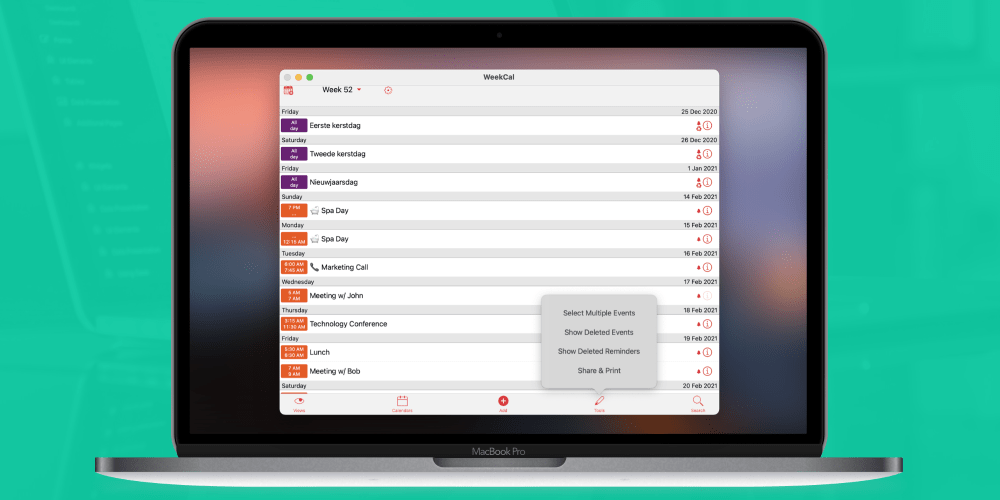
If you have a hectic schedule, Week Cal may be an app you’ll want to check out. It includes a number of different views (week, list, month, agenda, etc.). The week view is probably the most interesting one. You can see your entire view from a single screen. In addition, you can drag and drop events to new dates/times.
It lacks a natural language input, but it does have a Calendar Store. The store is an exciting add-on. You can add things like weather forecasts, famous birthdays, sports calendars, and more to your list. In addition, it includes macOS Widgets, appointment sharing over iMessage, e-mail, and WhatsApp, and one-click video conference joining for Zoom, Teams, etc.
If you have a lot of events on your calendar, I highly advise you to check out Week Calendar. It’s a free download, and WeekCal Pro (widgets, smart calendars, reminders integration, and more) is only $19.99 per year.
What’s the best calendar app for the Mac?
There are a lot of great calendar apps on the Mac. For some, Apple’s calendar is the perfect solution. If you want more customization and options, I would highly advise checking out Fantastical, WeekCal, or BusyCal. All three options offer multiple benefits and key benefits depending on how you use your calendar.
FTC: We use income earning auto affiliate links. More.





Comments