
9to5Mac is brought to you by CleanMyMac X. Find hidden junk, large old folders, unused apps, and heavy memory consumers. You can also use CleanMyMac X to remove malware, unwanted pop-ups, and virus extensions.
Does your MacBook battery not seem to last near as long as it used to? Read on for how to check the battery health on your MacBook.
Most MacBooks have batteries that are rated for 1000 charge cycles. Like a set of car tires, batteries wear out over time and need to be replaced. Below we’ll look at two ways to check the battery health of your MacBook.
How to check the battery health on your MacBook
Quick check
- While holding down he option key, click the battery icon in your status bar (top right corner)
- You battery health will appear at the top as either: Normal, Replace Soon, Replace Now, or Service Battery

More MacBook battery details
- Click the in top left corner of your MacBook
- Click About This Mac, then System Report…
- On the left hand side, click Power
- You’ll find more specifics about your battery at the top of the window
In addition to finding your battery condition status and more, you’ll see its cycle count, which can give you more specifics as to how much more life you may get out of it.
Check out Apple’s support page here for more MacBook battery questions.
 9to5Mac is brought to you by CleanMyMac X. Find hidden junk, large old folders, unused apps, and heavy memory consumers. You can also use CleanMyMac X to remove malware, unwanted pop-ups, and virus extensions. Try it for free.
9to5Mac is brought to you by CleanMyMac X. Find hidden junk, large old folders, unused apps, and heavy memory consumers. You can also use CleanMyMac X to remove malware, unwanted pop-ups, and virus extensions. Try it for free.
For more help getting the most out of your Apple devices, check out our how to guide as well as the following articles:
- How to check battery cycle count on your MacBook
- How to change trackpad and mouse speed on Mac
- How to make folders for the Notes app on iPhone, iPad, and Mac
- How to convert images to PDFs on Mac
- How to convert PNG and TIFF images to JPG on Mac
- How to check Apple Pencil battery level
- How to convert Pages doc to PDF on Mac
- How to convert Pages doc to Microsoft Word doc on Mac
- How to type the Apple logo on Mac, iPhone, and iPad
FTC: We use income earning auto affiliate links. More.
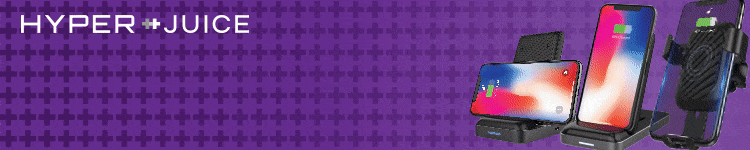



Comments