
AirPods usually automatically connect to iPhone and iPad without any fuss. However, connecting the fully wireless earbuds to your Mac isn’t typically as seamless. Read on for how to use AirPods with your Mac as well as how to bring the smooth pairing interface and AirPods’ battery details from iOS to macOS.
Once you’ve paired your AirPods with your iPhone, they are supposed to automatically connect to your other Apple devices that use the same Apple ID. However, the AirPods pairing process for Mac is notoriously hit and miss.
Let’s take a look at how to manually connect AirPods with a Mac, as well as how to get the iOS pairing features and more on macOS with AirBuddy (second-gen AirPods owners may want to wait for an AirBuddy update before buying).
How to use AirPods with your Mac
Manual method:
- Click on the Bluetooth icon in the menubar of your Mac (top right corner)
- Look for AirPods in the list below and hover over it
- Click Connect
- If they don’t connect on the first shot, try again
Here’s how the process looks:

If your AirPods aren’t showing up in the Bluetooth devices list, click Open Bluetooth Preferences, press and hold the button on the back of your AirPods case if you don’t already see them in the bottom of the devices list. Click Connect when they do appear.
AirBuddy is an awesome piece of software developed by 9to5Mac’s own Gui Rambo. It offers one-click AirPods pairing, battery status in the Notification Center, and more for Mac users. Read more about AirBuddy here. You can pick up a copy of AirBuddy for a donation of your choice from $5 and up.
Keep an eye out on the AirBuddy page for when an update is available for second-gen AirPods owners.
For more help getting the most out of your Apple devices, check out our how to guide as well as the following articles:
- How to check the model of your AirPods and charging case
- How to fix AirPods that won’t connect to your iPhone
- Upgrade to new AirPods? Here’s how to rename the ‘AirPods #2’ default
- How to use Twitter’s automatic and black dark modes on iPhone
- How to get the most money from selling your used AirPods
- How to use PayPal for your Apple ID payment method
- How to change your Apple ID payment method
- How to stream March Madness 2019 live on Apple TV, iPhone, iPad, and Mac
- How to check the battery health on your MacBook
FTC: We use income earning auto affiliate links. More.
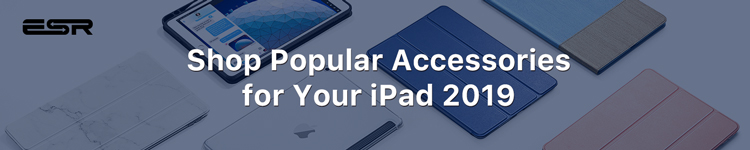




Comments