
Need to quickly change your Instagram password on iPhone? Read on below for how to do it in a few easy steps.
No matter if you want to update your Instagram password after hearing about a security breach or are just doing some routine account updates, it’s good to regularly change your passwords.
Make sure to use a unique password for each of your accounts. Making use of a password manager like 1Password or even the built-in AutoFill password manager with iOS/macOS makes the process more seamless.
How to change your Instagram password on iPhone
- Open Instagram and tap your profile picture in the bottom right corner
- Tap the three-line icon in the top right corner, then choose Privacy and Security
- Toward the bottom, tap Password
- Enter your current password, then your new password twice, tap Save when done
Here’s how the process looks:

For more help getting the most out of your Apple devices, check out our how to guide as well as the following articles:
- How to change your Facebook password on iPhone
- How to apply OCR to PDFs on Mac
- How to check iPhone photo orientation before taking a picture
- How to turn off shake to undo on iPhone
- How to change your passcode on iPhone and iPad
- How to turn off passcode on iPhone and iPad
- Can you get the Podcasts app on Mac?
- How to cancel your YouTube TV subscription
- How to connect Apple Pencil with your iPad
- How to unlock a disabled Apple ID
FTC: We use income earning auto affiliate links. More.
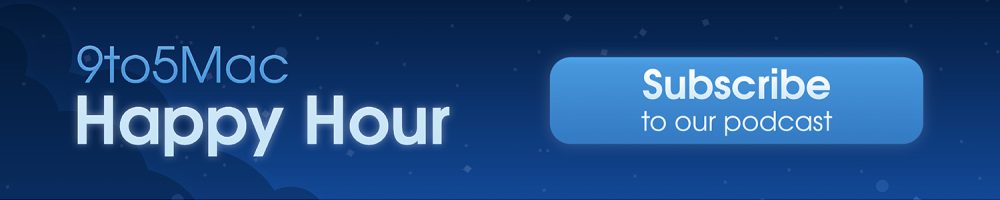



Comments