
If you’re working on planning an event like a wedding, party, or something similar it’s handy to be able to print out addresses and other contact info to lists, labels, and envelopes. Read on for how to print from the Contacts app on Mac.
There are a variety of printing options with macOS. Follow along below as we’ll cover how to print contacts to lists, labels, and envelopes. Further down we’ll take a detailed look at the process with images.
How to print contact info to envelopes, lists, and labels on Mac
- Open the Contacts app on your Mac
- Select the contacts you’d like to print (keyboard shortcut command + A will select all, otherwise you can hold the command key and click to select specific contacts)
- On your keyboard press command + P or click File → Print…
- In the middle of the print dialog box you can click the drop-down next to Style to choose between lists, labels, and envelopes
- When you’re all set, click Print in the bottom right corner
Here’s how these steps look:
Select the contacts you’d like to print.

Now use the keyboard shortcut command + P or click File → Print.

Click the drop-down option next to “Style” to switch from the various formats.

You can also customize the layout options as needed by clicking the drop-down next to “Layouts” as shown above and below.
For more help getting the most out of your Apple devices, check out our how to guide as well as the following articles:
- How to check if your MacBook Pro is eligible for a free display backlight repair
- Apple Cash: How to require manual acceptance for payments
- Apple Cash: How much money can you transfer to your bank or debit card?
- Apple Cash: How much can you send and receive?
- How to check if your MacBook Pro is eligible for a free SSD fix
- How to download HBO shows for offline viewing on iPhone and iPad
FTC: We use income earning auto affiliate links. More.
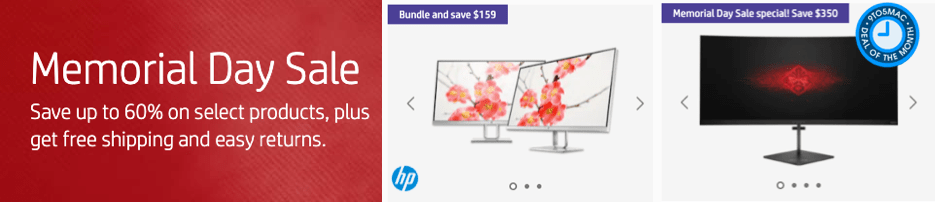





Comments