
A lesser-known feature of Apple Watch is the ability to enable top-of-the-hour Taptic Chimes. The handy capability works in both silent or ring modes and includes two customization options. Here’s how to turn on hourly chimes on Apple Watch.
Taptic Chimes add a whimsical way to be more in tune with what time it is. In addition to being able to set up top-of-the-hour chimes, you can opt to get the alerts every 30 or 15 minutes on your Apple Watch.
While the feature is officially an Accessibility option, it can be valuable for anyone. Along with hourly, half-hour, or quarter-hour chimes, you can also pick between two sounds – Bells or Birds – which work when your Apple Watch is set to ring.
How to get hourly chimes on Apple Watch
- Open the Settings app on your Apple Watch
- Swipe down and tap Accessibility
- Swipe down again and choose Chimes
- Tap the toggle at the top
- Under Schedule, choose Hourly, 30 minutes, or 15 minutes
- Under Sounds, you can pick between Bells or Birds (make sure your watch is set to ring if you want to hear samples of each one)
You can also enable chimes from iPhone with the Apple Watch app > Accessibility > Chimes.
Here’s how the process looks to turn on hourly chimes on Apple Watch:
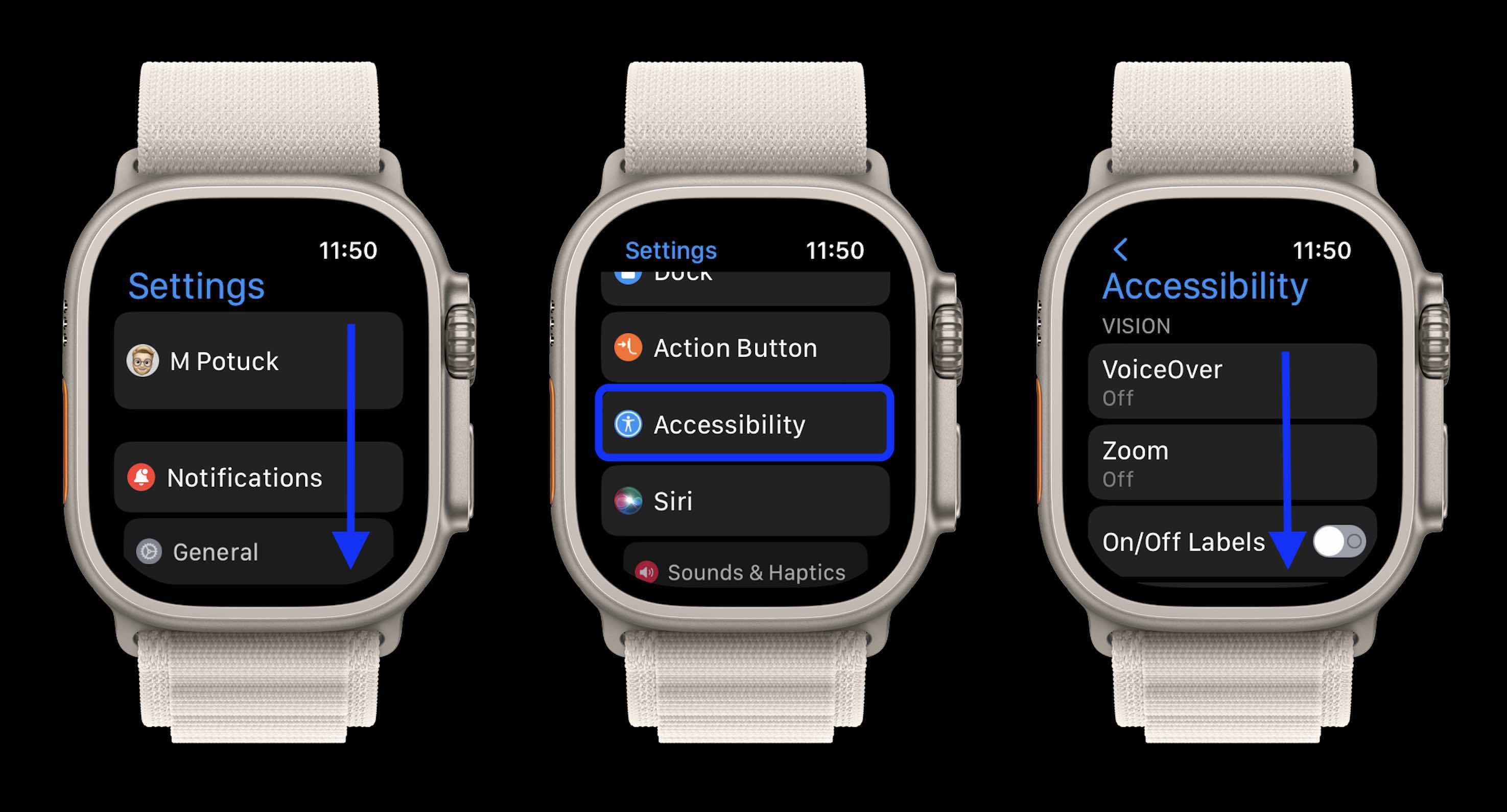
After you toggle on Chimes, choose what time interval you’d like them and what sound you prefer.
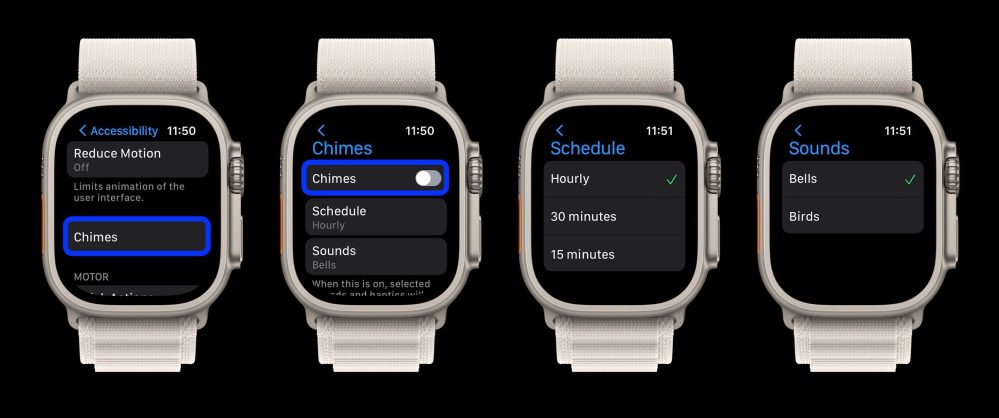
If you have your Apple Watch on silent, you’ll get the chime as a few gentle haptic taps.
Thanks for checking out our guide on setting up chimes on Apple Watch!
Read more tutorials from 9to5Mac:
- Best USB-C and Thunderbolt displays for Mac
- Do’s and don’ts for cleaning your dirty iPhone (and why you should make it a habit)
- How to turn on end-to-end encryption for iMessage, iCloud, iPhone backups
- Hands-on: How to use Apple Music Sing karaoke
FTC: We use income earning auto affiliate links. More.




Comments