
Want to be more efficient with managing your messages on iPhone or iPad? Follow along for how to access edit mode in the Messages app with a two-finger tap on iPhone and iPad.
iOS 13 and iPadOS 13 bring a variety of updates including UI changes across the built-in iOS apps. With the latest software, accessing edit mode in Messages is buried a couple of levels deep, but fortunately, there’s a handy two-finger shortcut.
Below, we’ll look at quickly entering edit mode in the all messages view as well as inside a specific thread in Apple’s first-party Messages app on iPhone and iPad.
How to edit messages on iPhone and iPad with two-finger tap
From the all messages view:
- Open the Messages app and head to the all messages view
- Give a two-finger tap on any of the message threads
- Use a two-finger scroll to select multiple messages
- Choose Delete (or Read when applicable)
- Tap Done

Inside a message:
You can also take advantage of the two-finger tap inside a message instead of having to long press, then tap More.
- Open a specific thread inside the Messages app
- Two-finger tap on a message you want to forward or delete
- Use a two-finger scroll to select multiple messages in a thread

Read more 9to5Mac tutorials:
macOS Catalina:
- Missing iCloud content? Here’s how to recover lost iCloud Drive documents and files
- How to get started with and use Voice Control in macOS Catalina
- How to check iPad and Mac Sidecar requirements
- How to set up Screen Time on your Mac in macOS Catalina
- How to get your Mac ready for macOS Catalina
- How to create a bootable macOS Catalina 10.15 USB install drive [Video]
- How to sync iPhone and iPad to your Mac in macOS Catalina without iTunes
iPhone & iPad:
- How to use the ‘Remind when messaging’ feature on iPhone, iPad, and Mac
- iOS 13: How to use Reader View on iPhone and iPad
- How to change icons and colors for Reminders Lists on iPhone, iPad, and Mac
- How to make subtasks and sublists with Reminders in iOS 13 and macOS Catalina
- How to get started with and use ‘Sign in with Apple’ on iPhone, iPad, and Mac
- How to share your location on iPhone and more with the Find My app
- iPadOS 13: How to make iPad app icons and text bigger
- How to use the ultra wide camera on iPhone 11 and iPhone 11 Pro
- How to use iCloud Keychain to manage and store your passwords
- How to use Night mode on iPhone 11 and iPhone 11 Pro
FTC: We use income earning auto affiliate links. More.
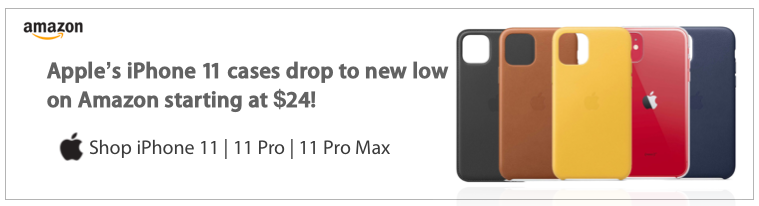



Comments