
With more of us working from home than ever in the current climate, that also means more of us than ever are facing the dongle problem.
I have been working from home for many years now, and if you have a MacBook Air or MacBook Pro, I highly recommend investing in a Thunderbolt 3 dock. Here’s why.
There was a time when Apple’s laptops featured all different I/O, featuring USB ports, SD card slots, HDMI and more.
Since 2016, Apple has transitioned the MacBook Pro to an all USB-C port chassis. On lower end 13-inch MacBook Pro models and the 2018 MacBook Air, you get two USB-C ports. On the 15-inch MacBook Pro and 16-inch MacBook Pro, you get four USB-C ports — two on each side.
Now, this has its blessings and it has its curses. On the positive side, you have the flexibility to plug in your charger to any of the ports on the machine.
Of course, that means you now have one less accessible port. If you are working from home all day, your laptop is going to be plugged in, and if you have a 13-inch MacBook Pro you are essentially working from a one-port machine.
Even if you have a Pro with four ports, the dongle problem quickly becomes annoying. Even if you have three ports to spare, you don’t really want to be buying a dongle or adapter for every possible input device you own.
The Thunderbolt 3 dock solution
The upside is, there is a very elegant solution for someone who uses their laptop at a desk, day in and day out. Buy a Thunderbolt 3 dock. They are not cheap, but they are so, so, worth it. If your daily routine involves sitting down at a desk and using a laptop, this is the best solution. Here are some of your options for what dock to buy:
- OWC 14-Port Thunderbolt 3 Dock
- CalDigit TS3 Plus Thunderbolt 3 Dock
- Plugable Thunderbolt 3 Dock
- Kensington Thunderbolt 3 Dock
Why does this work? Each of those USB-C ports in your laptop are also Thunderbolt 3 enabled. That means they are super-high bandwidth and can support displays, data transfer, and power over a single cable.
Using a dock, you don’t need five different dongles. You don’t need a separate power brick. With a Thunderbolt 3 dock, you can plug in a single cable into your laptop that will charge it … and provide all of your I/O.
The Thunderbolt 3 port has enough bandwidth to support external displays, USB peripherals, Gigabit Ethernet and power the machine at the same time. And rather than buy all these different dongles, these docks feature actual USB-A ports, actual HDMI and DisplayPort inputs, an Ethernet slot. Most have an aux headphone jack, optical audio if you need that, and an SD card slot too.
I personally started using OWC dock a few weeks after I got the MacBook Pro in 2016, and haven’t stopped since.
I sit down to work for the day, and I only need to plug in one cable. When that happens, my laptop starts charging, my external display lights up, my wired external keyboard and mouse are connected, my external Time Machine drive is mounted, and I have USB-A ports ready to use when I need them. (Don’t forget, you can still use the free USB-C ports on the laptop if you need even more connectivity.)
Early on, Thunderbolt 3 docks got a poor reputation for being buggy or inconsistent. At least in my experience, those quirks have been worked out in the years since. I cannot remember the last time I had any issue that was the fault of the dock.
There are occasions where I’ve had to unplug and replug, but I believe those were all bugs with macOS frameworks, and are the exact kind of issues any MacBook owner experiences from time to time, which happen regardless of how they connected the accessories to the computer.
Thunderbolt 3 docks are pricey. The one I personally use is the OWC 14-port dock, and that costs almost $300. However, it’s a one-time investment. If you compare the cost of the dock versus buying five different dongles, the cost difference isn’t that big. And the benefits are huge.
I’m pretty sure almost all of these docks have the same internal components and logic boards inside. I’ve tested a fair few of them for review over the years and haven’t really noticed much between them in terms of reliability or performance. Some are so similar they literally have the exposed ports positioned in the same place, down to the centimetre.
When is a Thunderbolt 3 dock not the right choice?
If you don’t use a laptop, then I doubt you need a dock. The iMacs and Mac Pro feature a lot of onboard I/O, and you can just plug stuff in directly most of the time.
If you only use a laptop at home casually, like on the sofa or something, then you aren’t going to want a dock. The docks are heavy and bulky and have big power adapters. Thunderbolt 3 docks are made for desk environments.
If you just want to import your photos from your SD card in the living room, you either want an SD card dongle itself or consider one of the multi-port travel USB-C adapters. They are super small and light, feature a lot of different ports and inputs, and can be easily carried around in a bag.
Also, note that most of the current Thunderbolt 3 docks on the market max out at 85 watt power delivery. This is perfectly fine for a 13-inch or 15-inch MacBook Pro, but the 16-inch MacBook Pro can theoretically draw up to 96 watts. This means if you are doing a highly-intensive workflow, like running the CPUs at full blast doing a video encode, the power coming from the dock may not be able to keep the laptop charged at 100%. For most workflows, this will not be a concern. Thunderbolt 3 docks with higher power wattage are starting to appear on the market though, so keep an eye out if you are concerned about that.
FTC: We use income earning auto affiliate links. More.
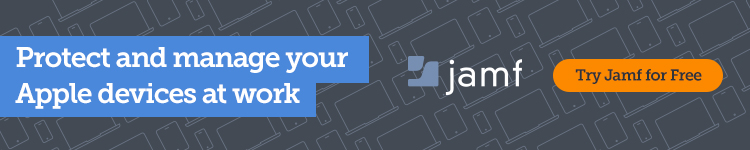




Comments