
We previously took a look at how to sit properly at your computer to avoid back pain and fatigue. Continuing on with the theme for improved well-being while working at desks, couches, and more, let’s dive into another important aspect of posture: head and neck position and how to set your computer display at the right height to avoid pain.
Naturally, since our head, neck, and back are all connected, if you’re posture is out of alignment in the lumbar (low) or thoracic (mid) spine, you’ll likely have posture issues with your cervical (upper) spine posture that can create pain and stiffness in your neck and head over time.
Having your head out of alignment by just three inches can increase the downward weight from 12 pounds to 42 pounds. That paints a powerful picture of how much strain poor posture can put on our bodies.
If you haven’t taken a look at getting into a proper sitting position, be sure to do that first since neck and head alignment is impacted if your shoulders and back are rounded.
If you’re ready to take a look at proper neck and head posture and setting your computer display and the right height, follow along below.
And if you’re dealing with chronic or serious pain or have other health issues, consult with your physician before trying the stretches and exercises below.
How to set your Mac or computer display at the right height to avoid neck pain
- Most experts recommend setting your computer display so that when you are looking straight ahead your eyes are looking about 2-3 inches below the top of the screen
- Another common recommendation is having your eyes in like with the top 1/3rd of your display, with the bottom 2/3rds below
- This will vary based on the size of your display (e.g. MacBook vs. 27-inch iMac etc.)
- The important aspect is that you don’t have to compromise your neutral neck position to see your screen while working
- Keep your computer display at least one arm’s length away
- You may find you need it further away with a larger display, again keep in mind you don’t want to have to crane your neck around to see your whole screen
- Keep your computer directly in front of you
A few different ways to elevate your MacBook, Mac, or other computer display include laptop stands (pictured above: Yohann MacBook Pro Stand), standing desks, or you could just use the books you have around your house 😄. Don’t forget you can play with your chair height if it’s adjustable.
How to find a proper neutral neck and head posture
- One way to get a good baseline for how your head and neck posture looks is to have someone take a few photos of your profile while you’re working at your computer, then you can compare it visually and by feel to the walkthrough videos below
- Dr. John Rusin has a great simple exercise you can do standing against a wall to find what a neutral neck position feels like:
Jeremy Ethier also has a valuable head and neck stretch progression to find proper alignment and help fix neck pain, stiffness, and fatigue:
Read more 9to5Mac tutorials:
- How to sit properly at your computer to avoid back pain and fatigue
- How to work from home effectively during the coronavirus outbreak
- Improve your work from home situation with a Thunderbolt 3 or USB-C display
- How to improve your WFH live stream setup using tools you might already have [Video]
- How to clean and sanitize your iPhone without damaging it
FTC: We use income earning auto affiliate links. More.
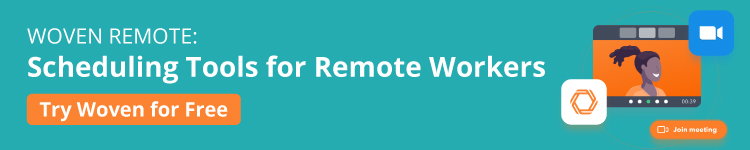



Comments