
Today, we are taking a look at creating Apple Loops, Untagged Loops, the Loop Browser, and some related updates. With the influx of new content and patterns, alongside some improvements to Apple’s tempo and pitch-fluid audio format infrastructure in the 10.5 update, it’s time for a refresher. The introduction of the new Live Loops environment, as well as the Step Sequencer patterns and more, makes creating custom Apple Loops, understanding how Untagged content works, and the ability to leverage this wealth of free content even more useful.
After mastering our Plug-in Manager and taking a closer look at how to relocate and organize our Logic sound library last time around, it’s only fitting we rekindle our connection with Logic Pro’s built-in sound browser and Apple Loops. With Logic Pro X 10.5 came 2,500 new loops and over 150 Step Sequencer patterns putting the total number of items available to creatives in the LPX Loop Browser to just shy of 26,000 loops, patterns, MIDI parts, and more. All of which are completely royalty-free and ready for your projects. Needless to say, understanding how all of this potentially wonderful content can work for you might be a good idea, if not particularly useful. Even if using stock Apple Loops “isn’t your thing,” creating Apple Loops of your own, integrating your custom/favorite third-party libraries/sound packs, and transforming it all into personalized software sampler instruments might be.
Just as a quick refresher, Apple Loops are not your average WAV or MP3 file. While similar to those, they contain special information embedded in them which allows for a sort of elastic tempo and pitch, among other things. They can then be auditioned and dragged from the Loop Browser into our projects — automatically matching the tempo and key, or not — onto the new Sampler/Quick Sampler, and more. We can transform just about any edited audio file we find into an Apple Loop for future use as part of our Loop Browser library or just bulk dump typical audio file loops into the browser as Untagged Loops (more on that below).

And Apple has issued a number of minor fixes and quality of life adjustments to Apple Loops and the Loop Browser as part of the Logic Pro X 10.5 update. Those range from adding Flex-based transients for regions as Apple Loops, to Untagged Loops enhancements, and much more. You’ll also find the new collection of Step Sequencer patterns in there as well as a new search option for them when you click on Loop Type icon (seen above). But the big-time addition here for us would have to be the ability to drag a variety of both audio and MIDI-based regions to the Loop Browser simultaneously.
Creating Apple Loops:
You can create Apple Loops from audio, MIDI, and pattern regions in a Logic Pro session in a number of ways. Creating a custom loop will add it to your Loop Browser library where it will remain available to you in all your Logic Pro X projects. You’ll find a few ways to do so listed below, but usually, the easiest method is to just grab what you want and drop it directly on the Loop Browser or select your regions and just hit Control + Shift + O (not zero):
- Drag the regions into the Loop Browser
- File > Export > Region/Cell to Loop Library
- Control-click the desired regions to bring up the shortcut menu, then hit Export > Add to Loop Library
- Select the desired regions and hit Control + Shift + O (not zero)

Add Region to Apple Loops Library:
You’ll then be presented with the Add Region to Apple Loops Library dialogue window. As much as you might be tempted to skip through adding some information to your loops, it is a good idea to just quickly fill out the details here to ensure your new content remains highly-searchable and organized in your library. Here are a few things to watch out for during this process:

Apple Loop Type — If the Type options just below the Name field are greyed out, this is usually because the loop in question isn’t edited or chopped to a whole number of bars like, for example, four or eight bars/beats. In this case, the newly created loop can only be a one-shot hit that ignores tempo data and maintains a fixed duration. A quick edit ensuring the desired region is nicely edited to a bar or beat in the project will do the trick. If you’re looking to avoid this and need more help with the process, here are some editing techniques to take a look at.

Loop families — Many of the Apple Loops that come with Logic Pro X do so as families — small sets of more than one/a few loops that go well with one another or are slight variations on the same part, for example. We can also create Apple Loops in this way by using a simple naming convention in the appropriate field. If you have a set of drum loops you want stored as a set in your Loop Browser, just use the same name followed by consecutive numbers: Drum Loop 01, Drum Loop 02, Drum Loop 03, etc.
Apple Loops to audio — When dragging a MIDI region from a software instrument track to the Loop Browser to create Apple Loops, the subsequent loop will remain as such and load the original software instrument, FX plug-ins, and routing when it’s dragged into further projects from the Loop Browser. In the other direction, all pattern and MIDI-based Apple Loops will automatically become an audio region when dropped onto an audio track (with all of the FX and routing baked in).

Where to find your Apple Loops — Once you hit Create and your new Apple Loop(s) are automatically loaded into the Loop Browser, they are saved User Loops in the User Library. You can find them just like any other Apple Loop — via the many search functions in the Loop Browser — or by hitting the Loop Packs menu along the top and navigating to the My Loops pack.

Untagged Loops:
Untagged Loops is Logic Pro’s system for adding just about any WAV/audio file to the Loop Browser without transforming it into an Apple Loop. This can be handy for making use of the Loop Browser’s workflow potential with big, third-party sample/loop packs and the like. While you could manually drop each of these files onto the timeline and do the process above to create Apple Loops, that can be particularly tedious. And this is where Untagged Loops come in handy.
While files added to the Loop Browser as Untagged Loops don’t offer all of the same features as Apple Loops, they remain tempo-fluid and become a permanent part of your sound arsenal.

Just by dragging some WAV files/loops from the Finder into the Loop Browser, Logic Pro will automatically create a new tab for Untagged Loops directly above the Loop Browser and begin to collect these not-quite Apple Loops accordingly. Adding/creating Untagged Loops isn’t the same as creating Apple Loops. But you can now access these audio clips like any other, audition them in your project with a similar fluid-tempo, or not. By right-clicking on any of these Untagged Loops in the Loop Browser you can select whether to preview them at the current project tempo or the original speed.
I’ve found this to be a great way to integrate sounds packs, sample/loop libraries, and parts from collaborators directly into my workflow and everyday sound palette. Not to mention how readily available this makes all of these sound sources to the new drag and drop to Sampler instrument functionality — subsequently opening up another massive number of new software instrument possibilities every time you drag a new loop pack into your system.
Lastly, just a quick note on reindexing: If you move any of the loops in your Loop Browser from their existing location on your system (or externals), you might need to reindex the Apple Loops library to reconnect. In the same Loop Packs pop-up menu mentioned above, you’ll see the Reindex All Loops option that should take care of it.
More on Logic Pro X 10.5:
- Recording multi-touch Remix FX performances
- Using Launchpad grid controllers with Live Loops, more
- Apple’s intelligent new flagship Sampler dethrones a legend
- Programming Apple’s new Step Sequencer
- Taking a closer look at the new Quick Sampler
- Getting started with Apple’s new Live Loops
- Exploring LPX’s new fully-integrated Drum Synth
- Instant sampling, Alchemy, grid controllers, more
- Apple unleashes massive new update for Logic Pro X
FTC: We use income earning auto affiliate links. More.
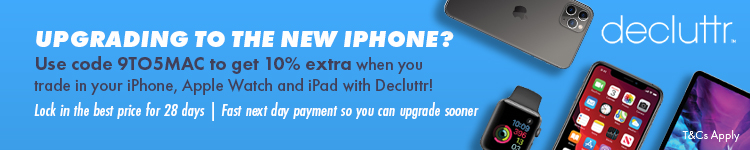



Comments