
Spotify has rolled out an update to its iOS app today with support for home screen widgets. This comes after Spotify beta tested iOS 14 home screen widgets with a handful of beta users last week. Read on for instructions on how to find the new Spotify widgets.
Spotify’s selection of widgets is rather limited, with the company offering just two “Recently Played” widgets from which to choose. These widgets allow you to “quickly access recently played playlists, artists, albums or podcasts,” Spotify says. You can pick from a small or medium-sized design.
The clever aspect of the Spotify widget is that the background will change based on the color of the recently played content. For example, if the playlist you most recently listened to features a blue cover image, the background of the widget will adapt to match that color. The widget appears to update relatively quickly once your most recently played content changes.
Here’s how to add a Spotify widget to your iOS 14 home screen:
- Long-press on your home screen to enter jiggle mode
- Tap the “+” button in the upper-left corner
- Look for Spotify in the list of widgets
- Choose your preferred widget size
Spotify for iOS is available on the App Store as a free download. Note that once you install the newest version of the app, you’ll have to open the Spotify app first, before any widgets will appear in the widget picker. For whatever reason, opening the Spotify app after updating it is what also triggers the widget picker to update with the new widget options.
If you’re looking for a Spotify widget app with additional customization options, we recently went hands-on with the third-party app TuneTrack.
Read more:
- These iOS 14 apps offer home screen widgets and more
- Scribblet is a new app that lets you easily create iOS 14 widgets using PencilKit
- HEY email app gains iOS 14 update with widgets, support for third-party browser links, more
- Magnets app lets you create collaborative photo widgets with your friends on iOS 14
FTC: We use income earning auto affiliate links. More.
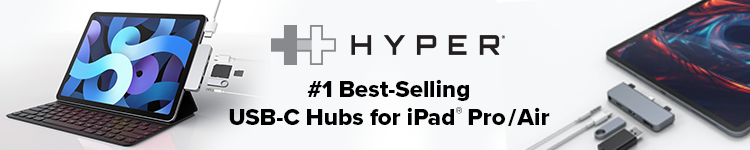

Comments