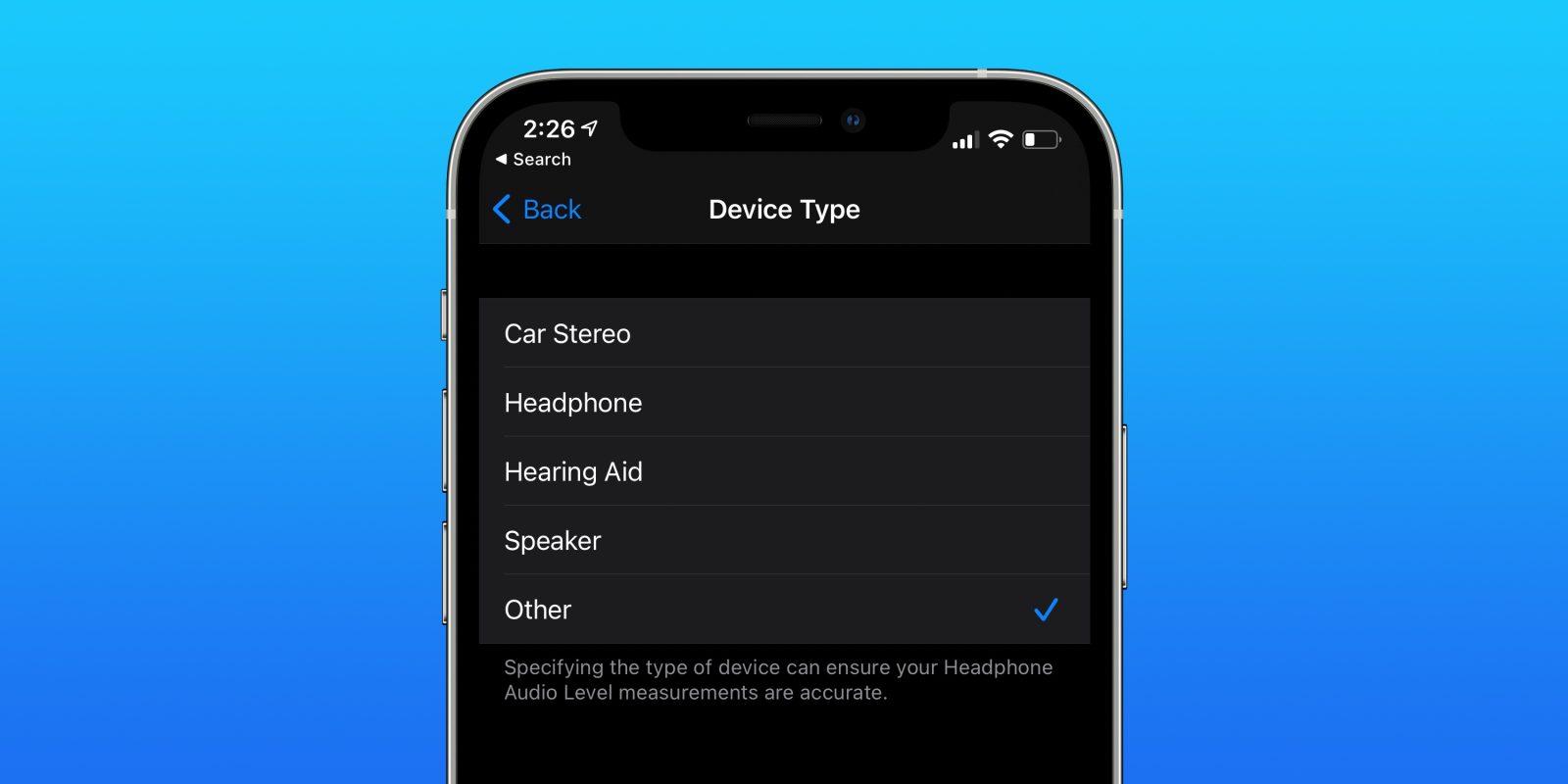
iOS 14.4 has arrived for all users and one of the new features is the option to classify your Bluetooth accessories as a specific type of device. Read along for why and how to label Bluetooth devices on iPhone and iPad as a speaker, headphones, hearing aids, and car stereo.
Beyond just the inherent value some will find of Bluetooth devices being properly labeled on iPhone and iPad, Apple says the new feature will do two main things.
First, correctly identifying your devices will offer improved audio notifications. Second, Apple notes “Specifying the type of device can ensure your Headphone Audio Level measurements are accurate.”
Headphone audio level detection to help prevent hearing damage first arrived with iOS 13 and watchOS 6. Read more in our full guide on getting started with the feature.
With iOS 14.4 there are five categories to label your Bluetooth devices:
- Car Stereo
- Headphone
- Hearing Aid
- Speaker
- Other
How to label Bluetooth devices on iPhone and iPad
- Make sure you’ve updated your iPhone/iPad to iOS 14.4
- Head to Settings > Bluetooth
- Tap the “i” icon next to a connected Bluetooth device
- Tap Device Type
- If it’s not correct, pick a label
As AirPods are already known by iOS as headphones, there isn’t an option change the Bluetooth label.
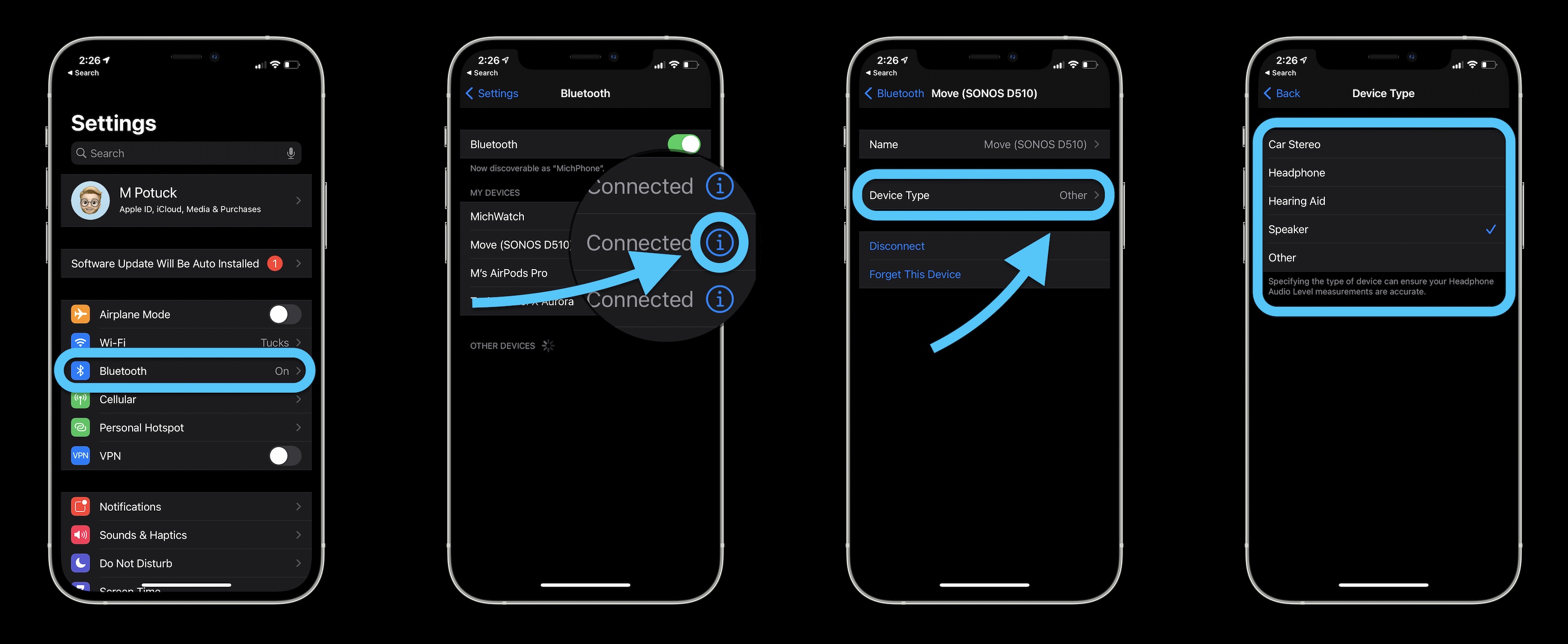
Related:
- How to use Apple’s ‘Find My AirPods’ feature to locate your lost headphones
- Mac: How to turn off automatic switching with AirPods, AirPods Pro, and AirPods Max
- How to clean your dirty AirPods Pro and charging case
FTC: We use income earning auto affiliate links. More.



Comments