
In this look back at the M1 Mac mini, I discuss my experiences with Apple’s most affordable M1-enabled Mac. Is Apple’s compact desktop computer worth it? Watch my M1 Mac mini diary for more details.
The Mac mini starts at $699 for the entry-level model with 8-Core CPU, GPU, and 256GB of storage. More importantly, the entry-level Mac mini comes with just 8GB of unified memory, which cannot be upgraded after the fact like the Intel-based models can.
Apple still sells the Intel Mac mini starting at $1099, but despite its ability to accommodate money-saving RAM upgrades, along with two additional Thunderbolt ports and an optional 10Gb Ethernet port, it’s hard for me to recommend Intel-based Macs given the leap in performance made possible by Apple Silicon. But this isn’t a head-to-head comparison of the Intel Mac mini vs. Apple Silicon Mac mini, it’s a longer-term look at my day-to-day experience with Apple’s petite desktop.
Video: The Rewind – M1 Mac mini diary?
Sponsor: Get AirBuddy 2 to level up your AirPods on Mac. The first 100 9to5Mac readers/viewers will get AirBuddy 2 with a 20% discount!
Subscribe to 9to5mac on YouTube for more videos
The most important upgrade
I initially purchased the M1 MacBook Pro with 8GB of RAM, because I wanted the machine as soon as possible, and 16GB configs weren’t immediately available. I knew that this decision was probably a mistake going into it, but I was impatient.
The result of my decision was far from surprising, but because of how I use my Macs, I almost immediately regretting buying an 8GB model. If you just plan on using it to browse the web and do spreadsheets and word processing, the base model is definitely up to the task; it’s a good everyday computer for basic things. But if you plan on doing work that’s heavy in nature – which is definitely how I use my Macs — then I recommend that you opt for the 16GB upgrade.

Final Cut Pro, Affinity Designer, Affinity Photo, and Motion — all apps that I use on a regular basis — perform better with the extra memory. Shocker, right? The same is true when connecting to a high-resolution display like the Pro Display XDR.
Like Apple’s laptops, RAM configurations are final. If you choose the 8GB Mac mini, you’re stuck with 8GB, and you can never upgrade. Considering that the upgrade from 8GB to 16GB of RAM is ”just” $200, I recommend that you upgrade to 16GB if you plan on using your machine for so-called professional workflows or even if you tend to be heavy on the multitasking or Safari tabs.
What I found in my hands-on experience, is that if you have 16GB of RAM, this machine can pretty much do whatever you throw at it within reason. That means easily editing and exporting 4K 10-bit HDR video, RAW photos, music projects with tons of tracks in Logic Pro, etc.
Storage
Storage is the more flexible upgrade option because more storage can be bolted on using USB and Thunderbolt SSDs. The Mac mini is better equipped than its laptop brethren, in that it includes two USB-A ports for connecting external peripherals like SSDs. That means that you have the option to retain precious Thunderbolt I/O for other uses.
Thanks to external SSDs, it’s relatively easy to get by with the base 256GB storage amount in the Mac mini, but I recommend at least springing for the next storage tier. 512GB provides more wiggle room to work with, especially if you want to install a Windows virtual machine. When coupled with the RAM upgrade, that brings the price of the Mac mini to $1099, or the same amount that Apple charges for the base Intel version. An M1 Mac mini with 16GB of RAM and 512GB SSD is the sweet spot, and it’s the configuration I recommend for most users.
To supplement the Mac mini’s internal storage, I utilize an OWC Mercury Helios 3S enclosure paired with my 24TB Amfeltec Squid PCIe SSD setup. The OWC Mercury Helios is super reliable, relatively quiet, and even includes a second Thunderbolt port for daisy chaining other Thunderbolt devices. I’ve never reviewed this enclosure for 9to5mac, but take this as my official endorsement. For portable storage, I love using the Samsung T7, which continues to be one of the best mobile SSDs on the market.
I/O
Here’s how the M1 Mac mini compares to the M1 MacBook Air and MacBook Pro:
MacBook Air/Pro
- 2 x Thunderbolt
- 3.5mm headphone input
Mac mini
- 2 x Thunderbolt
- 3.5mm headphone input
- HDMI 2.0
- 2 x USB-A
- Gigabit Ethernet
Comparatively, the Mac mini is a much more capable machine in terms of I/O versus the M1 laptops. Granted, you can connect dongles to your MacBook, but the Mac mini provides a cleaner solution out of the box.
Coming from the sheer versatility of the Intel Mac mini, I admit that losing two Thunderbolt ports stings, and I often find myself having to swap out Thunderbolt connections. This isn’t a deal-breaker, but it’s a major annoyance for me, especially since the Pro Display XDR takes up one of those Thunderbolt ports permanently, and the display lacks an additional Thunderbolt port for daisy chain setups. It’s one of the reasons why I’m looking forward to the next generation Mac mini without such a compromise.
Display
The biggest difference between the Mac mini and MacBook Air/Pro is the form factor. With the Mac mini, you obviously have to provide an external display. You can connect your Mac mini to a variety of displays, from HDMI monitors, to televisions, on up to something like Apple’s Thunderbolt-enabled Pro Display XDR 6K display.
Related: Pro Display XDR Top Features
As a Pro Display XDR user, I’ve been happy with the performance of my M1 Mac mini when paired with this display. I think it makes for a great Mac mini companion because the M1 GPU can drive the display at full 6016 x 3384 resolution at 60 fps.
External display connectivity is another instance where I find that 16GB of unified memory makes a noticeable difference in performance. When running apps like Final Cut Pro, animations occur — such as when toggling full screen mode — and overall performance is smoother on the 16GB-equipped M1 Macs versus the 8GB versions.
Bluetooth Problems
Since the Mac mini doesn’t come with a mouse or keyboard, you’ll need to provide your own. I rotate between a Magic Mouse/Magic Trackpad and the Magic Keyboard/Keychron K2. Unfortunately, all of these devices experience intermittent connectivity from time-to-time due to issues with Bluetooth.

Intermittent disconnects are the most frequent Bluetooth issue that I encounter, and although it doesn’t always occur, it seems to happen at the most inopportune times. I’ve tried all of the so-called remedies — disconnecting any USB 3 devices, eliminating Wi-Fi, etc., and still, no dice.
Admittedly, Apple’s macOS 11.2 update seems to have helped out a lot. My Bluetooth issues on M1 Macs are nowhere near as bad when compared to previous versions of macOS, but they haven’t disappeared completely, and I still experience frustrating Bluetooth disconnects occasionally.
Speakers
The Mac mini speaker is laughably horrible, but that shouldn’t come as a surprise since it’s always been that way. Apple basically includes a speaker in the Mac mini that’s good enough to be audible and nothing more. With that in mind, you’ll need to either rely on a pair of headphones or connect a pair of external speakers or monitors.

The Pro Display XDR lacks built-in speakers, and I’ve yet to settle on a pair of monitors that’s small enough to fit within my compact workspace. I might end up getting another pair of iLoud Micro Monitors that I featured in episode 16 of Back to the Mac. Alternatively, I could use a HomePod mini stereo pair, but that would only be good for music playback due to inherent latency issues.
Performance
The main reason that I prefer to use Mac computers, besides the fact that Microsoft Windows is incorrigible, is to have access to Final Cut Pro. The Mac mini, like all M1-enabled Macs, is surprisingly good at editing videos thanks to its powerful CPU and GPU. What’s even more impressive is how well these machines handle my particular workflow. If you haven’t noticed, we’ve largely transitioned over to HDR videos on 9to5Mac’s YouTube channel, and much of this is owed to the M1 system on a chip and the way it can handle HEVC (H.265) 10-bit workflows. As cameras become more capable, and software workflows get easier to use, I suspect that you’ll see more content creators transition to HDR video over the next couple of years.
Like the chips that power Apple’s iPads, the M1 chip inside of the Mac mini is very adept at encoding 10-bit HEVC videos. I use a 10-bit Compressor setting and export my HDR timelines directly to easily-digestible H.265 format for upload to YouTube.
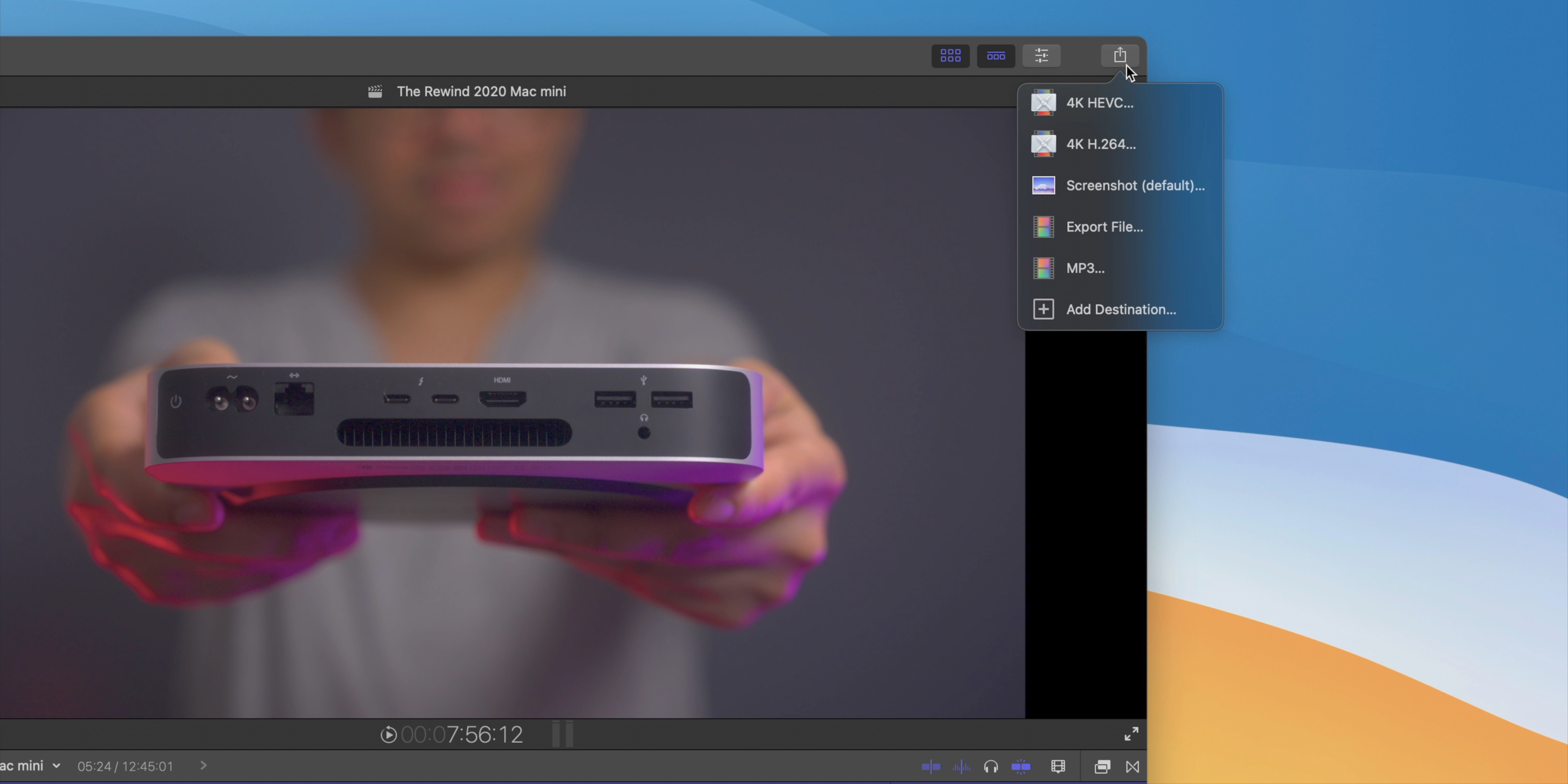
The Mac mini, when paired with an HDR-capable display, is a great companion for HDR workflows and has made working with this type of video dead-simple. Of course, that’s just for my particular workflow, but you’ll find these sentiments echoed across various disciplines online.
Perhaps what’s most impressive to me is how well the 8-core GPU on the M1 Mac mini performs. It’s so good that I don’t even have to think about it. Whereas trying to edit 4K videos on an Intel-based Mac mini was more or less an exercise in futility unless you had an external GPU connected. Editing videos or doing any other graphics-intensive operation just works on the M1 Mac mini. It’s downright impressive how capable Apple Silicon is in these areas.
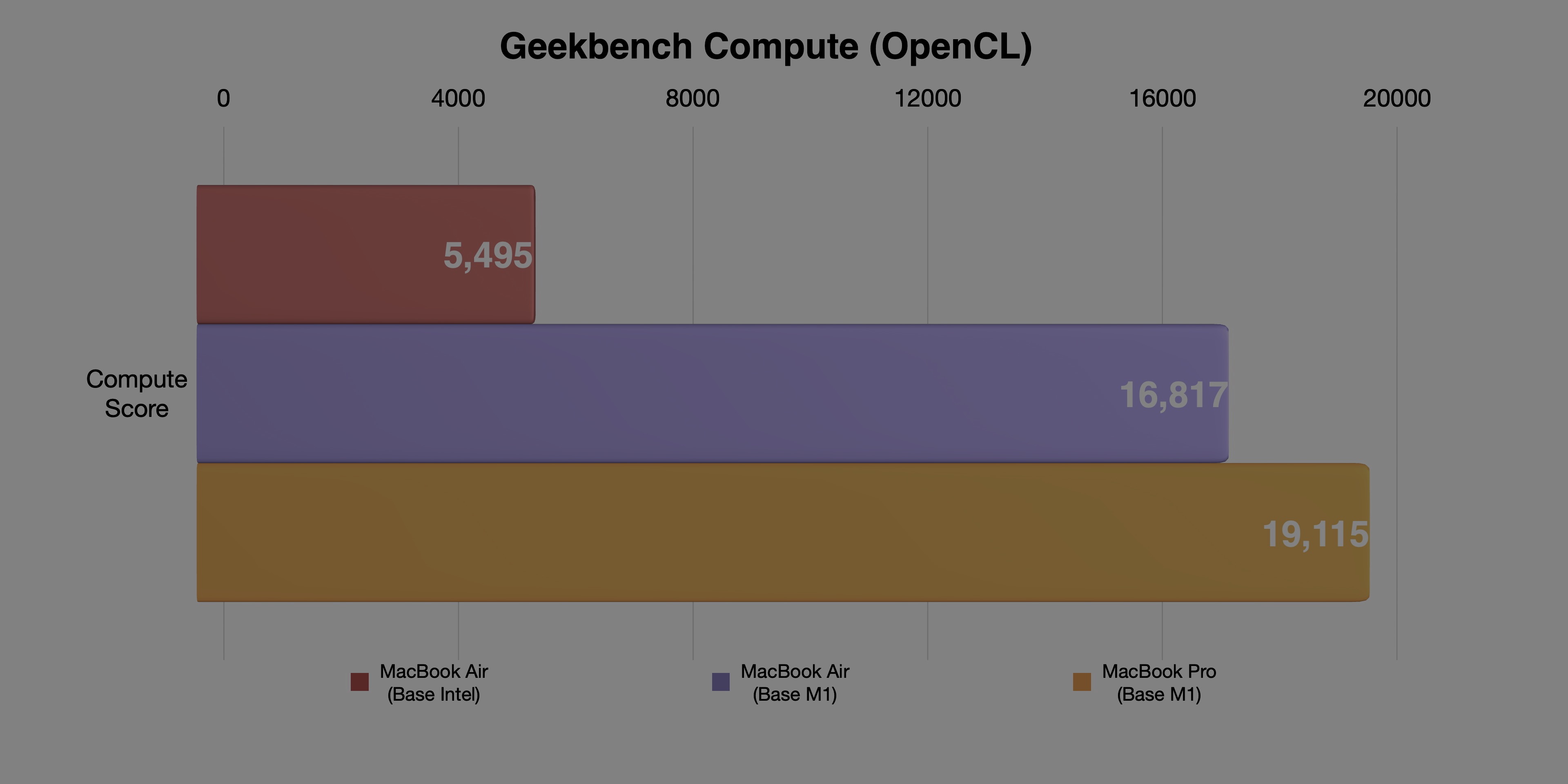
With all of that being said the Mac mini is still a first-generation product, and there are the occasional bugs and crashes and just overall weird stuff that I haven’t seen with my other Intel machines. It also outright lacks support for running Windows via Boot Camp (run Windows on ARM via Parallels instead), and external GPUs (although you likely find that you don’t need them). If these are things that you currently use on a regular basis, then you’ll need to either stick to Intel or find an alternative path.
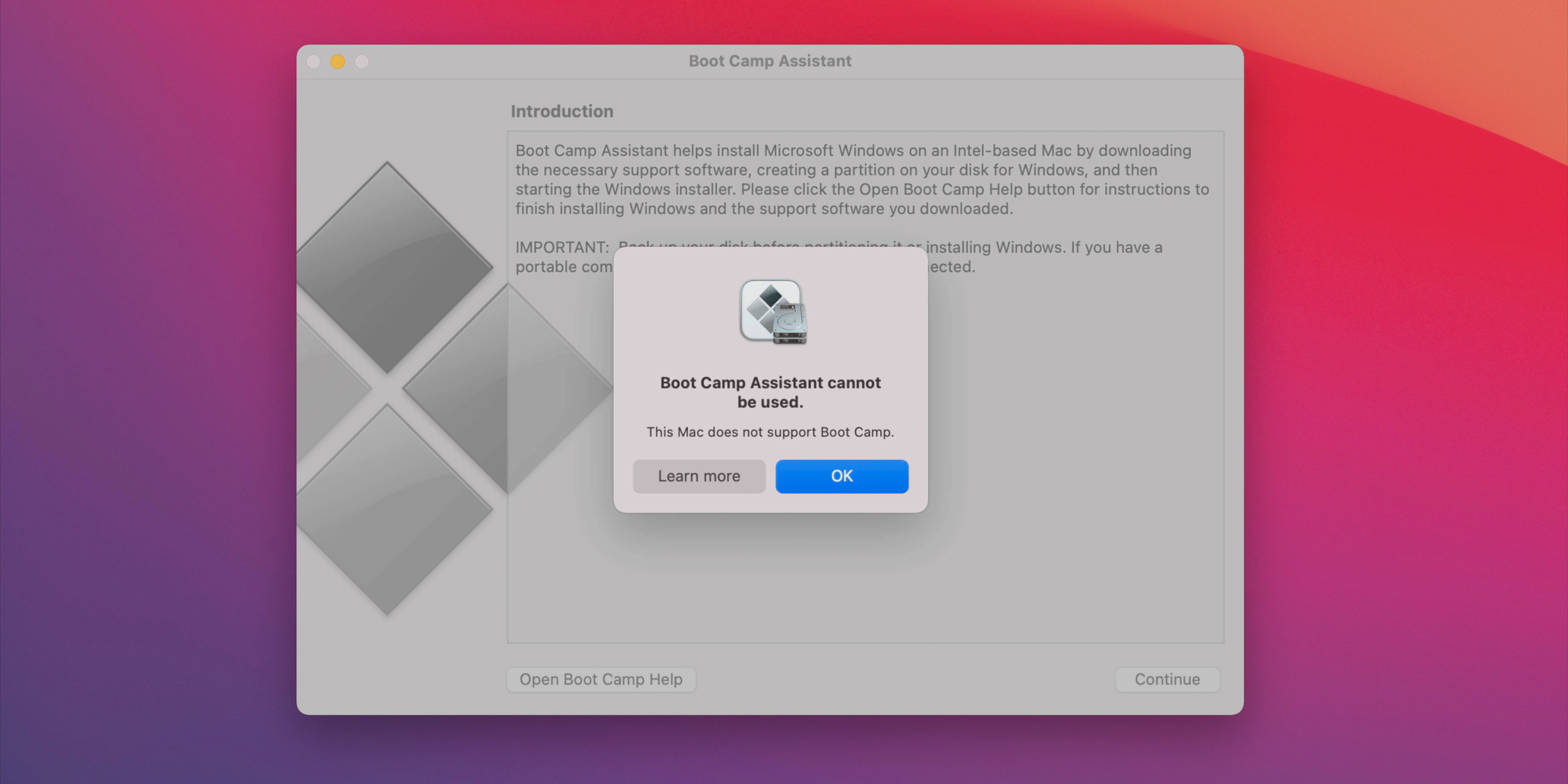
By and large, the M1 Mac mini, like the M1 MacBook Pro and MacBook Air, is downright outstanding and provides an incredible amount of power for not that much money. It’s also pretty much dead quiet for everything I do, including rendering and exporting large, complex 4K HDR videos via Final Cut Pro.
Software
Heading into the launch of Apple Silicon for Macs, no one doubted Apple’s hardware prowess or chip-designing ability. I think we all expected Apple Silicon to perform well, although I think even those expectations were eclipsed. The biggest question mark heading into the era of Apple Silicon on Mac revolved around software. Would enough software support be there on day one? What would the transition look like 6 or 12 months after launch?
The fact that this isn’t something I really even thought about while writing this post answers the question. Apple hit it out of the park with software support thanks to having native versions of most of its apps on day one, and by having the amazing Rosetta 2 translation handling everything else. There are, of course, exceptions, but unless you’re using an obscure app or utility, most software works well on M1 Macs. In fact, many apps, like the aforementioned pro apps from Apple, run better than ever before thanks to Apple having its hands on the entire design stack.
9to5Mac’s take
Is the M1 Mac mini worth it? Absolutely, as long as you consider the fact that this is the first iteration of the Mac mini with Apple Silicon, and forthcoming versions will feature more powerful chips, more robust configuration options, and more I/O. But even in its current form, the Mac mini is the most versatile of any of the machines in Apple’s M1 lineup, and it also happens to be the least expensive. When paired with the right peripherals, the Mac mini shines as one of the best Macs that we’ve seen in quite some time. The more I use it, the more I come to appreciate just how good it is.
What do you think? Have you switched to an M1 Mac? Sound off down below in the comments.
FTC: We use income earning auto affiliate links. More.
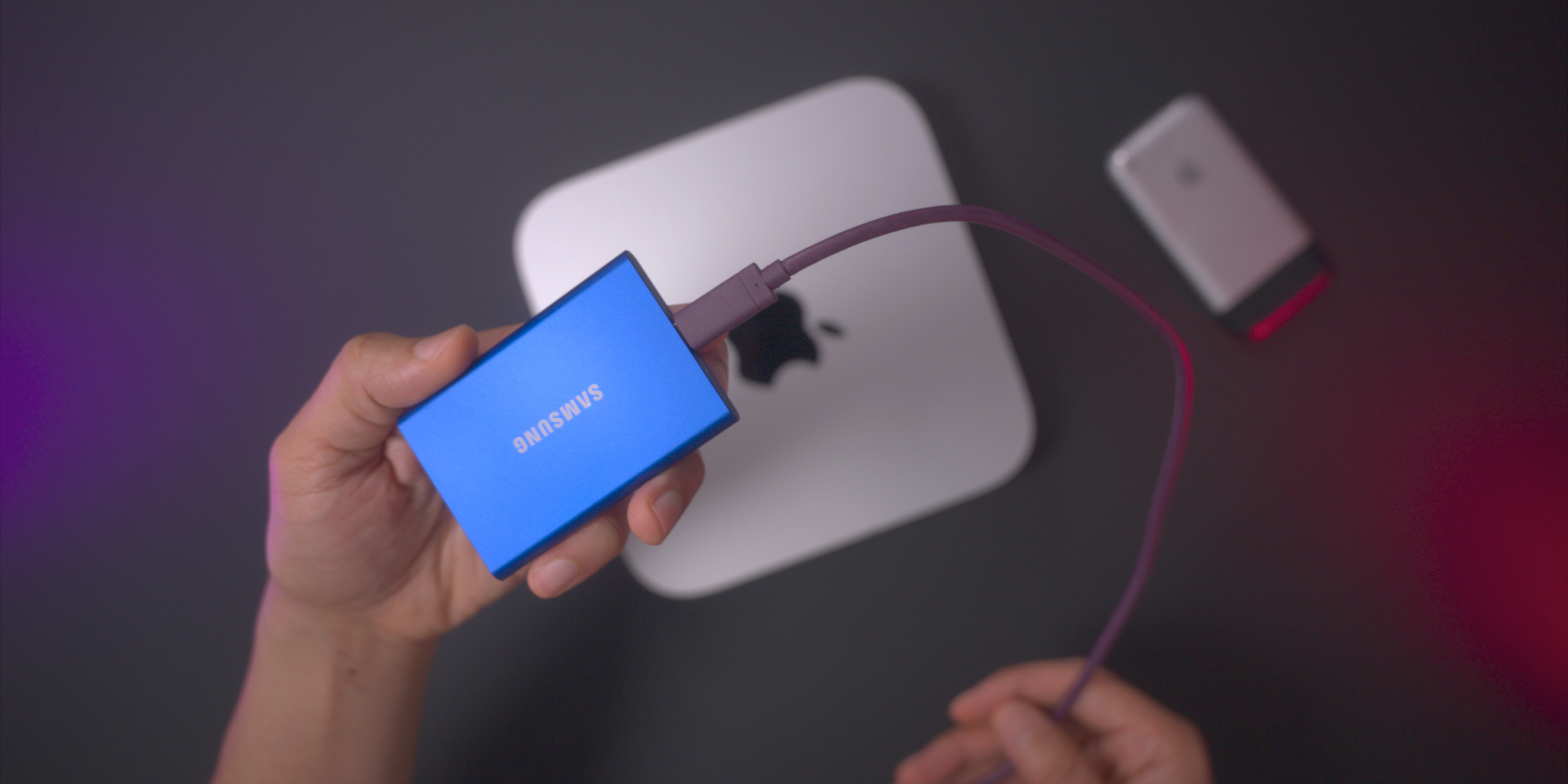

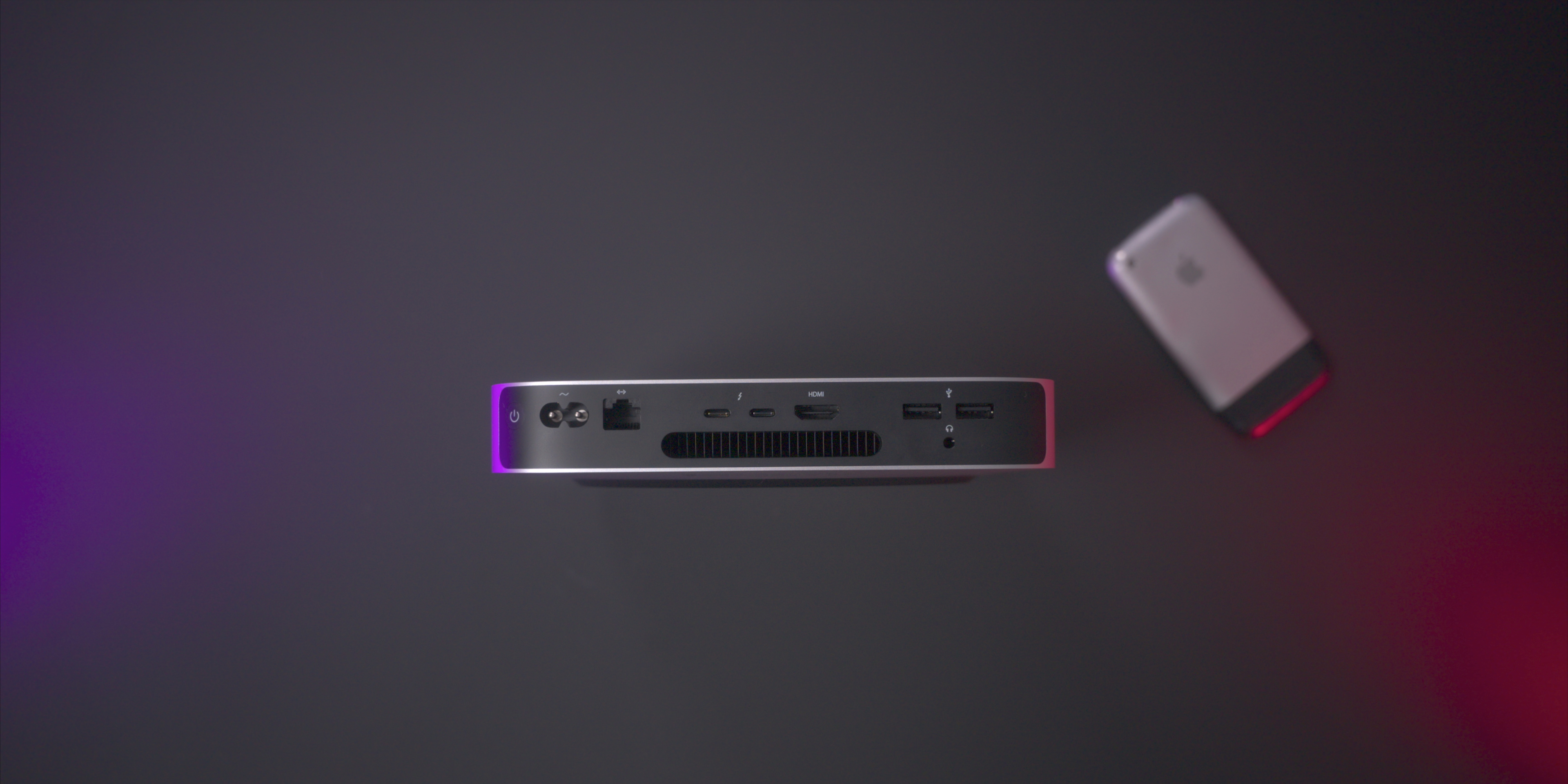



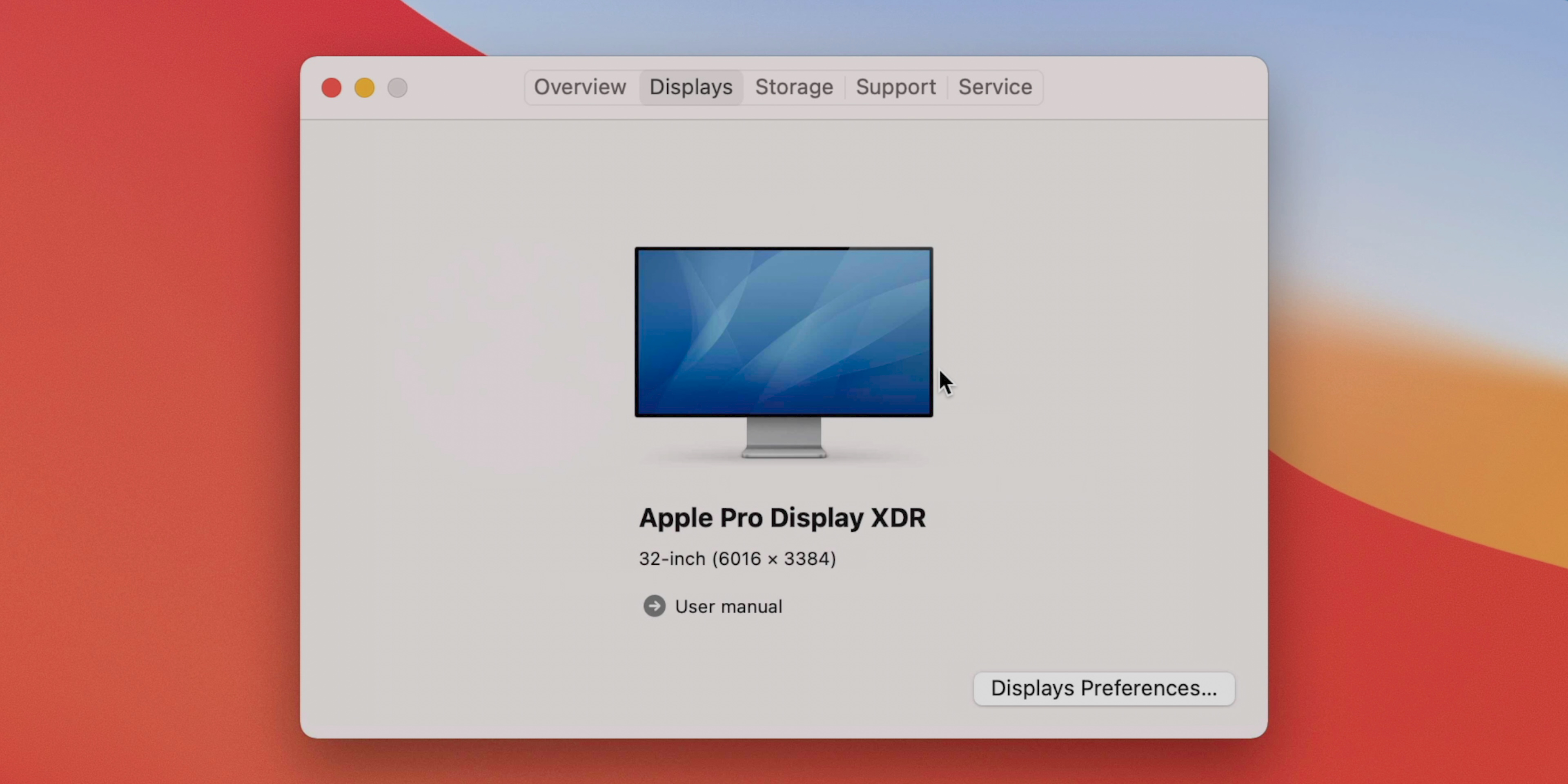

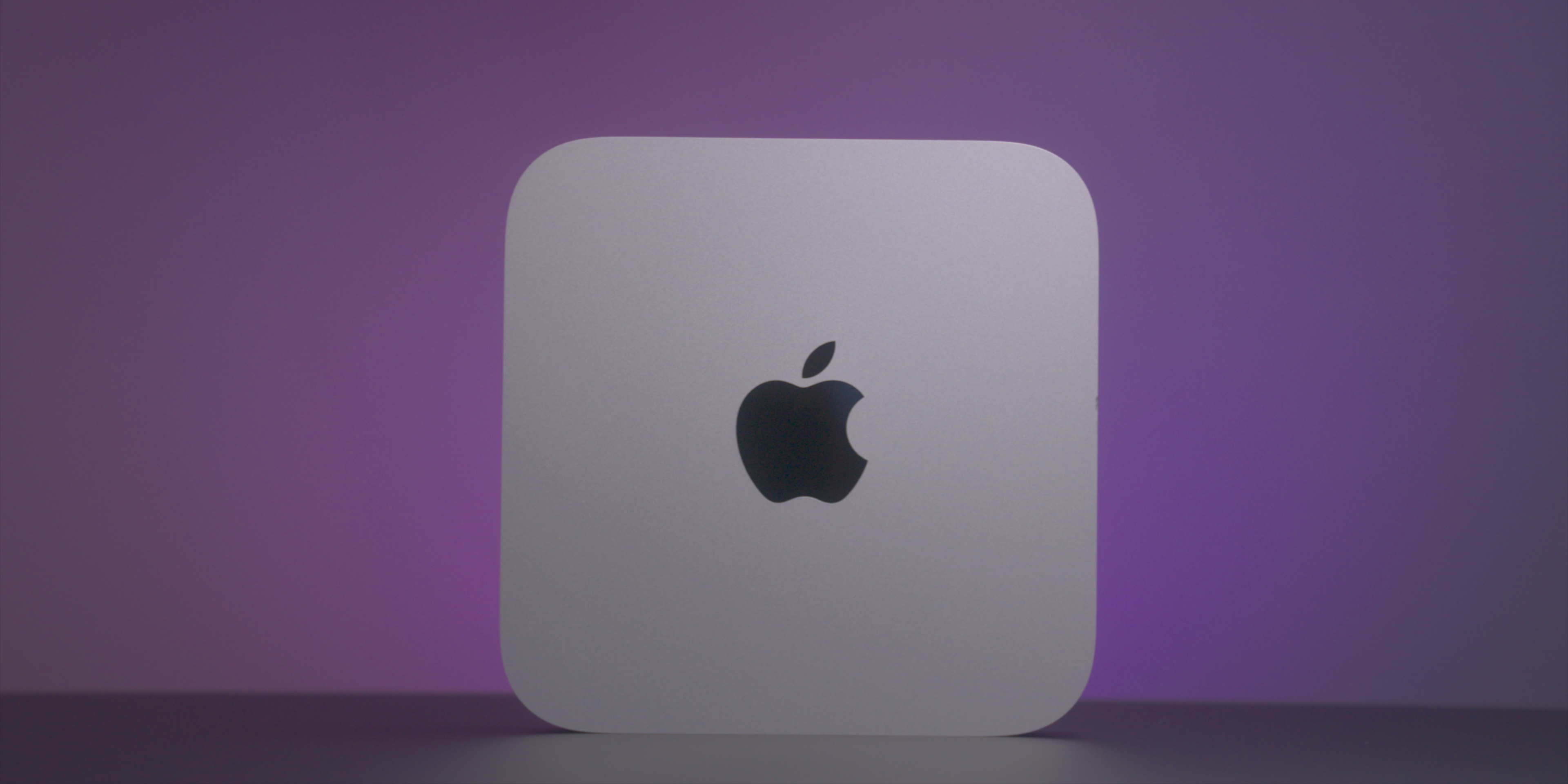




Comments