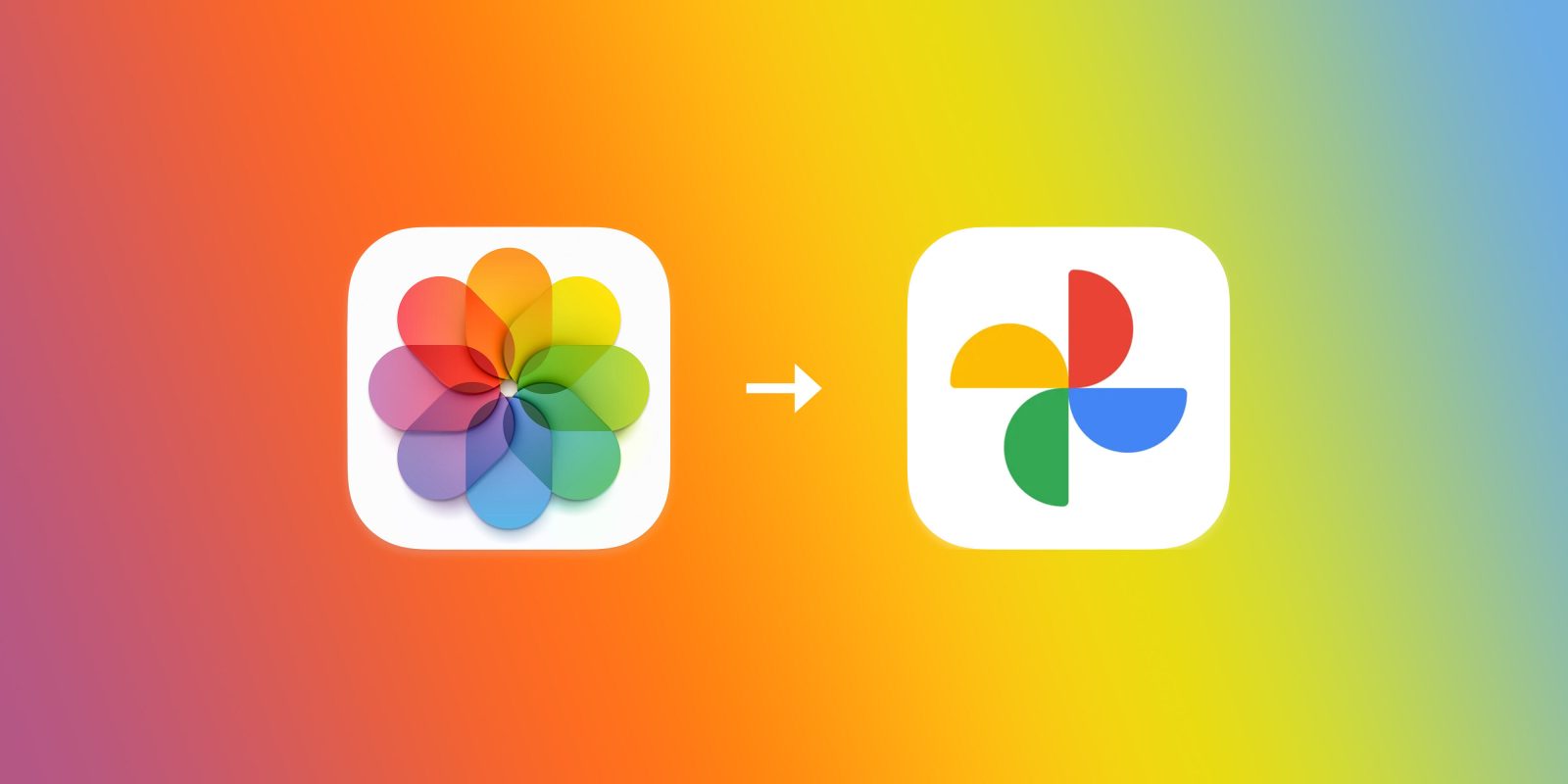
Ahead of tech companies being forced by lawmakers to offer greater data portability options in the US and elsewhere, Apple has been proactive and started offering a new option on its Data & Privacy website. Follow along for a look at how to directly transfer iCloud Photos to Google Photos and other supported services that should launch in the future.
Table of contents
Background
When GDPR was enacted in the EU in May 2018, Apple launched its Data & Privacy portal for users to view and download their data. The feature then arrived for those in the US and Canada, United States, Australia, Iceland, Liechtenstein, New Zealand, Norway, and Switzerland in October 2018.
Now in an update to its Data & Privacy tools, Apple has launched a feature to directly transfer iCloud Photos to Google Photos (videos too). Google Photos is the only participating service for now, but more should become available over time.
Notably, moving from iCloud Photos to Google Photos will be less enticing as the latter is ending unlimited free storage come June 2021. But there are still a variety of use cases that will stick around.
Another detail to keep in mind, transferring iCloud Photos to Google Photos with this new tool from Apple won’t delete anything from iCloud but just make a copy and directly transfer it to Google Photos. Also, Smart Albums, Live Photos, and some RAW files won’t transfer (but it looks like still version of your Live Photos will transfer fine).
How to directly transfer iCloud Photos to Google Photos
Apple notes you’ll need to make sure:
- You’re using iCloud Photos to store photos and videos with Apple
- Your Apple ID uses two-factor authentication
- You have a Google account to use Google Photos
- Your Google account has enough storage available to complete the transfer
If you’re all set with that, then:
- Head to Apple’s Data and Privacy log in page (https://privacy.apple.com)
- Log in with the Apple ID that you want to transfer iCloud Photos and videos from
- Under the third option down “Transfer a copy of your data” click “Request to transfer a copy of your data”
- From the dropdown, choose Google Photos as the destination of the transfer
- Pick if you want to transfer photos, videos, or both click Continue
- Confirm you’ll have enough storage on the Google Photos side
- Sign into your Google account that you want to transfer your iCloud Photos/videos to
- Allow Apple to add photos and videos to your Google Photos account
- Finally, double-check your details and hit the “Confirm Transfer” button
Apple says the process takes between 3-7 days, and you’ll get a confirmation email when it’s complete. Here’s a detailed look at the process:
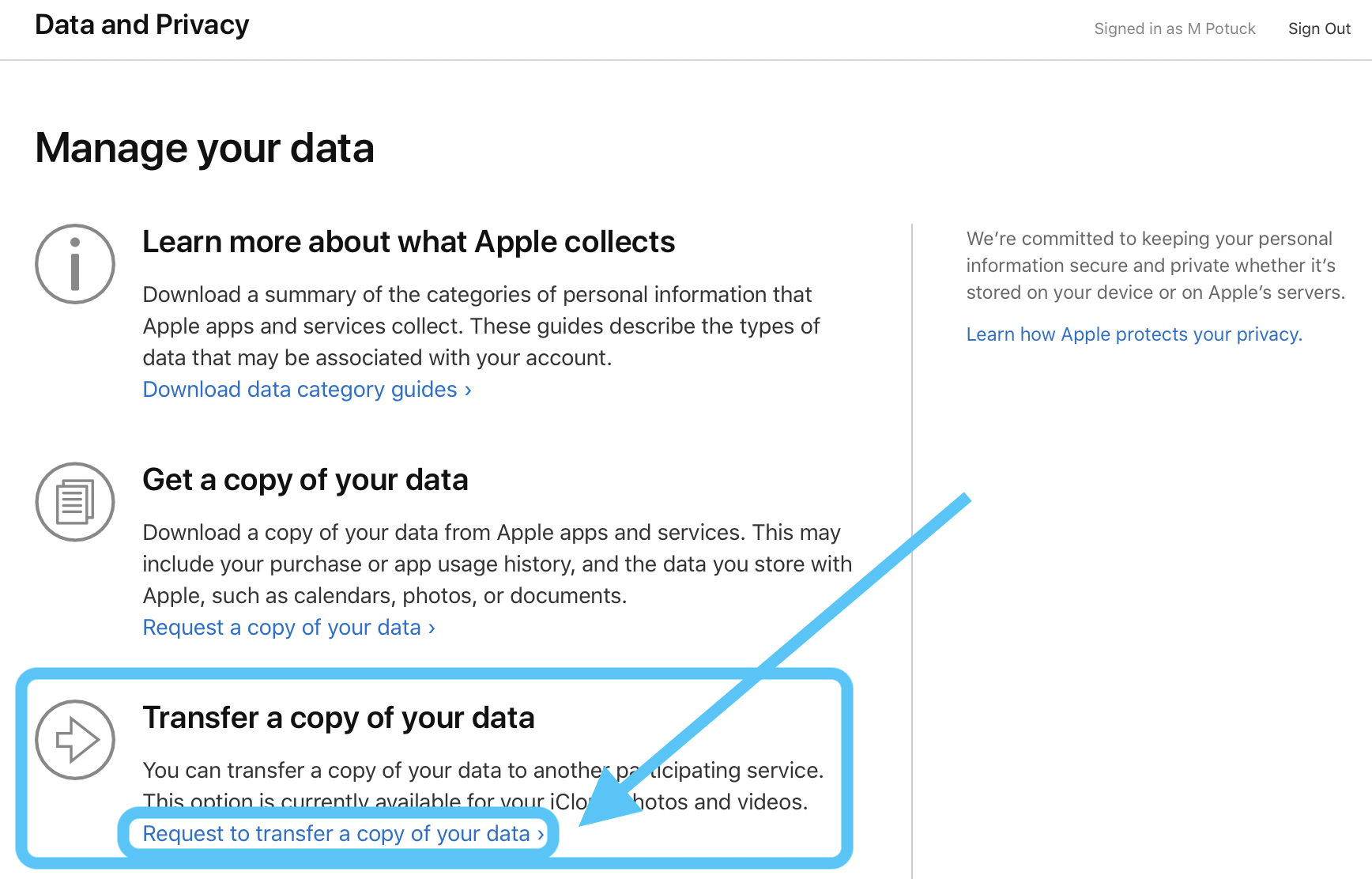
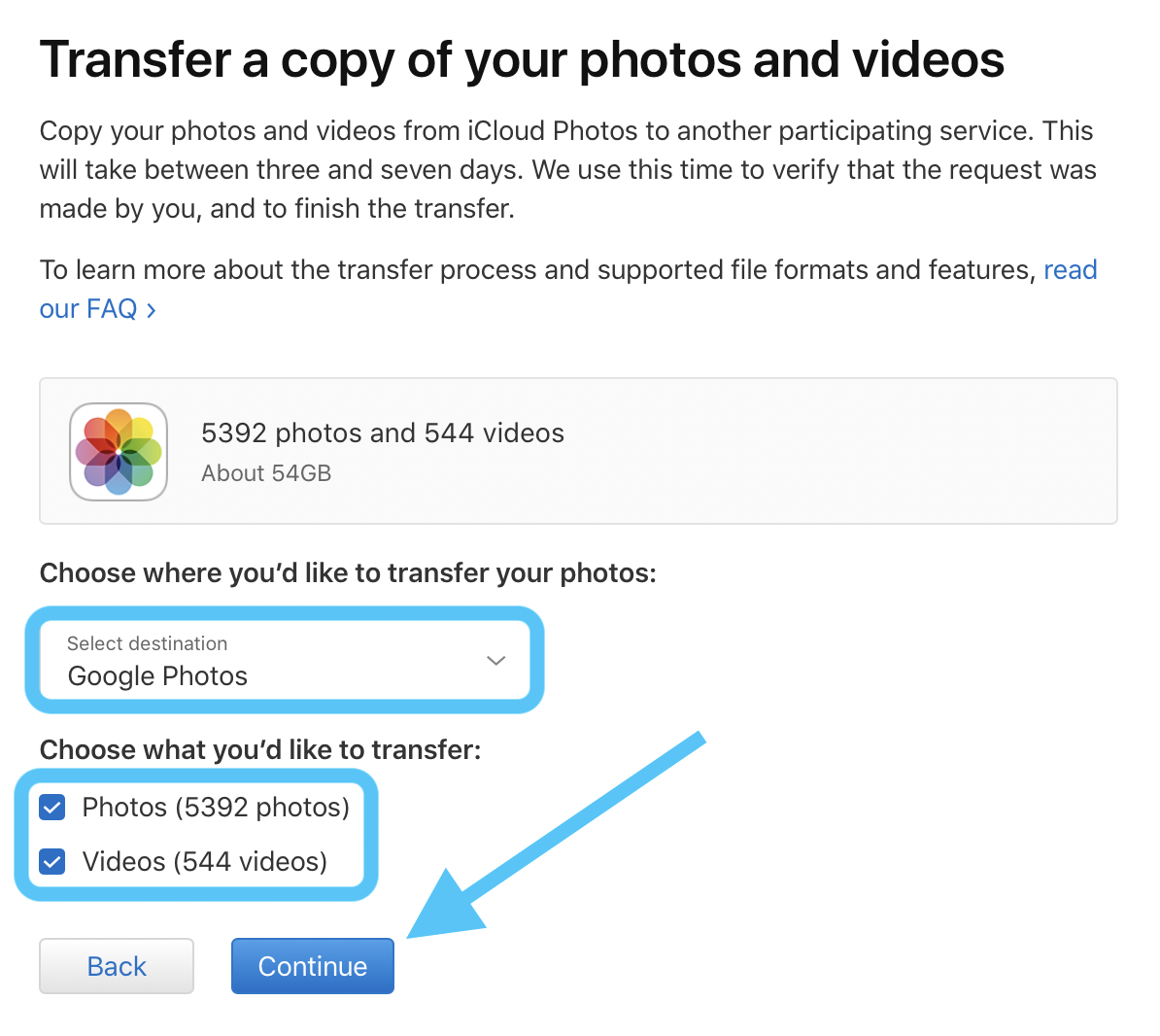
Follow the prompts to confirm you have enough space with Google Photos to make the transfer happen.
When you get to a sign in prompt, enter the Google account email you wanting to send the photos and video to (this is a bit confusing as the graphic almost makes it look like Apple is asking for your Apple ID log in).
The last two steps are allowing Apple to send your content to Google Photos and a final confirmation:
For all of the fine print for how this feature works, check out Apple’s support doc, but here are some of the highlights:
- The transfer includes copies of photos and videos that you store in iCloud Photos, associated with your Apple ID. Formats include: .jpg, .png, .webp, .gif, some RAW files, .mpg, .mod, .mmv, .tod, .wmv, .asf, .avi, .divx, .mov, .m4v, .3gp, .3g2, .mp4, .m2t, .m2ts, .mts, and .mkv files.
- Only the most recent edit of the photo is transferred and not the original version. Duplicates appear as just one photo.
- Whenever possible, photos are transferred with their albums. Videos are transferred separately, without their albums.
- Once transferred to Google, the filenames of albums and videos start with “Copy of.”
- Some content—including shared albums, smart albums, photo stream content, live photos, some metadata, and photos and videos stored in other folders or locations—is not transferred at all.
How to transfer your Apple data to other services
For now, Google is the only participating partner for the direct iCloud Photo transfer option from Apple. But it looks like Apple will be adding more options in the future. That could potentially include direct transfers for different types of Apple data than iCloud Photos.
However, you can manually download and move your data to any service you want. Follow along with our walkthrough on that:
FTC: We use income earning auto affiliate links. More.
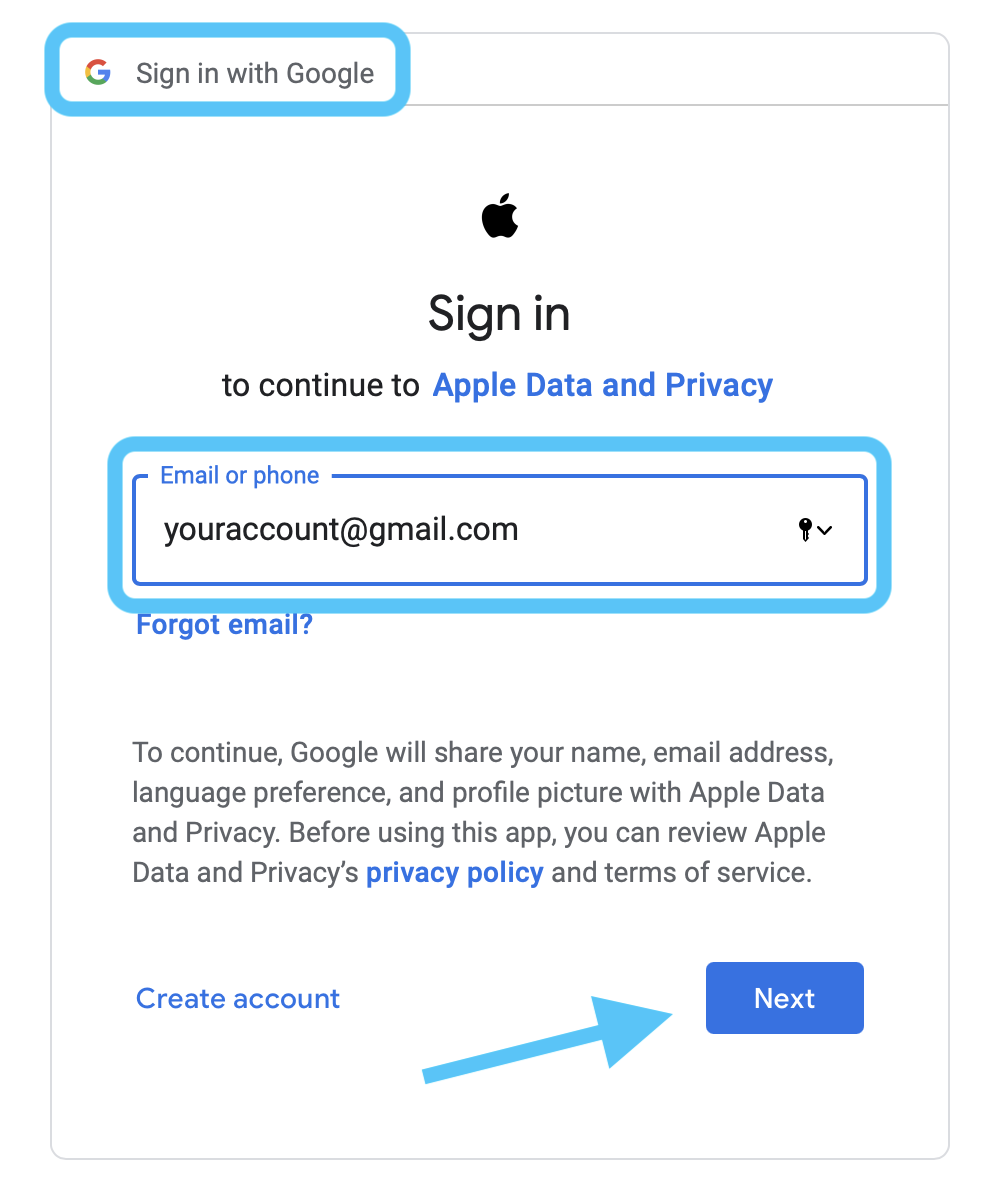
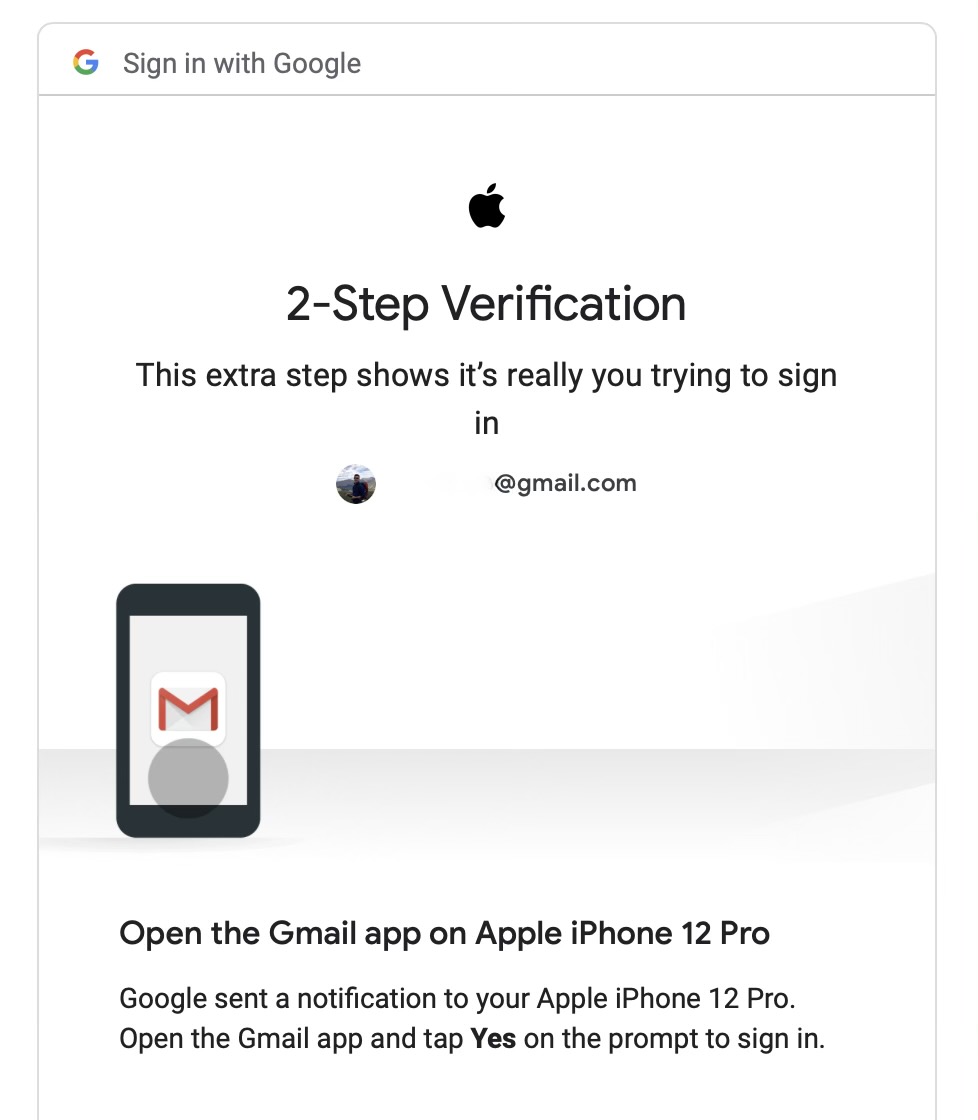
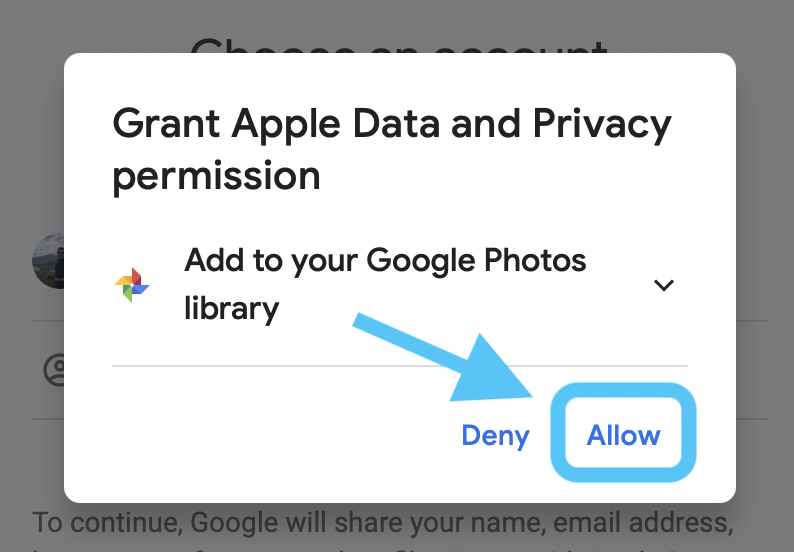
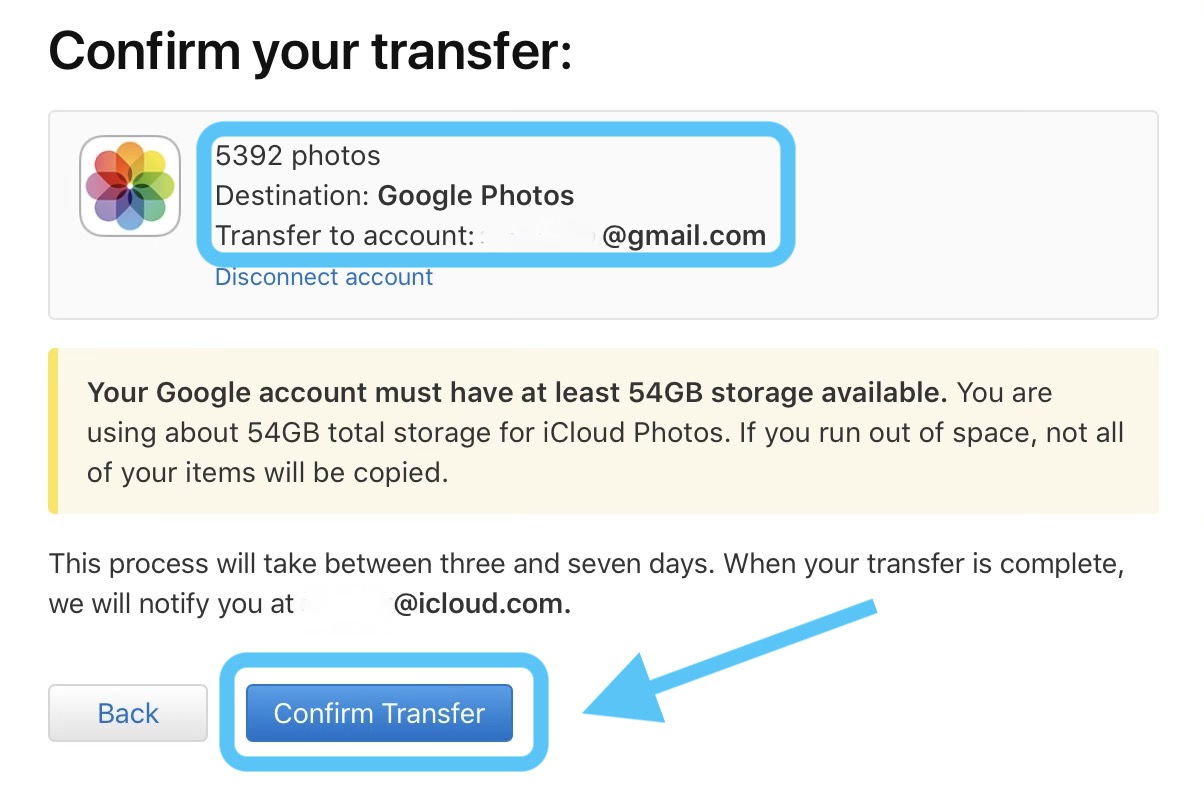



Comments