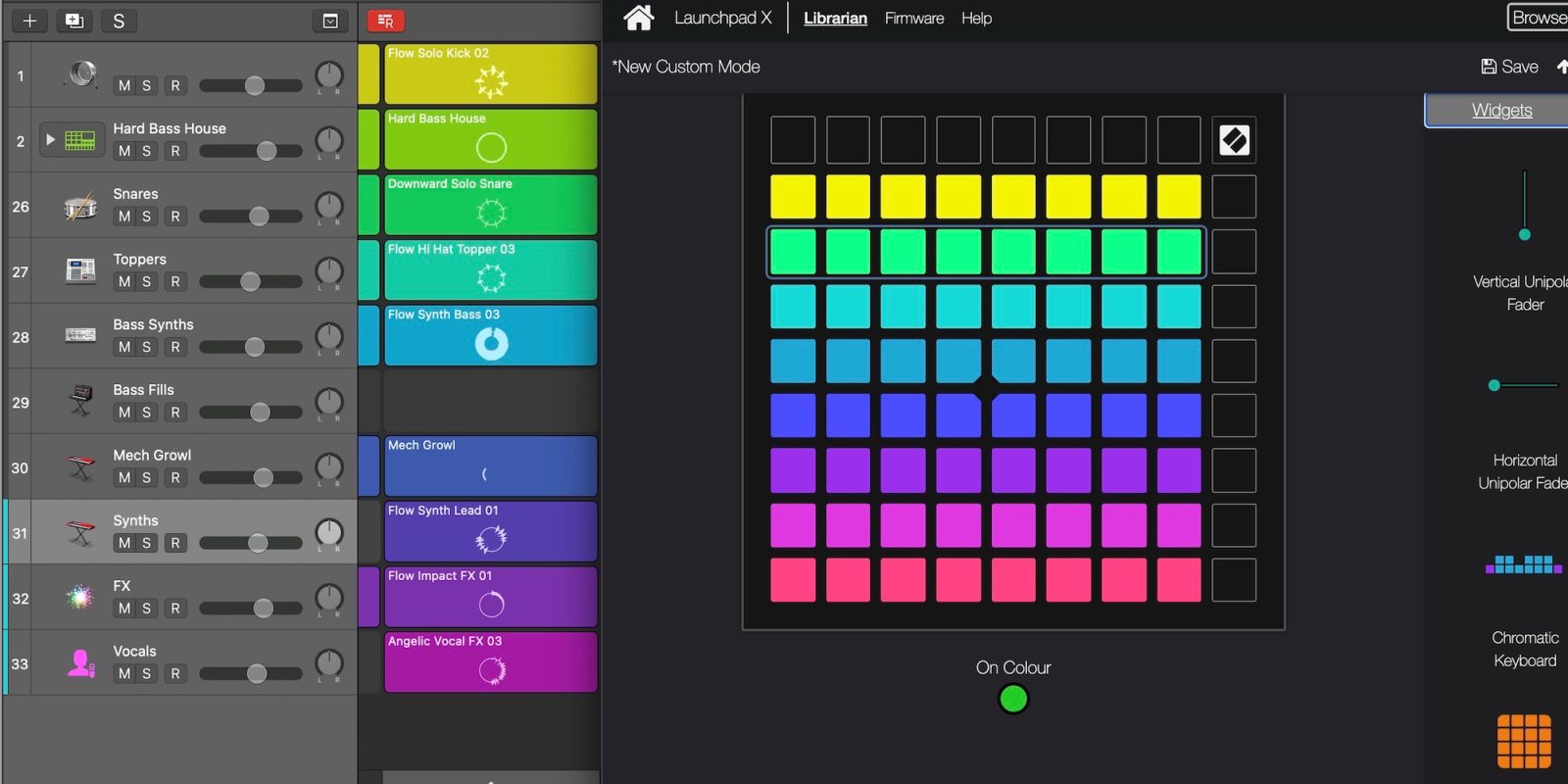
After exploring some techniques and functionality to bolster performance potential last time around, today we are taking a look at custom Launchpad modes and creating our own bespoke controls for Logic Pro. Continuing our journey towards complete creative hardware dominance over our instruments and tracks in Logic Pro, these custom made templates allow us to quickly and simply throw some widgets around to personalize hardware control over just about every parameter your trackpad can find. Used in combination with Logic Pro’s particularly powerful Learn assignment functionality, Novation’s Components Editor is a simple and effective way of expanding Launchpad hardware control well beyond the factory limitations.
Custom Launchpad modes – Novation Components
Available both online and as a standalone app, Novation Components is an editor of sorts, allowing you to make use of factory made templates for the controls and 8×8 grid buttons. You can also create your own custom made templates that are housed within your Launchpad’s “Custom” menu button — each model has a select maximum number of Custom Modes or user-made templates that it can have loaded and you can save the rest of them within the Components app (here’s a handy chart along with some details on the number of Custom modes for each model). These user-made custom Launchpad modes are actually quite simple to create using the Components editor’s widget system and are another way to bring sound shaping controls, FX parameters, and much more to your hardware control rig.
While the possibilities can get quite deep and even somewhat complex, today we will be taking look at some the most simple and powerful applications that have become go-to techniques in our rig thus far. A quick row of assignable faders can go a long way in bringing even more hardware control to the picture, all while expanding creative potential by way of introducing sound design/shaping controls to the Launchpad setup. Some of the current-generation models already have built-in control pages for volume faders and sends, but we can also, and quite quickly I might add, bring Logic Pro Smart Controls, your favorite FX parameters, sound shaping controls, and well just about anything Logic Pro’s Learn assignment feature works on.
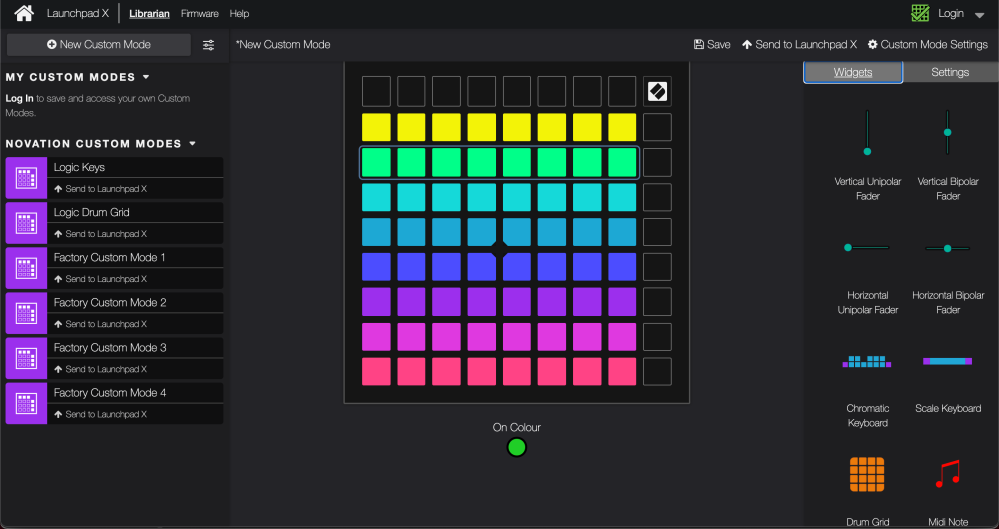
Custom Launchpad faders
Once your Launchpad is connected with Components software (you really just ensure your Launchpad is plugged in to your Mac then go get the free app or log in to the browser version), you can choose to explore the factory-made templates, or create your own Custom Mode, which is what we will be zeroing-in on today. In either case, it’s as easy as making a selection, hitting the Send to Launchpad command and choosing which of the available Custom Mode slots or pages you would like it on.
A great way to introduce yourself to creating Custom Modes for your Launchpad Logic Pro rig is just to focus on the Fader widgets. A simple drag and drop process allows you to create faders that you can then assign to just about anything in Logic and effectively offer up another grid of custom hardware controls for Live Loops and more.
So let’s go ahead and quickly run through that:
Drag and drop some fader widgets to the Launchpad image on screen to begin creating a Custom Mode.
Each fader widget then has some Settings available for it along the right hand side there. Click a widget to display its Settings.
For this example, let’s just set each Fader widget to different CC number and leave them on MIDI channel 1. This way we can now assign each fader to any setting we want in Logic, be it the Compressor interface, or a collection of parameter controls across an entire project, or just some select sound shaping parameters for some special performance flourishes. (Use the same CC channel for multiple faders to create big, thick mega-faders on the Launchpad).
Then choose a pad color for each of the fader widgets within the Settings menu, and either save your newly made Custom Mode or send it your Launchpad to get going. Again, you can choose which of your Launchpads Custom pages you want this new Custom Mode to load up on.
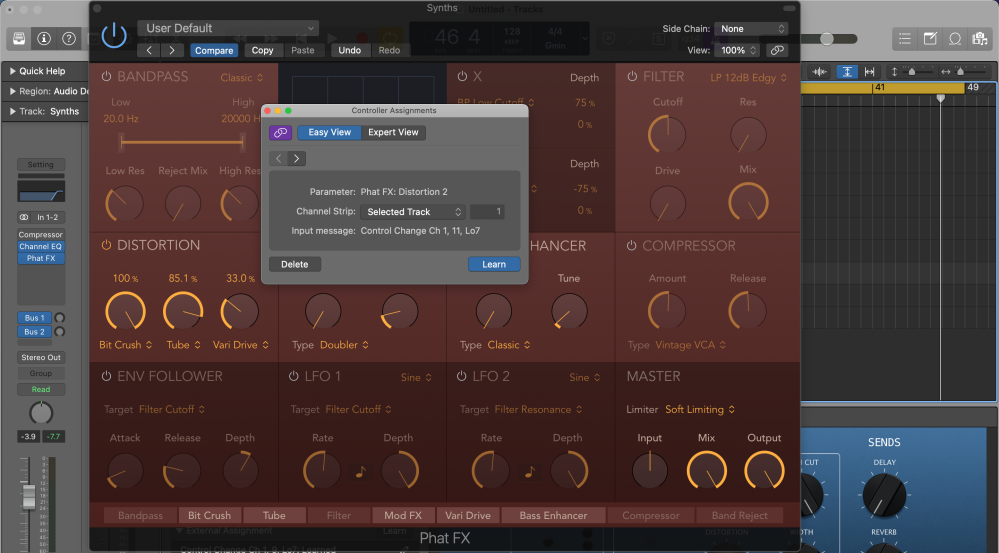
Then simply using Logic Pro’s Learn assignment functionality, we can get each of our new Custom Mode faders to control whatever we want. While you can browse through our classic breakdown of the Logic Pro assignment learning process right here, the shortcut might suffice for now:
Navigate to your new Custom Mode page by hitting the Custom/User button on the Launchpad. Identify which parameter or control you want to assign to your Launchpad custom faders on Logic, then simply hit Command L to bring up the assignment window (in this case it might be easier to just focus on the “Easy View” tab along the top of this window). Wiggle the fader row on your Launchpad you want to assign the control or parameter to, and you’re done. Repeat the process for each fader to create your own new deck of hardware controls.
While there’s nothing overly new about these Components feature, nor is this the most complex application there of, it has been a particularly powerful setup that doesn’t take much longer than 5 or 10 minutes to create. It can also be infinitely altered to meet your needs on both a project-by-project basis or just as the need arises during your creative explorations.
Lately we have been running one Custom page worth of faders to adjust sound shaping parameters on select instruments for special flourishes in the arrangement, while another houses the most integral parameters on the main sound’s Phat FX. Another might be bringing a stack of high and low pass filters onto a Custom Mode page for a touch of dynamics throughout a performance on particular instruments. The possibilities are endless here, quite fun to play around with, surprisingly useful, and another step towards complete creative hardware control in Logic Pro — all with just one near mindlessly-made setup that took mere minutes out of your creative focus.
Discovered any interesting Components setups yet? Let us know in the comments below.
More Logic Pros Live Loops Launchpad Diary:
- Performance, sound design, and composition
- Introducing yourself to a new workflow + more
- Deciding which model is best for your needs
- Are these repurposed controllers really worth it?
FTC: We use income earning auto affiliate links. More.
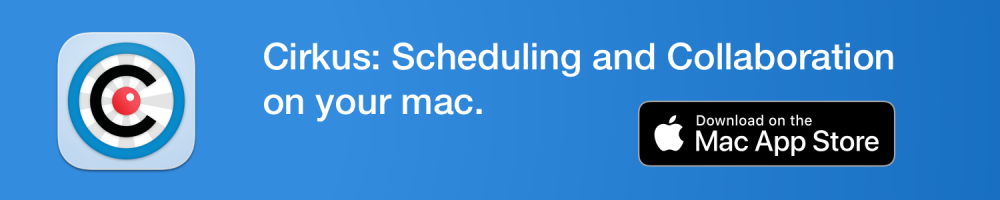




Comments