
Before I became an adult, I rarely worried much about the weather. Now, I somewhat obsess over what’s happening and what will happen. After tornados ran through my town in 2020 (yes, a tornado during a pandemic), I especially watch the weather much closer in the spring. Dark Sky has been my weather app of choice with occasional use of Carrot Weather. Both apps are fantastic, but I am taking my weather monitoring to new levels by adding the Netatmo Weather Station into my HomeKit environment.
HomeKit Weekly is a series focused on smart home accessories, automation tips and tricks, and everything to do with Apple’s smart home framework.
Table of contents
I’ve only used one of Netatmo’s products previously, and it was their indoor HomeKit camera, which has a very premium build quality. The Netatmo Weather Station includes an indoor module and an outdoor module. Both of these modules are exposed inside of HomeKit so you can track temperature, CO2, air quality, and humidity. I especially appreciate being back to track air quality in my living room. You could easily pair it with an air filter to automatically turn it on if the quality turns south using a HomeKit automation.
The physical hardware is high quality, as with all of Netatmo’s products. The compact size allows it to easily blend into a shelf or cabinet without looking out of place. The indoor unit is powered by a traditional power cord, while the outdoor unit is powered by 2 AAA batteries that are rated to last a year on a single charge. The outdoor unit can be placed anywhere within 100 meters of the indoor unit, and it includes a velcro wrap for attaching it to something outdoors so high winds can’t tip it over. I attached it to the backside of the Logi Circle View camera since it’s screwed into my porch rail, so it’s not going anywhere any time soon.
Setup and HomeKit integration
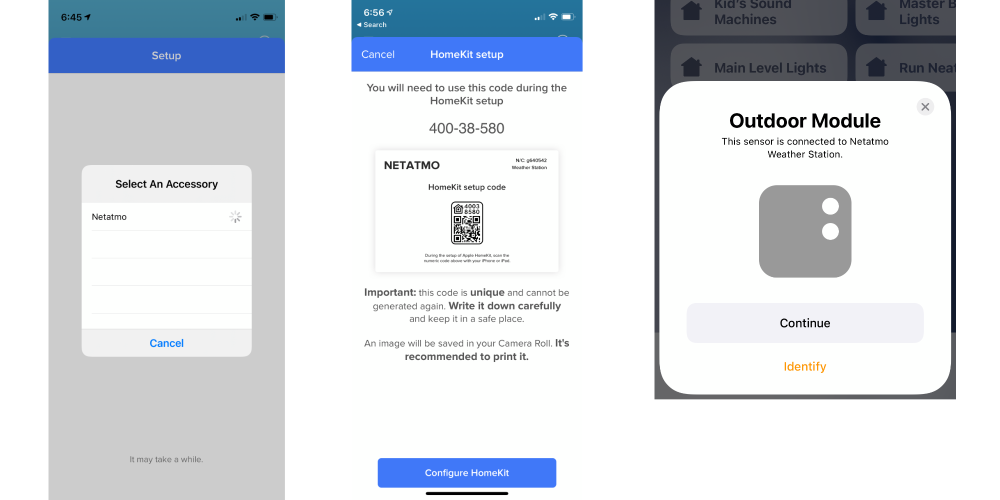
Setup was pretty straightforward, but I struggled with HomeKit initially, but I finally got it working after a few tries. You’ll need the Netatmo Weather app, and then you’ll plug up the indoor unit. The app will find it looking to pair, and then you’ll run through the process of updating the firmware. The outdoor unit will pair itself once you put the included batteries in.
Once it was set up in the app, I tapped on “Manage My Home,” which I would assume would send me to the Home app or kick off the process. The app kept crashing. I started the setup process a second time and finally got the app to generate a HomeKit code that I could use in the Home app. Once you’re in the Home app, tap on the + button, add an accessory, tap on “Don’t Have a Code or Cannot Scan,” and look for the Netatmo product. You’ll be required to enter the HomeKit code the app generated. Once I got to this step, it was smooth sailing to assign the products to rooms and monitor the stats. I am not sure of where the problem occurred, but I am leaning toward a bug in the Netatmo app.
Netatmo Weather Station rain gauge
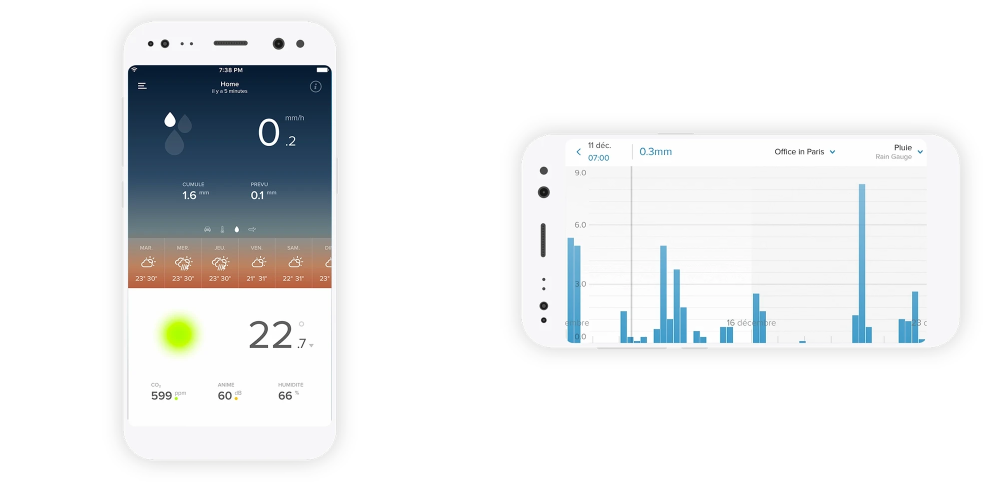
I also added on the smart rain gauge to start tracking when and how much it rains at my house. Although it’s not exposed in HomeKit, I am hopeful it’s something Apple will add in the future. It shows up in the Home app, but the icon says that it’s not supported.
I’ve researched ways to add it using HOOBS Homebridge hub, but all the plugins for Netatmo are old. I am excited about using it to track rain during the summer months to help inform me when I need to water my plants.
Final verdict on Netatmo Weather Station
I am pretty happy with this product, and the extra accessories make it even better. I am planning to add on the anemometer in the future to track wind patterns. The only downside is the lack of HomeKit integration for the rain gauge, but Apple will need to add that data into the Home app first. If you’re looking to build a personal weather station inside and outside of your home, check out the Netatmo Weather Station.
FTC: We use income earning auto affiliate links. More.
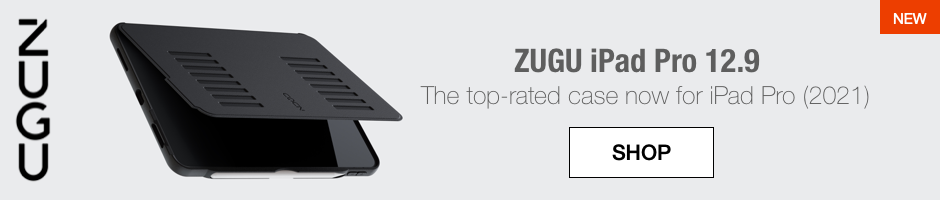



Comments