
Yesterday Apple released the final version of iOS iOS 14.5 to the public. If you’ve been following 9to5Mac‘s beta coverage for the past few months, you know that iOS 14.5 is a huge release that’s jam-packed with lots of new features and changes. Be sure to subscribe to 9to5Mac on YouTube for more videos, and watch our hands-on video as we discuss what’s new in our iOS 14.5 walkthrough.
As noted, iOS 14.5 is filled with lots of new changes and features, including new enhancements to the Music app, big updates to the Find My app with support for AirTag and finding third-party devices, lots of Podcast app updates, support for unlocking iPhone with Apple Watch while wearing a face mask, and much, much more.
Video: iOS 14.5 walkthrough
Special thanks to our sponsor, iMazing: Get 30% off iMazing for a limited time
Subscribe to 9to5Mac on YouTube for more videos
Software Update enhancements
The release of iOS 14.6 makes it easier for beta users to install the release candidate build and skip other available beta updates. This functionality appears to have already rolled out in iOS 14.5, which is noticeable at the bottom of the Software Update screen under Settings → General.
Apple explains:
Software update — New Features in iOS & iPadOS 14.6 Beta. You can now directly update your iOS or iPadOS device to the latest Release Candidate without removing the beta profile. After updating to the Release Candidate, you can choose to update to the next available beta or uninstall the profile to remove your device from the beta program.
You can spot the new feature under the Also Available section of Software Update, which is currently listing iOS 14.6 beta 1 as an available update for users on the beta train.
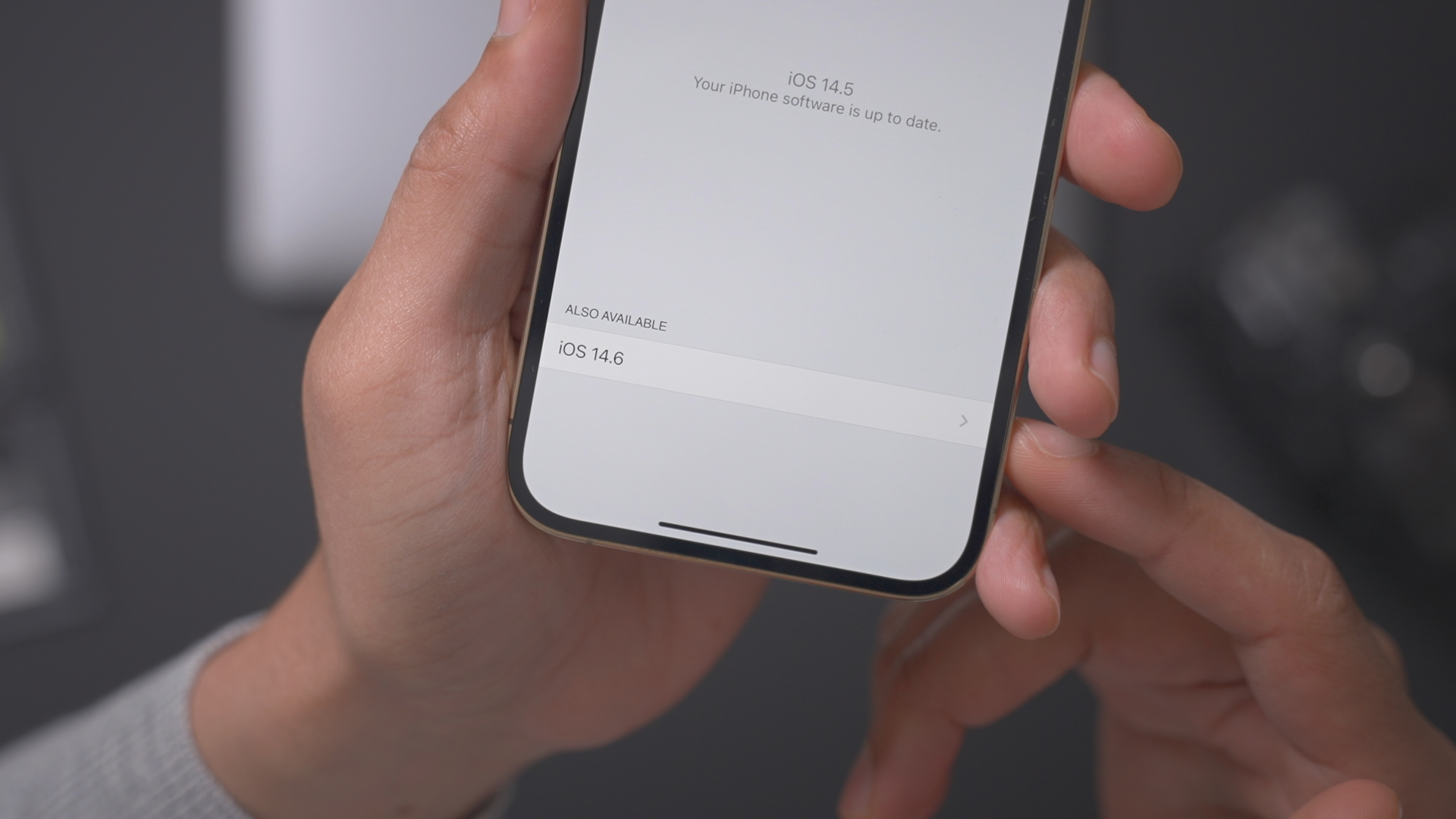
Unlock with Apple Watch
Unlock with Apple Watch is a brand-new feature that allows iPhone users to unlock their iPhone with Apple Watch while wearing a face mask. The security update, which is found in Settings → Face ID & Passcode, uses the secure connection with your Apple Watch to a paired iPhone when a mask prevents Face ID from recognizing your Face.

For Unlock with Apple Watch to work, your watch must be nearby, on your wrist, unlocked, and protected by a passcode. Be sure to watch our full video on Unlock with Apple Watch for more details.
New emoji
One of the most noteworthy new additions in iOS 14.5 beta is the inclusion of over 200 new emoji characters. Although the vast majority of these new characters are made up of different skin tones for already-existing couples emoji, there are some brand-new standalone emoji characters in iOS 14.5 as well.
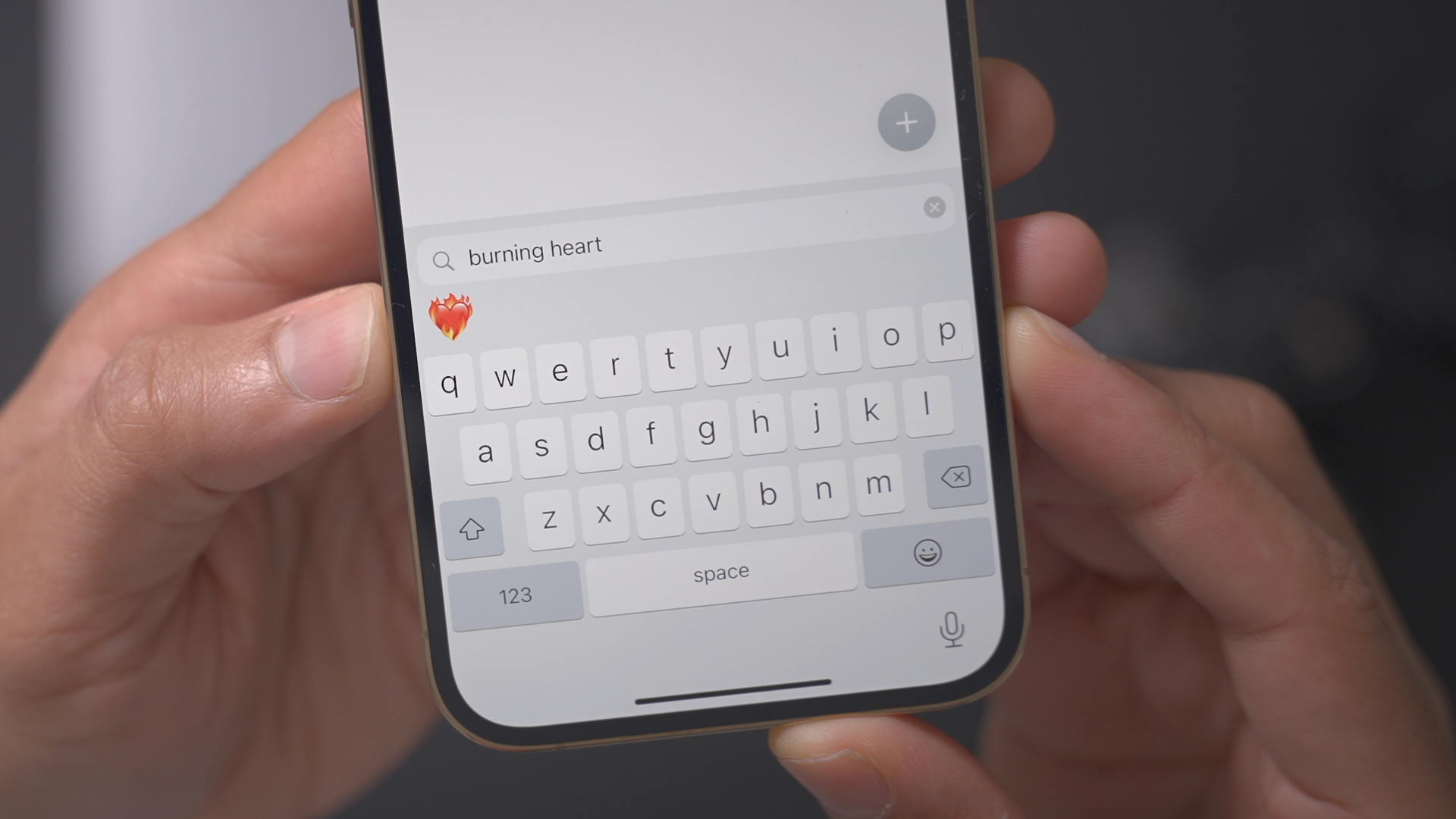
Standout emoji additions include a new mending heart, burning heart, and updated syringe that’s devoid of blood. There’s also an updated headphones emoji that looks more like AirPods Max, as well as a new face exhaling, and face in clouds emoji. As mentioned, the biggest change to emoji in iOS 14.5 arrives in the ability to select different skin tones for couples. For example, you can now have a lighter skin tone emoji character coupled with a darker skin tone character, and vice versa. In all, these changes yield hundreds of new possible combinations.
New ‘Find My’ features
iOS 14.5 marks the official launch of AirTag support for iPhone, which takes full advantage of Apple’s Find My network to help keep track of your belongings. You’ll find a new Items tab within the Find My app, complete with the ability to add an AirTag or other 3rd-party Find My-compatible device.
Find My in iOS 14.5 also introduces a new Item Safety Alerts option, which alerts you when an unknown AirTag is following you. Item Safety Alerts will notify you of the foreign AirTag, and if you don’t find it after a period of time, the AirTag itself will begin playing a chime to let you know that it’s there.
We’ll have much more about AirTag and the updated Find My app in the coming days and weeks, but for now, you can watch our hands-on overview of the Find My Network embedded above.
New Siri voices
iOS 14.5 includes two standout changes pertaining to Siri. First of all, new iOS setups will receive the option to select the desired Siri voice during the initial setup process, instead of defaulting to the female Siri voice.
Additionally, users will now find two new American Siri voices — one male and one female. In previous versions of iOS, only two American accent voices were configurable. These new voices roll out across the entire Apple ecosystem, appearing on the Mac, Apple Watch, iPad, etc.
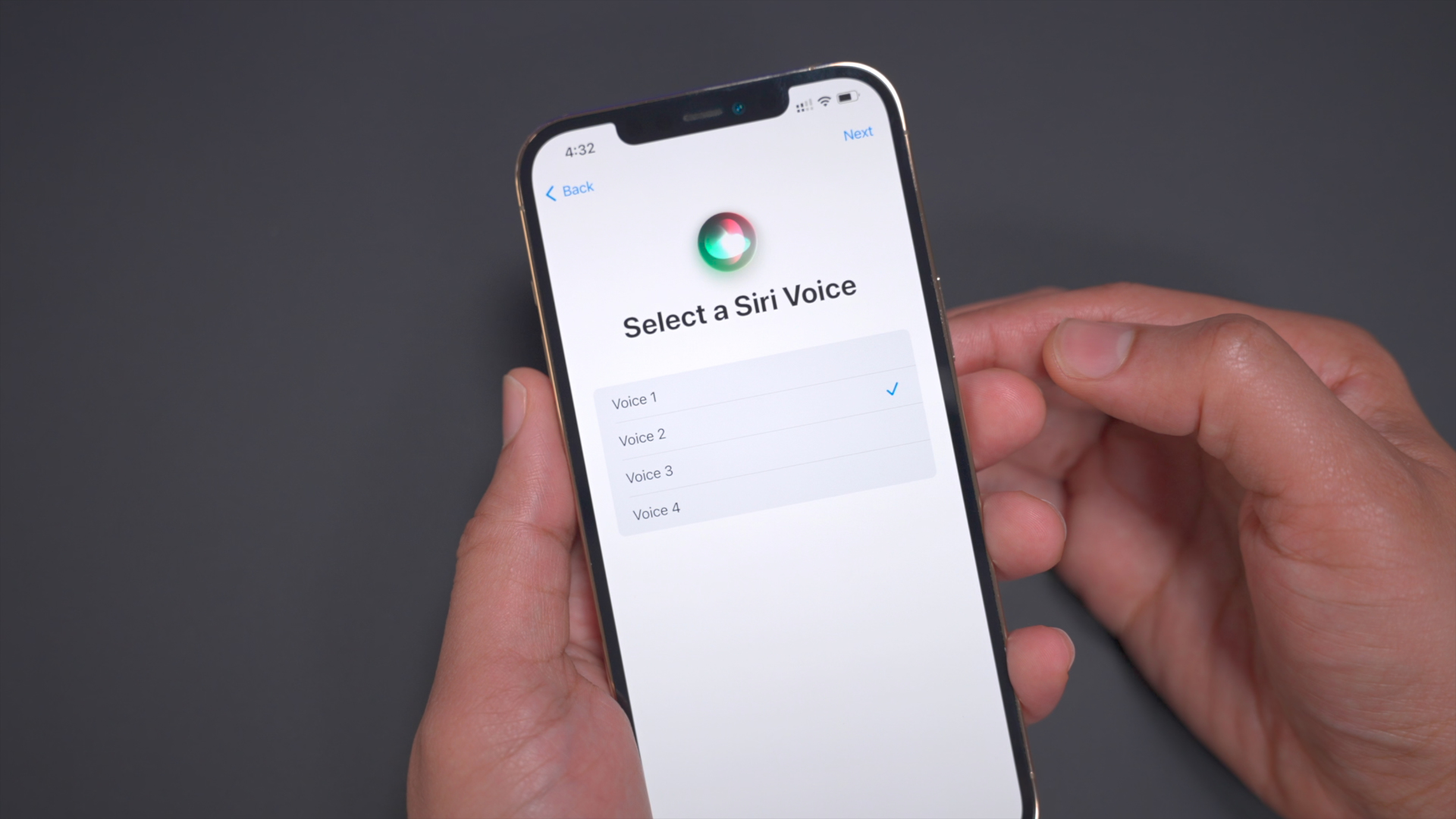
To select between the two new Siri voices, go to Settings → Siri & Search → Siri Voice. Choosing a new voice will download the new voice on demand, right from within the Siri & Voice preferences.
The two new voices sound great, and I’ve been using the new male voice since it arrived in iOS 14.5 beta 6. The updated voices use new talent recording that are processed on the fly through Apple’s neural text-to-speech engine for more nature voice flow and diction. The iOS 14.5 update also provides upgrades to the Neural TTS engine for Siri voices in Ireland, Italy, and Russia.
‘Type to Siri’ interface updates
One of the great things about the new Siri interface in iOS 14 is that “Show Apps Behind Siri” is enabled by default, which allows the current app to remain visible while Siri is Active. This allows users to maintain context about their whereabouts in iOS while simultaneously using Siri.
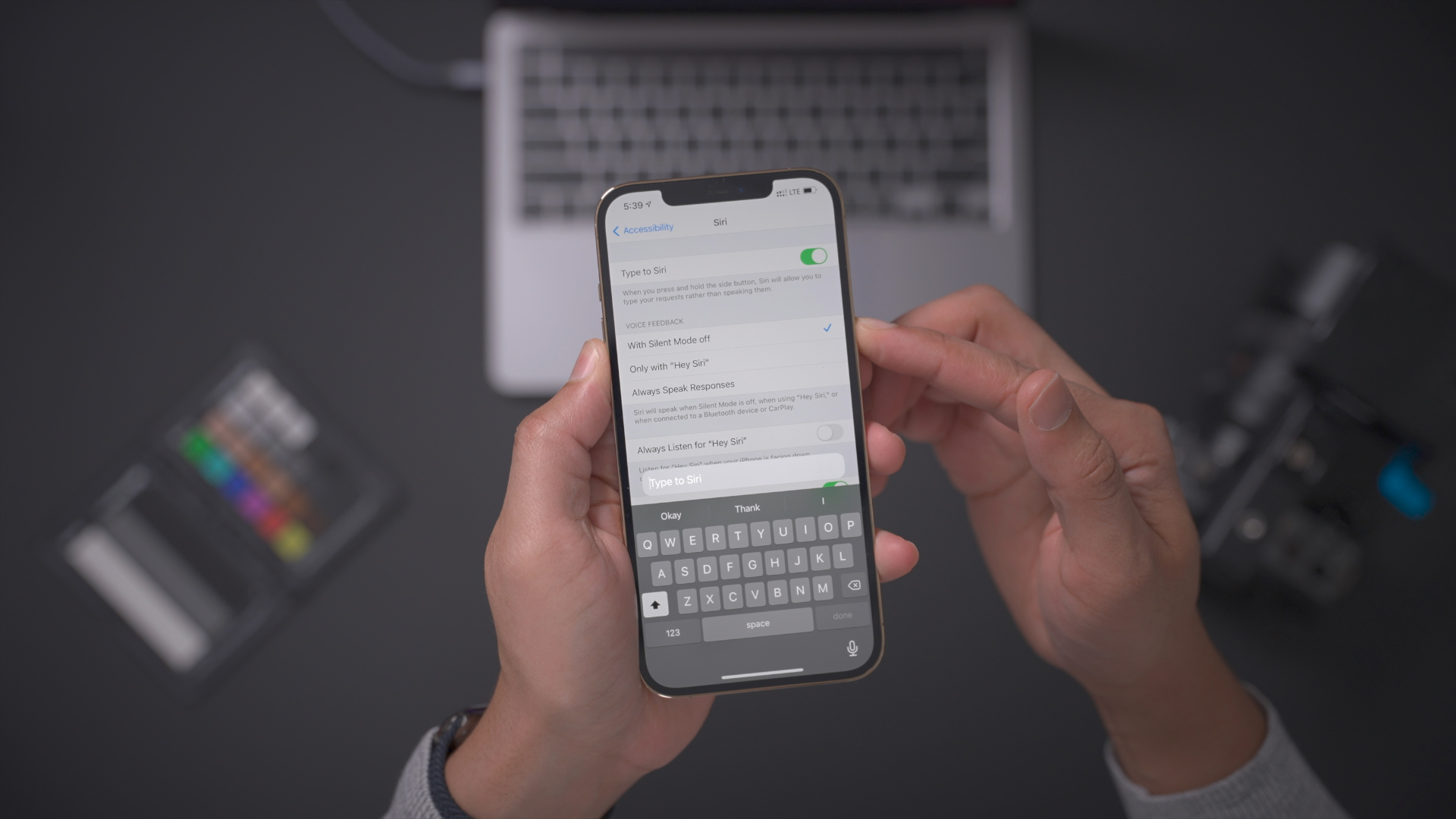
The “Type to Siri” accessibility option, which allows users to send text commands to Siri instead of using their voice, occupied the full screen, thus eliminating the ability to maintain context while using Siri. In iOS 14.5, you’ll find an updated interface that helps you stay informed about your whereabouts. Users will also find a slightly enhanced interface when sending Messages via Siri.
Answer calls without saying ‘Hey Siri’
iOS 14.5 includes the new ability to answer calls without saying “Hey Siri” while wearing supported headphones. The option, which is found in Settings → Phone → Announce Calls, builds on the already-existing ability to announce incoming calls.
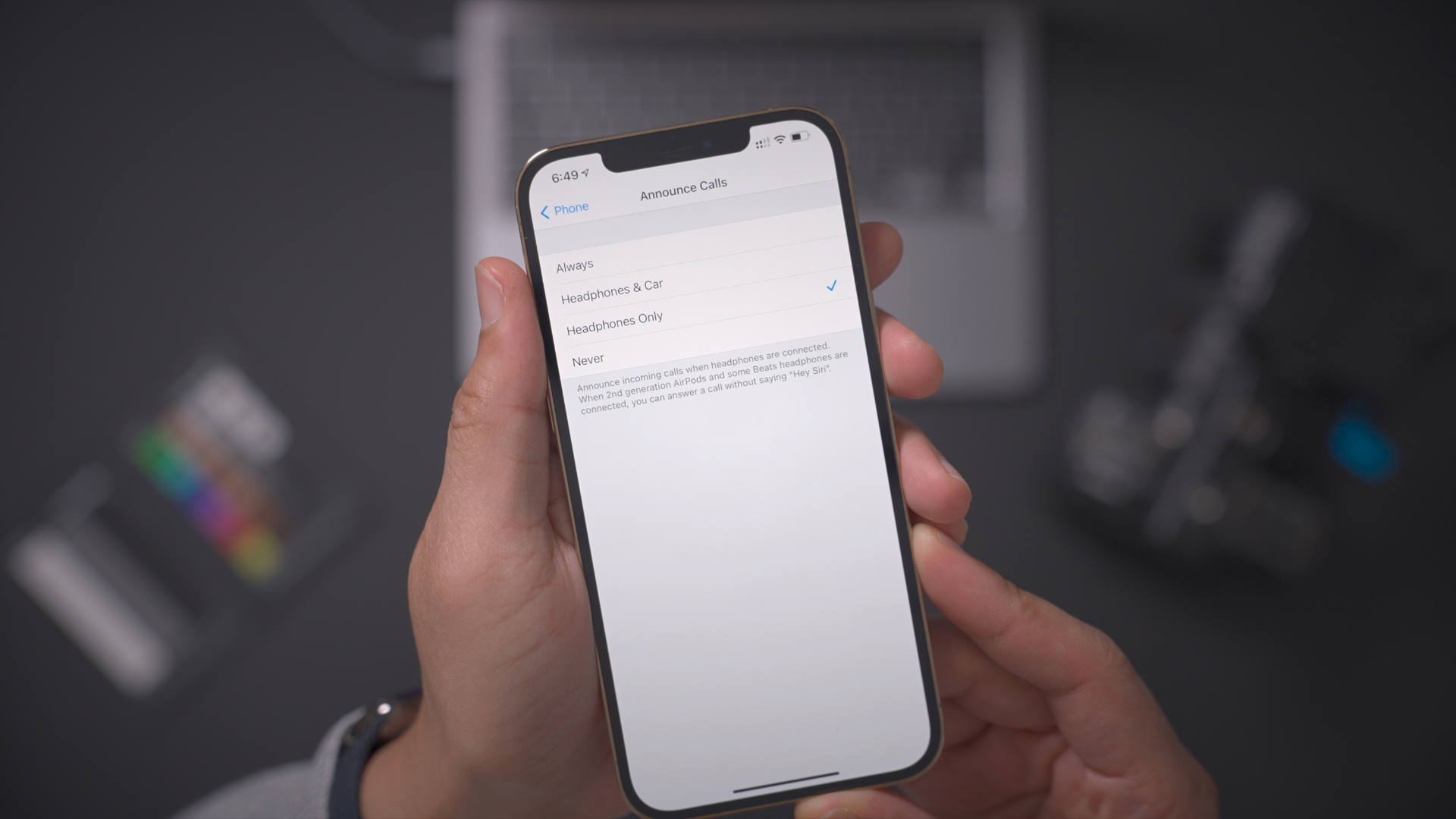
When connected to second-generation AirPods and some Beats headphones, you can now answer a call without having to say “Hey Siri” or press any buttons. When an incoming call arrives, you’ll hear the name of the caller in your headphones like normal, but iOS 14.5 now allows you to answer the call simply by saying “answer” or decline the call by using the keyword “decline.”
Updated Siri Remote glyph shortcut in Control Center
At Apple’s Spring Loaded event, the Cupertino-based company launched a brand new Apple TV 4K, complete with an updated Siri Remote. As it should, iOS 14.5 includes an updated Siri Remote glyph for its Apple TV remote Control Center shortcut.
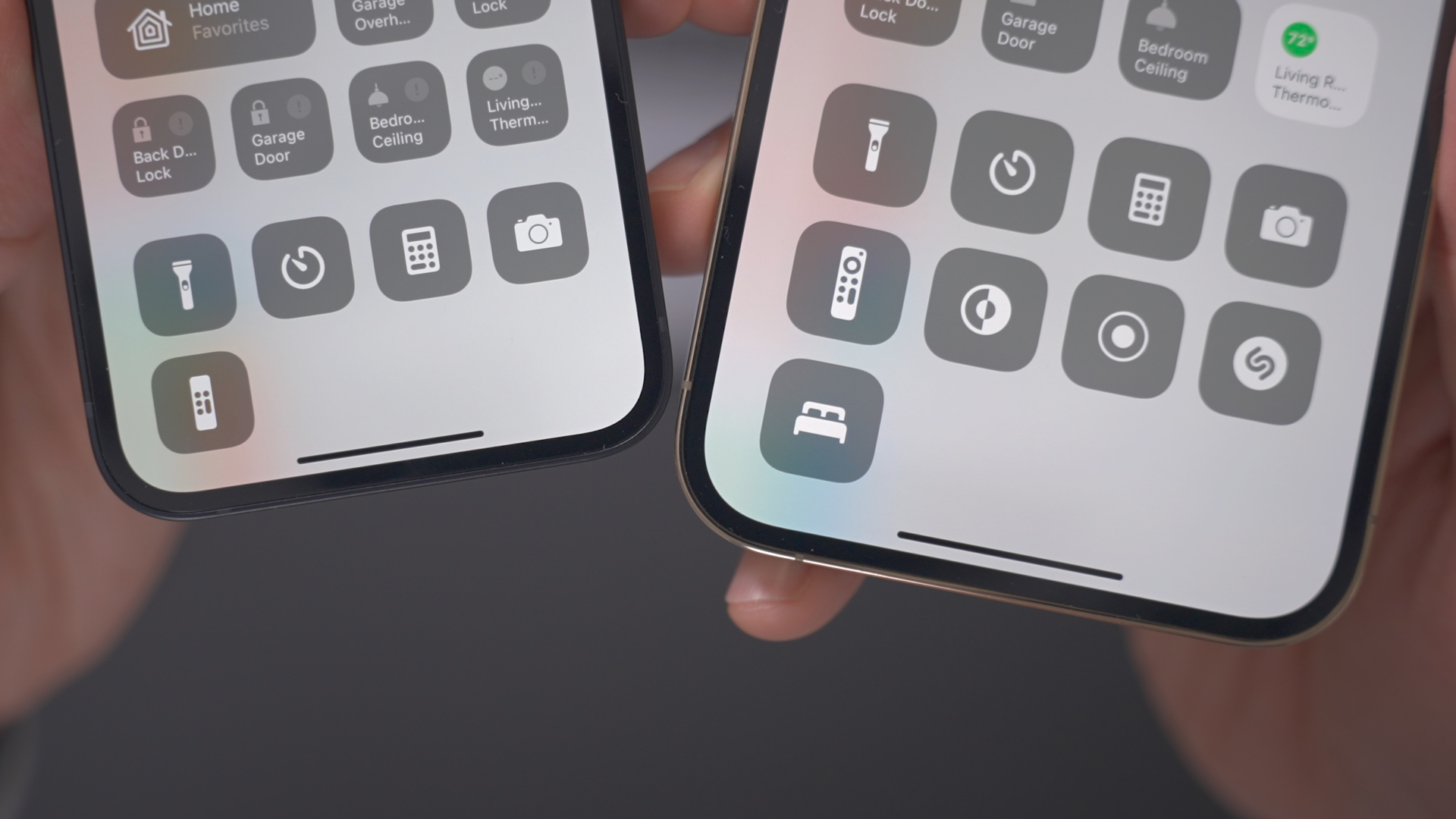
New color balancing tool for Apple TV
A new color balancing tool is included in iOS 14.5 for Apple TV users as a way to compensate for poor native color calibration in some TVs. The feature isn’t available for TVs with Dolby Vision enabled, which provides its own color profile. Be sure to read our step-by-step guide to learn how to use the new color balancing feature.
New Shortcuts
In iOS 14.3, Apple brought back the Set Wallpaper action that allows for dynamic wallpaper shortcuts on iPhone and iPad. In iOS 14.5, Apple adds even more abilities to shortcuts by providing additional actions.
New additions include a new Take Screenshot action that will take a screenshot when invoked, and a new Orientation Lock action, which will lock your device in portrait orientation when enabled. Apple also added a new Set Voice and Data mode action for configuring 5G and LTE network connectivity across both primary and secondary lines.
Horizontal boot screen for iPad
The Apple logo that appears when booting your iPad will now respect the orientation of the device upon boot up. For example, if you have your iPad positioned in landscape mode when powering it on, the Apple logo will now be rotated properly to appear upright in landscape mode. With more people using their iPads in landscape model while connected to keyboard cases, it’s nice to see Apple pay attention to such a detail.

Cellular connectivity updates
For iPhone 12 users running previous versions of iOS, enabling the device’s dual sim cellular connectivity would result in the connection falling back to standard LTE instead of 5G. Users would thus have to disable one of the cellular connections to enjoy 5G connectivity, a flagship feature of the iPhone 12. iOS 14.5 remedies this issue by allowing users to keep both cellular connections active, while maintaining 5G connectivity across both connections.
Apple Music updates
Apple Music receives a wealth of new updates and changes in iOS 14.5, starting with a new “Made For You” section under the Library tab that houses algorithmic-curated music suggestions. That means that automatic generated playlists like New Music Mix, Favorites Mix, and Chill Mix, can now be found in one convenient place instead of having to access them via the Listen Now tab.
Albums and songs in the iOS 14.5 Music app not only contain a specific release year, but also the specific release month and day. Apple has also added support for linking directly to record label catalogs, which show top releases and latest releases from entire record labels, along with a custom header and record label biography.
Key usability enhancements, like the return of the scrolling metadata view on the Now Playing Lock Screen interface, has returned in iOS 14.5. This is a noticeable improvement over the truncated metadata view of previous versions of iOS.
There are many other subtle changes scattered throughout the updated music app, such as pop-up menus supplanting sheets. Some may argue that the proliferation of pop-up menus isn’t as elegant of a solution, but the change yields faster interaction with various settings and features within the Music app. You’ll also notice subtle updates to the download button, downloaded tracks glyph indicator, a new Show Album button for individual tracks, and more.
One of my favorite changes to come to the Music app is the addition of convenient swipe actions. These new swipe actions, which can be performed on music tracks, allow you to execute specific actions. A left swipe allows you to add/download or remove a track from your Music library, while a right swipe will present actions to add a song to your Play Next, or Play Last queue. These gestures work similarly to the swipe gestures within the Mail app, and similar changes can be seen in the updated Podcasts app as well.
The Music app update for iOS 14.5 also features the ability to Share Lyrics with others via the iOS Share Sheet. Users can select one or more contiguous lines of lyrics (up to 150 characters) to share directly with friends or via Instagram Stories. The shared lyrics not only contain the desired text, but you’ll also find a color-matched background based on album artwork, and a direct link to the specific part of the song on Apple Music.
Lastly, iOS 14.5 features new animated artist banners at the top of selected artist pages. For example, if you go to Lady Gaga’s page, you’ll see an animated banner that serves as a header for her entire music catalog.
Podcast app updates
At Apple’s Spring Loaded event, it introduced new Podcasts Subscriptions to pay content creators. Launching next month, and appearing in the newly redesigned Podcasts app, Apple Podcast Subscriptions will be available to listeners in over 170 regions. For more details on Podcasts Subscriptions, see Zac’s overview.
Since Apple is introducing subscriptions, instead of subscribing to a podcast, which is a term reserved for Apple’s new Podcasts Subscriptions service, you now “follow” a podcast in the iOS 14.5 Podcasts app.
The stock Podcasts app gains both subtle and not-so-subtle changes in Apple’s latest iOS update. The biggest update to the Podcast app is the completely redesigned show page for each podcast. A more conspicuous new header image rests prominently at the top of each show page, with episodes down below.
The updated show page now displays how often a respective podcast is updated, though the timeframes are a bit inaccurate at this early stage in the game. Users can also take advantage of swipe gestures on the show page to mark an episode as played or unplayed, and to save or download an episode.
In the previous version of Podcasts, tapping on individual episode information would cause that episode to start playing. In iOS 14.5, there’s now a dedicated play button for each podcast episode, which means that users can now tap on episode details to open the expanded informational view of the episode containing host details, website link, etc.
A refreshed Library page now contains sections for Latests Episodes, Shows, Downloads, and Saved items, coupled with new glyph icons for each section. Beneath the sections, you’ll find a newly renamed “Recently Followed” section, featuring podcasts artwork with quick links to all of the shows you follow.
Lastly, there’s a revamped search interface the follows the pattern of other apps like Music and News. Along with the Search bar, you’ll find categories to help you quickly find a show that might interest you.
Reminders app updates
In Reminders for iOS 14.5, users are still able to sort reminders manually, but a new “Sort By” option allows you to sort list items by due date, creation date, priority, or title. Additionally, users will now find the ability to print lists directly to an AirPrint-compatible printer.
Apple Fitness+ Workouts AirPlay 2 support
If you wish to place Apple Fitness+ workouts on the big screen and you own an Apple TV, you’d be advised to use the built-in Apple Fitness app on tvOS. However, Apple Fitness+ now gains compatibility with AirPlay 2 in iOS 14.5, which allows users to stream workouts directly to an AirPlay 2-compatible TV or set top box. The downside of this method is that you lose on-screen metric support if not AirPlaying to an Apple TV, but you can still access metrics via Apple Watch.
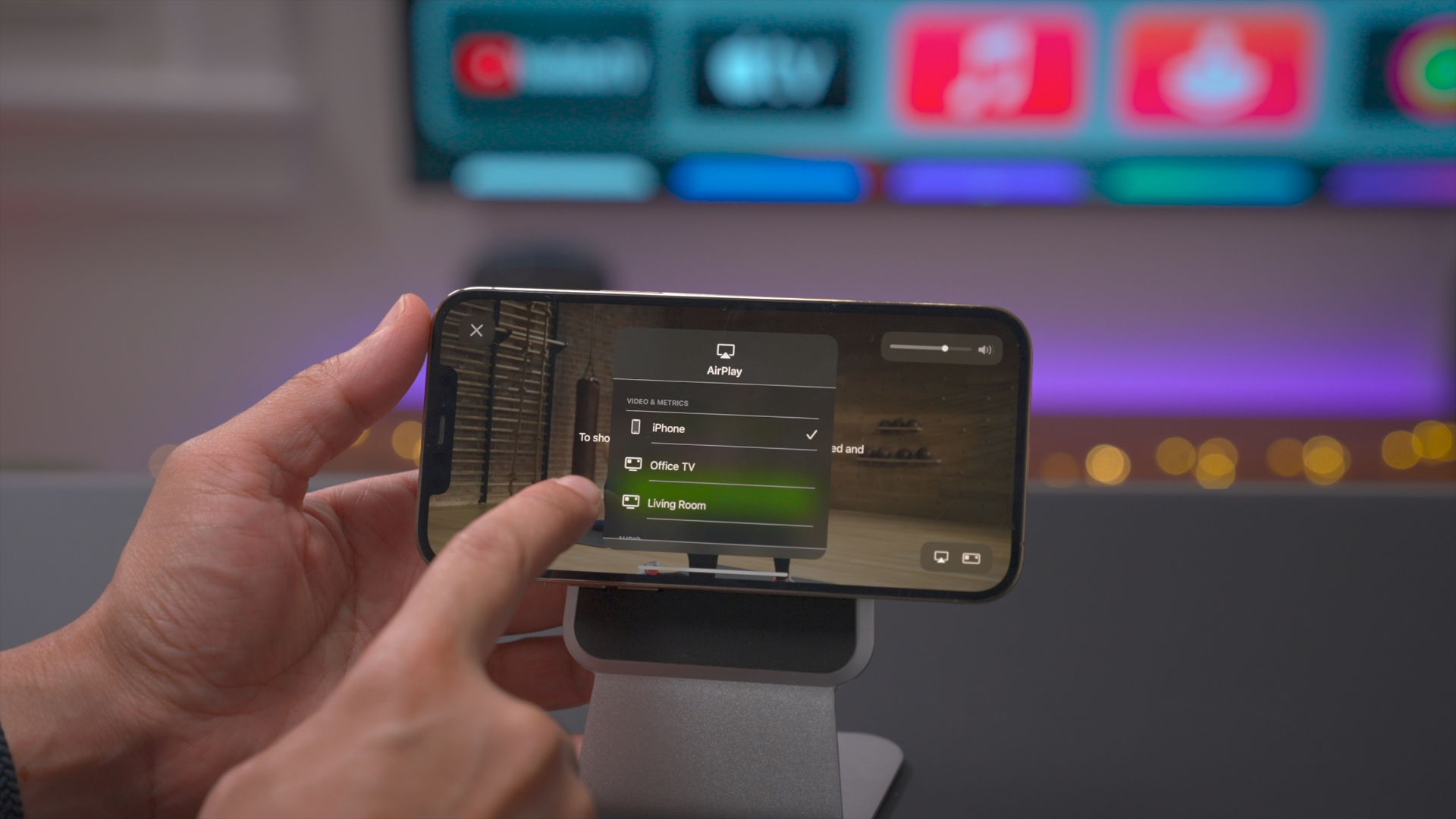
Redesigned Guides in Maps app
The new Guides update in the Maps app features a redesigned look with an updated full bleed edge-to-edge header image. The design tweak also brings forth slightly redesigned buttons for saving and sharing guides.
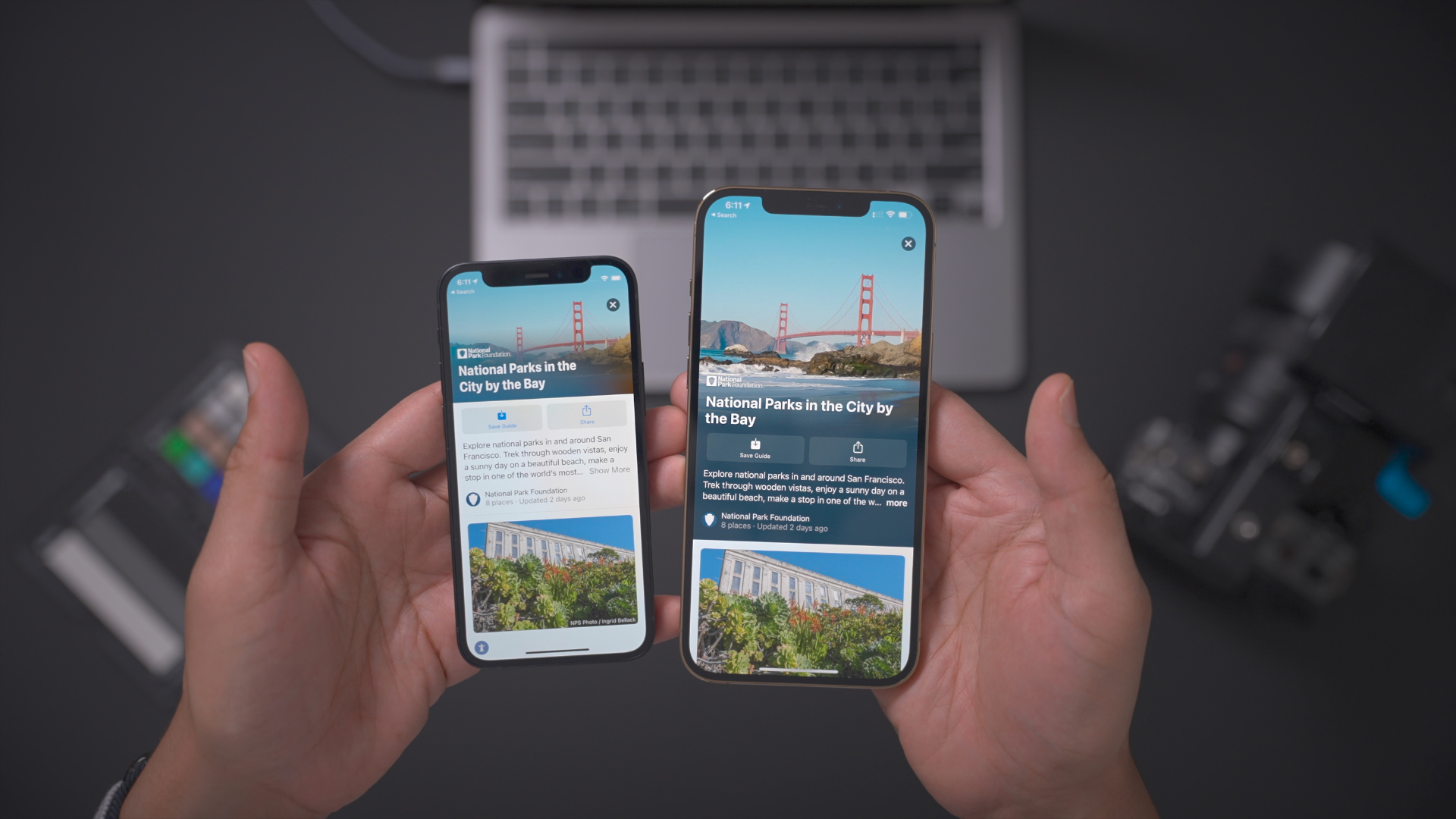
PS5 Dual Sense/Xbox Series X/S controller support
After initially gaining support for PlayStation and Xbox controllers in the initial version of iOS 14, Apple provides owners of next-generation consoles the ability to use the Sony Dual Sense controller and the updated Xbox Series X/S controllers in iOS 14.5.
Battery recalibration tool
Currently limited to iPhone 11, iPhone 11 Pro, and iPhone 11 Pro Max users, the new battery calibration tool in iOS 14.5 allows users to recalibrate their iPhone’s battery when performance doesn’t live up to expectations. Apple details its battery recalibration methodology in a support article on its website.
Focusing on two primary areas — reporting for maximum battery capacity and peak performance capacity — Apple’s goal is to adjust inaccurate battery health estimates that affect a subset of iPhone 11 users. While inaccurate battery reporting doesn’t necessarily represent the actual battery health, such a bug could result in unexpected battery drain behavior, or reduced performance in a smaller number of cases.
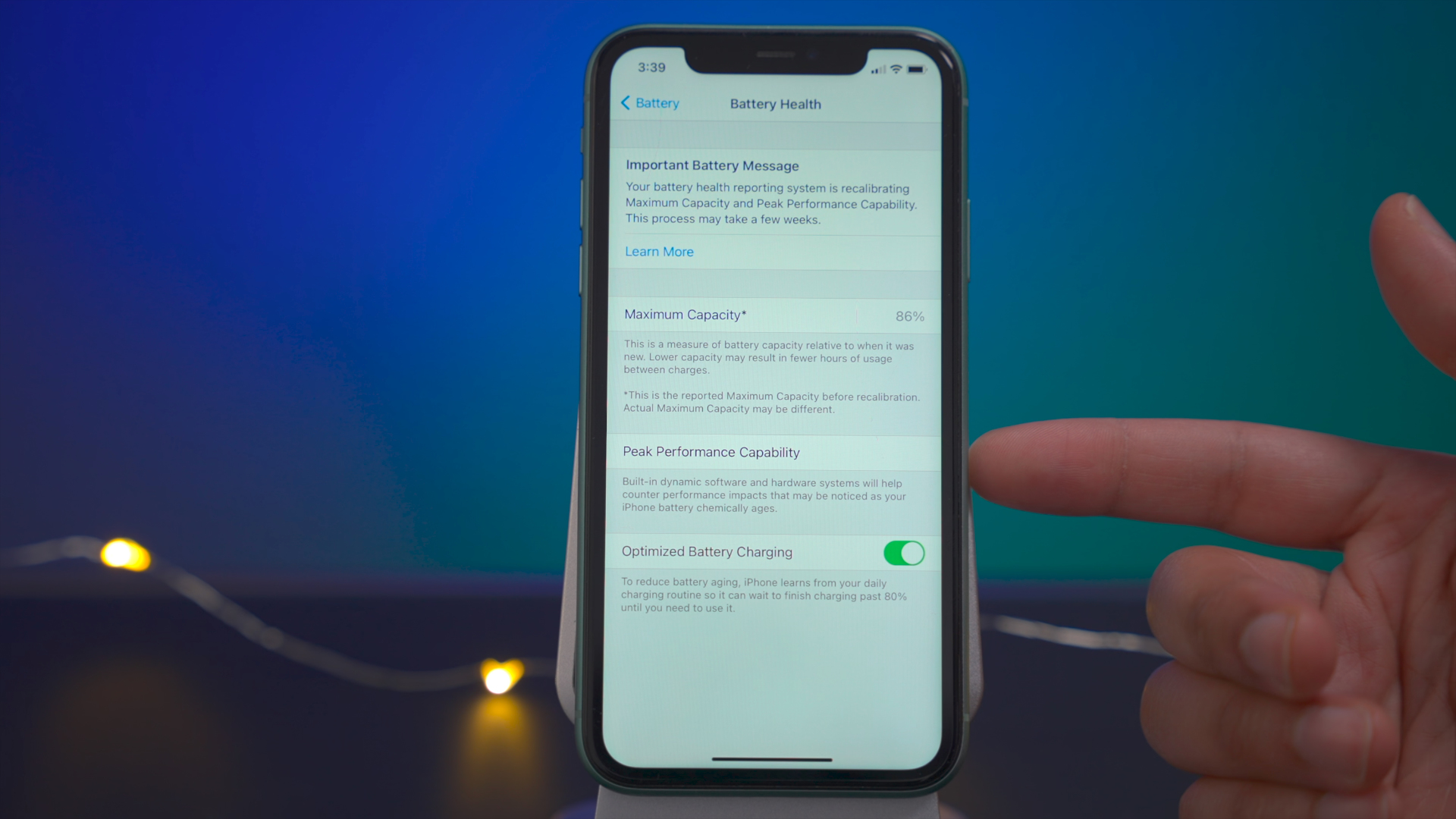
Battery recalibration will occur during normal recharge cycles and may take several weeks to complete. Peak performance and max capacity metrics will be updated once calibration is completed, and users can find these stats reflected in Settings → Battery → Battery Health. In cases where battery recalibration fails, Apple advises taking the iPhone to the Apple Store or Authorized Service Provider to receive a battery replacement.
Dedicated Search tab in News app
iOS 14.5 brings a handy change to the Apple News app — a dedicated tab for performing search queries for quickly finding channels, topics, or stories.
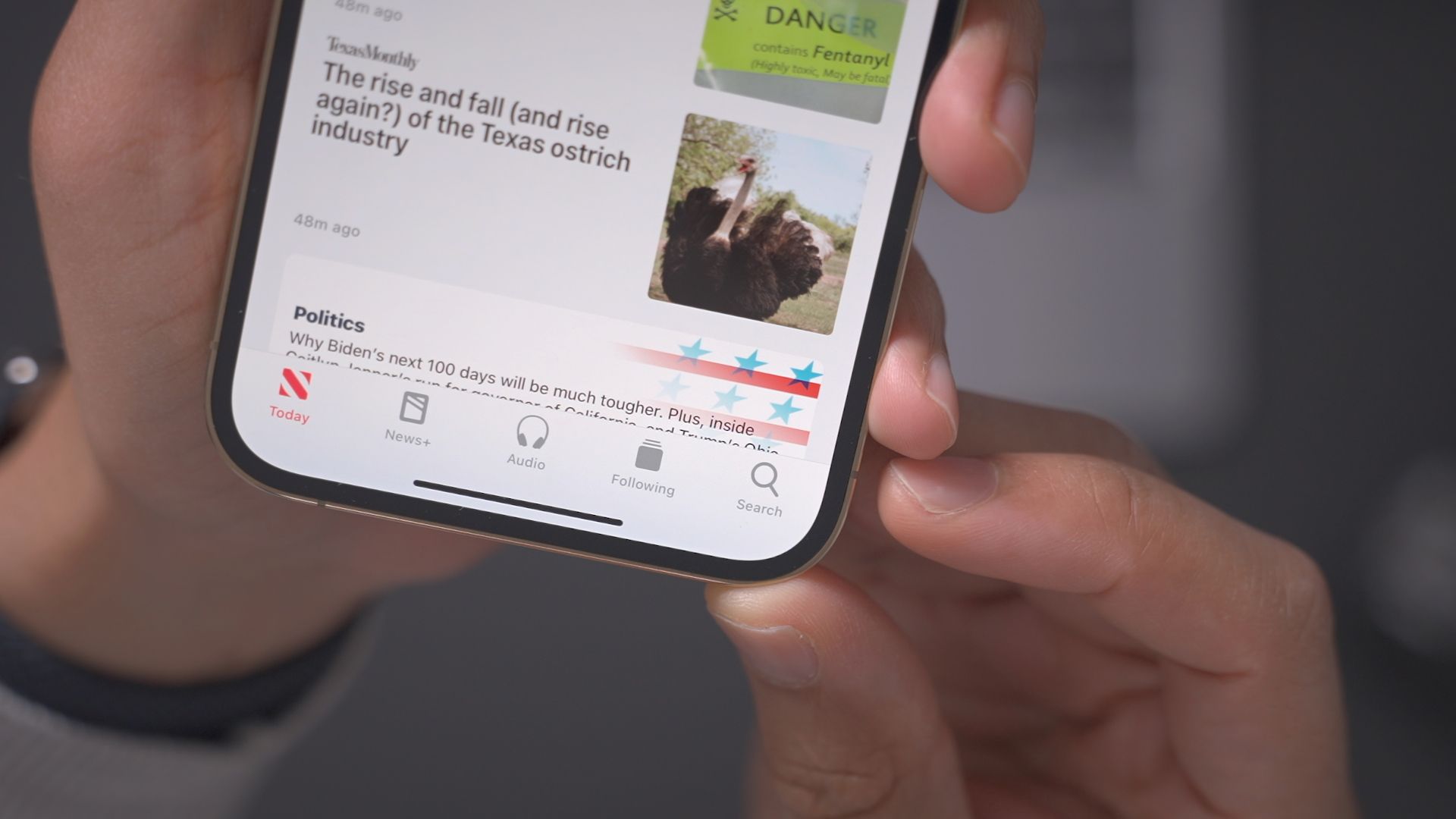
App Tracking Transparency
In iOS 14.5, Apple has begun forcing App Tracking Transparency, which means that apps that wish to track you must ask for permission to track you before doing so. Tracking parameters may include data like user or device ID, Advertising Identifier, name, email address, or other identifying information. Tracking can be used for targeting advertising or advertising measurement, and app developers may also choose to share your information with various data brokers.
App Tracking Transparency does two things: 1) As its name states, the goal is to help users become more aware of what apps are doing with your data, and 2) Give users more control over how that data is used.
When launching an app that wishes to track you, you’ll receive a prompt asking for permission if you have the Allow Apps to Request to Track switch enabled in Settings → Privacy → Tracking. Of course, users can also manage tracking on an app-by-app basis. If users decide to disable the Allow Apps to Request to Track, then a developer won’t even be able to request permission to track you, let alone track your data. Obviously, it’s up to the developer to act in good faith, and it’s up to Apple to enforce its rules via the app review process.
Developers must adhere to App Tracking Transparency guidelines, which means they must request to track you before doing so, and ultimately, it’s up to the user to decide if they wish to allow this data to be tracked. Developers also must explain via metadata how they will be using the data. Needless to say, there has been pushback from at least one prominent developer over App Tracking Transparency. While it certainly won’t solve all problems related to user data privacy, it’s a step in the right direction.
Apple Card updates
Apple Card owners will be able to invite other people to share their card as well as track everyone’s spending via the Apple Wallet app. Card owners can set spending limits for each invited user, and there will be parental controls to dictate spending.
As 9to5Mac first revealed in February, Apple introduced a new Apple Card feature at its “Spring Loaded” event called Apple Card Family. As its name alludes to, Apple Card Family will allow users to share the same Apple Card with others via iCloud Family Sharing.
Although the Apple Card Family features are not yet visible in iOS 14.5, code suggests that users will be eligible for Daily Cash rewards as well. Apple Card users can choose between two types of sharing permissions: “Allow Spending Only” and ‘Become Co-Owners”.
The allow spending only option restrict access to things like total balance, and transaction history, while the co-owner features grants access to such data. More importantly, Apple Card Family affords the option to let family members build credit history together equally.
9to5Mac’s Take
If iOS 14.5 isn’t the biggest “dot” release that we’ve seen in the iPhone era, it’s certainly among the biggest. With new features like App Tracking Transparency, Unlock with Apple Watch, 200 new emoji, next-gen controller support, updated Music and Podcast apps, new Siri voices, and more, it’s a huge update that gives iOS 14 the proper sendoff as we get ready for iOS 15’s arrival in just a little over a month.
What do you think about iOS 14.5? Have you already updated? Feel free to share you thoughts down below in the comment section.
FTC: We use income earning auto affiliate links. More.
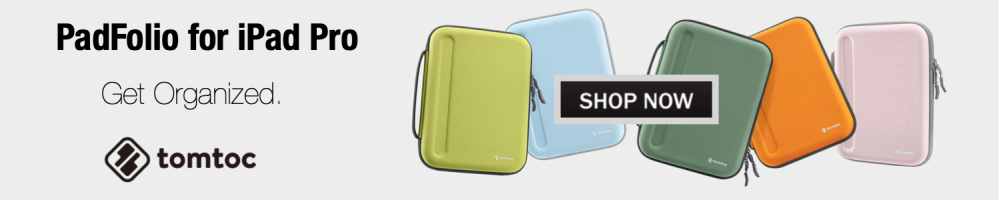
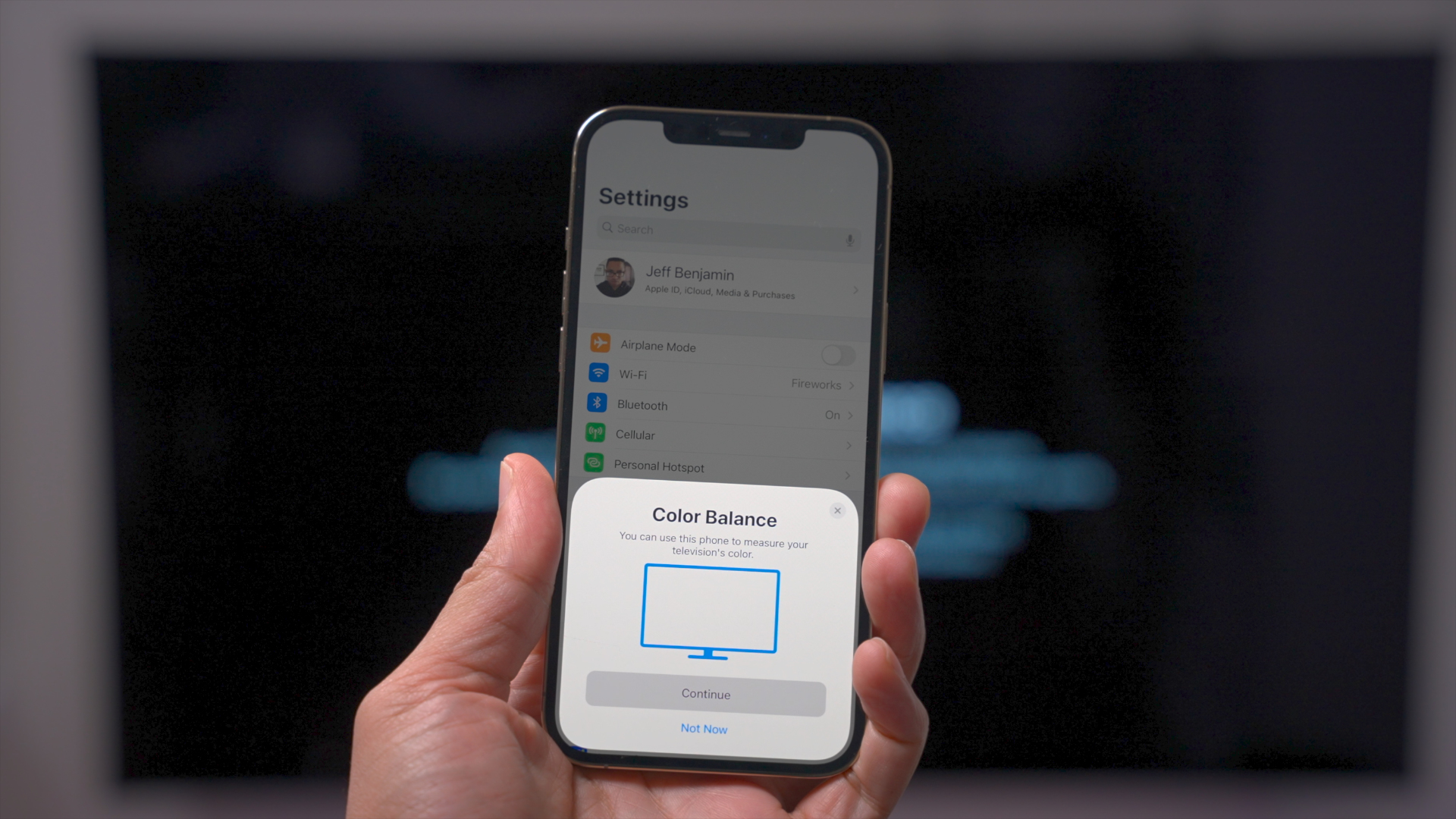

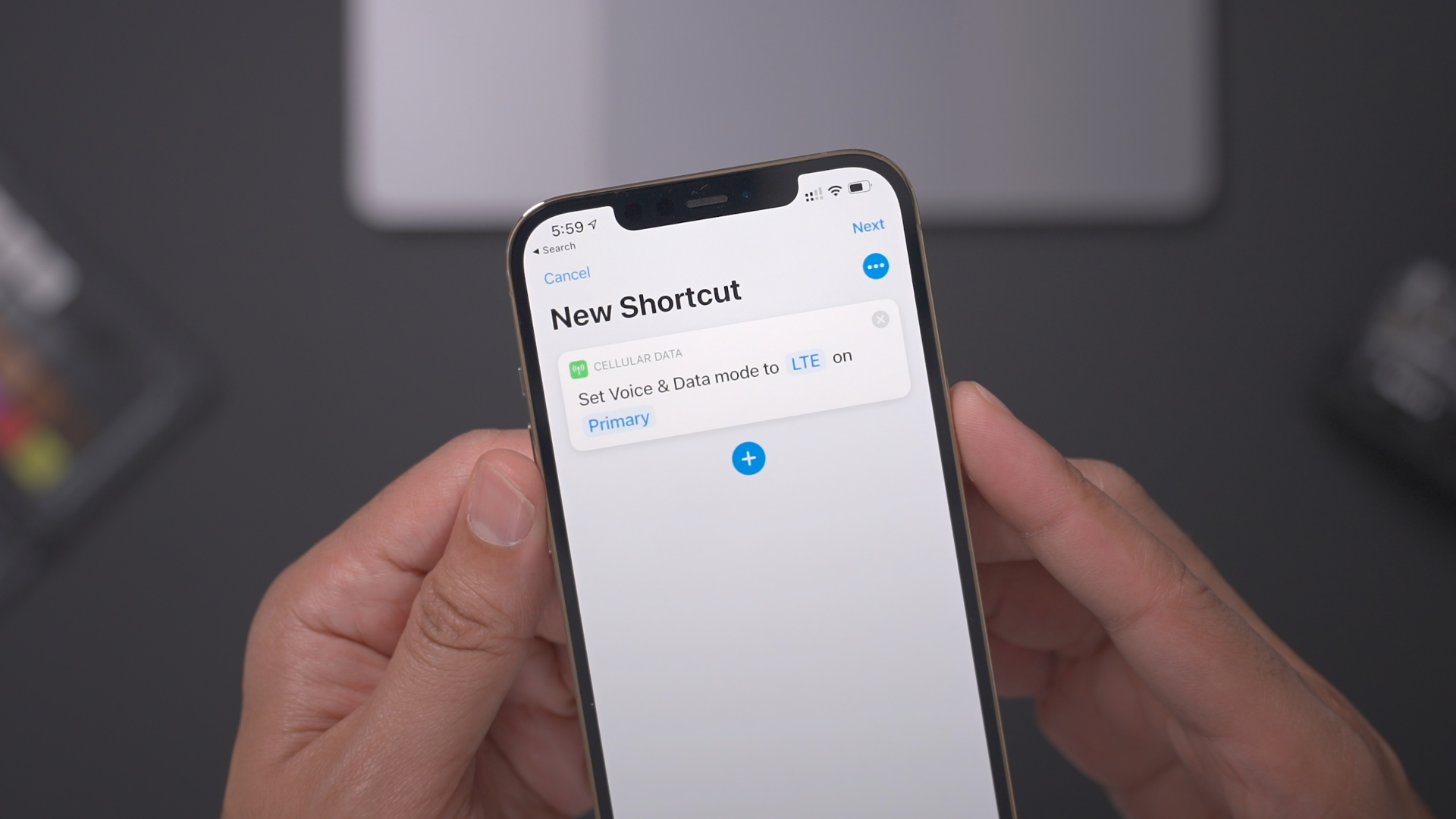
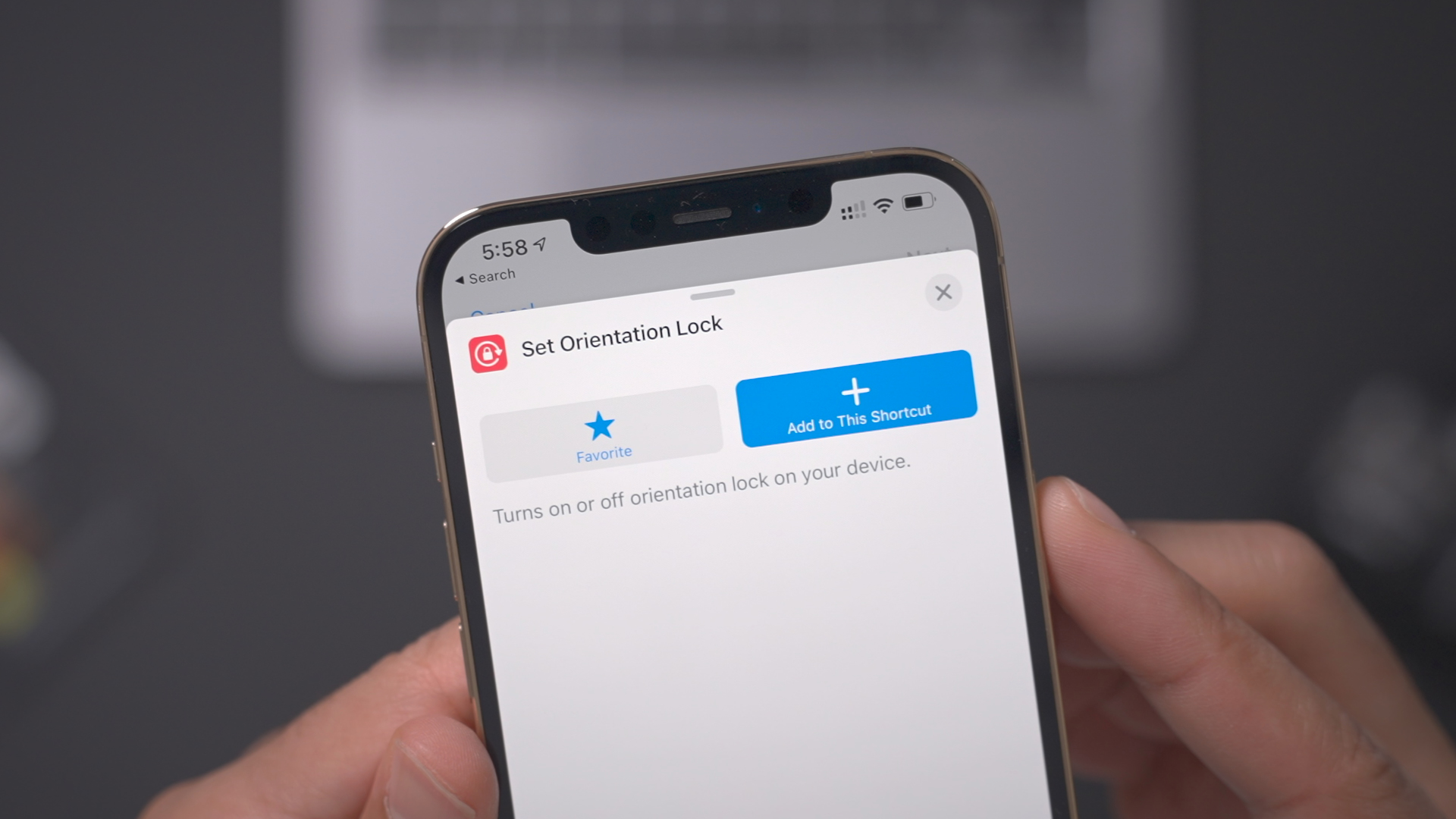
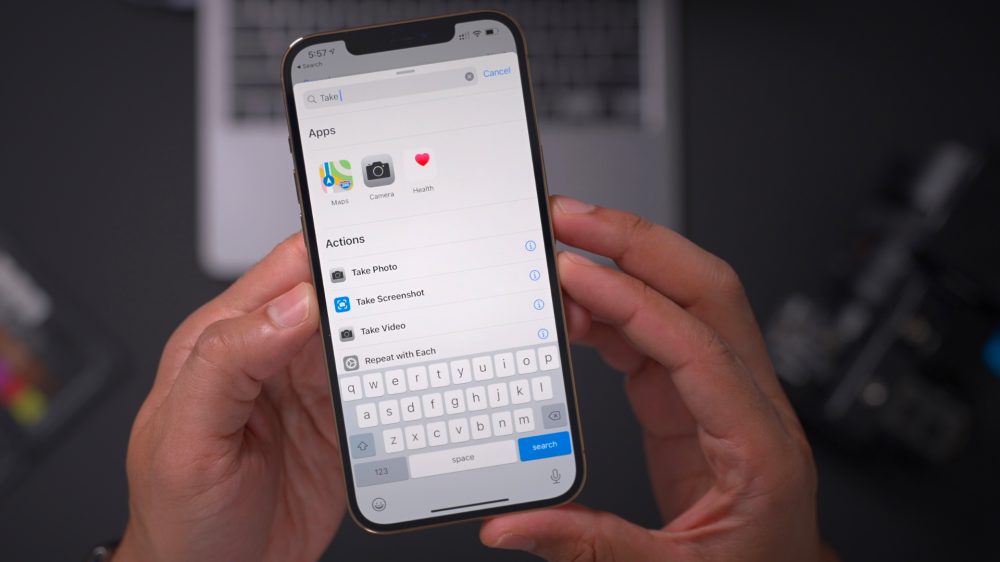
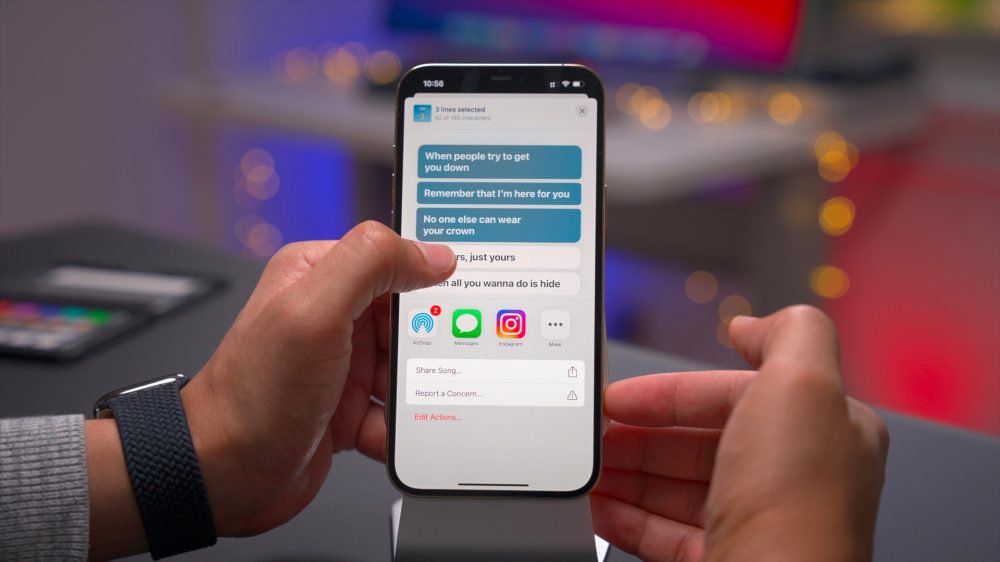
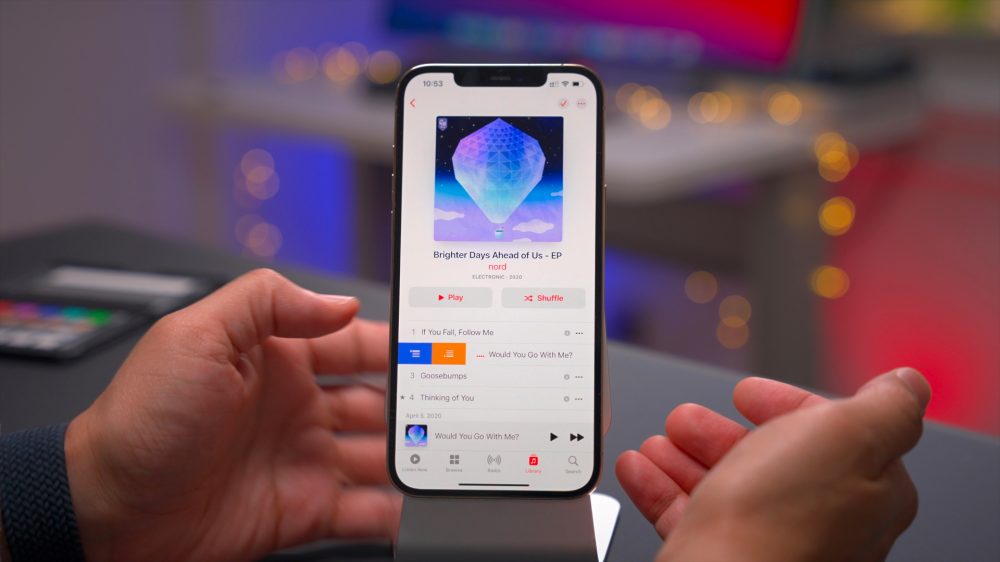
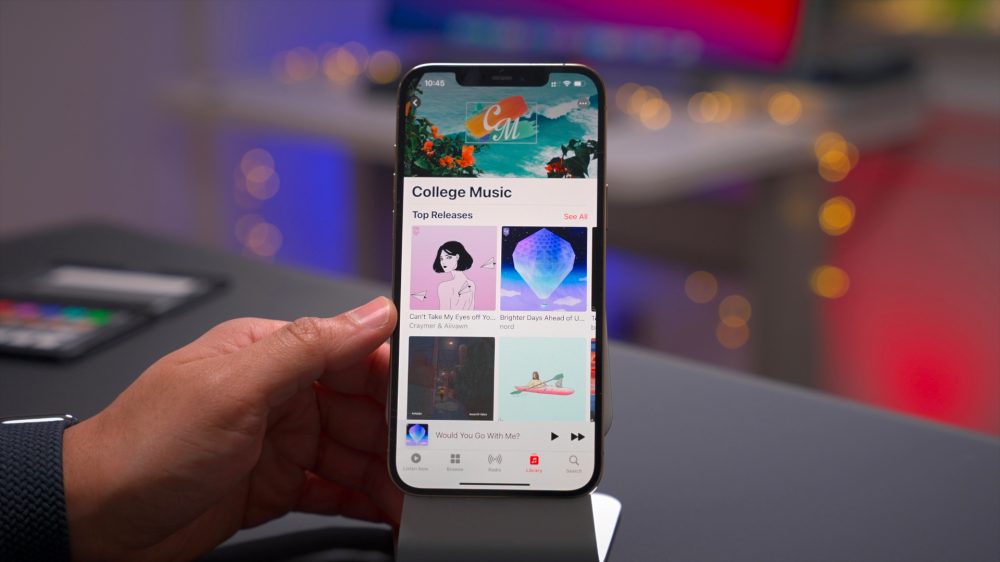
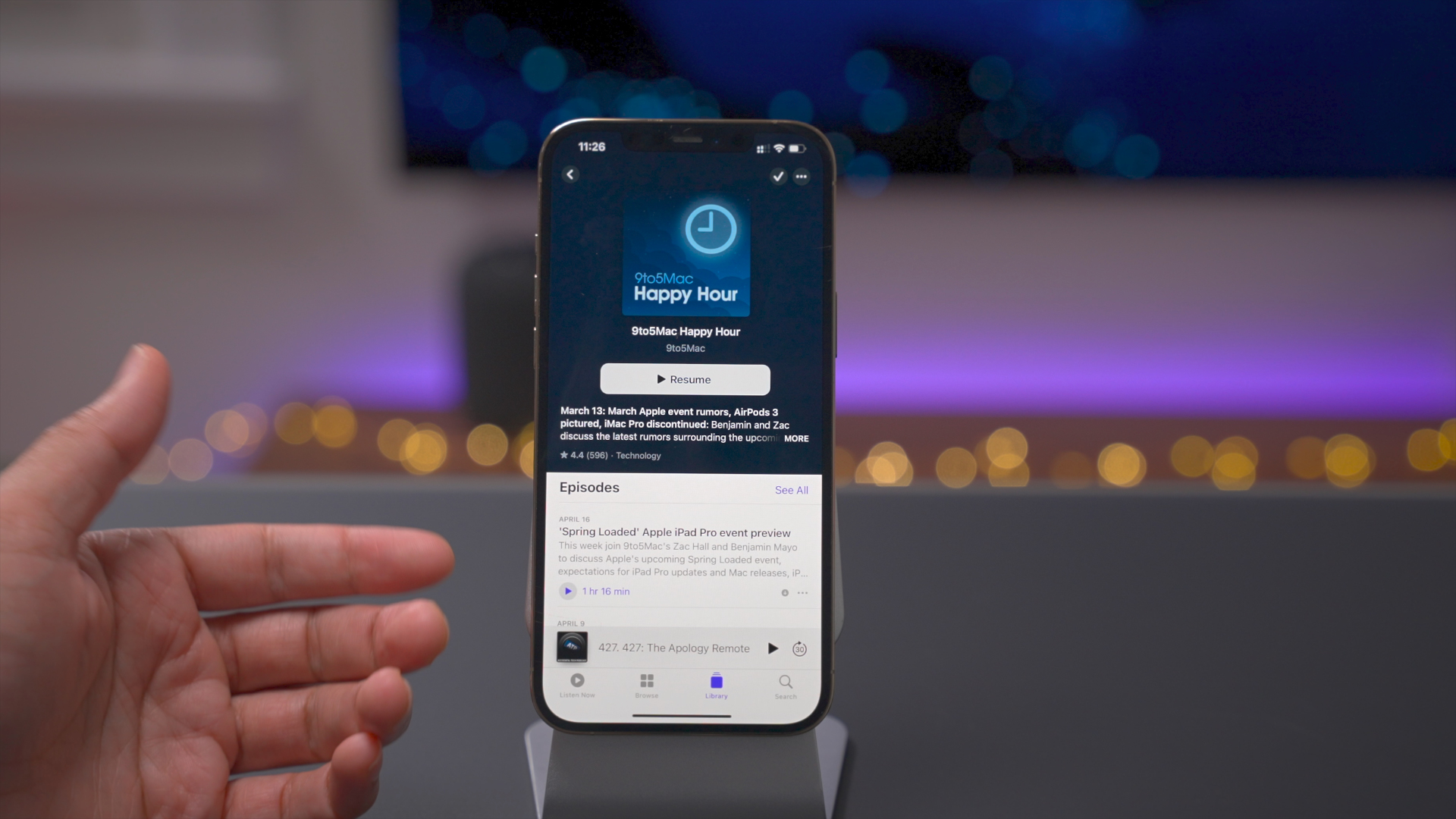
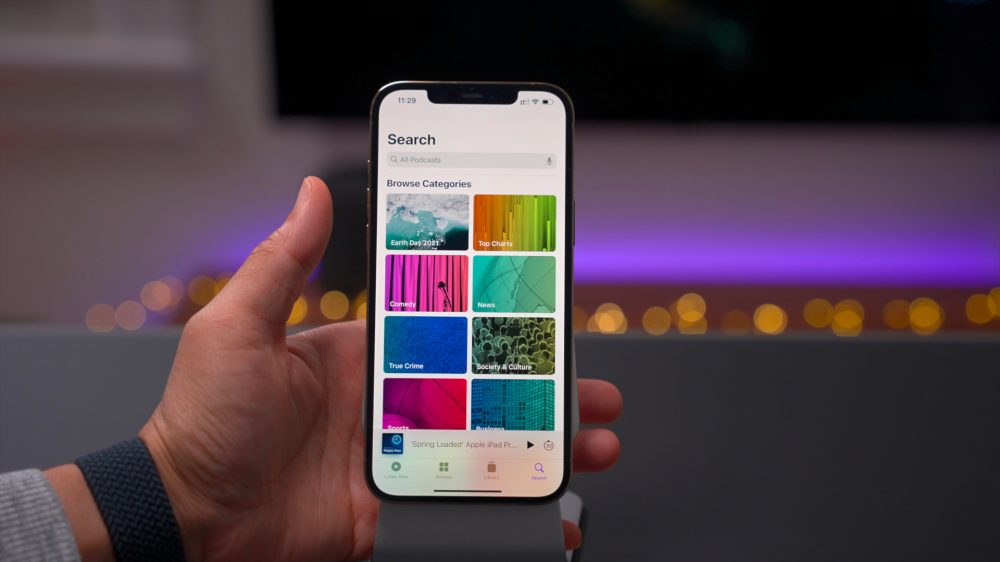
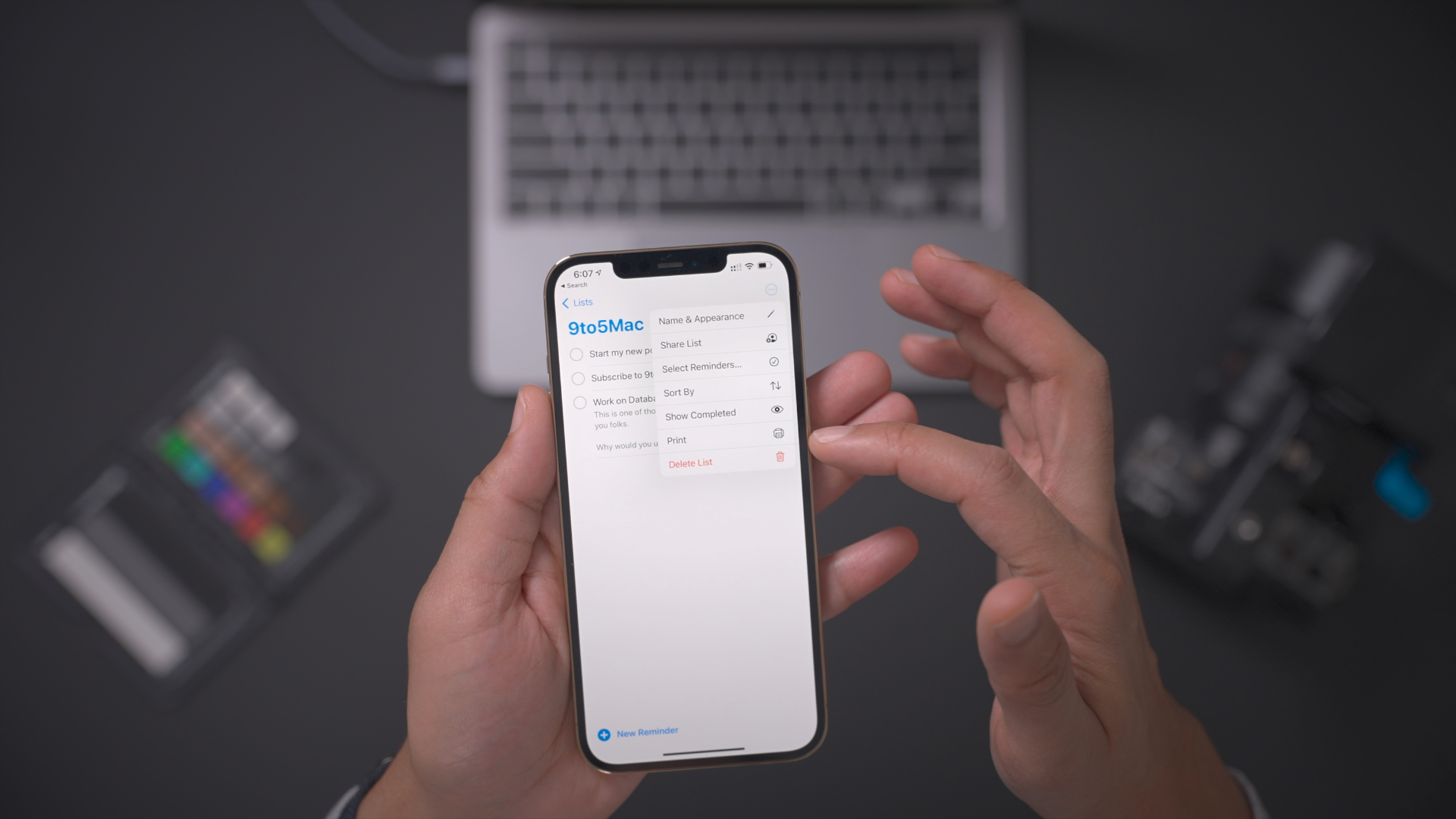
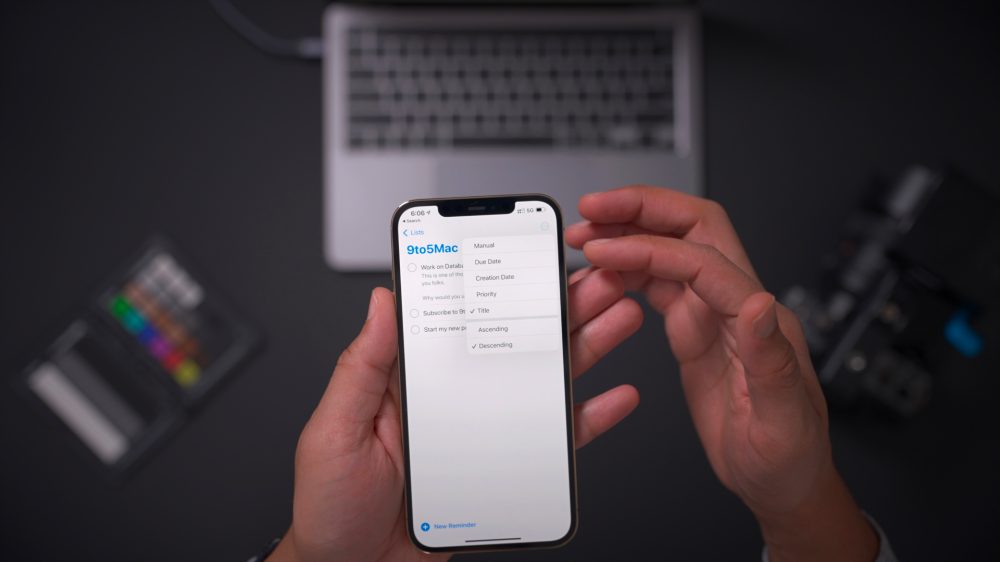
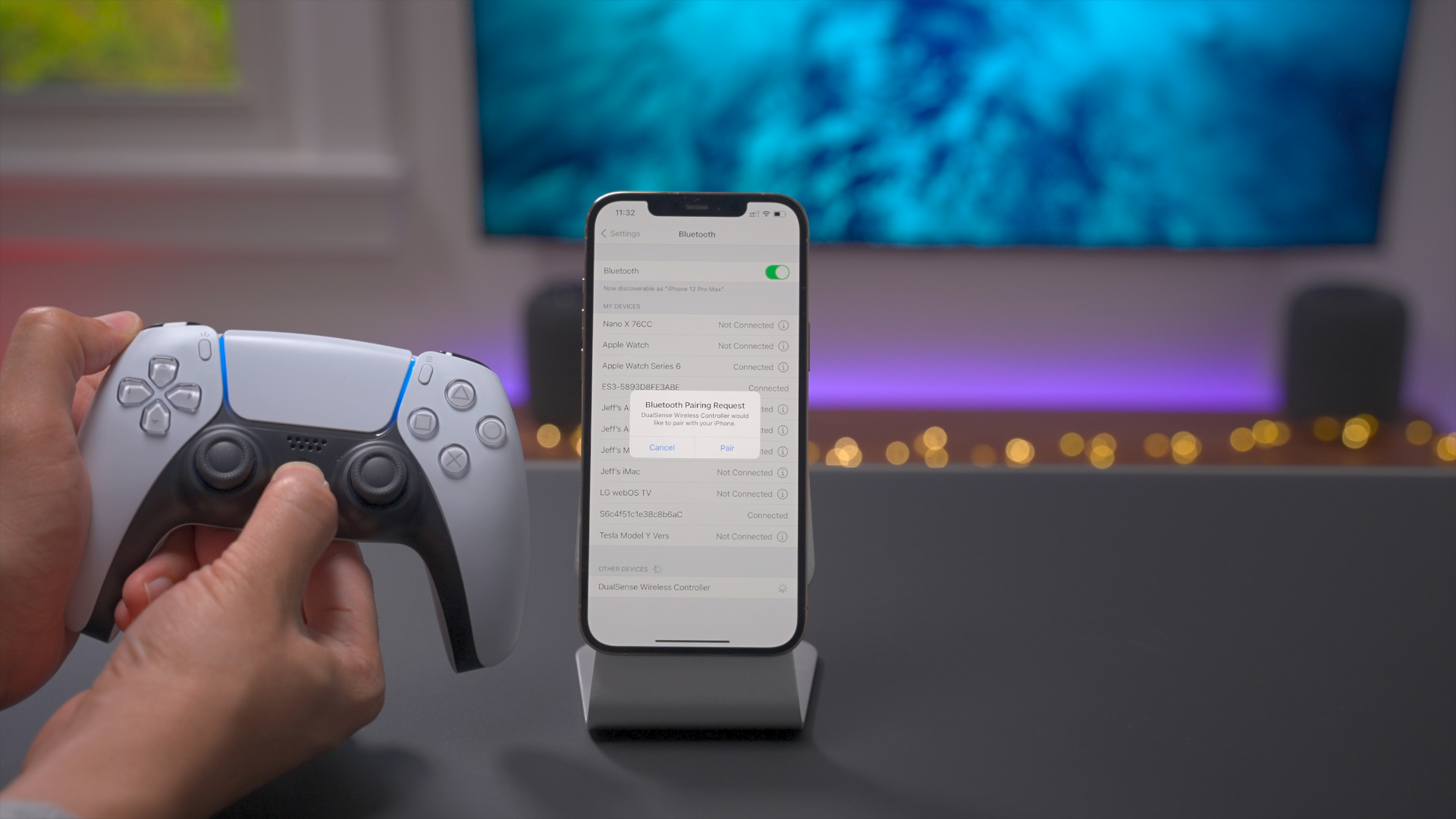


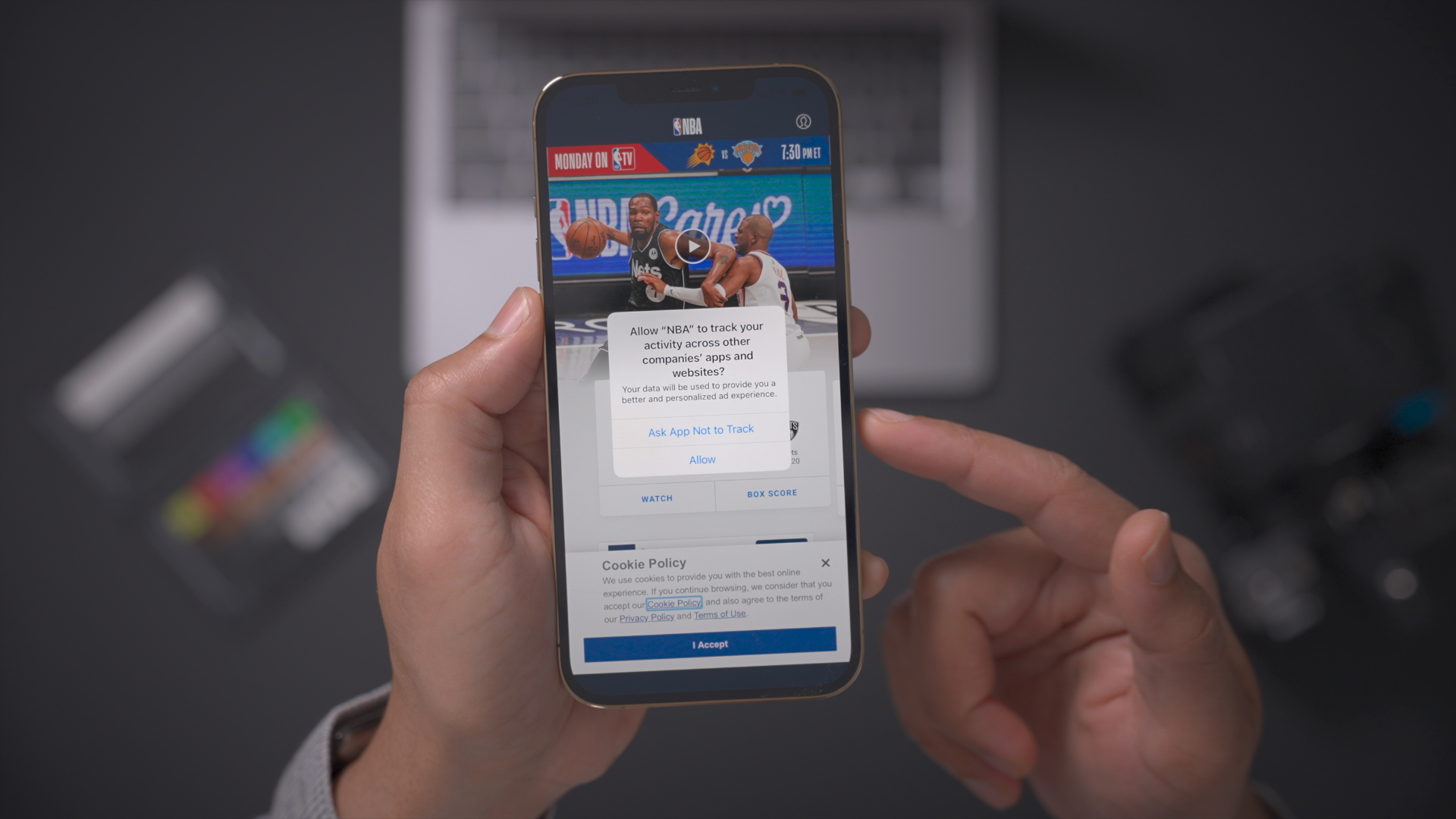
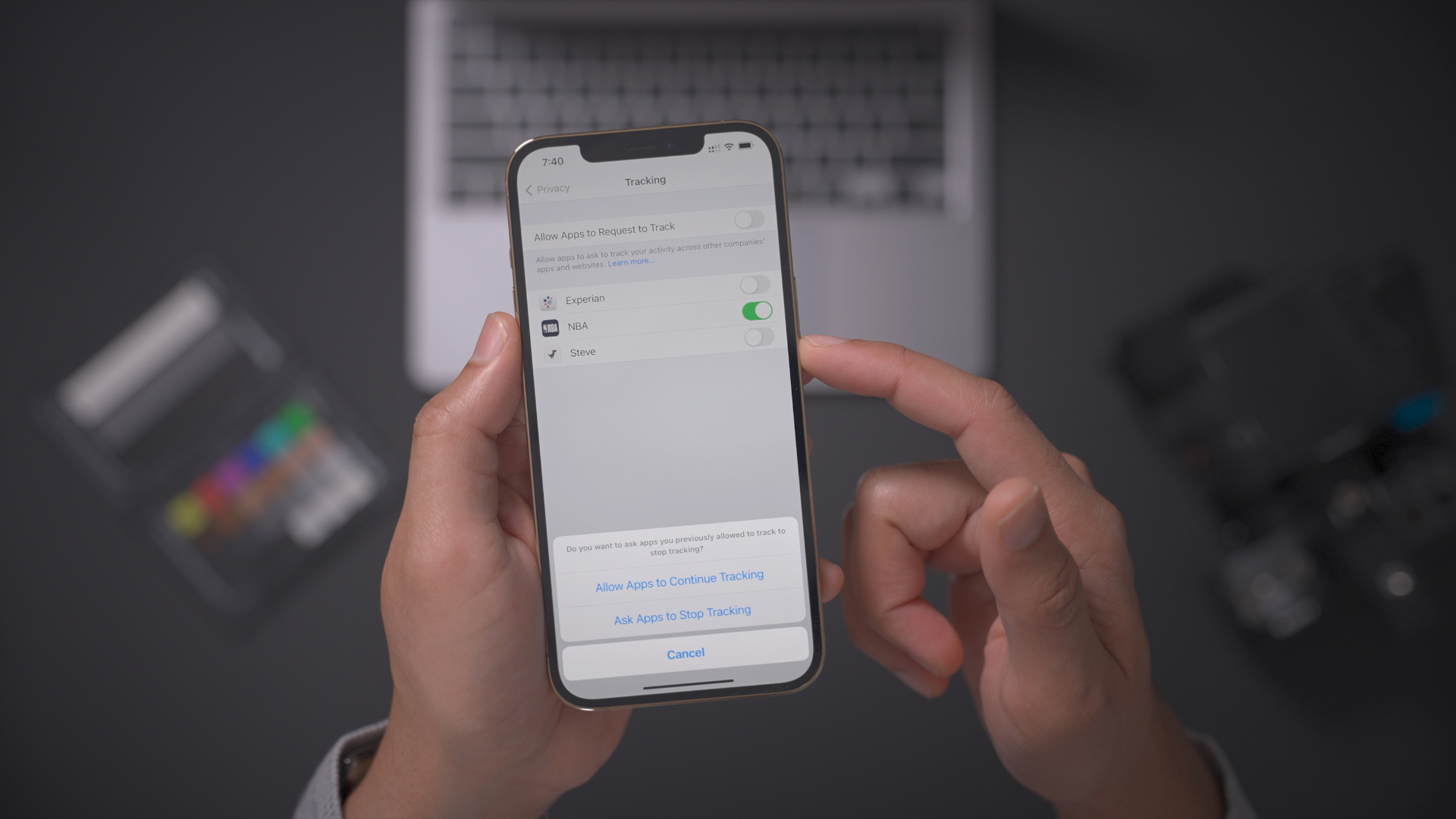



Comments