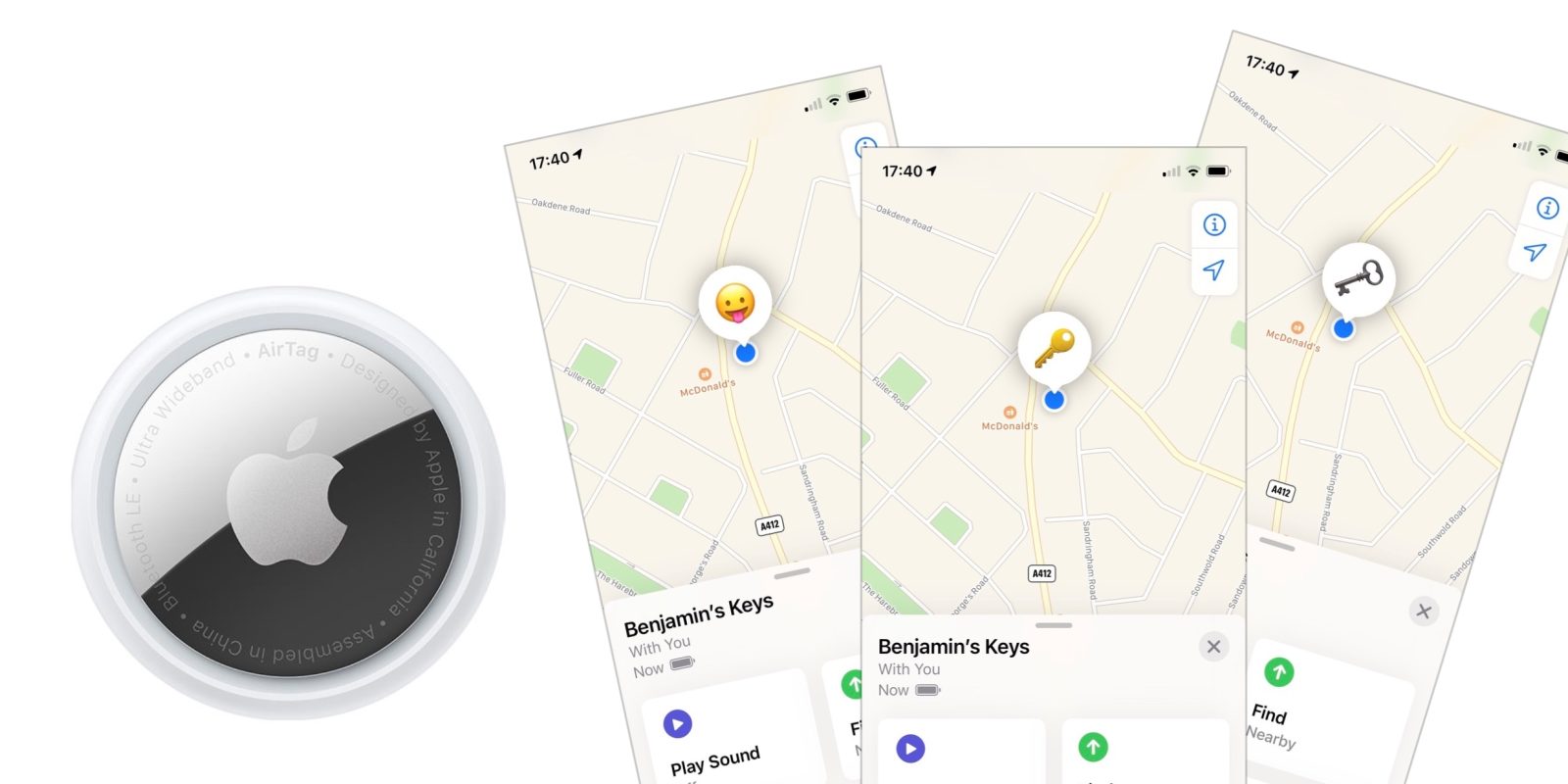
Have you got an Apple AirTag? Aside from buying various cases and holder accessories, the best way to customise it is through the software: you can name your AirTag whatever you want and set a custom icon using any emoji. Here’s how to do it.
When you first set up your AirTag, the iPhone will ask you to choose what kind of item you are using the tag with. This will give the tag a default name according to the category: keys, luggage, wallet, etcetera.
However you can customise it any time and if you want to change the emoji without changing the name you can do that as well. For instance, you could want to use a different key emoji than the default one that the Find My app chose for you. You can customize the AirTag’s name and icon after you have set it up.
How to change the name of my AirTag
- Open the Find My app.
- Go to the Items tab.
- Select your AirTag that you want to change.
- Scroll down in the panel and select ‘Rename Item’.
- Enter a new name for your tag. Or choose from one of the presets.
- Tap Done.
How to change the emoji for your AirTag icon
- Open the Find My app.
- Go to the Items tab.
- Select your AirTag that you want to change.
- Scroll down in the panel and select ‘Rename Item’.
- Tap on the circular emoji section in the text field that appears.
- You can then choose a new emoji from the standard emoji picker.
- Tap Done.
You might want to change an AirTag’s name if you have many sets of keys and want to differentiate between them, for instance. You can choose any label and any emoji to identify your items.
The name you choose for your AirTag can also be used to identify it when doing a voice request with Siri. By giving your item a specific name, you can ask Siri ‘Where’s my keys’ or ‘Ping my [item name]’ when in Bluetooth range of your AirTag.
AirTag support in Find My requires iOS 14.5 or later. Make sure that your iPhone is updated before trying to set up your first AirTag.
Your custom name and emoji will appear across all your devices in the Find My app, across all your iPhones, iPads and Macs. These instructions to rename your AirTag are compatible with the Find My app on iOS. Find My on the Mac does not allow you to customize your items directly but if you rename your item on another device, the custom name/emoji will sync and show up on the Mac correctly.
FTC: We use income earning auto affiliate links. More.
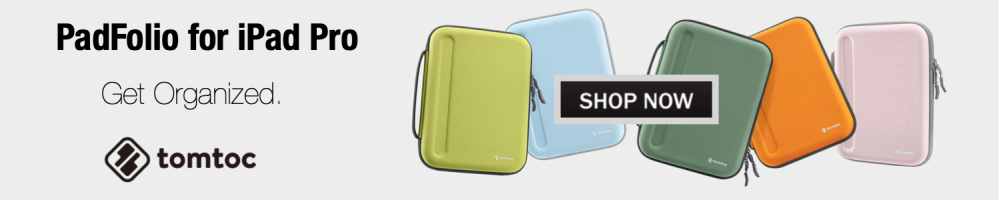
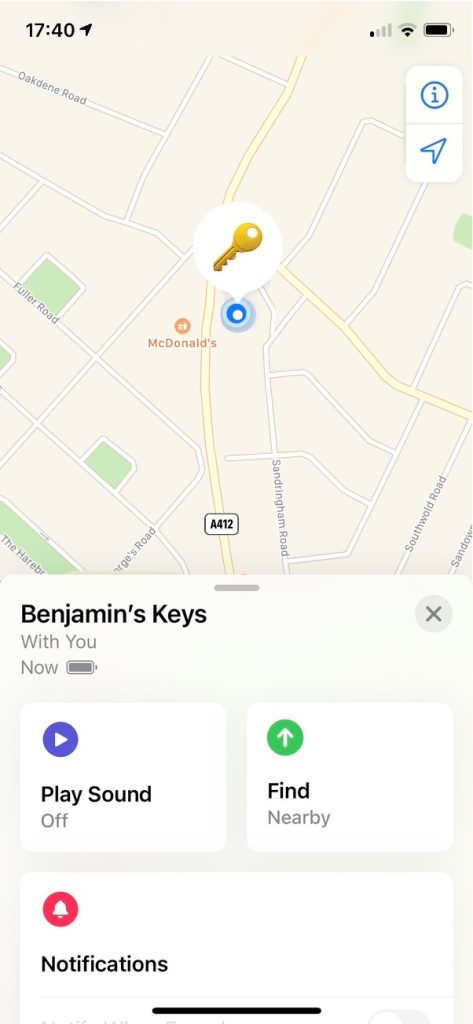
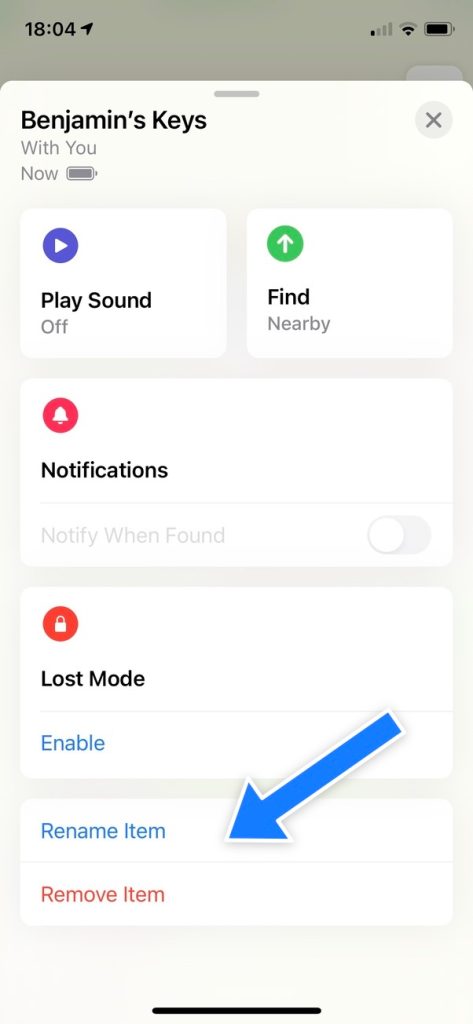
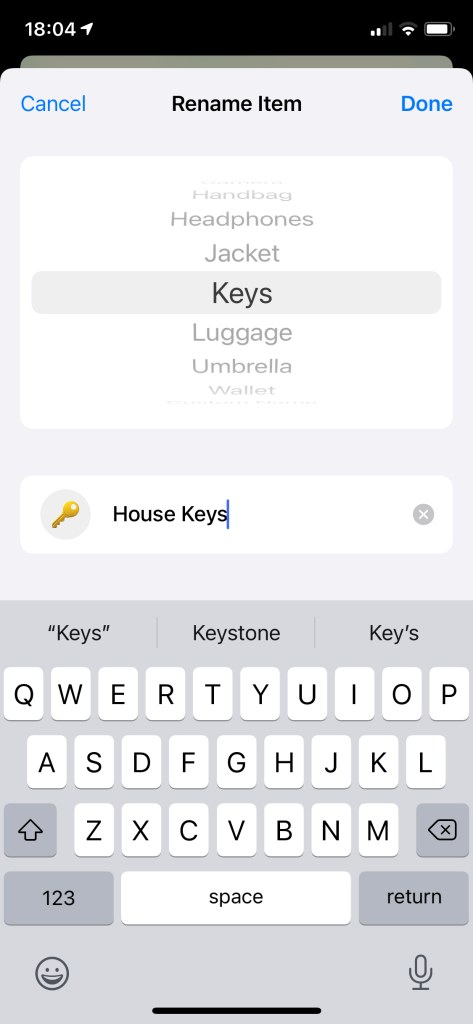
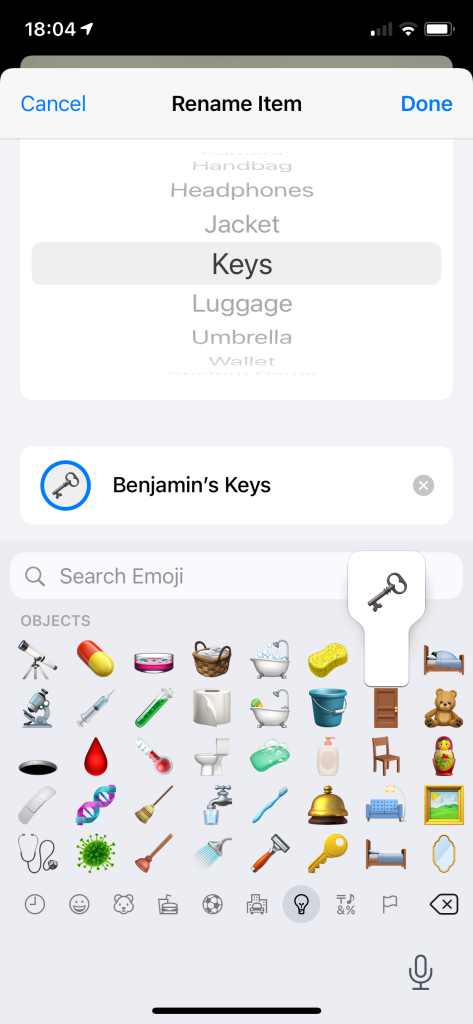


Comments