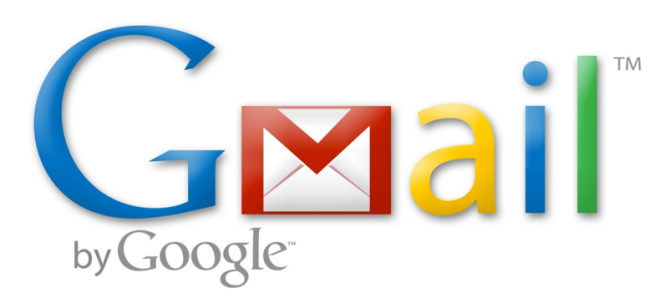iOS 7 How-to: Easily delete, not archive, your Gmail messages in Mail
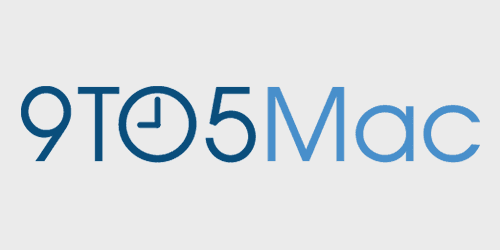
Setting up your email in iOS 7 is just like setting it up in earlier versions of iOS. Just like before, you are able to have Gmail set up in the Mail app. To set up your email you would go to Settings, then tap on Mail, Contacts & Calendars, and then press Add Account. By default in iOS, Gmail is set to archive your emails as opposed to deleting them. Archiving email keeps the messages in an Archived folder, but Deleting moves them to the trash.
If you are viewing your inbox, and you swipe from right to left on the message, you do not get the option to delete the message. Rather, you get an Archive option or a More option. The More option gives you every other option except for deleting the message. You could always tap on More, then press Move Message, and then choose the Trash folder. That’s rather tedious for a simple task: