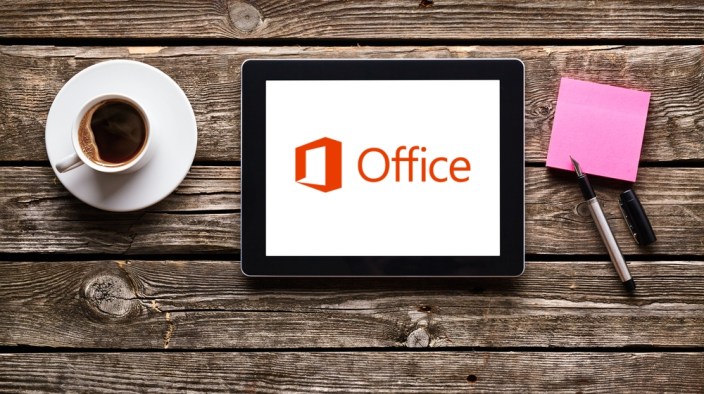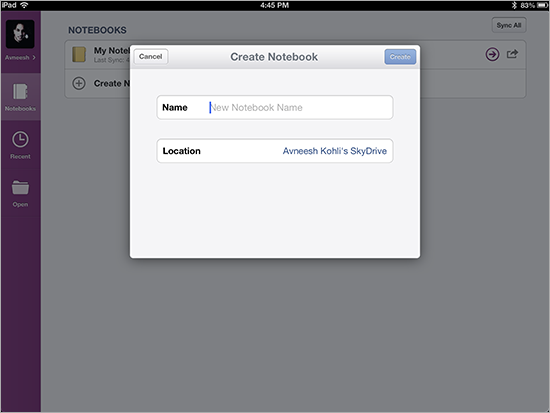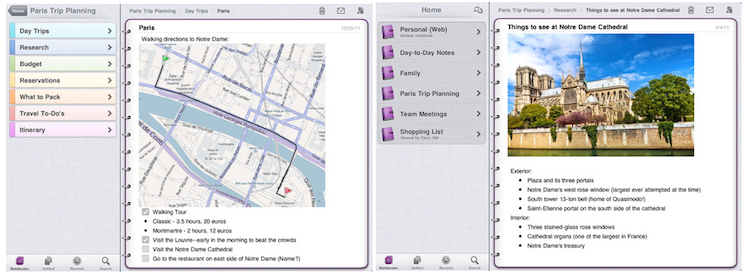Microsoft’s OneNote for iPad app gets handwriting, and same OCR functionality as Mac app
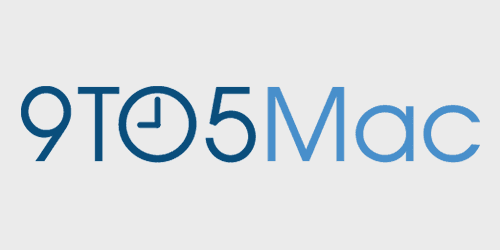
[youtube=https://www.youtube.com/watch?v=bOpxNVJ7tZ4]
A day after Microsoft updated its OneNote for Mac app, adding OCR scanning of text within images, it has today updated its iPad app. OneNote for iPad gets the same OCR functionality, along with the ability to add handwritten notes–a feature previously available only on the Windows and Android versions of the tablet app.
As many of you have pointed out, one major feature that has been missing from OneNote for iPad is handwriting. With today’s update, you can pen notes. To get started, just tap the new Draw tab on the ribbon. Select a pen, marker, or highlighter and write, sketch or doodle until your heart’s content.
Handwritten notes can be made using either an iPad-compatible stylus or your finger, with customizable ink color and pen thickness …
Expand
Expanding
Close