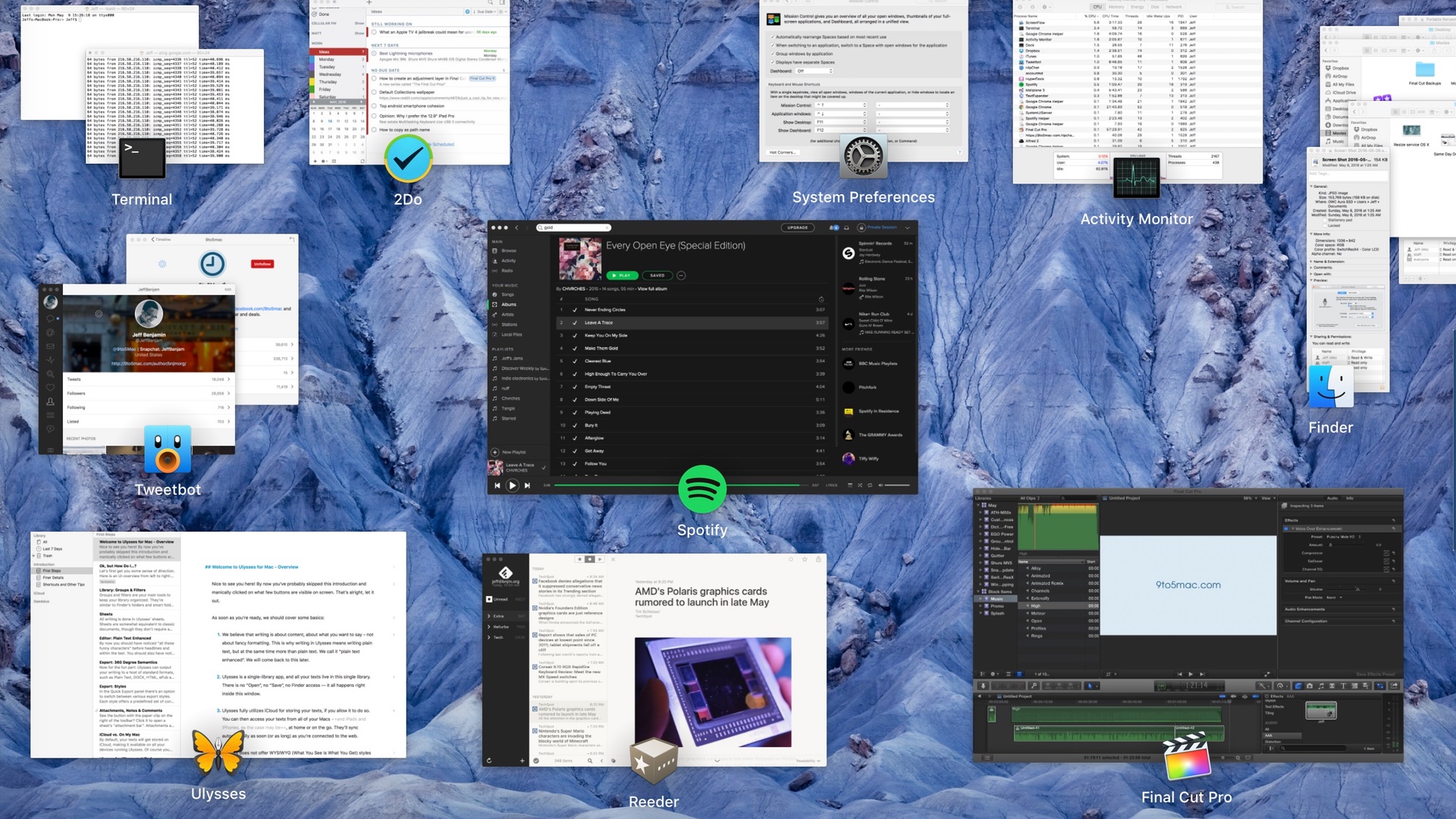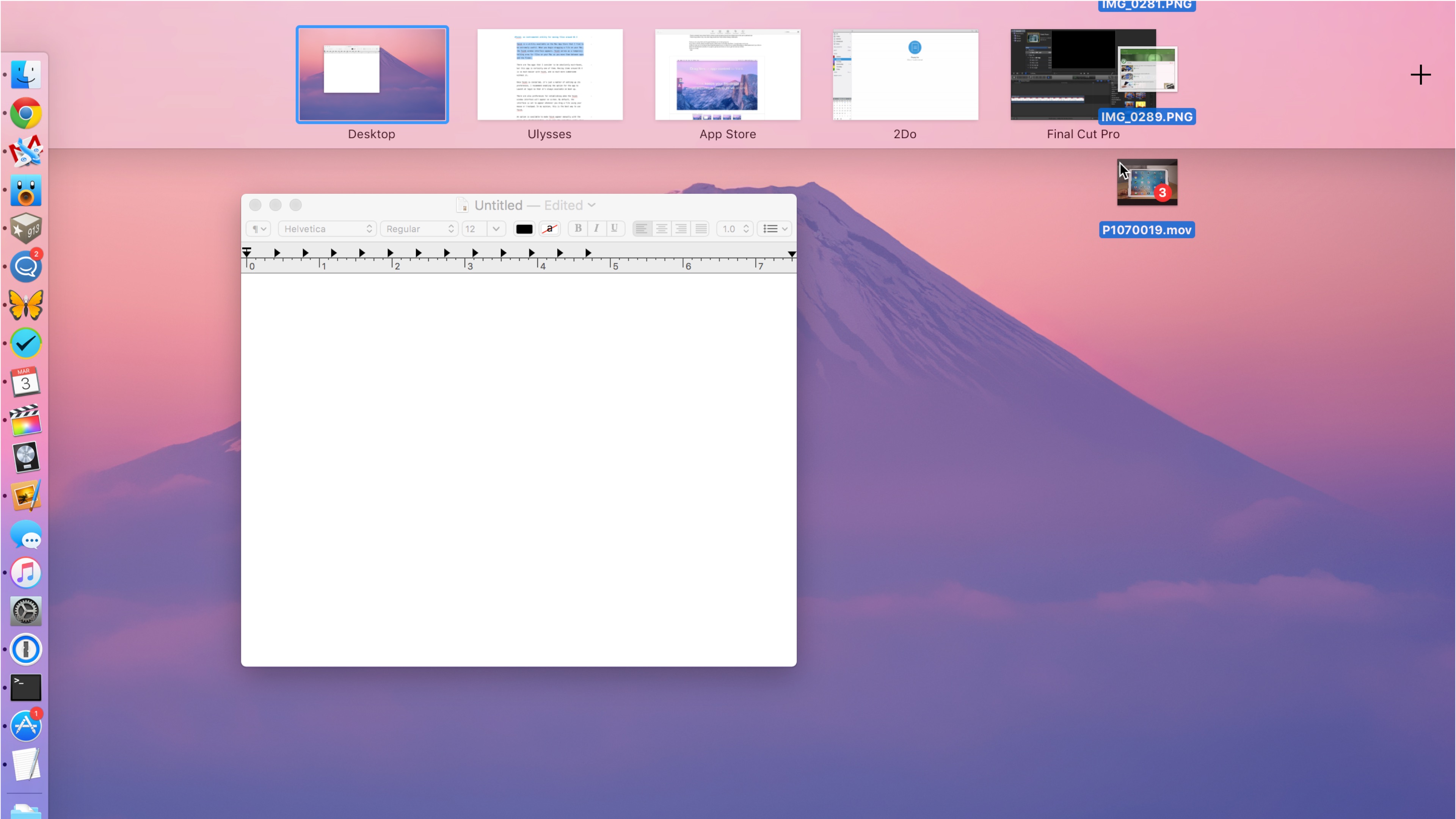How-To: Automatically show the desktop bar by using Hot Corners to invoke Mission Control [Video]
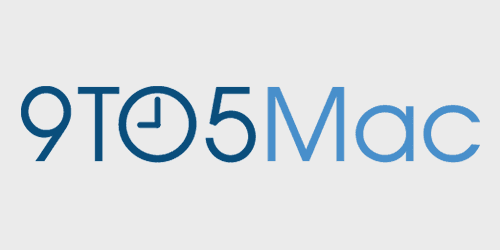
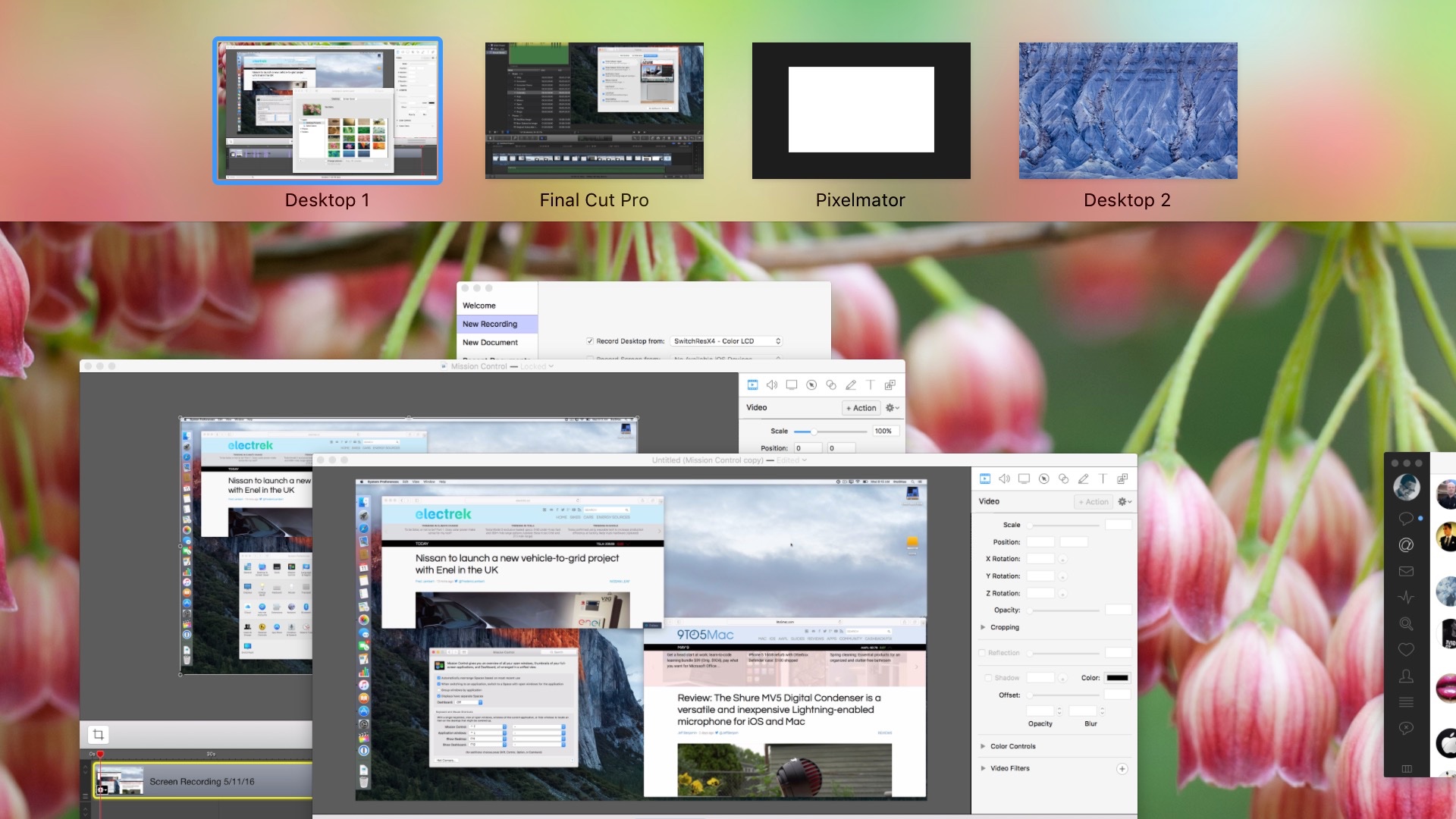
When you invoke Mission Control on OS X El Capitan using the typical gesture on your Mac’s trackpad or via a keyboard shortcut, you’ve probably noticed that the desktop bar at the top of the interface appears minimized. Although this yields additional real estate for the app windows below the desktop bar, it means that you no longer get to see the handy thumbnails that represent each desktop without moving your mouse to the desktop bar area.
There are some workarounds to defeating this OS X El Capitan change, including an open source utility called Force Full Desktop Bar. But for those of you who don’t wish to go through the trouble of installing a separate utility, which also requires you to disable El Capitan’s System Integrity Protection, try this handy Hot Corner shortcut instead.
Expand
Expanding
Close