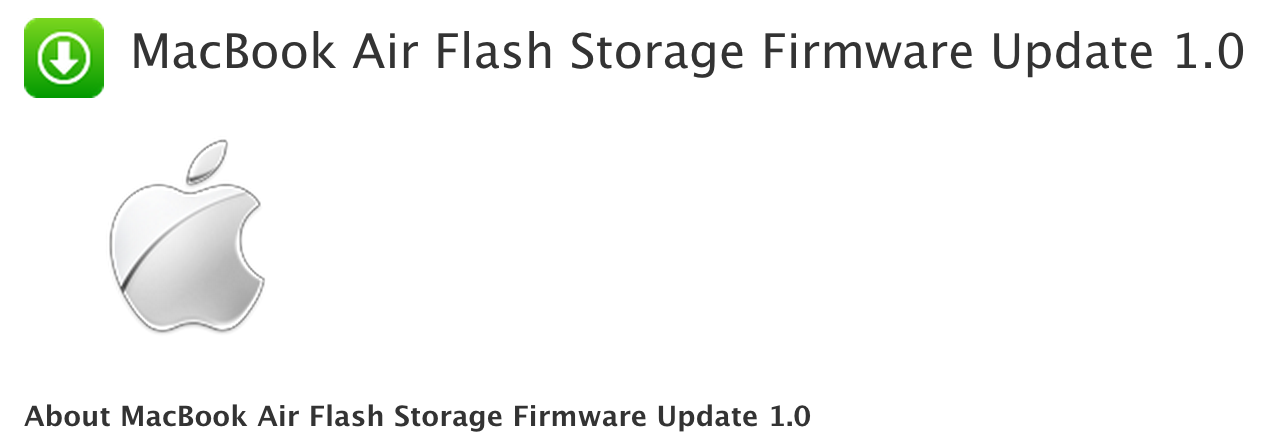How-to: Deal with the infamous Apple ID
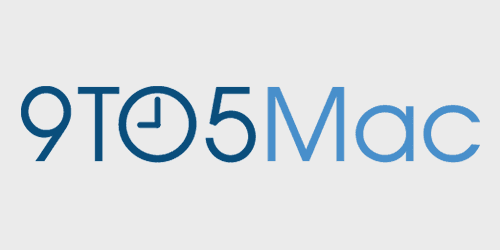

This is the third how-to in our new weekly series:
One of the most common issues I hear about is forgotten Apple IDs. But this is not as simple as it sounds. Figuring out Apple ID details can involve finding out what the Apple ID username is, which Apple ID they should be using (if they have multiple), resetting security questions and answers, and resetting passwords.
Most people, if they have an iPhone, iPod Touch or iPad, are using their Apple ID on their mobile device. From there, if you go into the Settings App, you will be able to see your Apple ID.
Always double-check to see if you have two different Apple IDs: one for iCloud and one for iTunes and App Stores. Under Settings, press iCloud. Make note of the email address listed in the account. To go back to the main Settings page, press the Settings arrow in the upper left hand corner. Then scroll down until you see iTunes and App Stores and press it. You now have three different possible scenarios:
Expand
Expanding
Close