
iCloud is Apple’s cloud platform to save and synchronize data like photos, videos, contacts, notes, documents, and also store backups. If you’re not quite sure where to go to see and manage your saved data, follow along for how to access iCloud on iPhone, iPad, Mac, and the web.
Apple gives users 5GB worth of free iCloud storage space, after that you’ll need to pay for more starting at $0.99 a month.
Something to keep in mind to help you understand how iCloud works is that it’s woven in throughout Apple’s software on iPhone, iPad, and Mac. Another way to think of this is your data in various apps like Photos, Notes, Contacts, and more are viewable on each of your devices, but are saved and synchronized with Apple’s servers via iCloud (depending on your settings).
As separate portion of iCloud is iCloud Backups. They aren’t designed so that you can open them like a folder and see everything that’s inside. Rather, they are like a sealed package that is used when you restore an iPhone or iPad from the iCloud backup.
Another way to think about it is iCloud Backups are just a clone of your iPhone or iPad, and you won’t use that clone unless you get a new device, or need to erase or restore your entire device for some reason.
How to access iCloud on iPhone, iPad, Mac, and the web
iPhone & iPad
- Open Settings and tap your name
- Choose iCloud
- You’ll now see all the apps and data you can sync and use with iCloud
- Tap a toggle on the right hand side to turn on iCloud for a specific app
- Toward the bottom, tap iCloud Backup to automatically make cloud backups of your iPhone or iPad
- Further down, you can also see and manage all of the third-part apps that are using iCloud

Mac
- Open System Preferences
- Click iCloud
- You’ll see the various apps and services you can use with iCloud
- Click the check boxes on the left to turn them on/off
- There isn’t an option to back up your entire Mac to iCloud, but you can do it with an external drives or third-party cloud services, read more about Mac backups here

The web
- If you’re away from your Apple devices, you can access your iCloud account a lot of your saved data at icloud.com
- Login with your Apple ID
- Use the iCloud web apps to access your data, documents, photos, videos, and more

You might also find these iCloud tutorials helpful:
- How to back up iPhone and iPad with or without iCloud
- How to upload photos into iCloud Photos from iPhone, iPad, Mac, and icloud․com
- How to share one iCloud Storage plan with your whole family
- Messages in iCloud arrives with iOS 11.4, here’s how it works
- How to set up Family Sharing and create a child’s Apple ID on iPhone and iPad
For more help getting the most out of your Apple devices, check out our how to guide as well as the following articles:
- How to cancel your Apple Music subscription
- How much individual, family, and student Apple Music plans cost and how to pay less
- How to unpair Bluetooth devices on iPhone and iPad
- How to check your Apple Watch trade-in value
- How to download Flickr photos, albums, and videos
- How to check your Mac trade-in value
- How to restore specific files/folders with Time Machine on Mac
- How to check your iPad trade-in value
- How to create a multi-room AirPlay 2 experience on iPhone and iPad
- How to check your iPhone trade-in value
FTC: We use income earning auto affiliate links. More.
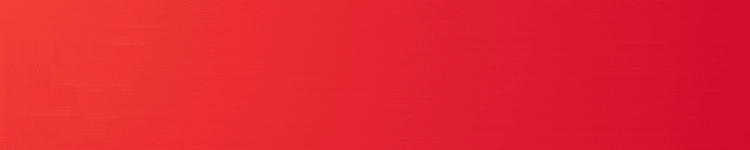



Comments