
Mozilla is adding a major privacy enhancement to Firefox’s cookie handling with version 91 that lets users fully erase their browser history for any website. According to a Mozilla blog post, it’s now easier to delete all cookies and supercookies that were stored on users’ computers by a website or by any trackers embedded on it.
“Building on Total Cookie Protection, Firefox 91’s new approach to deleting cookies prevents hidden privacy violations and makes it easy for you to see which websites are storing information on your computer.“
With Firefox 91, when the user decides to forget about a website, the browser will automatically throw away all cookies, supercookies, and other data stored in that website’s “cookie jar.” This “Enhanced Cookie Clearing” makes it easy to delete all traces of a website in your browser without the possibility of sneaky third-party cookies sticking around.
This feature is similar to what Apple is doing to prevent websites to track users across platforms with Private Relay on iOS 15, and before that with Sign in with Apple, and other features on Safari as well. Firefox explains how this new Enhanced Cookie Clearing feature helps now:
Let’s say you have visited facebook.com, comfypants.com and mealkit.com. All of these sites store data in Firefox and leave traces on your computer. This data includes typical storage like cookies and localStorage, but also site settings and cached data, such as the HTTP cache. Additionally, comfypants.com and mealkit.com embed a like button from facebook.com
Embedded third-party resources complicate data clearing. Before Enhanced Cookie Clearing, Firefox cleared data only for the domain that was specified by the user. That meant that if you were to clear storage for comfypants.com, Firefox deleted the storage of comfypants.com and left the storage of any sites embedded on it (facebook.com) behind. Keeping the embedded storage of facebook.com meant that it could identify and track you again the next time you visited comfypants.com.
With Total Cookie Protection, built into Firefox, it makes sure that no website can use cookies to track you across websites.

So now, if you click on Settings > Privacy and Security > Cookies and Site Data > Manage Data, Firefox no longer shows individual domains that store data. Instead, Firefox lists a cookie jar for each website you have visited. That means you can easily recognize and remove all data a website has stored on your computer, without having to worry about leftover data from third parties embedded in that website.
How to enable Enhanced Cookie Clearing on Firefox?
Users need to enable Strict Tracking Protection. After that, Enhanced Cookie Clearing will be used whenever users clear data for specific websites.
If users not only want to remove a site’s cookies and caches but want to delete it from history along with any data Firefox has stored about it, they can use the “Forget About This Site” option in the History menu.
FTC: We use income earning auto affiliate links. More.
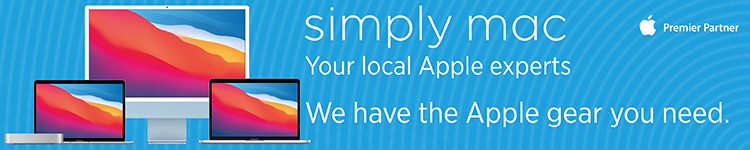

Comments