
9to5Mac is brought to you by CleanMyMac X. Find hidden junk, large old folders, unused apps, and heavy memory consumers. You can also use CleanMyMac X to remove malware, unwanted pop-ups, and virus extensions. Try it for free.
macOS Monterey has officially been released to the public after four months of beta testing. In addition to headlining new features such as SharePlay, there are handful of new privacy features as well. Head below as we round up the top new privacy features in macOS Monterey and how to use them…
Recording indicator
For years, the Mac has shown when the camera is in use through a green indicator light that is physically located next to the camera. With this year’s release of macOS Monterey, Apple will now show a software indicator for the Mac when the microphone is accessed.
Here’s how Apple explains this new feature:
See which apps have access to the mic on your Mac in Control Center. A new software indicator augments the camera indicator light by showing you whenever an app has access to your mic.
To access this new feature, look at the Control Center icon in the upper-right corner of your Mac’s menu bar. If an app is using the microphone, there will be an orange dot next to the Control Center icon. Click on the Control Center icon to see the name of the application accessing your microphone.
iCloud Private Relay

iCloud Private Relay was one of the most promising features when Apple unveiled iOS 15 and macOS Monterey at WWDC in June. It’s quite similar to a VPN, with Apple describing it as “a service that lets you connect to virtually any network and browse with Safari in an even more secure and private way.”
iCloud Private Relay works by encrypting your internet traffic as it leaves your device, such that no one can intercept and read it. It’s then sent through two separate internet relays, preventing anyone from using your IP address, location, and browsing activity to create a detailed profile about you.
iCloud Private Relay is available in the public release of macOS Monterey, but it is disabled by default because Apple says it is still in “beta.” You can enable the feature by opening the System Preferences application, clicking “Apple ID,” and looking for the “Private Relay” option.
iCloud Private Relay is part of iCloud+, which is what Apple now calls the paid iCloud subscription plans with more storage. iCloud+ plans start at $0.99 per month and you can learn more here.
Hide My Email

Also included in iCloud+ and available in macOS Monterey is something Apple is calling “Hide My Email.” This feature allows you to create unique, random email addresses that forward to your personal inbox, therefore allowing you to send and receive email without having to share your real email address with companies.
To use Hide My Email, you’ll first need to make sure it’s enabled in the System Preferences application. You can find this setting by opening System Preferences, clicking “Apple ID,” and looking for the “Hide My Email” option in the list of features. This is also where you can find all all of the previous addresses created using this feature.
From there, when you are prompted to give a website your email address, such as for signing up for a service or making a purchase, Safari will automatically prompt you to use “Hide My Email.”
Mail Privacy Protection
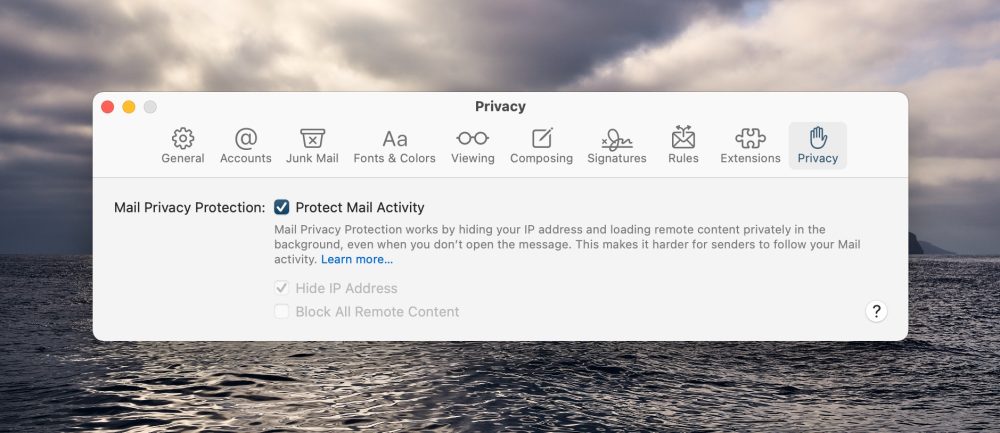
Rounding out the collection of new privacy features in macOS Monterey is Mail Privacy Protection. Here’s how Apple describes this feature:
In the Mail app, Mail Privacy Protection stops senders from using invisible pixels to collect information about the user. The new feature helps users prevent senders from knowing when they open an email, and masks their IP address so it can’t be linked to other online activity or used to determine their location.
You can enable or disable this feature in the Mail app on your Mac by clicking “Mail” in the upper-left corner of the menu bar, choosing “Preferences, then choosing “Privacy.”
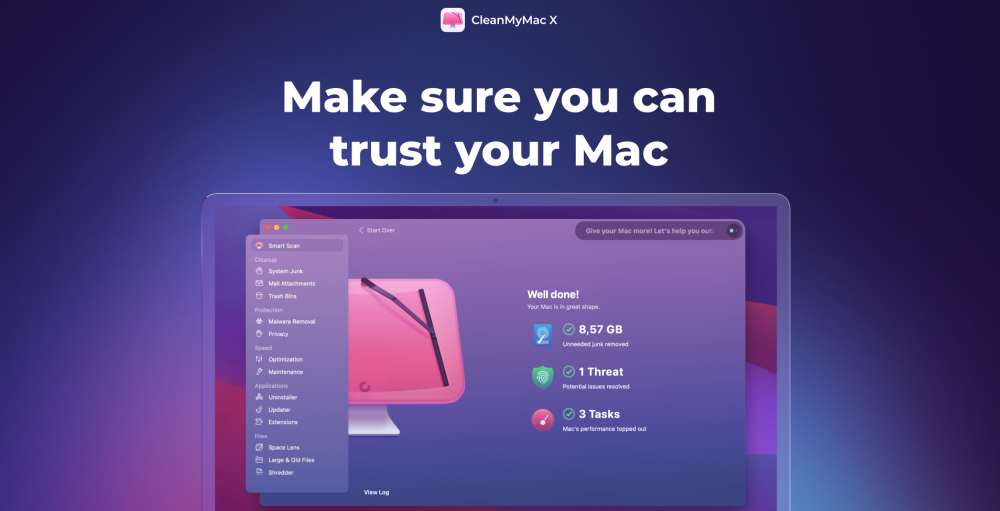
9to5Mac is brought to you by CleanMyMac X. Find hidden junk, large old folders, unused apps, and heavy memory consumers. You can also use CleanMyMac X to remove malware, unwanted pop-ups, and virus extensions. Try it for free.
FTC: We use income earning auto affiliate links. More.


Comments