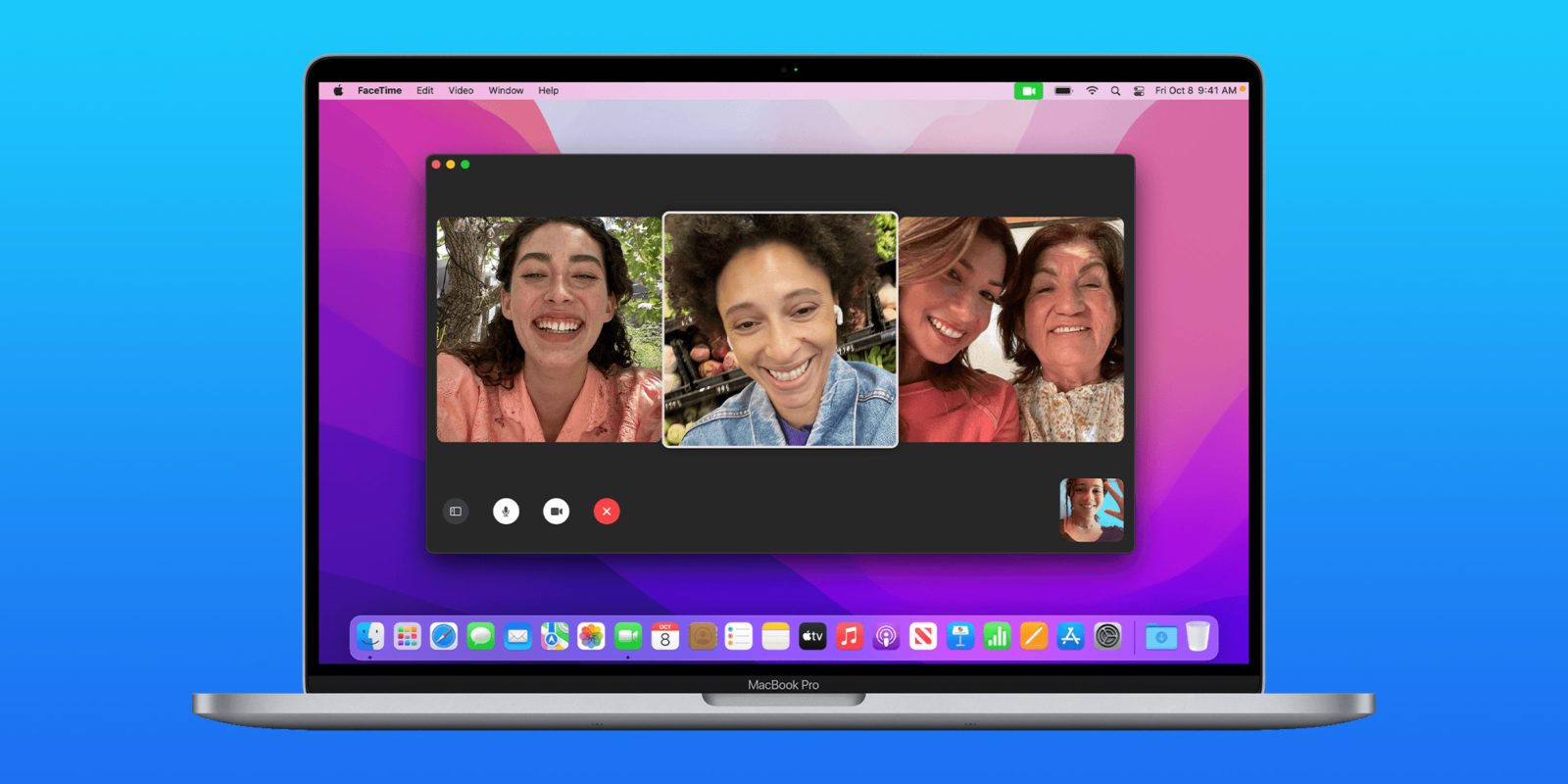
9to5Mac is brought to you by CleanMyMac X. Find hidden junk, large old folders, unused apps, and heavy memory consumers. You can also use CleanMyMac X to remove malware, unwanted pop-ups, and virus extensions. Try it for free.
Apple has officially released macOS Monterey to the public, and one of the apps that gets a major update this year is FaceTime. For the first time, Apple is adding new features such as Portrait mode, grid view, and more to FaceTime on the Mac. Head below for the full details.
What’s new in FaceTime in macOS Monterey?
Portrait mode
One of the most popular camera features on the iPhone is portrait mode, which blurs the background with a bokeh effect and puts the focus on the subject. Apple is now bringing this to the Mac for the first time. Portrait mode in FaceTime blurs your background and puts the focus on you while you’re on a FaceTime video call.
To manage this setting, in the FaceTime app on the Mac during a video call, do either of the following things:
- Click Control Center in the menu bar, click Video Effects, then select Portrait below FaceTime
- Click your tile, then click the Video Effects button
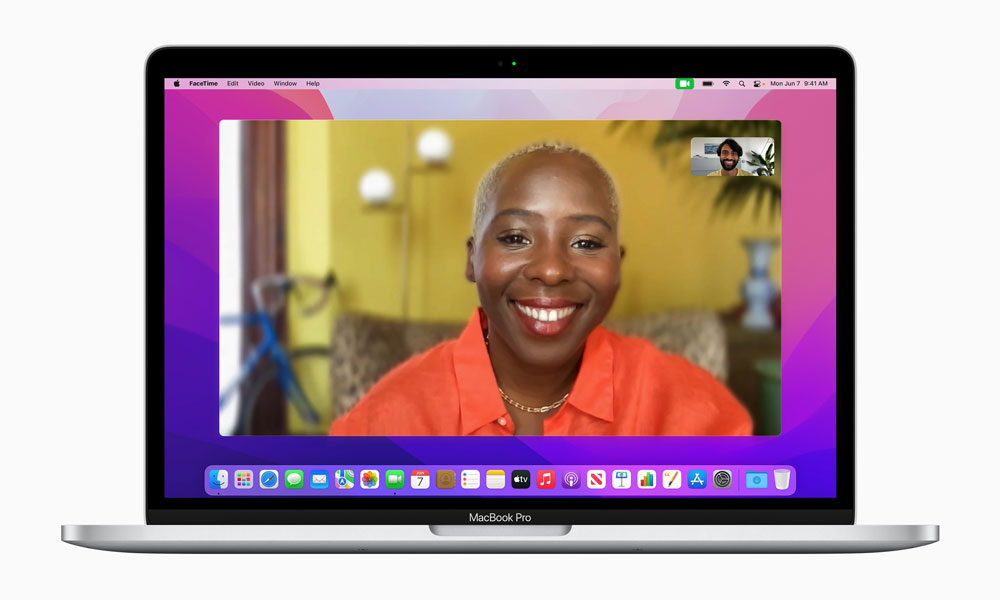
Grid view
Similar to other video communication applications like Zoom and Skype, FaceTime has also added a new grid view interface with macOS Monterey. This new design lets you see people in your Group FaceTime calls in the same-size tiles, and highlights the current speaker so it’s easy to know who’s talking. You can see up to 18 faces in the grid at a time.
To manage the view of your Group FaceTime call, move your mouse over the call window, then click Grid at the top right of the window.
Spatial audio, Wide Spectrum, and Voice Isolation
Apple has added a handful of new audio features to the FaceTime application as well. These include spatial audio, Voice Isolation mode, and Wide Spectrum mode.
- Spatial audio – Creates a sound field that helps conversations flow as easily as they do face to face. Your friends’ voices are spread out to sound like they’re coming from the direction in which they’re positioned on the call.
- Voice Isolation mode – This microphone mode spotlights your voice by using machine learning to identify ambient noises and block them out. So a leaf blower outside or a dog barking in the next room won’t interrupt your call.
- Wide Spectrum mode – This microphone mode brings every single sound into your call. It’s ideal for when you’re taking music lessons or want your friend to hear everything that’s happening in the space you’re in.
To manage the audio settings of a FaceTime call, when in a FaceTime call, click Control Center in the menu bar, then click “Mic Mode.” Here, you can choose between Wide Spectrum and Voice Isolation mode.
FaceTime links
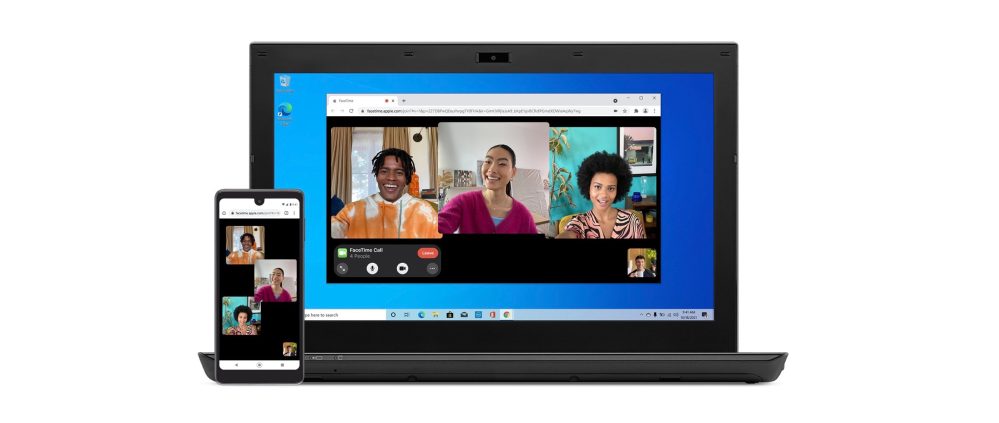
Finally, one of the biggest changes to FaceTime with this year’s updates to Mac, iPhone, and iPad: support for FaceTime links. This allows you to invite people to a FaceTime call using a web link that can be shared anywhere, including with people who use Android and Windows.
Yes, for the first time, people on Android and Windows can join FaceTime calls via the web, including both group and one-on-one calls. To create a FaceTime link, simply look for the “Create a link” button in the FaceTime app on your Mac.
Still to come…
One of the top features of macOS Monterey is not yet available: SharePlay. Apple describes SharePlay as a “new way to share synchronized experiences in FaceTime,” and while it was originally slated to be included in the first release of macOS Monterey, Apple delayed it so that it could continue refining the functionality.
A new version of macOS Monterey with SharePlay enabled is currently in beta testing — macOS 12.1 — and we expect it to be released to the public sooner rather than later.
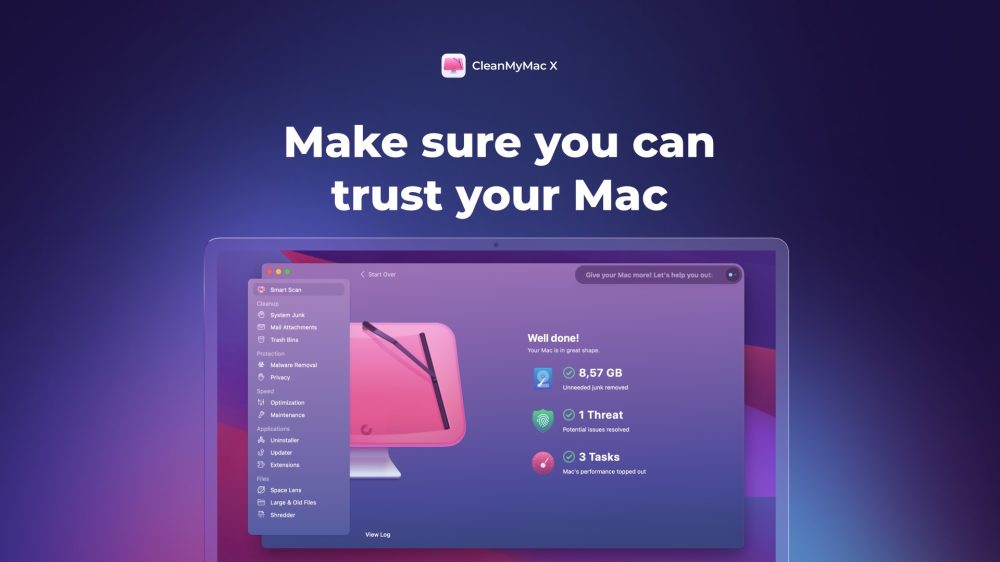
9to5Mac is brought to you by CleanMyMac X. Find hidden junk, large old folders, unused apps, and heavy memory consumers. You can also use CleanMyMac X to remove malware, unwanted pop-ups, and virus extensions. Try it for free.
FTC: We use income earning auto affiliate links. More.
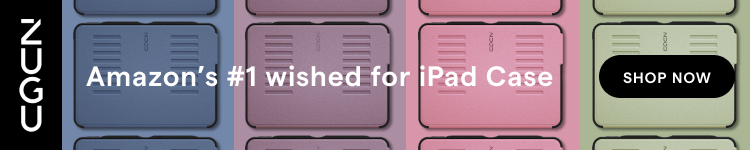


Comments