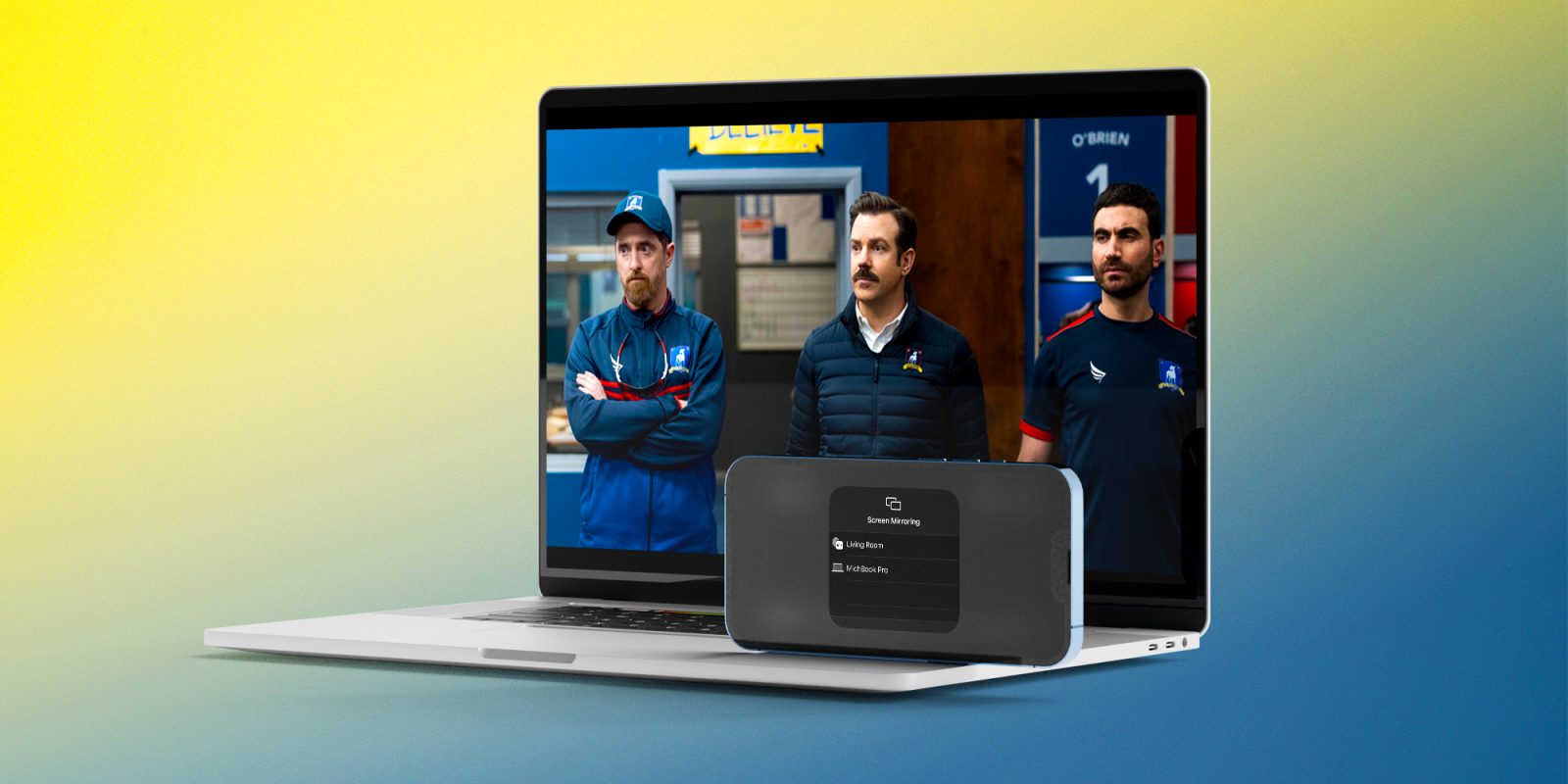
9to5Mac is brought to you by MacStadium. Migrate to M1 easier with Orka and MacStadium. Orchestrate macOS VMs with Kubernetes in a mixed cluster of M1 and Intel Macs. Watch the tech preview and sign up to be a beta participant.
One of the neat ways macOS Monterey upgrades Apple desktops and notebooks is turning them into AirPlay targets. Follow along for how to AirPlay to Mac including what hardware works with the new feature and how to enable it with older devices.
Compatibility
To use your Mac as an AirPlay target, it’s best to be running macOS Monterey or later with a:
- 2018 or later MacBook Air or MacBook Pro
- 2019 or later iMac
- 2019 or later Mac Pro
- 2020 or later Mac mini
- 2017 iMac Pro
For iPhone and iPad, Apple says you’ll get the best results mirroring from:
- iPhone 7 and later
- iPad Pro 2nd gen and later
- iPad 6th gen and later
- iPad Air 3rd gen and later
- iPad mini 5th gen and later
To get older iPhones, iPads, and Macs to mirror to a Mac running Monterey, you can head to System Preferences > Sharing > AirPlay Receiver and choose “Anyone on the same network” or “Everyone.” However, in those instances, Apple notes AirPlay will be at a “lower video resolution.”
How to AirPlay to Mac
- From iPhone or iPad, tap the double-rectangle Screen Mirroring icon in Control Center (pull down from the top right corner to access Control Center)
- Tap the Mac you want to AirPlay to
- You can also tap the AirPlay icon in the now playing widget in Control Center and choose to cast audio to your Mac (works to create multi-room audio too)
Here’s how this looks:
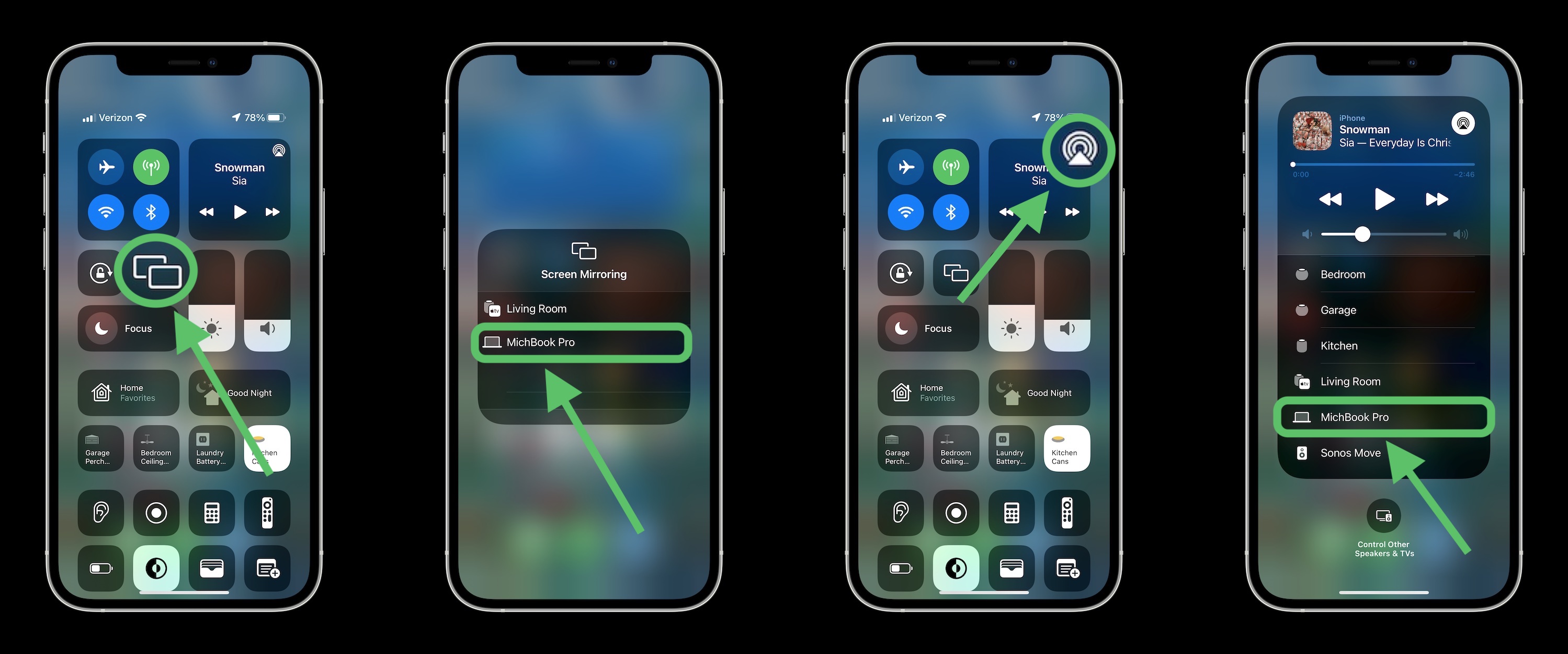
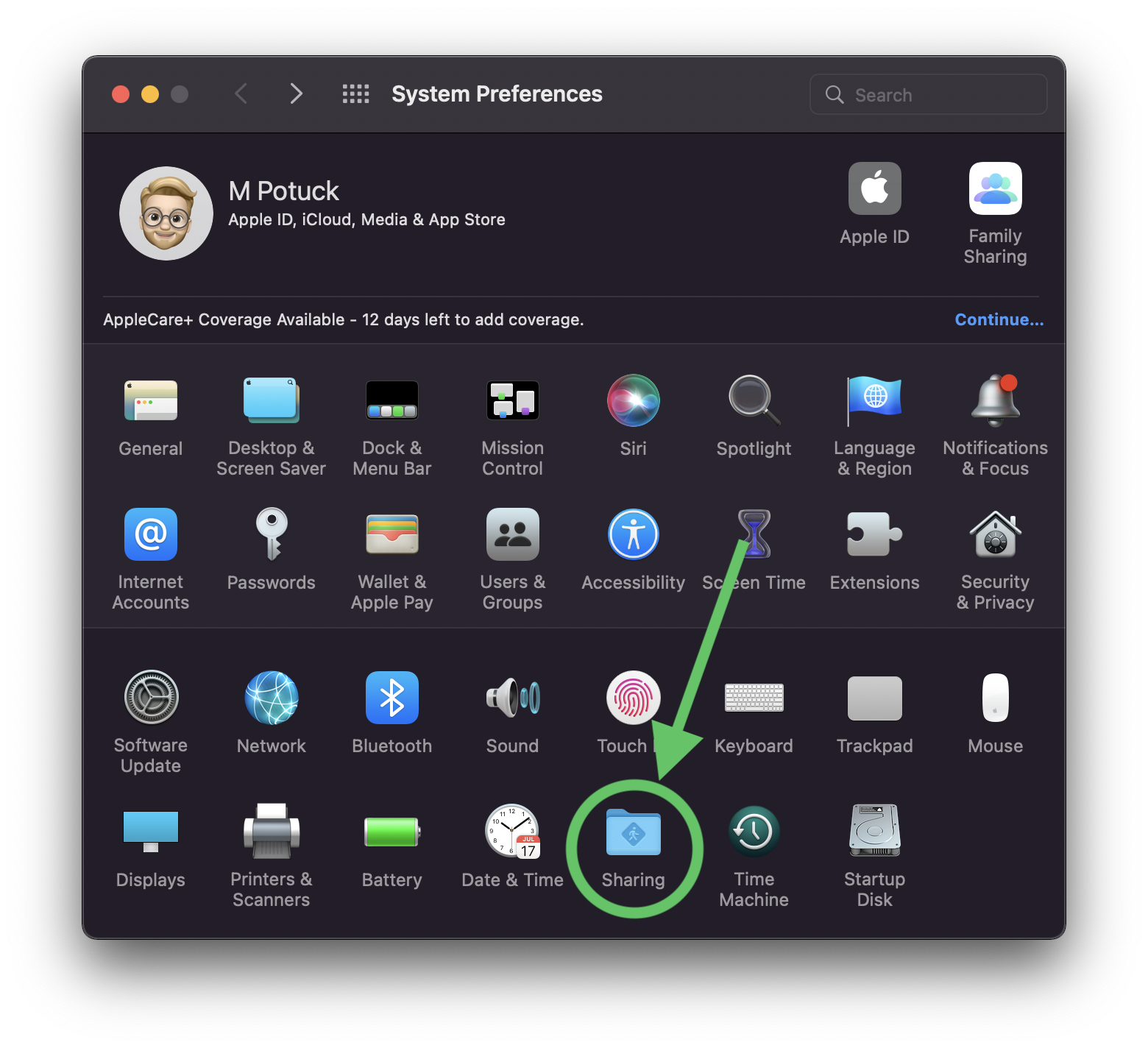
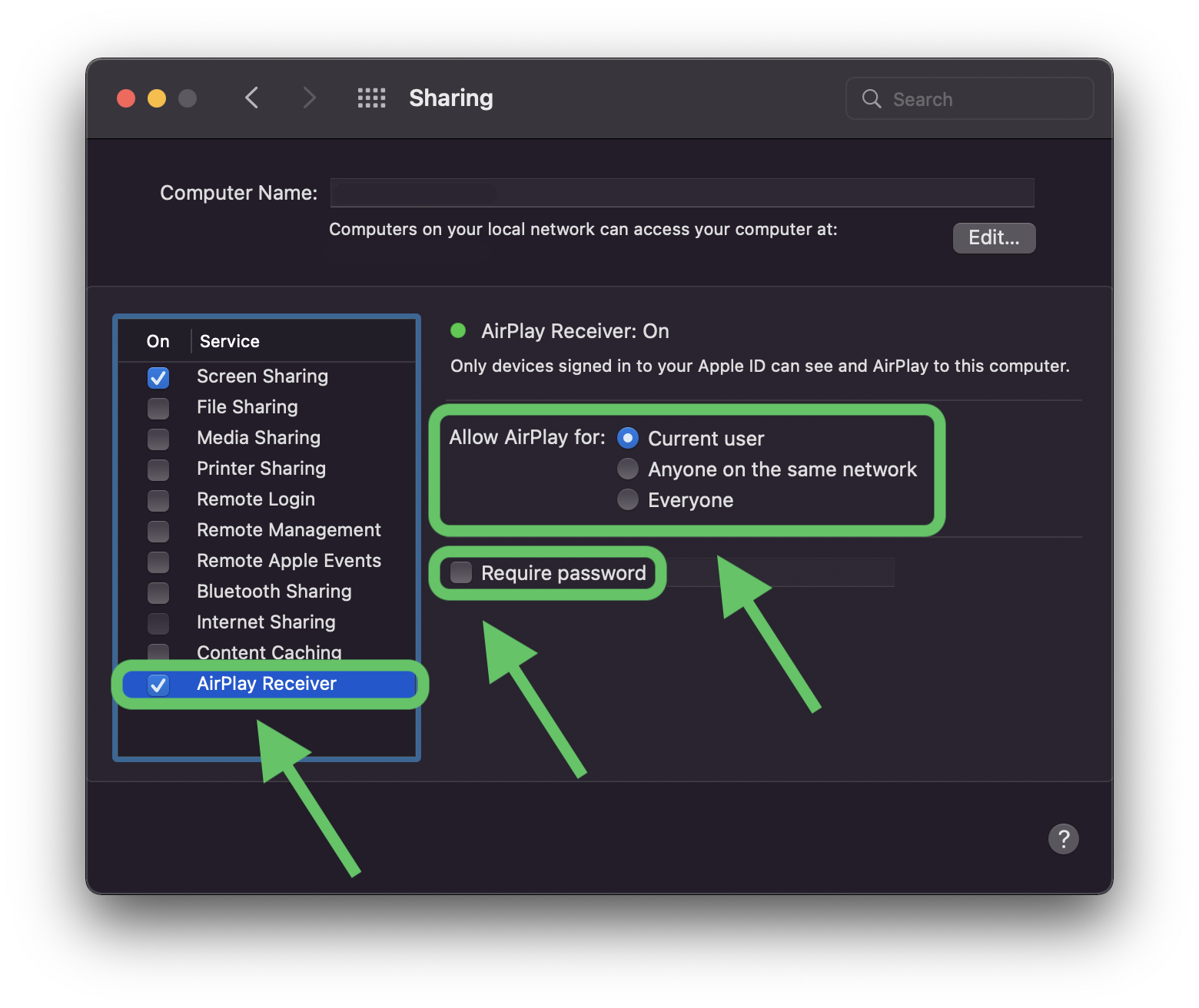
You can also AirPlay from within different video and audio apps.
- Look for the AirPlay or cast icon (rectangle with triangle or rectangle with angled WiFi bars, or circles with triangle for audio)
- You’ll see this option in the Apple TV app, YouTube, Apple Music, Spotify, etc.
Wrap-up
While AirPlay to Mac may not be a feature you use daily, it can be quite useful in a variety of situations, from sharing photos and videos, presentations, audio, and more, particularly for content that isn’t stored on your Mac.
Are you using AirPlay to Mac? What scenarios are you finding it most helpful? Share your thoughts in the comments below!
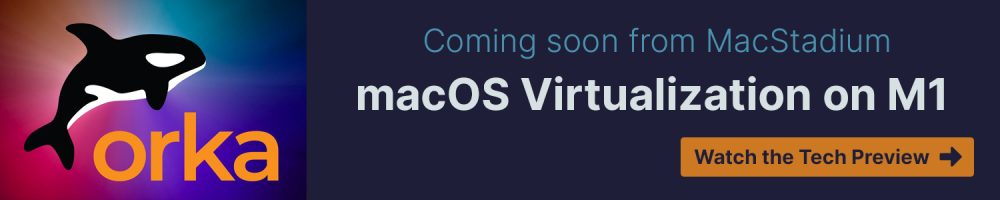
9to5Mac is brought to you by MacStadium. Migrate to M1 easier with Orka and MacStadium. Orchestrate macOS VMs with Kubernetes in a mixed cluster of M1 and Intel Macs. Watch the tech preview and sign up to be a beta participant.
FTC: We use income earning auto affiliate links. More.





Comments