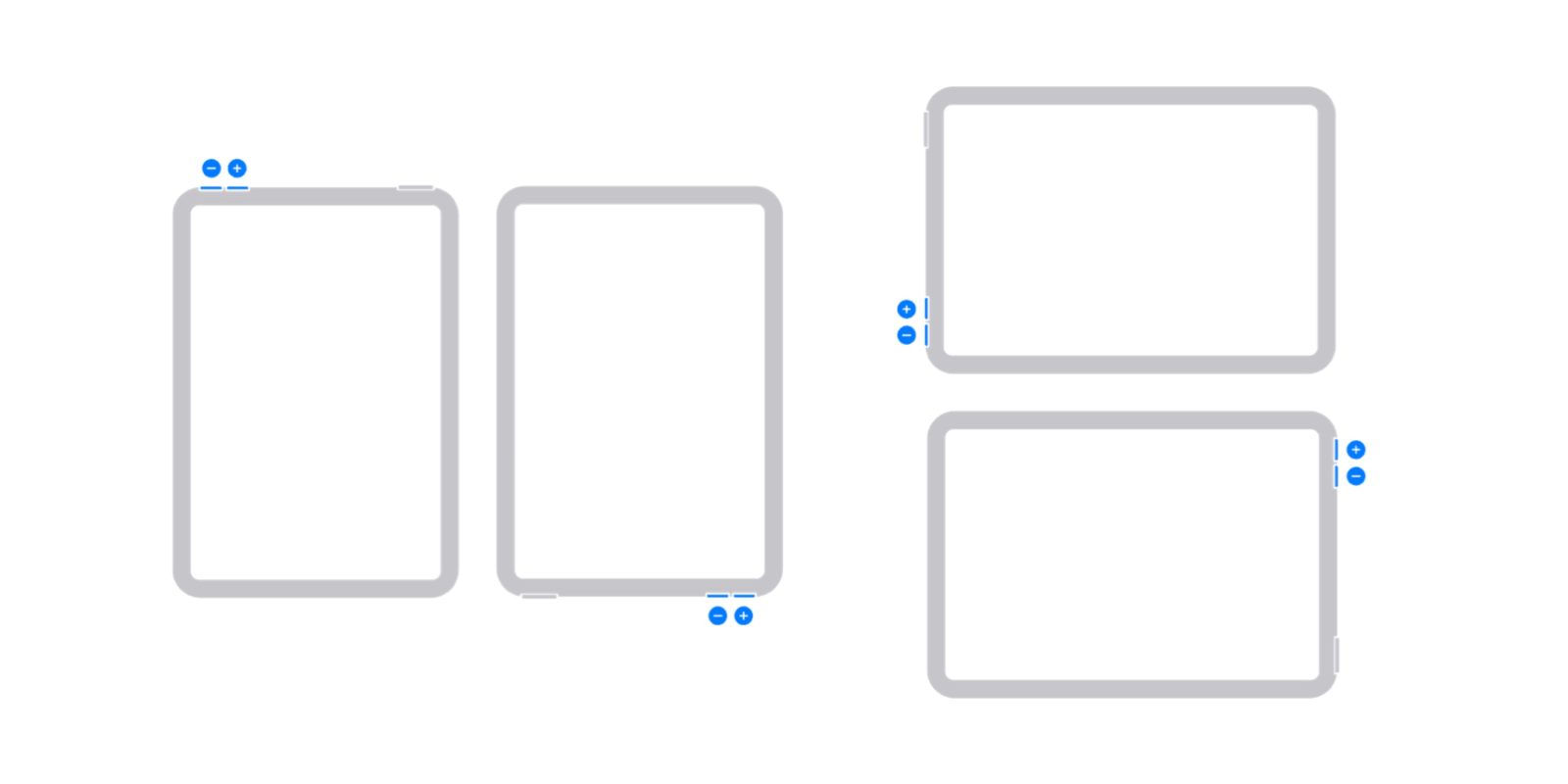
Back when the 6th-gen iPad mini launched last fall, it became the first of Apple’s tablets to offer a smart volume button orientation feature (shown above.) Now that it’s expanded the rest of the iPad lineup, follow along for how to change iPad volume buttons to match its orientation.
Spotted by Matt Birchler, Apple recently added the option to customize the volume buttons on more iPads.
In our testing, we’ve seen the change show up with iPadOS 15.4 on iPad Pro and iPad Air (interestingly it wasn’t available in the 15.4 beta.) Let us know in the comments below if you see the feature on older iPads – we’re expecting you should.
The default setting enabled on iPad is for “Fixed Position Volume Controls.” But now with the option to turn that off, volume “buttons will dynamically change depending on the orientation of your iPad.”
While this may take some time to get used to with fixed volume buttons having been the norm for the last decade, it’s nice to have the option for dynamic buttons.
Change iPad volume buttons to match orientation
- Open the Settings app on your iPad (running iPadOS 15.4)
- Choose Sounds on the left-hand sidebar
- At the bottom, you can toggle off Fixed Position Volume Controls
Now, the volume up (+) will remain on the right side or top when holding your iPad in landscape or portrait – in either direction.
And volume down (–) will stay on the left side or on the bottom in landscape or portrait.
Note the 6th-gen iPad mini is set up differently than the rest of the iPads with the volume buttons on the same side as the top button. Most iPads feature the volume buttons on the opposite side of the top button.
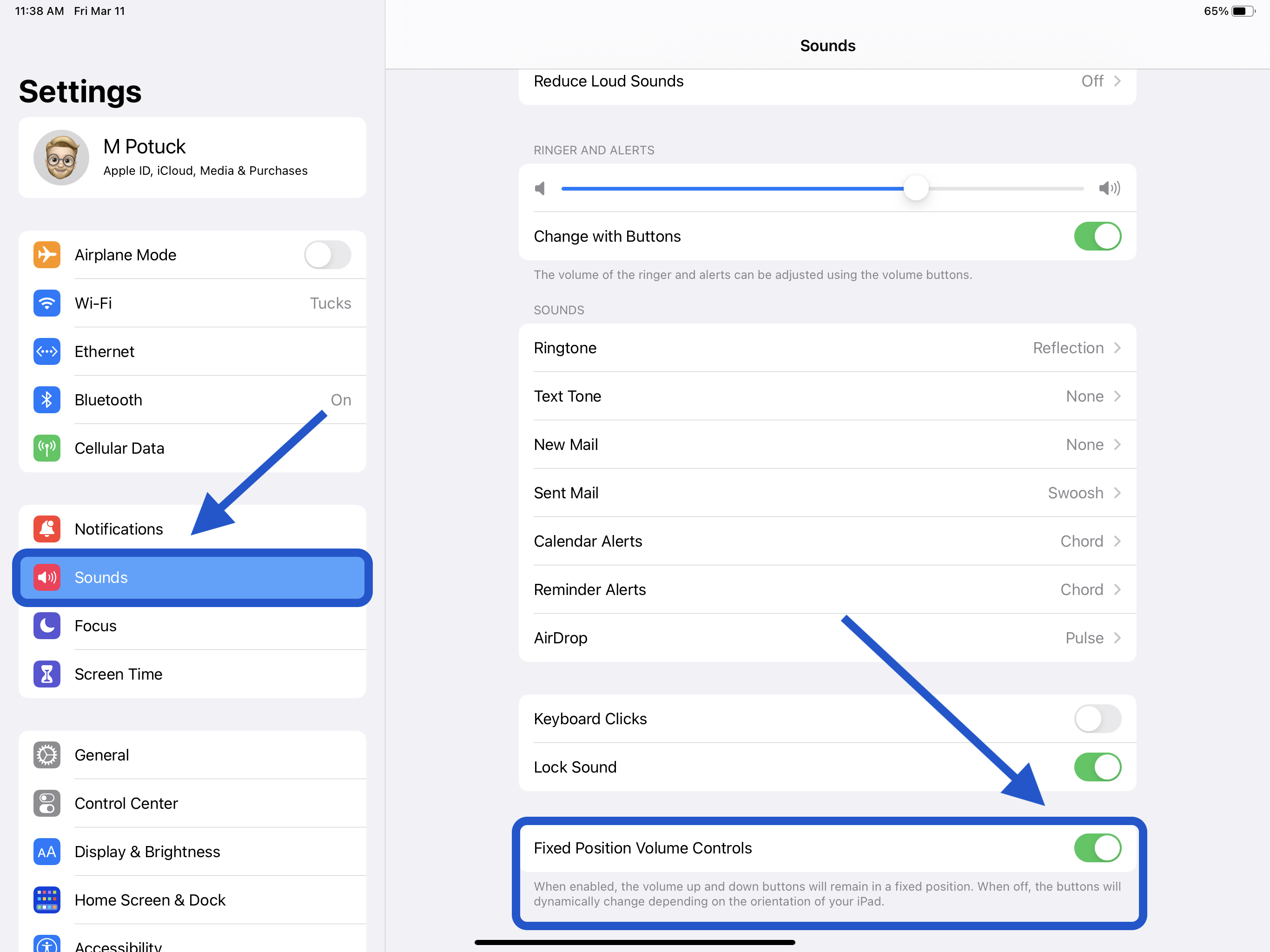
Read more 9to5Mac tutorials:
- Should you buy the new iPad Air or the 11-inch iPad Pro? Here’s how they compare
- 7 things to know for using Apple Notes on iPhone to its full potential
- Best smart wallets for iPhone (or your pocket)
- What is VO2 max and why should you set it up with Apple Watch?
FTC: We use income earning auto affiliate links. More.
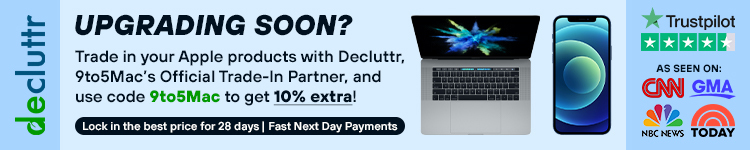



Comments