
Just get an Apple Pencil or maybe it’s been a while since you used one? Read along for how to charge Apple Pencil. We’ll cover how to juice up both 1st and 2nd gen models.
Apple has different designs for its 1st and 2nd gen Apple Pencil, both visually and hand-feel as well as a different system for charging.
Apple Pencil 1st gen has a fully-round design, silver ring, and an end-cap covering a Lightning port. Meanwhile, the Apple Pencil 2nd gen has one flat side for improved ergonomics and seamless magnetic charging.
If you’re not sure which Apple Pencil your iPad works with, check out our guide:
How to charge Apple Pencil
Charge Apple Pencil 2nd gen
- Grab your iPad mini, Air, or Pro and find the pill-shaped magnet on the long edge
- Make sure your iPad is turned on
- Attach the flat side of your Apple Pencil 2nd gen to the magnet on your iPad
- As long as your iPad’s Bluetooth is turned on, you should see the battery level of your Apple Pencil show up on-screen
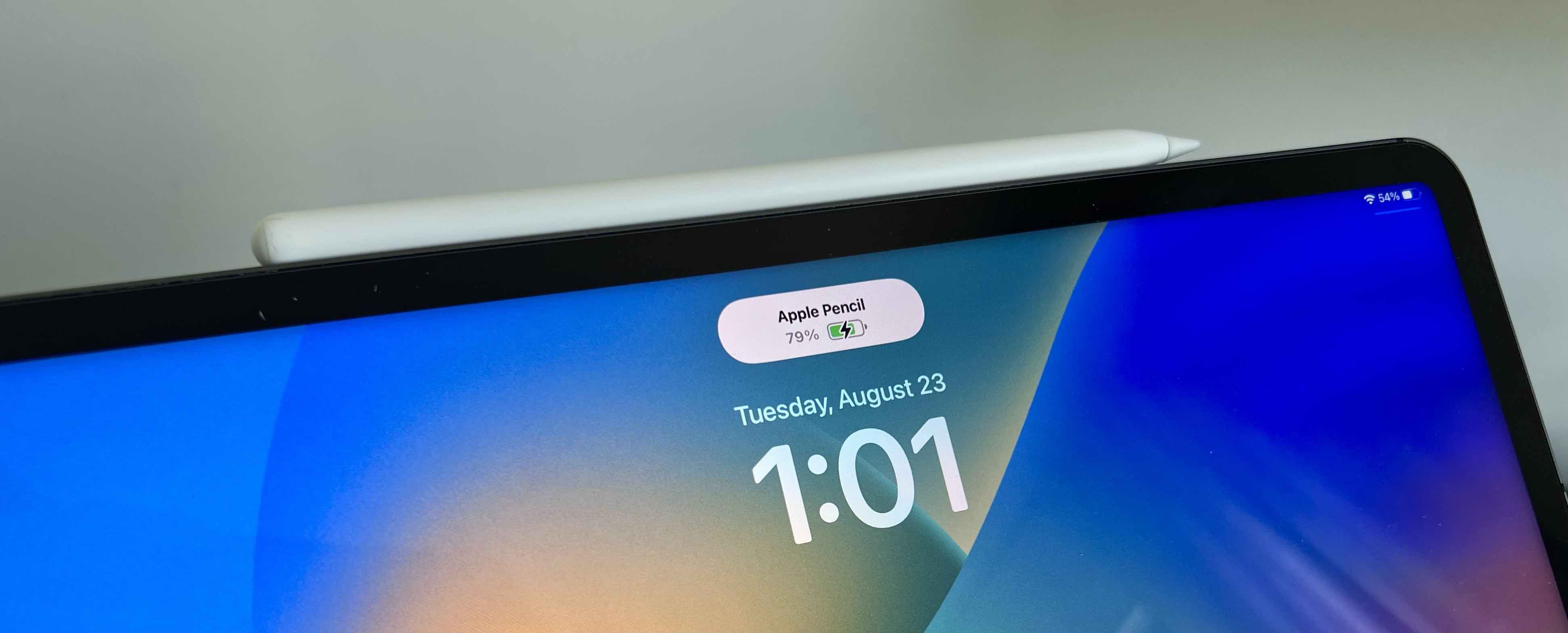
Powering up Apple Pencil 1st gen
- Pull the end-cap off
- Plug your Apple Pencil 1st gen into the Lightning connector on your iPad
- You can also charge it with the Apple Pencil Charging Adapter that came in the box (with a Lightning cable)
Interference with cars’ keyless entry
Interestingly, if you happen to be juicing up Apple Pencil 2nd gen an iPad Pro, it can interfere with different cars’ keyless entry. Here’s how Apple describes the issue:
“If you’re charging your Apple Pencil (2nd generation) with your iPad Pro and your car’s keyless entry device (key fob) is nearby, signal interference might prevent you from unlocking your car with your key fob. If this happens, you can simply move your iPad Pro away from the key fob or remove your Apple Pencil from your iPad Pro and store it separately. When Apple Pencil is finished charging, any resulting signal interference will cease.”
Read more 9to5Mac tutorials:
- Stage Manager on iPad: Hands-on with the new multitasking UI in iPadOS 16 [Video]
- iOS 16 Lock Screen: Hands-on customizing iPhone with widgets, fonts, photos
- iCloud Shared Photo Library: Here’s how it works in iOS 16
- Batch edit iPhone photos: How the ‘paste edits’ feature works in iOS 16
- iOS 16 brings new dynamic wallpaper ‘collections’ – Here’s a closer look
FTC: We use income earning auto affiliate links. More.
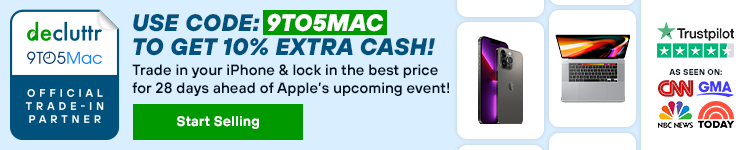




Comments