
The combination of iPadOS 16.2, an M series-powered iPad, and extended monitor support, now allows iPad users to use nothing but an iPad to power an entire desk setup. Head below for a closer, in-depth look at my desk setup – that is built entirely around my iPad Pro.
iPad Pro’s OS rollercoaster
Since the iPad Pro’s original release back in 2015, it has been on an evolutionary roller coaster with its operating system. At first, it was just a HUGE iPad still just running a blown-up version of iOS, then in 2018 the hardware was completely refined and got a few exclusive features like split view and cursor support. This was the year Apple created iPadOS.
These new features gave iPad enthusiasts, like myself, hope that it could fully replace a desktop-class operating system. But two years went by and iPadOS 14 & 15 were big duds when it came to achieving the laptop replacement goal. But finally, with iPadOS 16.2 we got everything we wanted from the iPad Pro. We got floating windows, a new (more traditional) way of multitasking, and true extended monitor support. Gone were the days of iPad displays being mirrored onto your monitor and only being able to open two apps side-by-side.
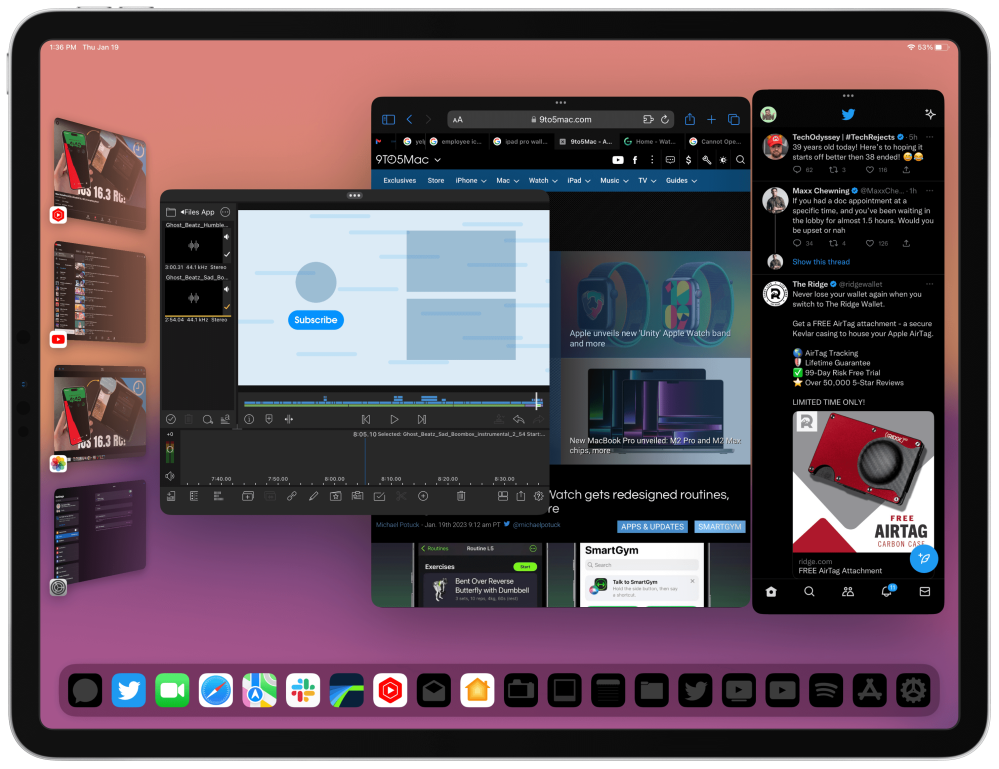
This new OS change has now opened the door for the iPad to be a full-on desktop and laptop replacement for me, so I wanted to show off some accessories I use to make this iPad Pro-only desk setup a reality.
Quick note: You need an M series powered iPad to run extended monitor support. M1 iPad Pro, M2 iPad Pro, & M1 iPad Air.
iPad Pro-only desk setup
I am going to break up all the accessories into three main categories:
- Computer
- Desk ergonomics
- Peripherals
- Power
Desk ergonomics
Let’s start with the desk itself! I have been using my Autonomous Smart Desk for over three years now, and I would not change it for any other sit/stand desk. It has gone through three moves with me and has gone through six or seven desk setups over the years. It’s a high-quality desk that just continues to work. It goes as low as 29.5 inches and as high as 49 inches, so it should be enough for most heights. It also comes with four programmable buttons that can be saved to any height that you need.

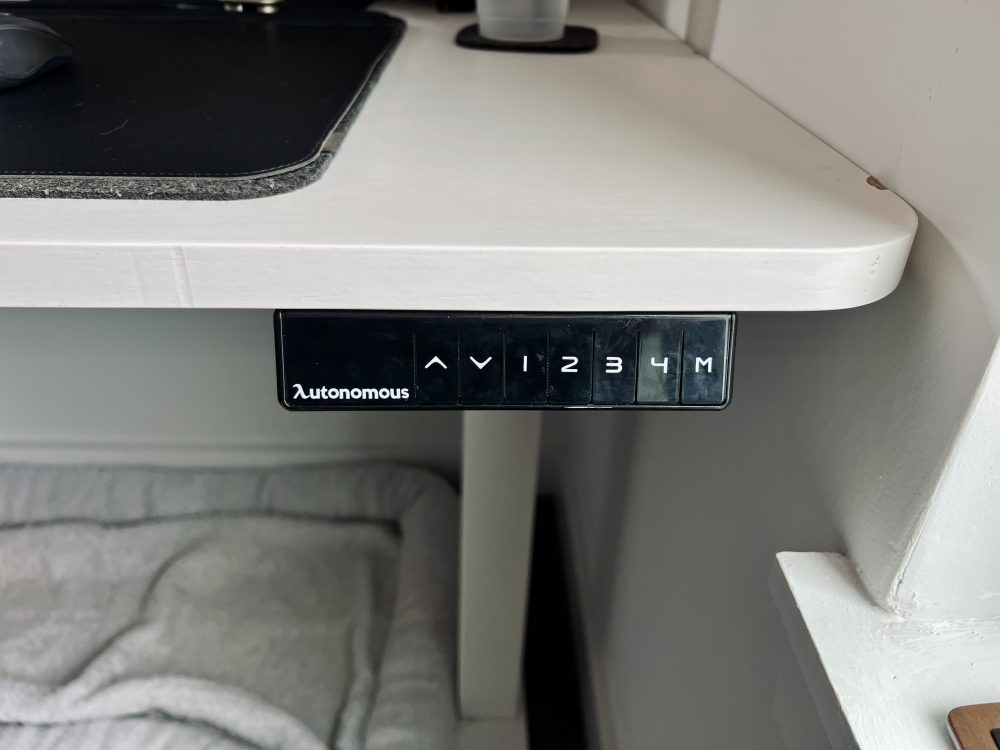

With any good desk experience, you need an equally great desk chair. The desk chair was one of the last things I upgraded. I always used cheaper Ikea desk chairs or hand-me-downs because I thought it wasn’t as important as a great monitor or a nice keyboard. But after upgrading to the new Hon Desk Chair, I see why people always rave about their more quality desk chairs. I recently started using Hon’s new Ignition chair and checks every single box. It’s comfortable, and height adjustable, you can adjust the arm height & width, it leans far back without worrying that you will fall over, and it has a four-way mesh breathable fabric that is amazing; the best part is that it is fairly priced at around $400. I used to think you needed to spend $1000 or more to get this type of quality, but Hon opened my eyes and saved my back!


Now let’s get to the products on the desk. The first product I will briefly mention is the new MagFlott Pro iPad Stand by CharjenPro. It’s a beautifully made magnetic iPad stand that fits perfectly for this setup. We did a complete hands-on review here, if you want to know more! Sitting on that stand is my beloved M1 iPad Pro.
The stand & monitor is sitting atop a Grovemade monitor riser. Grovemade makes very high-end and quality wooden desk accessories. This monitor riser runs the length of my desk, has plenty of weight on it, and has never bent or warped once. Using this monitor riser gives me extra cubby space and surface area that can be used to tuck away other products that I use less often but still want at arm’s reach. On the left side of the monitor riser, I place a laptop stand by Momax, for those situations where I just want to plug in my M2 Macbook Air. This product is engineered perfectly. It’s made out of plastic and uses the weight of whatever laptop you’re placing there to close in on itself. So there is nothing to tighten, nothing to maneuver. You just place the laptop down and it closes!



Peripherals
Now we are getting into the fun stuff! I went with the 27in UHD 4k Clarity monitor by Alogic. This monitor is perfect for an iPad Pro. The aspect ratio is great, the 4k monitor is extremely bright and clear, it has built-in speakers (not super great but they are there), and it connects via Thunderbolt so it delivers power to the iPad and the stand it comes with is amazingly built. We also have a hands-on write-up on this monitor if you want to get into its specifications of it. But for $800, it’s hard to beat this monitor.



One big issue the iPad faces when it’s pushing video out to an external display is that it will also default the audio to the display, even if that display does not have built-in speakers. Another thing to note is that, as of the time of this article, Apple will not let you use the iPad’s speakers when connected to a display. This is a shame because the iPad Pro speaker system is amazing in its own right. The only way to change your audio source is to use Bluetooth headphones or, in this case, a speaker. I opted for the Marshall Action III BT Speaker. I am just a huge fan of the sound quality and the guitar speaker aesthetic. In this desk setup, I use the Marshall speaker as my main audio source. It has great sound, tactile button controls, insane bass for the size, and fits perfectly underneath my monitor.



Then finally, we have the final three products that always sit in front of me: my desk mat, the keyboard, and my mouse. The desk mat I use has a few tricks up its sleeve. Firstly, it has this divet that runs along the entire top portion of the mat which I use to hold my Apple Pencil, and also has a magnetic cable organizer which is great when needing to charge a keyboard or mouse. But then it also has a hidden layer that can be lifted to tuck away a few pieces of paper or a brochure, basically anything flat. Laying on top of the mat is my Satechi X1 Slim Keyboard and my Logitech Anywhere S2, two tried and true products that have worked for me, without fault, for years.






Power
Top comment by Brian
I’ve been using an iPad Pro as my main machine for a while (I believe since the first iPad Pro came out in 2015(?)). Upgraded to an M1 iPad Pro earlier this year and built my desk around stage manager during the iPadOS 16 betas during the summer. While the iPad can do 99% of the stuff I need a computer for, I recently bought a Mac mini to supplement it with. I’ve been waiting a long time to have proper external display support, I’m a bit disappointed with how Apple adopted it.
Lastly, let’s talk about what I use to power this desk setup. There is really only a few pieces that I use to charge my devices. The first is iSwift Powercloud, which is a powerstrip that has everything you need. Three full AC outlets, a 65W PD USB-C port, an 18W USB-C port, and a fast-charging USB-A port. I use this to charge peripherals like my mouse, keyboard, microphones, power banks, and anything else. I keep it tucked underneath the monitor stand, and it has been great for my use.
And then I have my Satechi 3-in-1 Magnetic Charging Stand, which I use to charge my phone, AirPods, and Apple Watch whenever I need to. It charges your iPhone at 7.5W and the other devices at 5W. It is also MagSafe and lets you put your iPhone at the perfect angle to view notifications and take any FaceTime calls if needed! It’s great to have as a desk charger to make sure your devices are topped up.






Wrap-up
These are all the accessories that I use to complete my iPad Pro-only desk setup. As I mentioned, now that we have extended monitor support and more apps are being updated to take advantage of this, for certain workflows, the iPad is all you will need. I have been on this iPad-only journey since 2018, and it’s been great. Apps are snappy and work amazingly, the app store has millions of apps to try, and at the end of the day, the form factor of the iPad is just more fun to use.
What do you think? Could you use an iPad as your only computer? Can you use it to replace your laptop or desktop? What is missing from it that is stopping you from taking the iPad plunge, or is it still just a tablet to throw around the house? Let me know with a comment below!
FTC: We use income earning auto affiliate links. More.
Comments