
Headlined by new features like improved widget support, dynamic wallpapers, and an enhanced Lock Screen, the initial macOS Sonoma beta release is filled to the brim with new updates. In this hands-on video, I walk through dozens of my favorite new features and changes that are coming to all Mac users later this year.
Dynamic screen savers
Among the most outstanding updates in macOS Sonoma are the new screen saver/wallpaper hybrids. Featuring many of the animated screen savers found on tvOS, macOS Sonoma features landscapes, city scapes, underwater scenes, overhead scenes, and more.
Unlike the Apple TV, however, these dynamic screen savers also serve as desktop wallpaper, slowly coming to a stop at any given point once a user unlocks their Mac, and slowly ramping up again once locked. It’s something that needs to be seen to really understand, so be sure to watch it in our video.
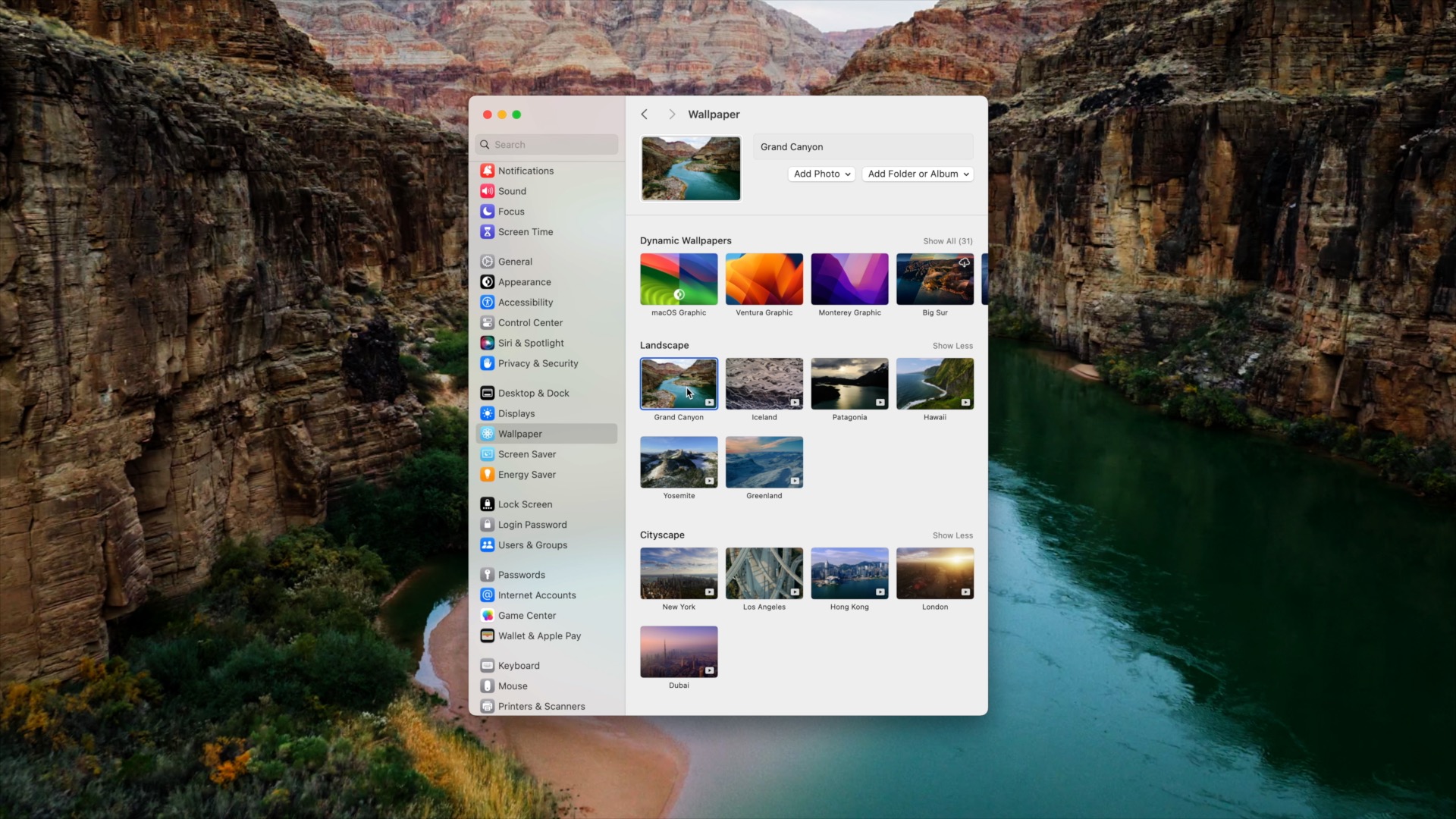
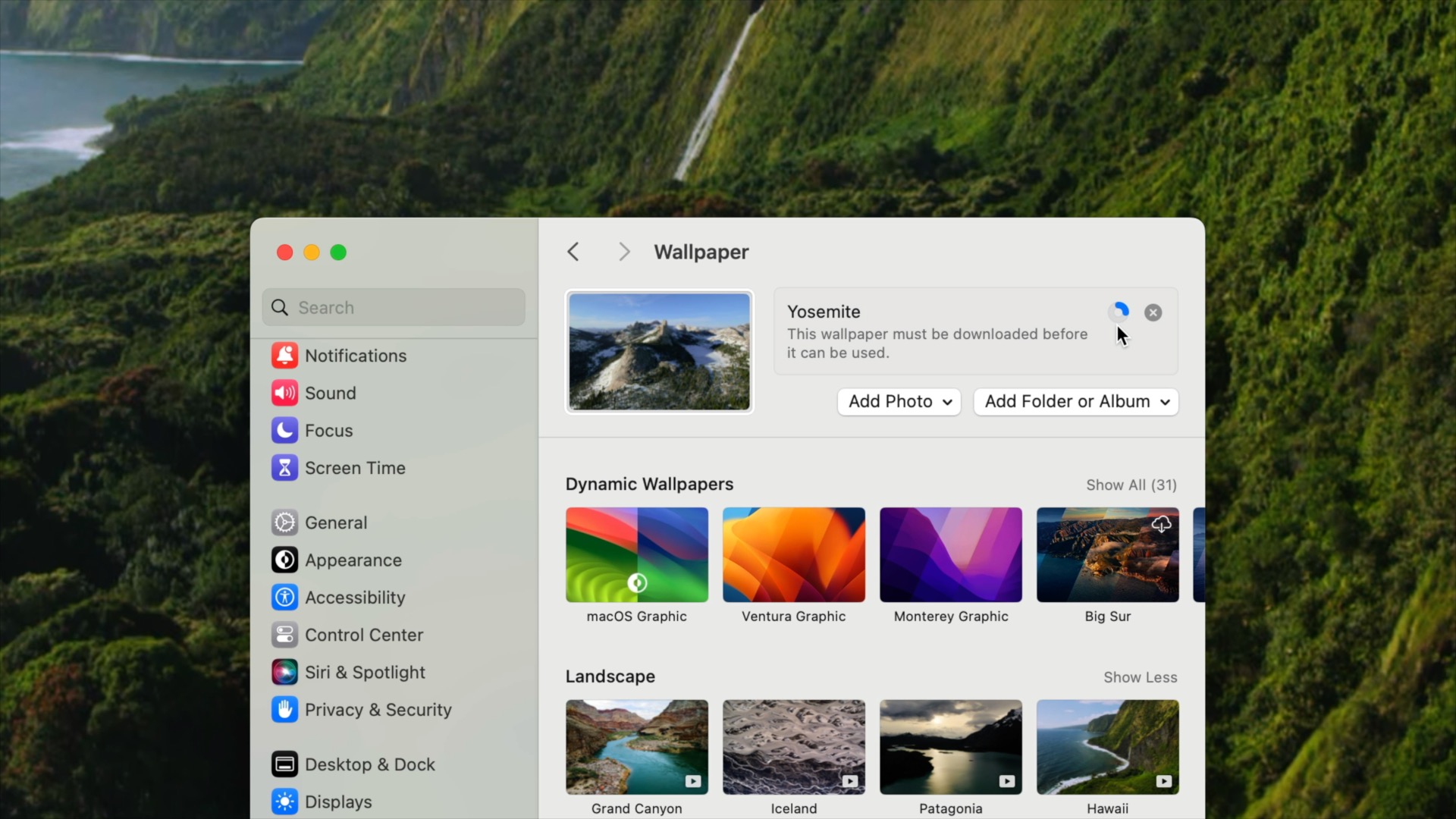
Video: macOS Sonoma top features and changes
Special thanks to MacPaw, creators of CleanMyMac X for sponsoring 9to5mac on YouTube. Get 5% off CleanMyMac X today.
Subscribe to 9to5mac on YouTube for more videos
iPad-inspired Lock Screen
Combined with the dynamic screen savers, macOS Sonoma features a Lock Screen revamp that’s clearly inspired by the iPad. The Lock Screen features a prominent date and time near the top of the display, while the dynamic wallpaper plays in the background. At the bottom of the interface, you’ll find the login picture, name, and login text field. The result is a slick-looking interface that looks great on the Apple Studio Display or Pro Display XDR.
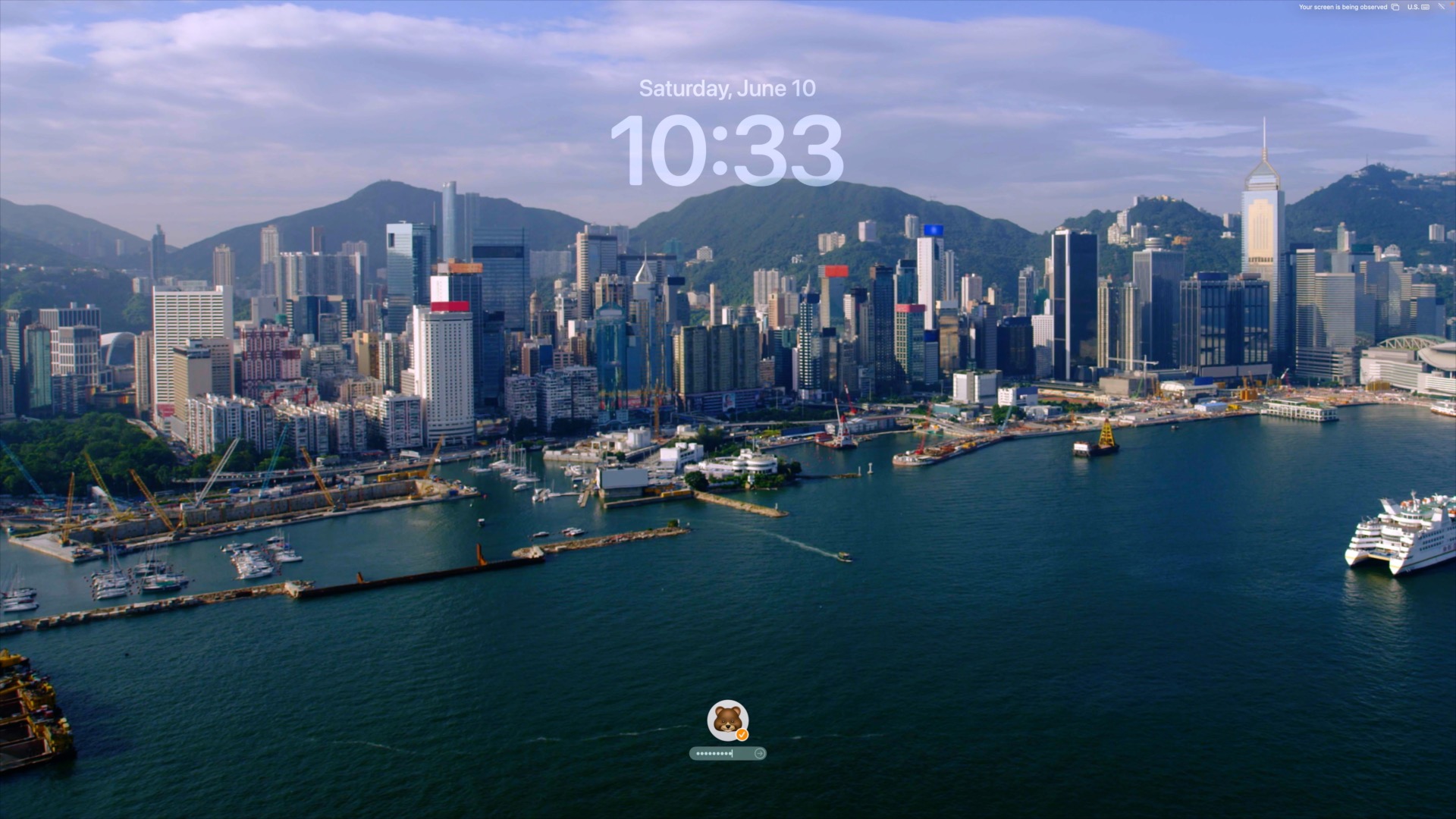
Widgets on desktop
Widgets have been a thing on macOS for years, but this is the first time that I’ve found them to be potentially useful. In previous versions of macOS, widgets were tucked away in the Notification Center panel, but with macOS Sonoma, widgets can also live on the desktop. In addition, widgets can be interactive, and thanks to Continuity, widgets from your nearby iPhone can also be displayed.
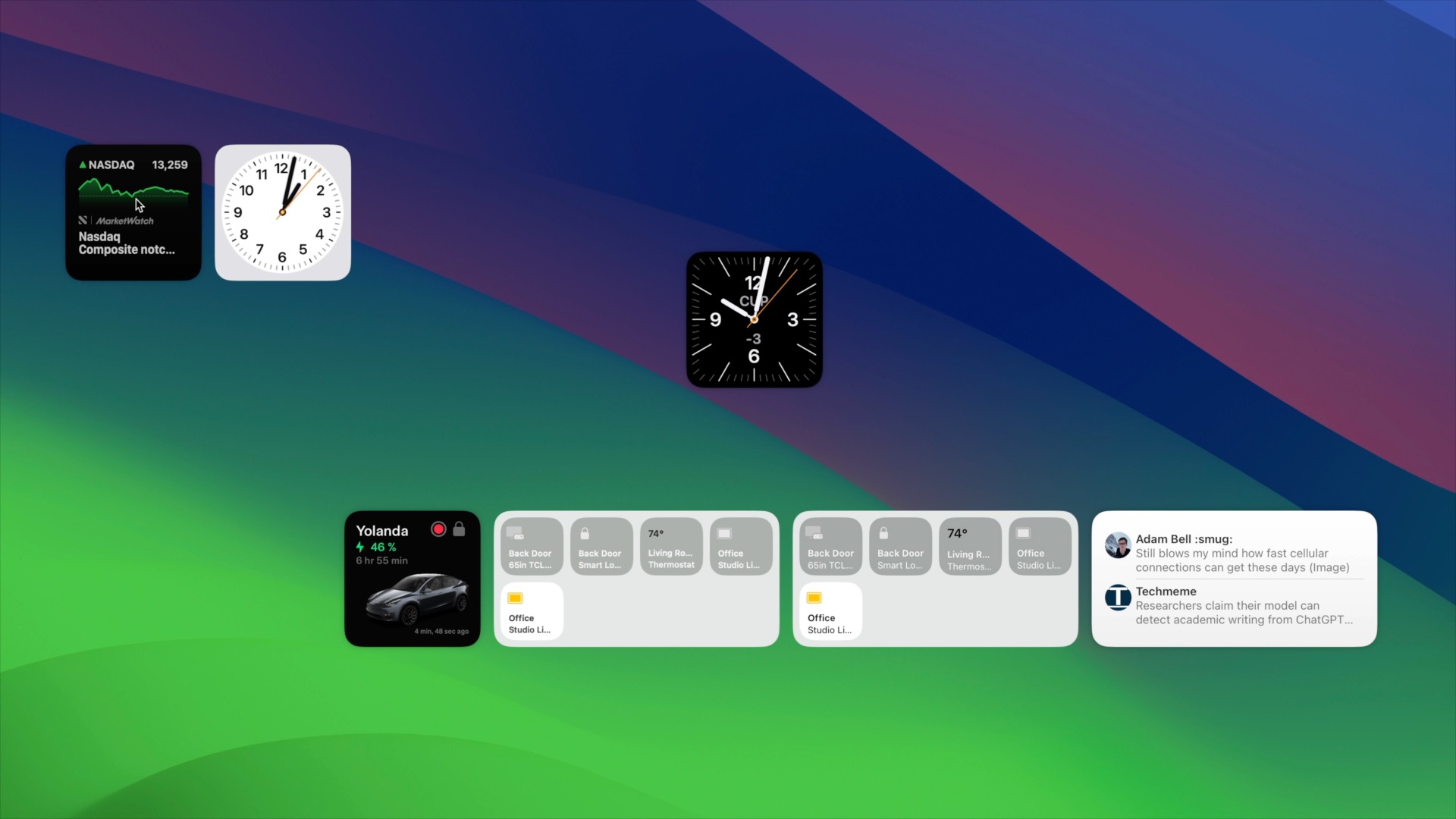
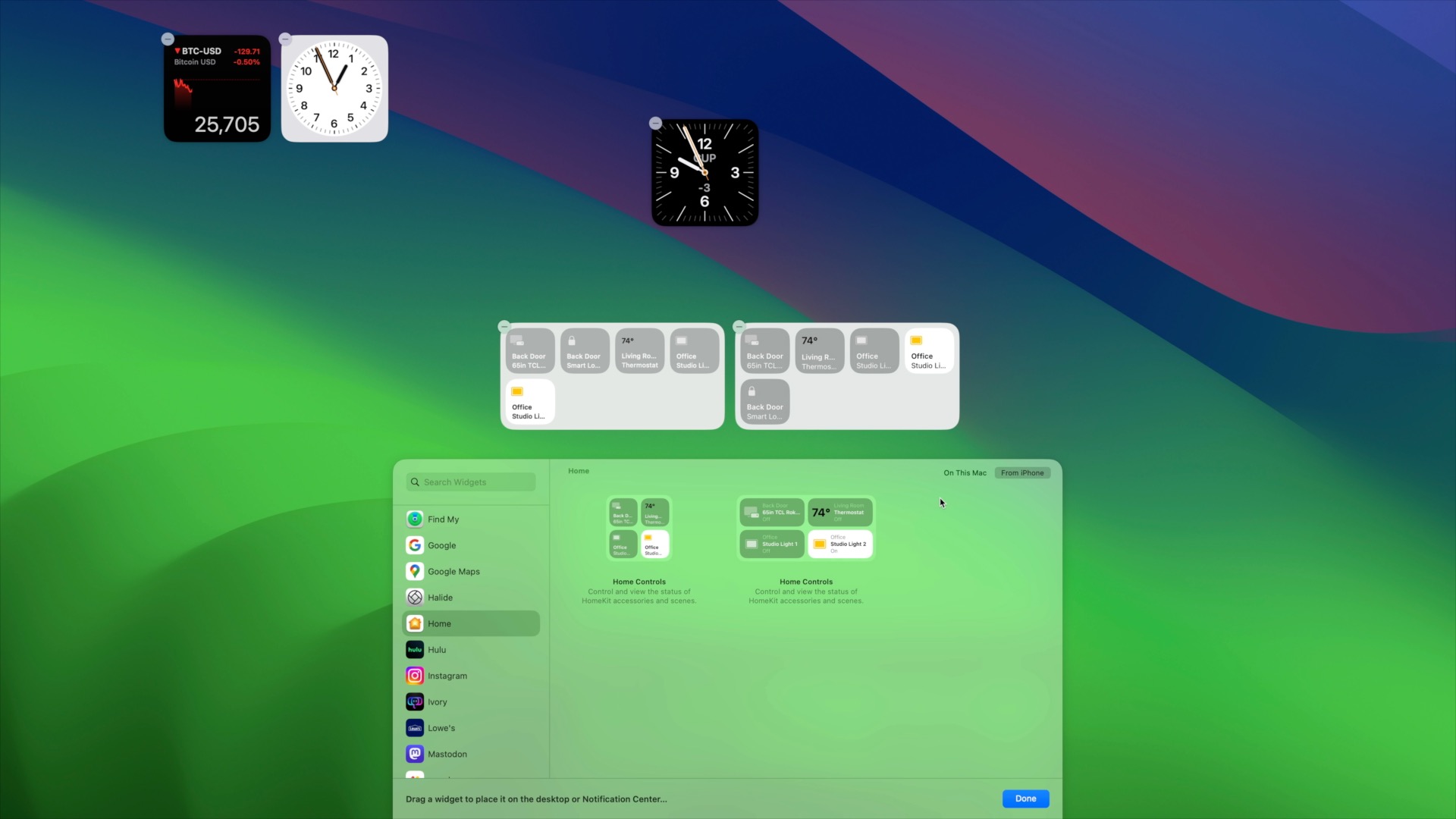
DirectX 12 support for emulation
macOS Sonoma is a big deal for gamers – not just because of Game Mode – but also because it brings about support for Microsoft’s DirectX 12 API in emulation. Up until now, hardware emulation virtualization software like Parallels only supported DirectX 11, which meant that games that required DirectX 12 would not run.
I’m happy to report that macOS 14 features DirectX 12 support for emulation. Using the Game Porting Toolkit that Apple released at WWDC to developers, I was able to test out a game that previously wouldn’t even start because of the DirectX 12 requirement. While that’s cool, what’s even more exciting is the potential of future versions of Parallels Desktop for Mac being able to support Direct X 12, and thus, the AAA games that rely on Microsoft’s API.
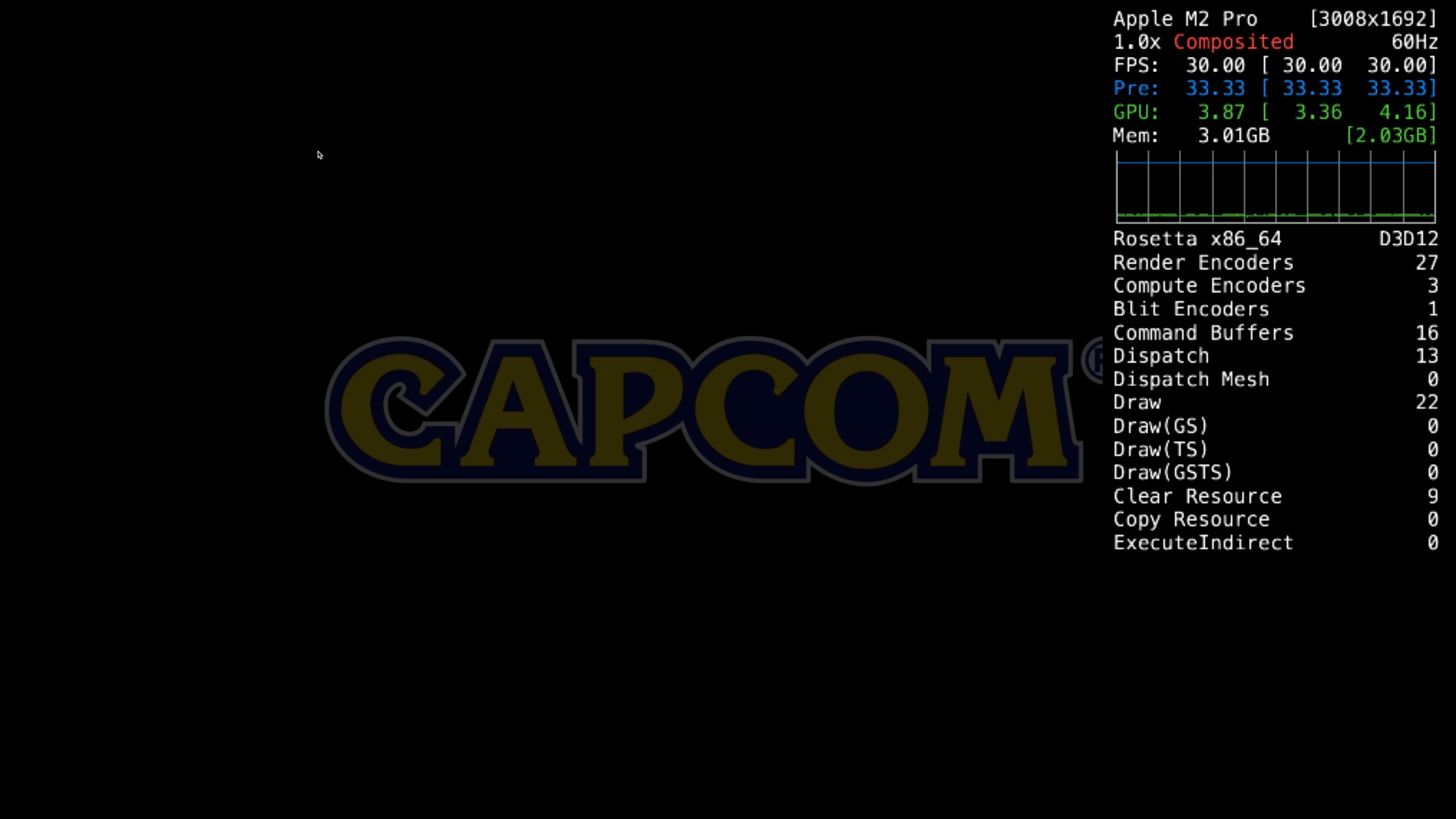
Video conferencing improvements
With COVID mostly in the rear-view mirror, video conferencing improvements might not generate the same amount of headlines as they did a few years back, but macOS Sonoma continues to prioritize enhancements. In macOS Sonoma, you’ll find new reactions that can be manually invoked, or activated via gestures captured by the camera. There’s also new presenter overlays that allow the user to maintain a better presence while sharing their screen.
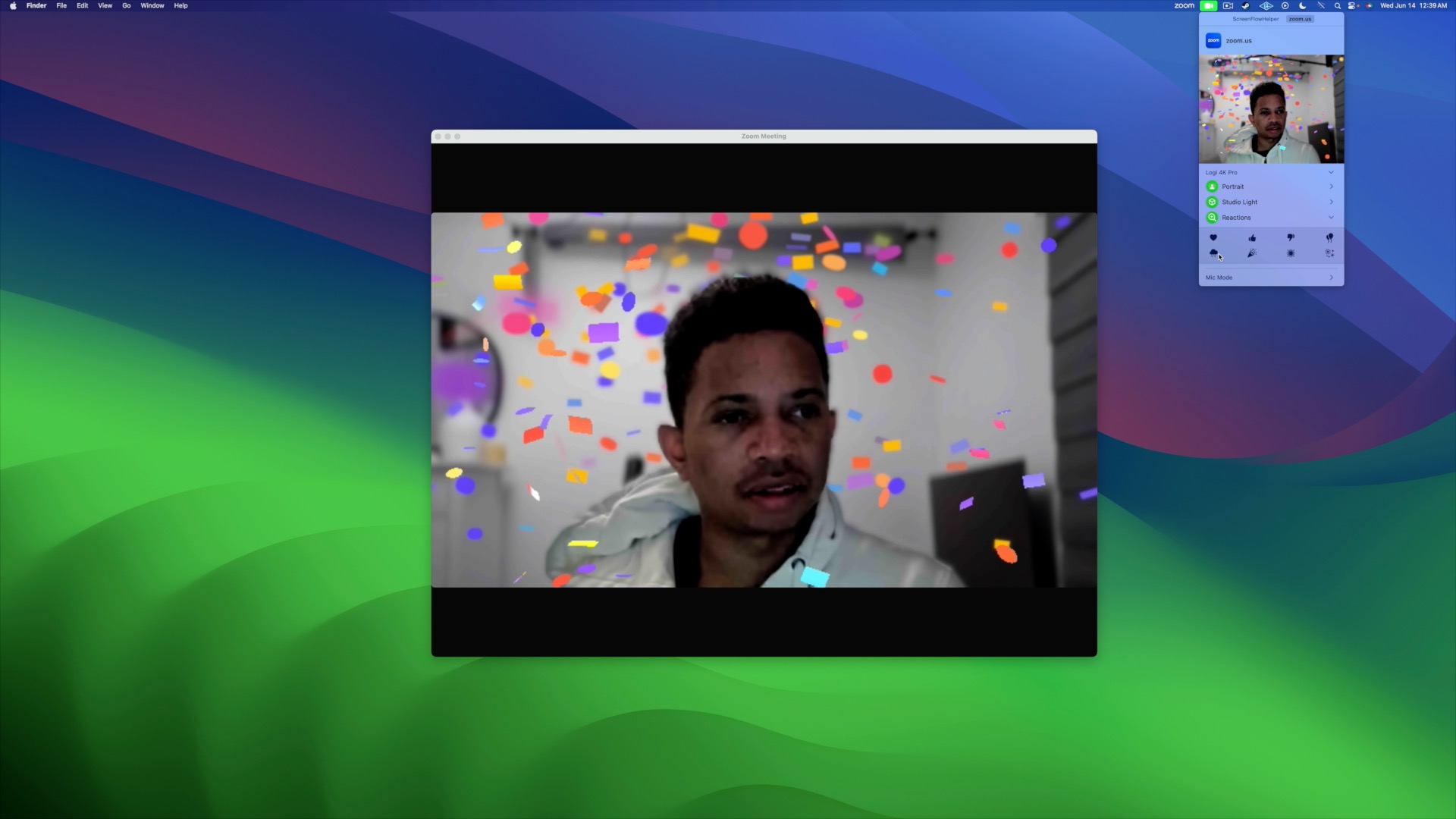
Safari profiles
Safari gains huge upgrades in both Apple’s desktop and mobile operating system updates, and it’s headlined by Safari profile support. Profiles allow users to silo information like history, cookies, and website data to specific profiles for things like work or personal browsing. You can even perform functions like clearing browsing history on just a single profile.
As someone who logs in to the same websites across multiple accounts, profiles will be provide an immediate boost to productivity, allowing me to quickly access both personal and business accounts with just a few clicks.
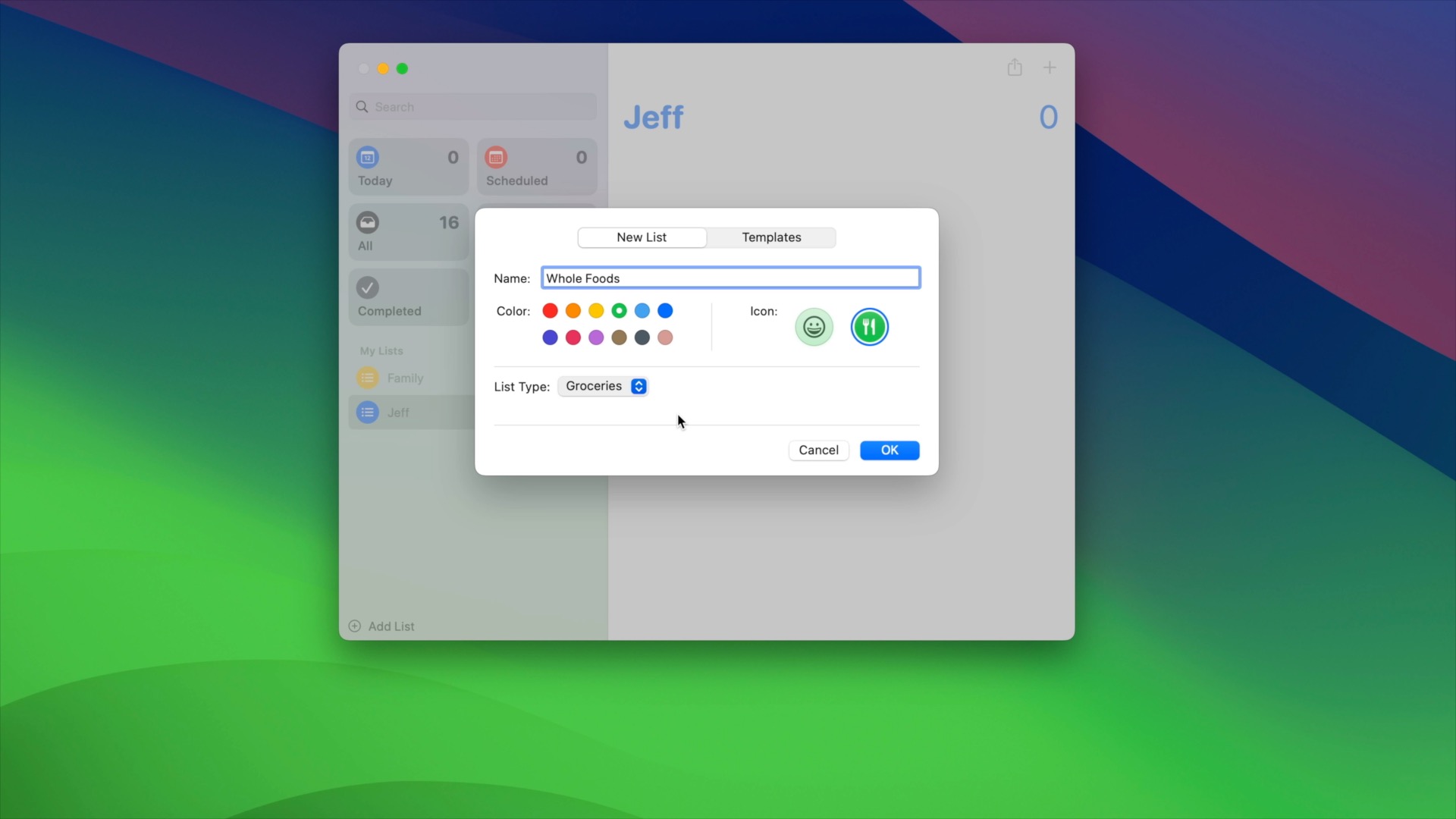
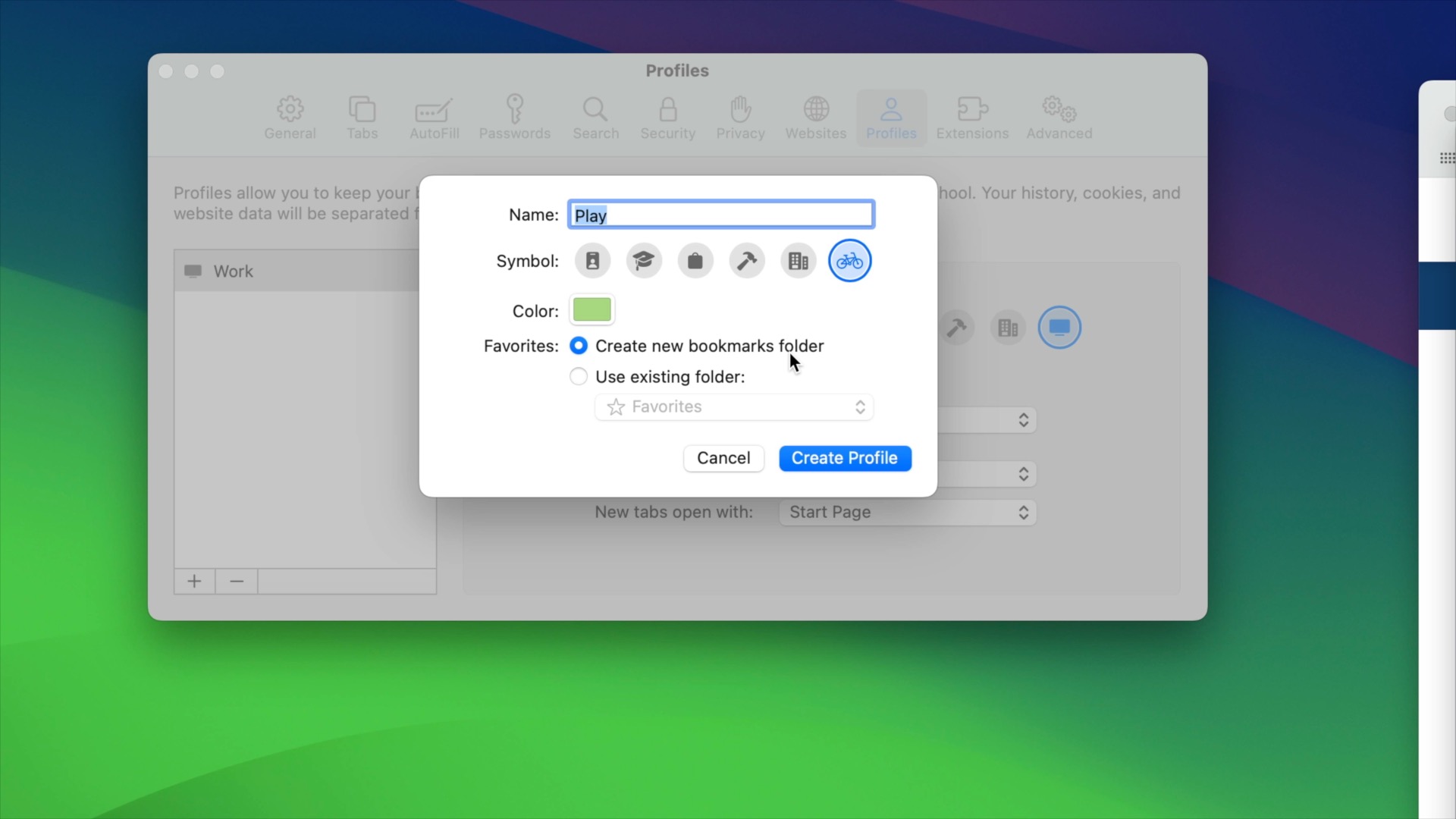
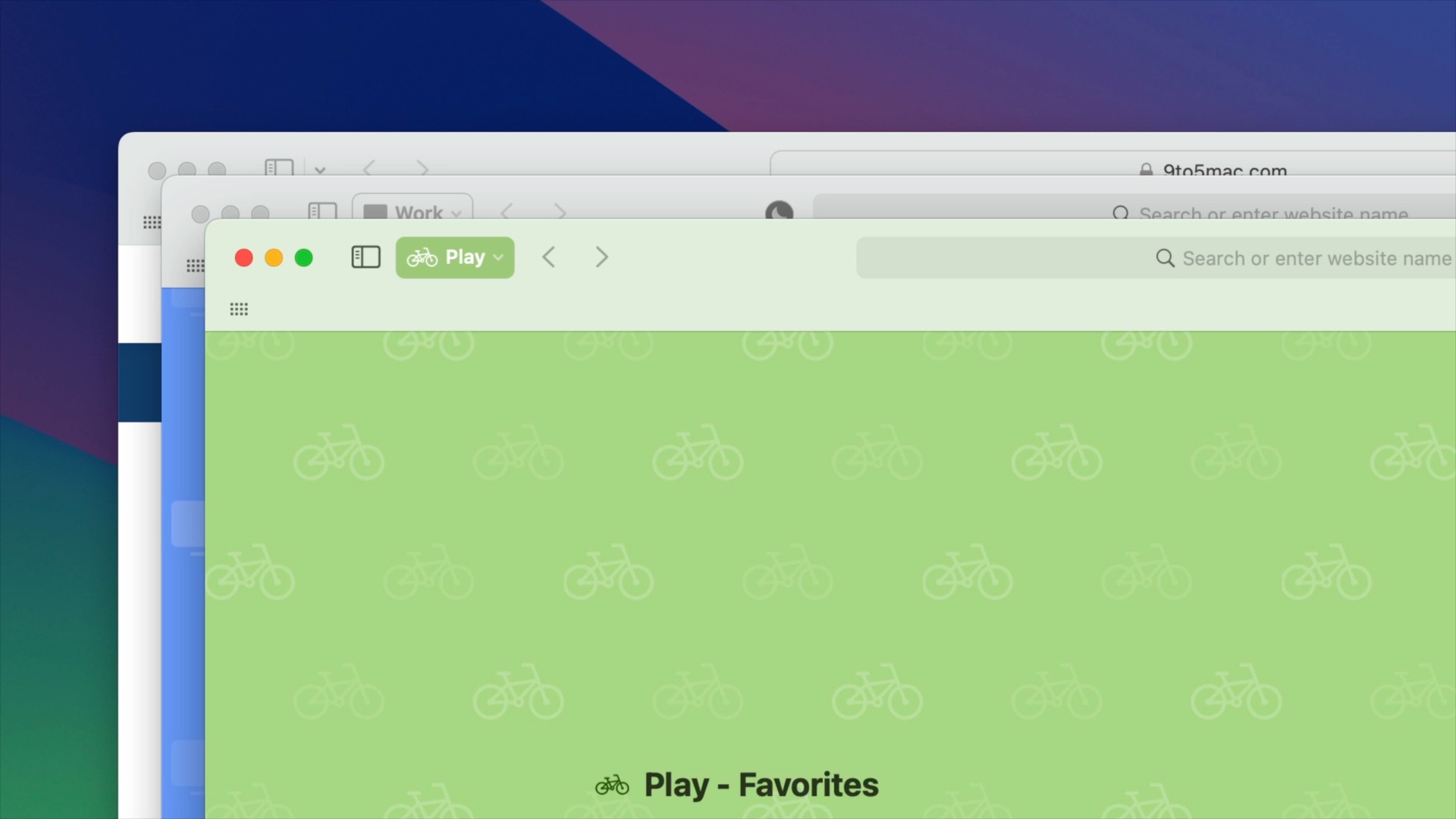
Web apps
Continuing with the Safari productivity angle, there’s now built-in support for creating web apps for your favorite websites. By simply clicking File → Add to Dock, Safari users can quickly create a web app with a simplified toolbar that can be accessed from the Dock. Web apps also show up when using CMD+Tab, in Launchpad, Mission Control, Spotlight Search, etc. If there’s a website that you regularly visit that doesn’t have a standalone app, web apps are the next best thing.
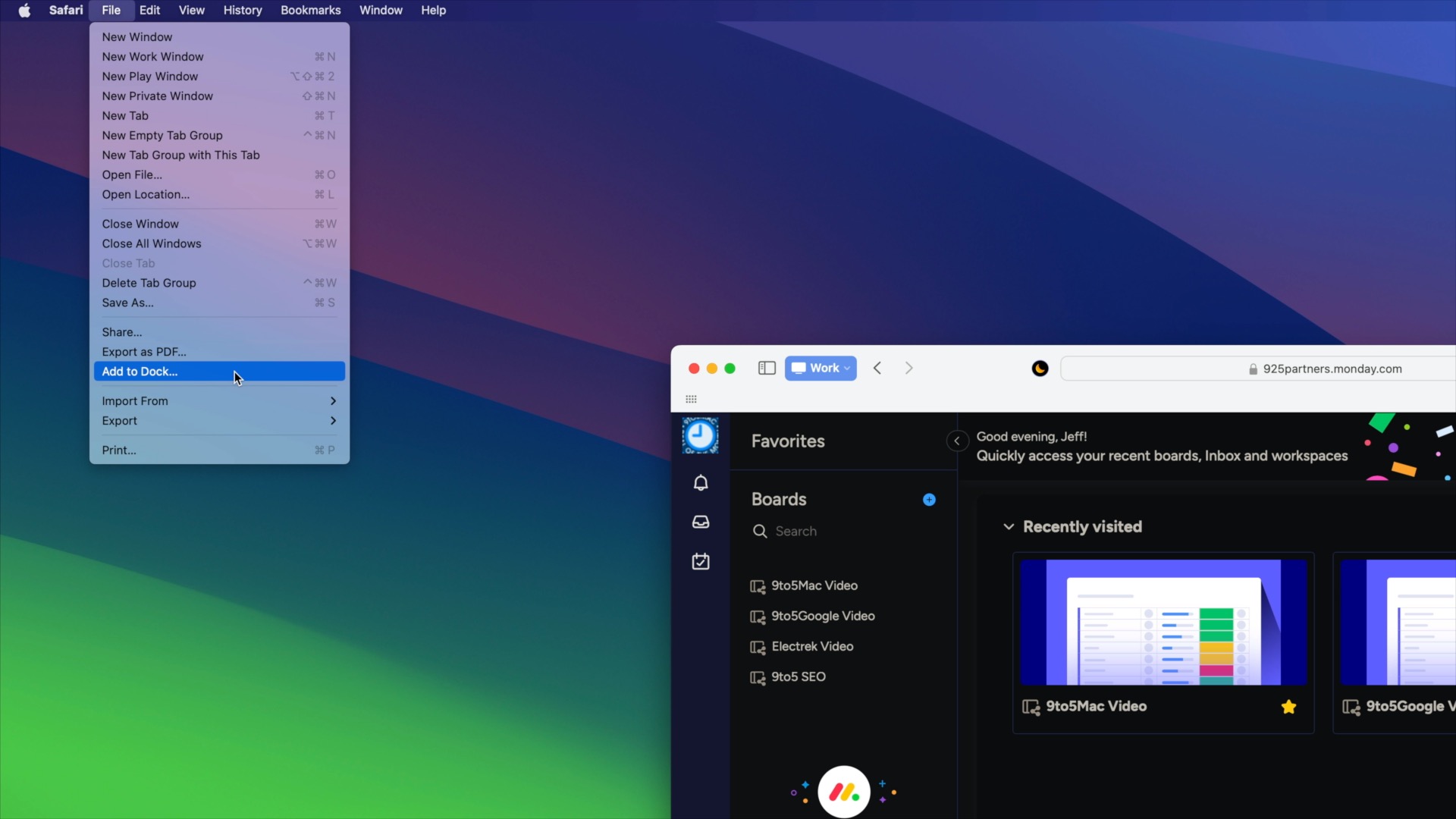
Search filters in Messages
Search in Messages has long been an exercise in frustration, but macOS Sonoma and iOS 17 go a long way toward alleviating this frustration thanks to search filters. Users can filter on names, files, locations, and more – combining multiple filters to help better pinpoint specific conversations.
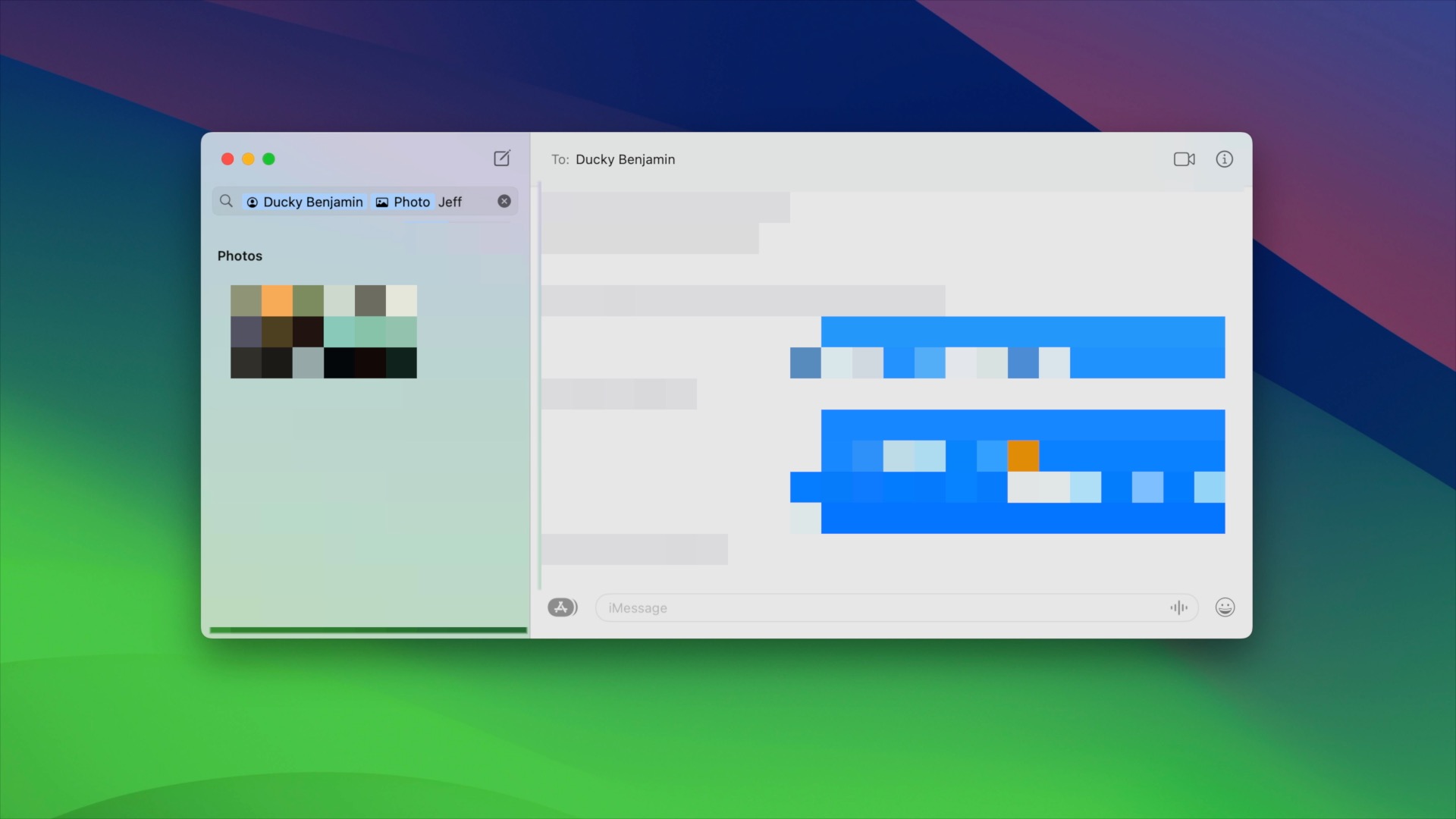
Reminders updates
Like the Notes app, Apple’s Reminders app is doing its best to keep users committed to the default applications in macOS instead of looking for third-party alternatives. Reminders gains several noteworthy updates in macOS Sonoma, including grocery list support, sections for sorting within individual lists, and kanban-like columns.
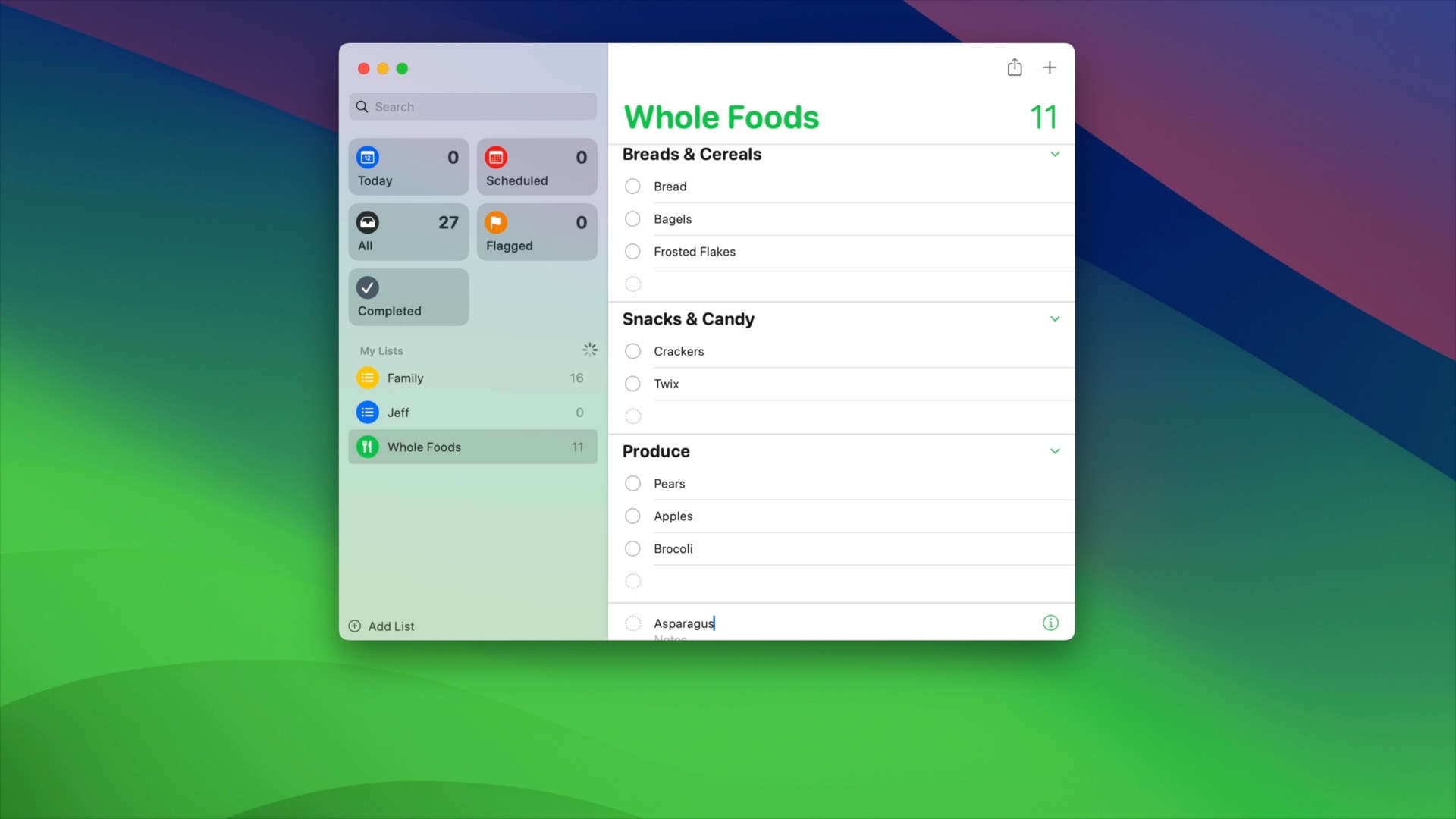
Keyboard enhancements
Sonoma adds several new enhancements to the macOS keyboard experience, including the ability to use dictation and type at the same time. This feature, which was first available last year with iOS 16, makes using dictation a lot easier since you can quickly type words and phrases that dictation isn’t very good at.
There’s also a new Caps Lock indicator, which makes it evident when your Caps Lock key on your keyboard is enabled, along with an improved prediction and auto–correct experience.
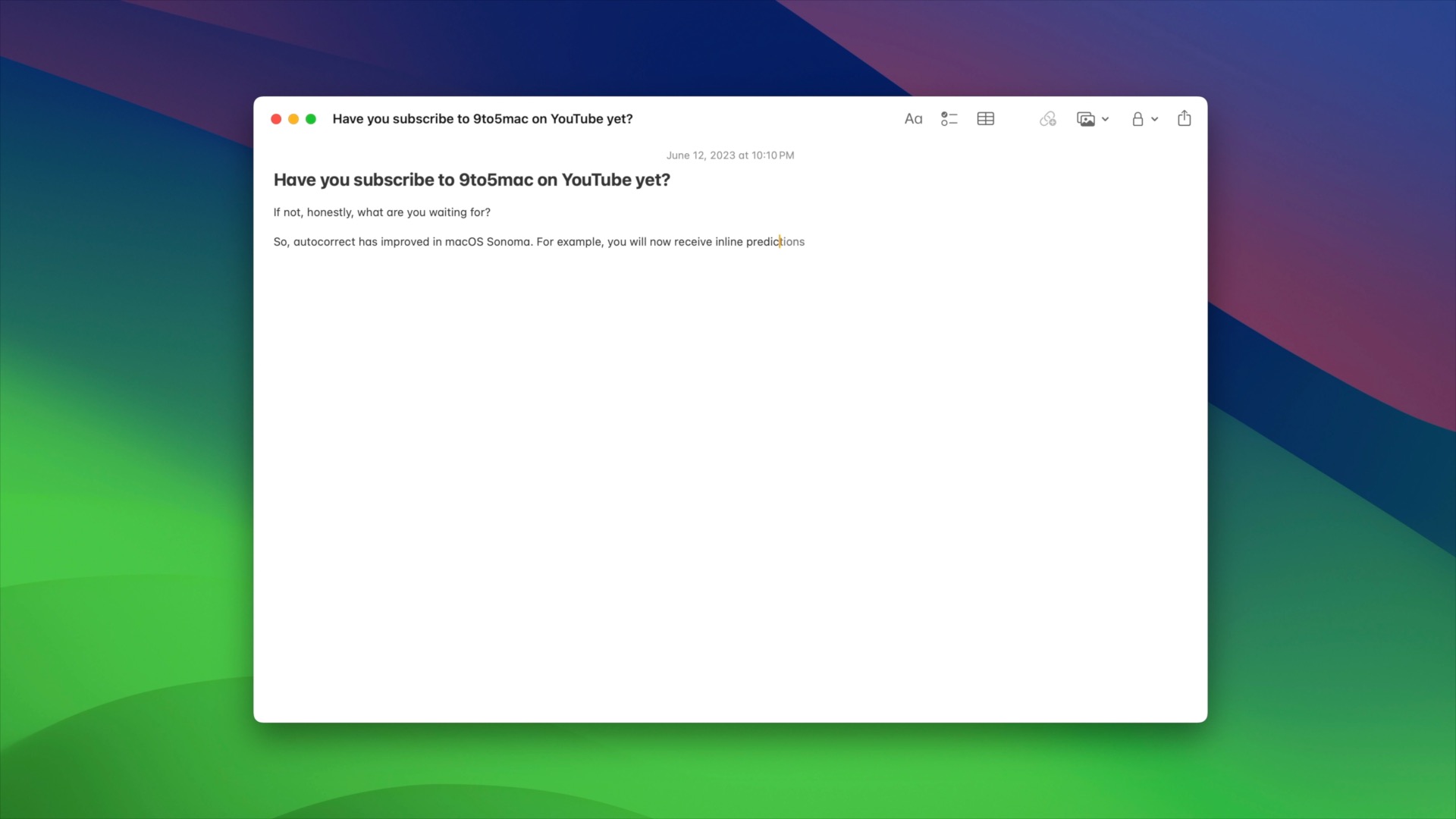
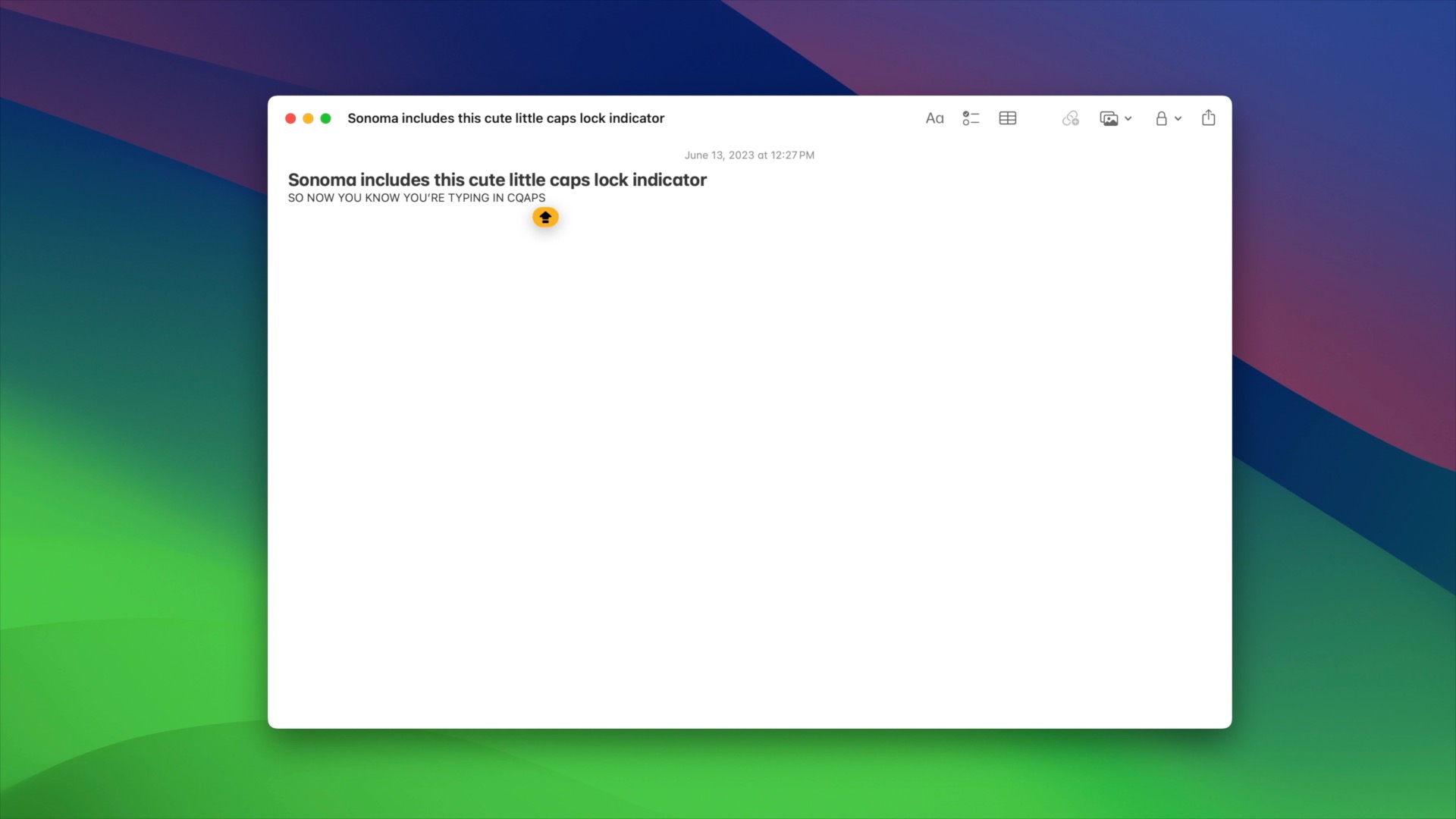
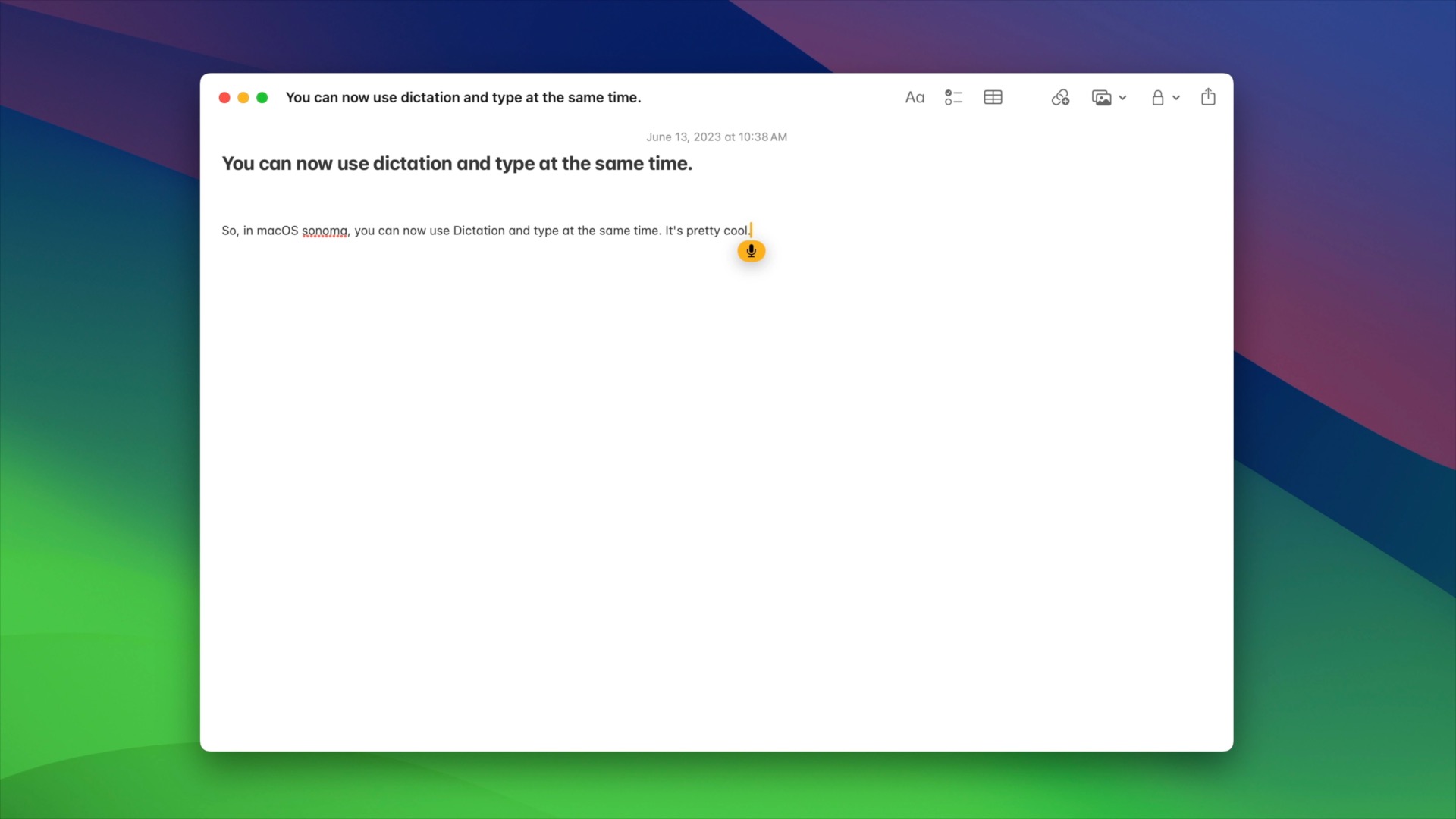
9to5Mac’s Take
These are just a few of the new features and changes in macOS Sonoma, but these are the ones that I most appreciated. Overall, I’m very pleased with this release, and although there are the obvious bugs that happen with any initial beta, I find macOS Sonoma to be surprisingly stable and compatible with the various software and hardware that I use. For example, even my Universal Audio Apollo Twin X works, and that’s usually something that has issues with new macOS updates. Be sure to watch the full video above for an even greater detailed look at macOS Sonoma, and subscribe to 9to5Mac on YouTube for more coverage of all of the betas across Apple’s stable of platforms.
In the meantime, please share down below what you think about macOS Sonoma, and comment about your favorite new feature(s).
FTC: We use income earning auto affiliate links. More.
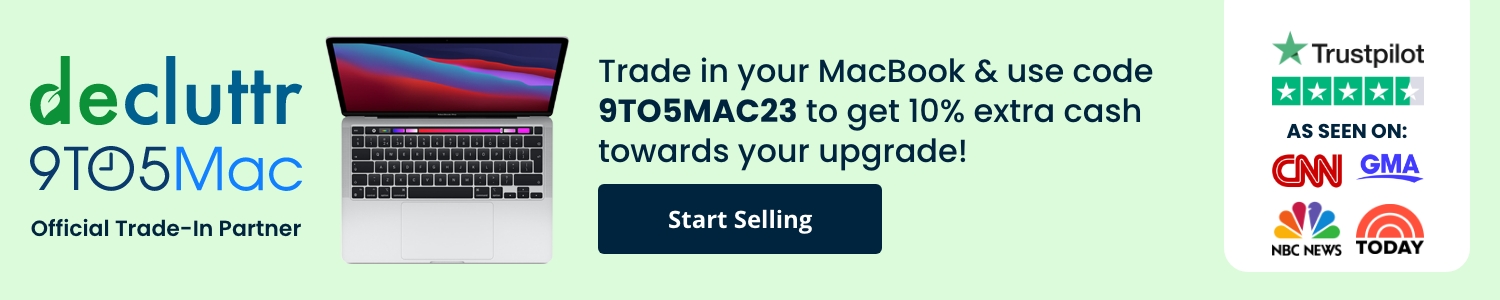



Comments