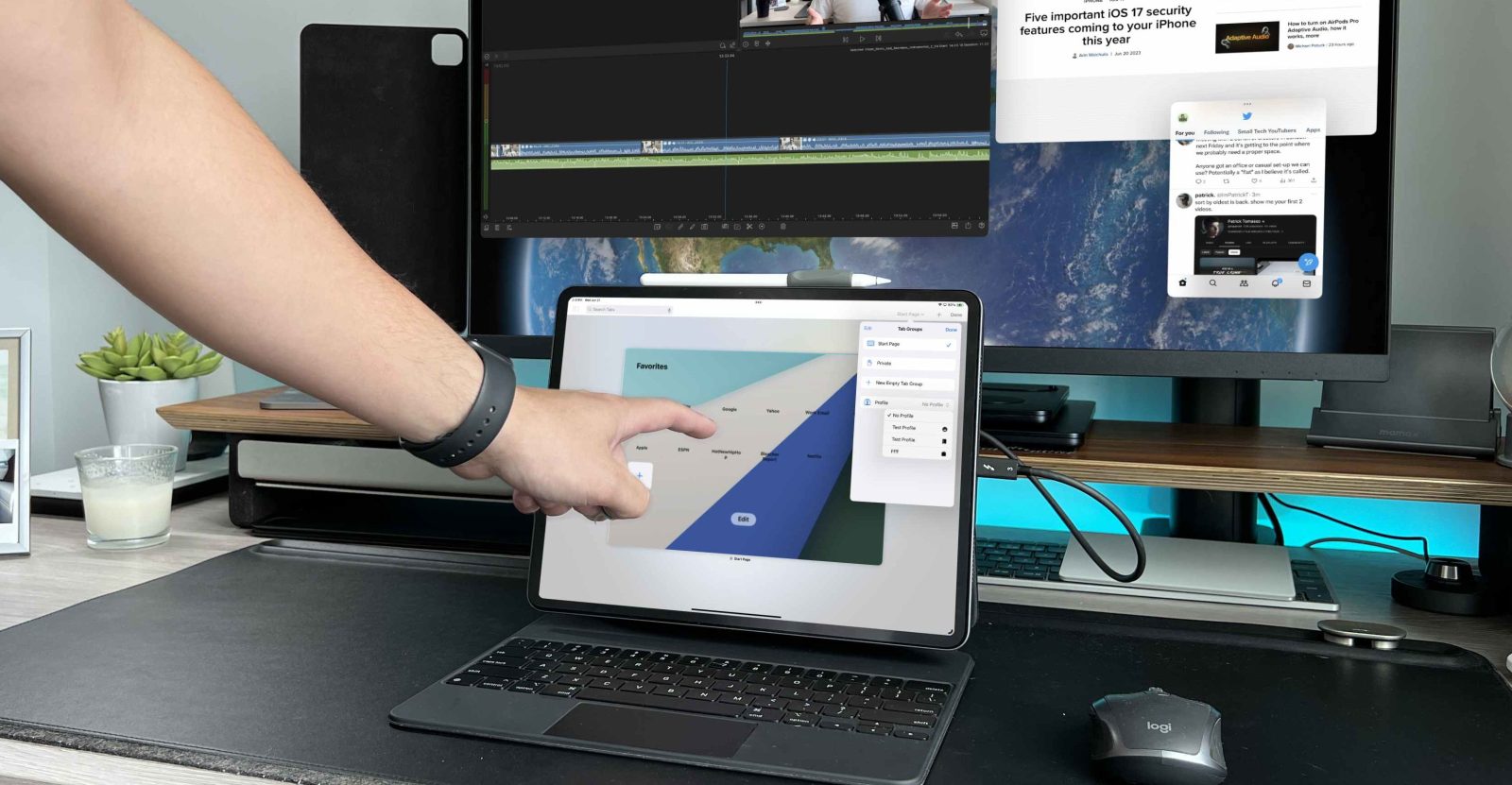
For better or worse, my iPad Pro is my main computer. Since Apple released its 2018 iPad Pro alongside the newly rebranded iPadOS 13, I have been using it as my main form of computing. The reason I went this route was purely because of the look and feel. It was the first time I ever felt like I was in the future when it came to a consumer product. Clearly, the hardware for the 2018 iPad Pro was ahead of its time. It could go from a leisure tablet to a split screen workhorse, to a digital notepad, to a gaming console. I was willing to live with the software restrictions it was plagued with.
As iPadOS matured over the years, the iPad got accessories like the Magic Keyboard, the Apple Pencil 2, and finally, external monitor support. Then you add accessories like Paperlike that enhance the digital experience, or a cheaper Apple Pencil alternative to make it more accessible. More and more people began to see that the iPad Pro was more than just a tablet, but consumers were still hesitant to call it a computer.
With the introduction to iPadOS 17 and the strides it began to take, I believe that the iPad Pro can now be a computer replacement to a vast majority of the population; clearly, it is not for everyone, but for some people, it really can replace your computer.
iPadOS 17
I wanted to highlight a few key changes that the new iPadOS gave us that will really change the feel of your iPad. These updates blur the lines even further on what a tablet OS and computer OS really are.
Stage Manager
On the surface, this change does not look too drastic. We still get the ability to use an external display (with M series powered iPads), we still get floating windows, we keep the app shelf on the left, but there is one big change. The feel of the windows is what has changed. With iPadOS 16, Apple would center the most recently opened app, and it would throw off where you had the other apps laid out. Now with iPadOS 17, the window can be placed anywhere on the screen and stay in that section of the screen. Small change, but huge for familiarity.
Secondly, the variability of window sizes has dramatically increased. With iPadOS 16, there were only a few predetermined sizes of windows each app could use. Now it feels almost infinity. This will be great for those that are used to a regular MacOS experience.
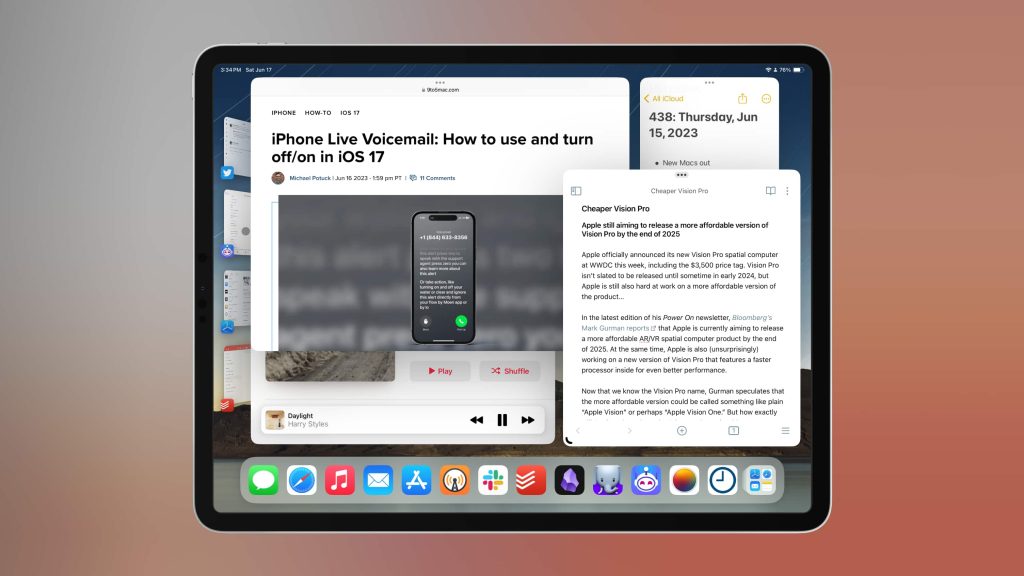
External webcam support
With iPadOS 17, Apple introduced external camera support, enabling users to connect DSLR cameras, webcams, and other compatible devices directly to their iPad Pro. You directly plug in the webcam with a USB-C cable or a dongle and then the iPad will default to the external camera. One thing to take note of is that as of iPadOS 17 Beta 2, this only works for the FaceTime app. I am sure Apple plans on introducing a new API that allows apps like Zoom, Teams, and Google Meets to take advantage of this new feature. This was one key feature that was missing from the iPad that will help with the day to day workflow.
Improvements to the Notes app
Apple Notes receives significant enhancements in iPadOS 17, adding even more features to its already robust feature set. The biggest update here is the ability to use the Notes app as a PDF editor. You can now import a PDF and edit it as if it is a PDF editor. You can highlight, edit, cross off, note down, and even use autofill features to fill out any documents you need. This also works with the collaboration feature, so you can share the doc and work on it in real-time with someone else.
Another standout feature in iPadOS 17 is the ability to link notes within Apple Notes. This feature enables users to establish connections between past ideas, concepts, or projects, creating easy access to other notes. By simply tapping on a link, users can seamlessly navigate between connected notes. Love this feature for productivity!
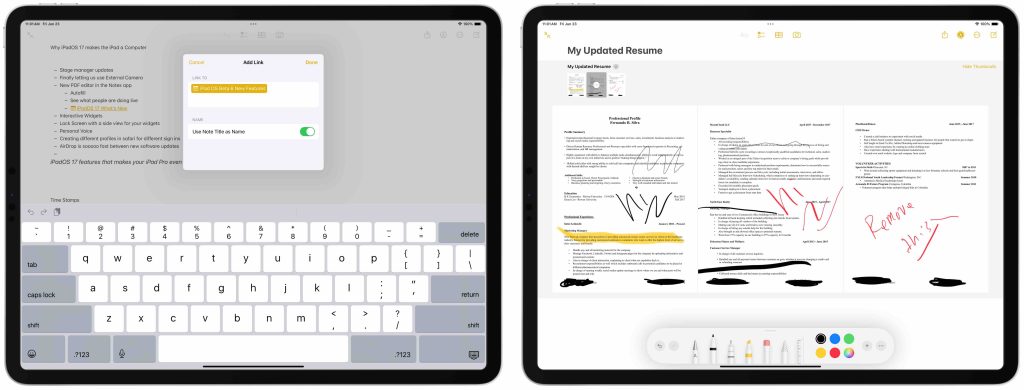
Safari profiles
iPadOS 17 introduces Safari Profiles. I believe this is a big deal for many iPad users. Safari profiles work very similarly to focus modes. You are now able to create separate browsing environments for different purposes. Whether it’s work, personal, or research-related tasks, individuals can now maintain distinct profiles, each with its own set of saved passwords, bookmarks, and browsing history. I can see this being useful in a household that shares an iPad or when you want to shut off the work mode tabs and go into your sports reading at night. Great quality of life update for Safari and iPad!
AirDrop enhancements
AirDrop has to be one of the top features of the Apple ecosystem. I use it on a daily basis to send videos from my iPhone to my iPad. One thing that you will notice is just how much faster the transfer of files is between two devices. There is also a new animation that does not get in the way of what you are currently doing.
Top comment by Johnny Cash
Still no multiuser support?
File manager remains unreliable 💩?
Sorry kids, this thing isn’t replacing anything for awhile. Still a tablet, not a computer.
There are also new features like NameDrop in iOS 17, but that will not be coming to iPad, at least for now.
Other improvements
Be sure to watch the video where I go through each of these features in-depth as well as mention a few others that are worth noting. Things like Personal Voice, interactive widgets, and dynamic lock screens just add even more to the iPad experience.
Wrap-up
Using your iPad Pro as your main computer is not for everyone; there are still some features missing like dual audio sources or being able to use multiple monitors. But there are people, like myself, that love the experience of the iPad. It makes you focus on a few tasks and not let you get distracted by all the noise that can be created by a traditional OS. For my personal workflow it works wonders, and for 90% of the population it can be your computer and that population will love using their iPad Pro.
What do you think? Do you use an iPad? How do you use it? Is it just for Youtube and Netflix? Do you use it as a supplemental device for your computer? Or are you like me and use it as your main computer? Let’s discuss in the comments below!
FTC: We use income earning auto affiliate links. More.
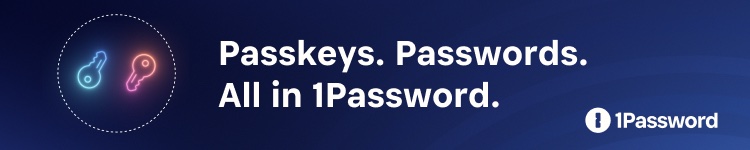

Comments