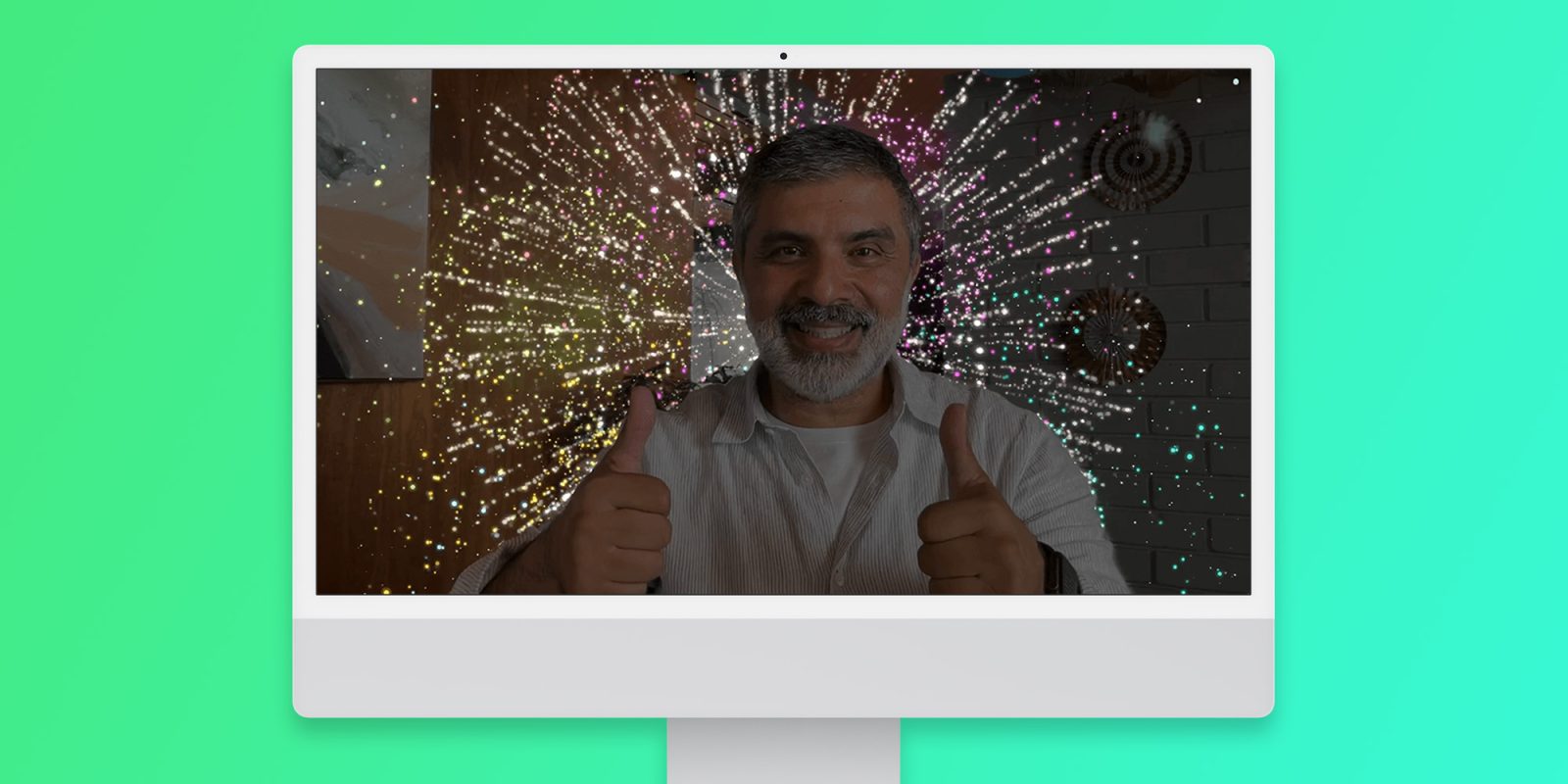
iOS 17 and macOS Sonoma are now available to the public, and they bring many new features to FaceTime – including 3D reactions that appear when users reproduce specific gestures with their hands. However, these effects have been embarrassing users in some situations, such as online therapy sessions – and you might want to turn them off.
New FaceTime reactions are embarrassing some users
As noted by The Verge, there are a number of users who have been facing embarrassing situations since they updated their Apple devices to the latest versions of their respective operating systems. More specifically, this embarrassment has been caused by the new FaceTime features.
With iOS 17 and macOS Sonoma, users can make gestures such as thumbs up, thumbs down, or hearts with their hands to show 3D emojis on the screen during a video call. Other gestures can show balloons, confetti, and even fireworks behind the user. Of course, these effects are meant to be fun, but they may not be suitable for some more serious situations.
Matt Haughey mentioned in a Mastodon post that his friend saw fireworks during his therapy session when he did thumbs up with both hands while describing one of his traumas. SimplePractice, a telehealth platform, has been warning its users about FaceTime’s new 3D reactions – because they also work with third-party apps.
“It’s so bad that online therapy sessions now start with a warning dialog,” Haughey said. Although users can disable such reactions, they’re enabled by default – so some users have no idea about them. Personally, I was on a FaceTime call recently and it mistakenly recognized my hands resting on my face as a thumbs up, which led the app to show a huge 3D emoji on the screen.
Here’s how to turn off 3D reactions in video calls
If you don’t want to be surprised by one of these reactions during a therapy session or a business meeting, here’s how to disable them in iOS 17 and iPadOS 17:
- Start a video call (or open the FaceTime app)
- Swipe from the top right corner of the screen to access Control Center
- If you have an iPhone SE, swipe up from the bottom of the screen
- Tap Video Effects
- Turn off the Reactions option
And here’s how to disable reactions in macOS Sonoma:
- Start a video call (or open the FaceTime app)
- Click on the Video/FaceTime icon in the macOS Menu Bar
- Turn off the Reactions option
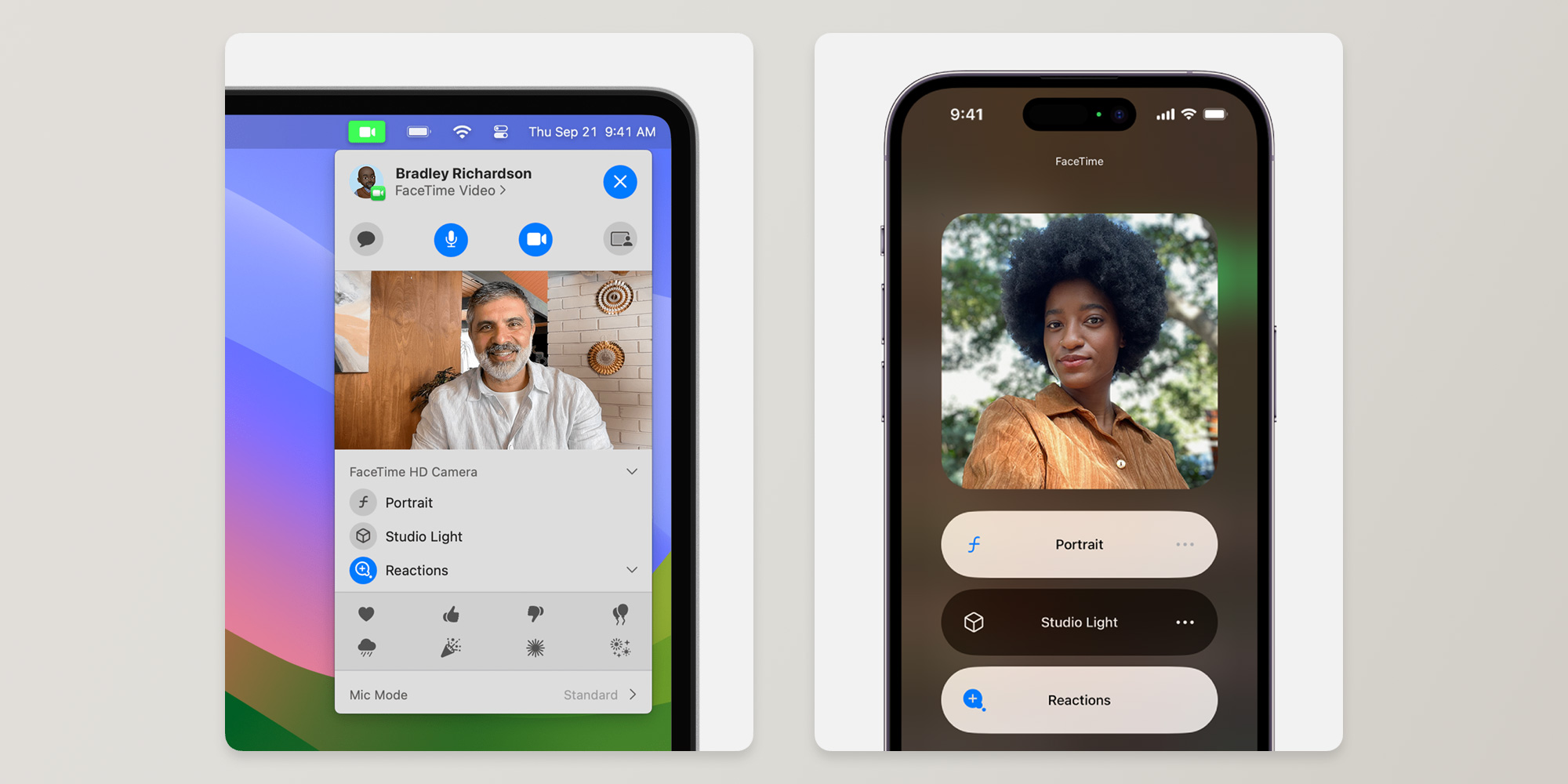
This will keep the reactions turned off until you turn them on again by following the same steps. It’s worth noting that reactions are also available on FaceTime for Apple TV with tvOS 17.
Have you faced any unexpected situations with the new reactions? Let us know in the comments section below.
FTC: We use income earning auto affiliate links. More.


Comments