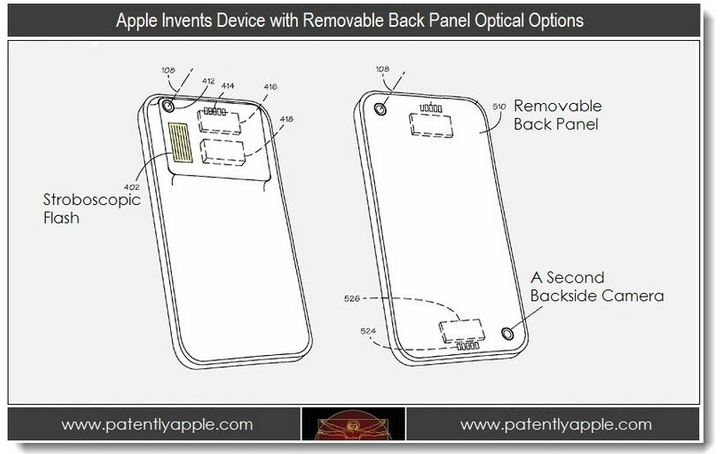Paper by FiftyThree app gets complete redesign for iOS 7 w/ new features
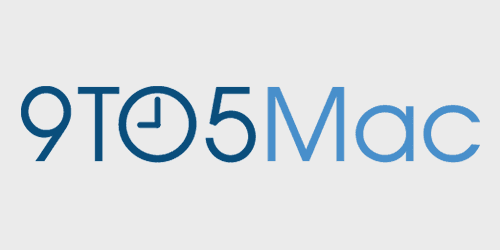
Paper by FiftyThree, the popular iPad app for creating illustrations, is today finally getting its iOS 7 overhaul with version 1.6 introducing a complete redesign of the app. The company tells us the newly updated Paper app hitting the App Store today is “a blend of metaphor and flat aesthetics that required the team to update every visual asset in the app.”
While the app maintains much of the look and feel of the previous version, you will notice that everything has been given a fresh coat of paint. That includes “faster menus, simplified icons, lighter colors, journal covers that pop, custom typefaces, and overall improved readability.”
There are also new features including a new and improved zoom tool as well as improvements to the dot size for the Draw and Erase tools. Here’s a run down on the new features from FiftyThree:
Expand
Expanding
Close


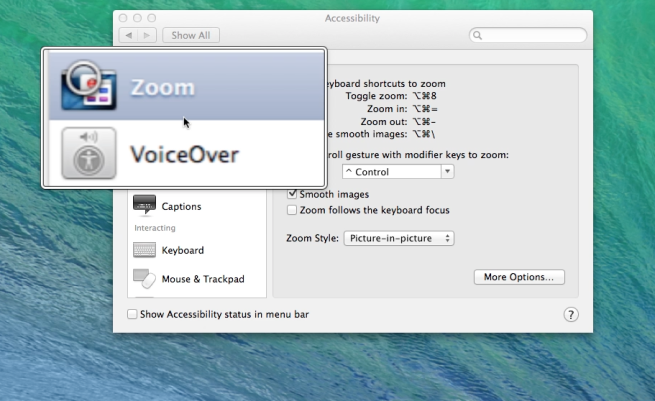
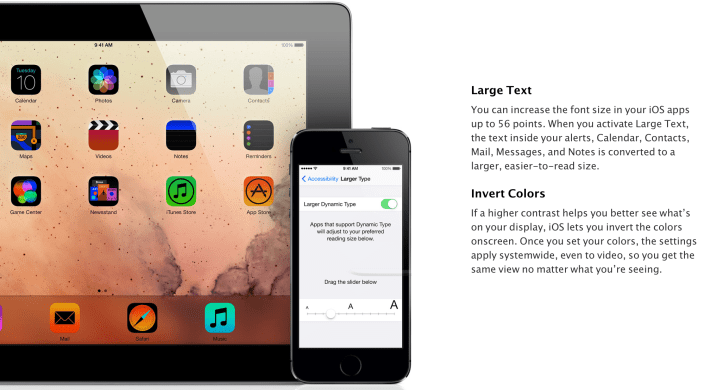
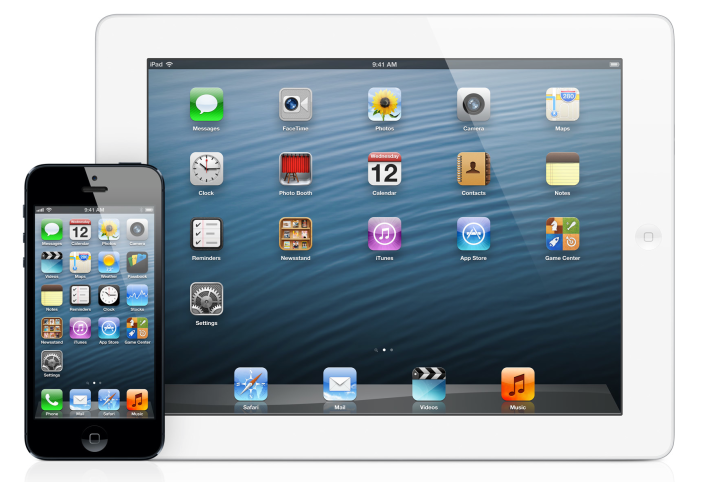
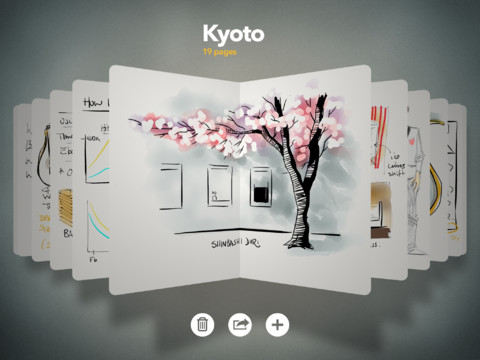 The extremely popular 2012 App of the Year ‘
The extremely popular 2012 App of the Year ‘