
Want to quickly transfer photos, videos, documents, notes, and more to your Mac? Read on for how to AirDrop from iPhone to Mac.
AirDrop is a handy feature built-in to iOS and macOS that allows users to directly transfer files, photos, videos, and more without need to send a text message, email, or use another service or app.
You can double-check AirDrop is enabled on your iPhone by heading to Settings → General → AirDrop (you can also firm press the WiFi/Bluetooth tile in Control Center). On Mac head to Finder → Go → AirDrop and you can adjust setting at the bottom.
How to AirDrop from iPhone to Mac
- Find the file, photo, video, or other item you’d like to send
- Locate and tap the share button (square with up arrow
 )
) - Tap the Mac you’d like to share the file with
- You’ll see “Sent” when complete
- Look in your Downloads folder on your Mac to find the file
Here’s how the process looks:

For a more in-depth look at using AirDrop with iPhone, iPad, and Mac, take a look at our tutorial and Apple’s official support document.
For more help getting the most out of your Apple devices, check out our how to guide as well as the following articles:
- Where does iTunes store backups?
- How to access iCloud on iPhone, iPad, Mac, and the web
- How to cancel your Apple Music subscription
- How much individual, family, and student Apple Music plans cost and how to pay less
- How to unpair Bluetooth devices on iPhone and iPad
- How to check your Apple Watch trade-in value
- How to download Flickr photos, albums, and videos
- How to check your Mac trade-in value
- How to restore specific files/folders with Time Machine on Mac
- How to check your iPad trade-in value
- How to create a multi-room AirPlay 2 experience on iPhone and iPad
FTC: We use income earning auto affiliate links. More.
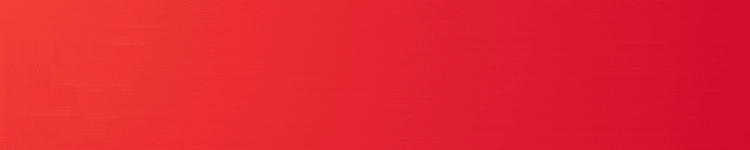



Comments