
Do you want to send iPhone calls directly to voicemail instead of just silencing them? Read on for a quick tutorial on how to do this in a few different circumstances.
There are several options for when you don’t want to answer an incoming call on your iPhone. Follow along below for how to send calls directly to voicemail from the Lock screen, Home screen, and with supported headphones.
How to send calls directly to voicemail on iPhone
- If your iPhone is locked, double-click the Side button quickly (or Sleep/Wake button)
- If your iPhone is unlocked, tap the Decline button on your screen
- When using headphones with in-line buttons (like EarPods), press and hold the center button until you hear two low beeps
Apple does note that this feature isn’t available in all regions. Read more about managing incoming iPhone calls on this Apple Support document.
For more help getting the most out of your Apple devices, check out our How to guide as well as the following articles:
- How to stop Apple from potentially listening to your Siri recordings
- How to set up Plex on a Synology NAS drive
- How to change Siri’s language on iPhone
- How to speed up the iPhone upgrade process in iOS 12.4 and higher
- How to repeat song or album on iOS 13
- Apple TV remote not working? Here’s how to fix it
- Have multiple Apple Health data sources? Here’s how to get the best results
- How to use the split bill and tip calculator features on Apple Watch in watchOS 6
- How to update software directly on Apple Watch in watchOS 6
- How to download apps directly on Apple Watch in watchOS 6
- How to automatically silence unknown and spam calls on iPhone in iOS 13
FTC: We use income earning auto affiliate links. More.
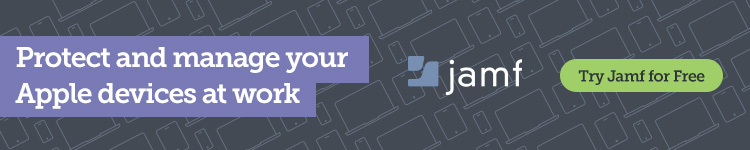



Comments