
Apple recently updated its Clips app adding several exciting features. The new changes include a refreshed user interface, the ability to record in both vertical and horizontal aspect ratios, and is optimized to record and share in Dolby Vision HDR with the new iPhone 12 family of devices. What I don’t think most people realize is that Clips usage in K-12 has skyrocketed since its release. Particularly when many students are studying virtually, Clips has become a simple way to share what you’re learning if you’re a student. If you’re a teacher, it’s a simple way to share a quick lesson or reminder with your students.
About Making The Grade: Every Saturday, Bradley Chambers publishes a new article about Apple in education. He has been managing Apple devices in an education environment since 2009. Through his experience deploying and managing 100s of Macs and 100s of iPads, Bradley will highlight ways in which Apple’s products work at scale, stories from the trenches of IT management, and ways Apple could improve its products for students.
iMovie, for the longest time, was the little brother of Final Cut Pro. As the needs of professionals and consumers have evolved, iMovie has been put in a weird spot. It’s overkill for most short videos and it’s not near powerful enough for professional users. Clips is aimed at simple movie creation, editing, and sharing for a world where mobile devices are the primary shooting, editing, and sharing devices. When using Clips in K-12, it’s a way that anyone can shoot content, edit it quickly, and then share it with a teacher or other students.
When Apple released the Clips app, they seemingly knew it would become popular in education. They even provide sample tutorials in the Everyone Can Create Video book on Apple Books. In a nutshell, Clips is one of the most underrated apps that Apple has built. It gets compared to TikTok, and that is a fair comparison, but Clips is much more. It’s the video editor that you don’t have to learn how to use. If you use Instagram or TikTok, you can begin using Clips in just a few minutes.

Inspire your students to tell stories with engaging visuals. Students can record Live Titles to caption their videos — even in other languages — and apply stickers, labels, and posters to illustrate science projects and math problems. With the Classroom and Schoolwork apps, teachers can easily assign Clips projects — and students can hand in their video assignments right from Clips.
Students learn differently today than they did twenty years ago, and our methods should evolve. Teachers can use Clips to record a quick lesson, add annotations, add captions, and then immediately share out to students over their Learning Management System. A teacher could drop in a photo, pinch and zoom, point out key factors, and add various shapes. The possibilities are endless, and since it’s pre-recorded, students can watch and watch over again. If you want some training before you get started, check out the Apple Education Learning Series video called Create Engaging Videos with Clips.
Apple’s Clips app is a free addition to classroom learning that is easy for teachers and students alike to pick up. It lets you combine photos, video, audio, closed captioning, titles, text boxes, annotations, emojis, and more into short Instagram/TikTok-like videos. It’s been a fun addition to our school, and I know that other teachers worldwide are making great use of it. If you want to get an idea of how other educators are using Clip, check out #classroomclips on Twitter.
Do you have a Clips in K-12 story? Leave a comment below!
FTC: We use income earning auto affiliate links. More.
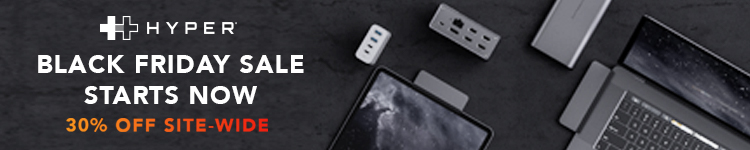



Comments