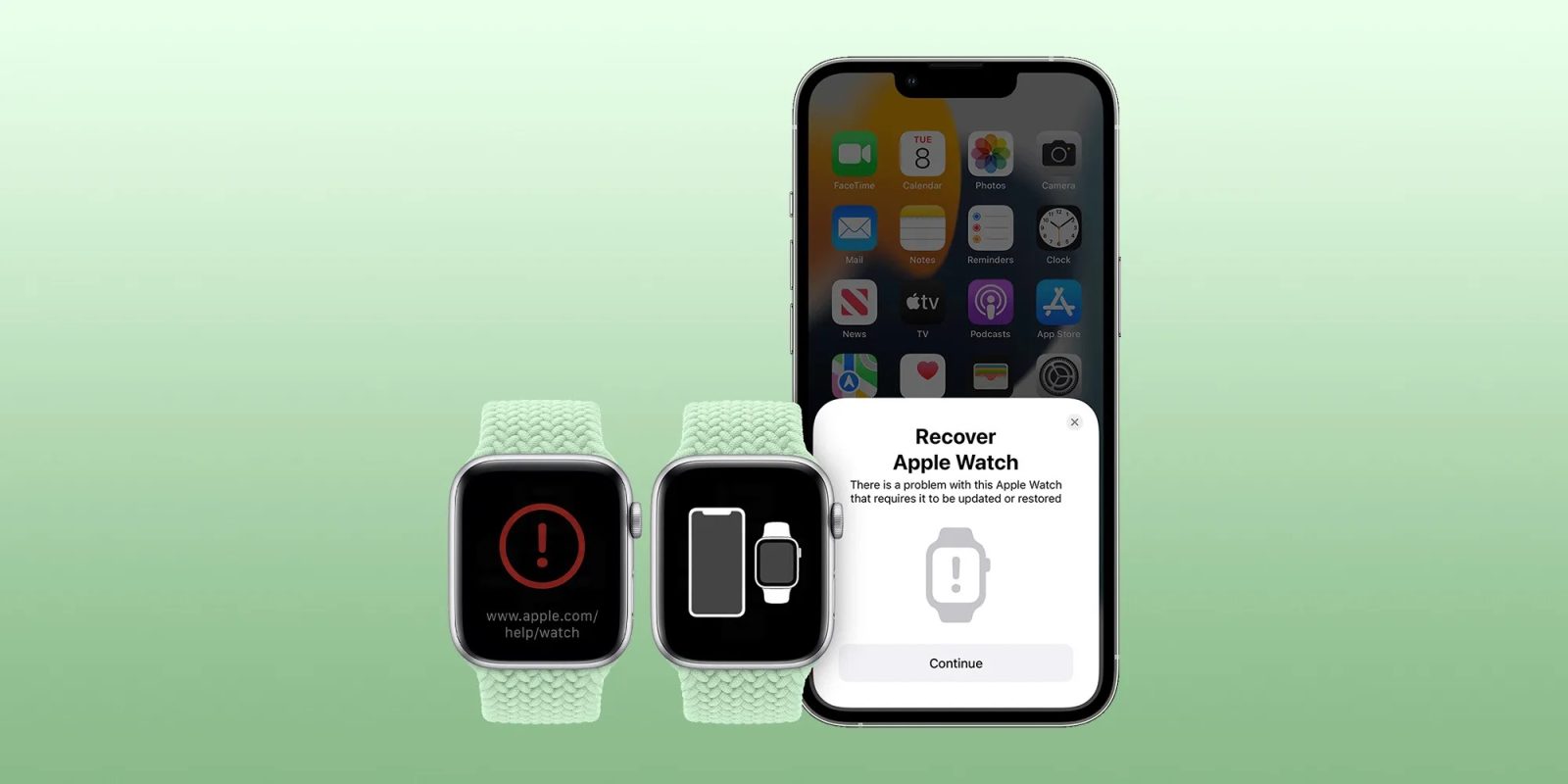
One of the subtle changes Apple has included with watchOS 8.5 is the ability to restore the wearable’s firmware without having to send it in for repair. Here’s how it works to restore Apple Watch with iPhone.
In a new support document that arrived alongside the release of watchOS 8.5, Apple detailed the two different screens Apple Watch will use to indicate if it needs to be updated or restored (shown above).
Your Apple Watch might show an animation asking you to bring it close to an iPhone if your watch experiences a problem that requires it to be updated or restored. You might also see a red exclamation point on your watch.
Up until now, for any issues with Apple Watch that required a restore or similar, users have had to take the device to Apple. That’s because there’s no user-accessible port on Apple Watch to connect with a device like a Mac or iPhone.
Now the new process available with watchOS 8.5 and iOS 15.4 makes restoring Apple Watch with iPhone possible wirelessly.
How to restore Apple Watch with iPhone
- Bring your iPhone and Apple Wach close together if you see one of the screens above
- iOS 15.4 and watchOS 8.5 required
- Make sure iPhone is connected to WiFi, Bluetooth turned on, and unlocked
- Place your Apple Watch on the charger
- Double-click the Apple Watch side button (next to the Digital Crown)
- Follow the prompts on your iPhone
In the event your Apple Watch shows the red exclamation mark, you may need to double-click the side button before placing it on the charger and then following the rest of the steps above.
Apple says that if the process doesn’t work, check your WiFi and use a 2.4GHz network instead of a 5GHz one. It also recommends against using a captive 802.1X network.
This process may not be able to resolve all Apple Watch issues and the official support document recommends mailing in the device if the red exclamation screen won’t go away.
Read more 9to5Mac tutorials
- Here’s how the new Apple Studio Display compares to the Pro Display XDR and LG UltraFine
- iPadOS now lets any iPad match the new iPad mini volume button orientation feature
- Should you buy the new iPad Air or the 11-inch iPad Pro? Here’s how they compare
- Here’s how to use iPhone’s Face ID With a Mask in iOS 15.4
FTC: We use income earning auto affiliate links. More.
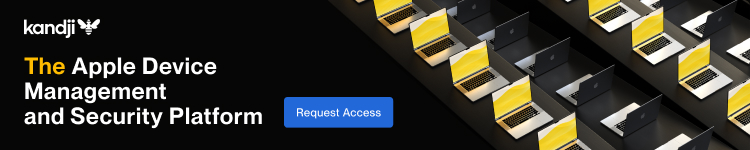



Comments