
I mentioned a few months ago that I planned to use the Google Nest Cam with Floodlight at my new house because it offered 24/7 recording. For my outdoor cameras, it’s something I really wanted going forward. We’ve been in the house a few weeks, so I wanted to report what I’ve learned about the devices, how it compares to HomeKit cameras, and how it works with Starling Home Hub for bridging it to HomeKit.
HomeKit Weekly is a series focused on smart home accessories, automation tips and tricks, and everything to do with Apple’s smart home framework.
TL:DR? Here’s why I chose the Google Nest Cam with Floodlights for my outside cameras because of 24/7 recording with a Nest Aware subscription and it doubles as my outdoor floodlights. Since this is HomeKit Weekly, you might be wondering why I am looking at a Google product. Let me explain the key product with HomeKit Secure Video today.
The lack of 24/7 recording is holding HomeKit Secure Video back
HomeKit Secure Video offers a lot of benefits. It’s tied in with your iCloud+ account, and people on the $10.99/month plan can have unlimited cameras. HomeKit Secure Video allows you to view recorded footage on your home security cameras in the Home app. All of the recorded footage is end-to-end encrypted, and none of the video counts toward your iCloud storage. You can access HomeKit Secure Video on your iPhone, iPad, iPod touch, Mac, or Apple TV.
The video is analyzed by your home hub to determine if people, pets, or cars are present using on-device intelligence. You can view the last 10 days of activity in the Home app. iCloud+ plans allow you to add HomeKit Secure Video cameras.
- 50 GB plan: Add a single camera.
- 200 GB plan: Add up to five cameras.
- 2 TB plan: Add unlimited cameras.
As you can see, it’s a great offering. It lacks 24/7 recording, though. While I understand the lack of 24/7 for cameras using a battery, I believe it’s long past time for Apple to add it for wired cameras. Knowing that I have full access to every bit of footage is a great peace of mind for me and my family. Despite the advancements in motion detection, I love knowing that I always have a full timeline of footage.
Set-up experience for Google Nest Cam with Floodlight
I was in the fortunate position where my electricians installed my Google Nest Cam with Floodlight (I have three total), but from what they told me, it’s extremely straightforward and very similar to any floodlight. The camera is wired into the Floodlight to stay charged/operate on battery. If the switch to the floodlight is flipped off, the camera can operate on battery power. Since it operates on Wi-Fi, there is no additional wiring needed for data.
Once the camera is installed, you’ll flip the power on, open the Google Home app, add a new device, and then you’ll be asked to scan a QR code that’s in the box. Overall, it took about 10 minutes to onboard three cameras. You can easily customize settings related to night vision, angle, etc.
Overall experience with daily use
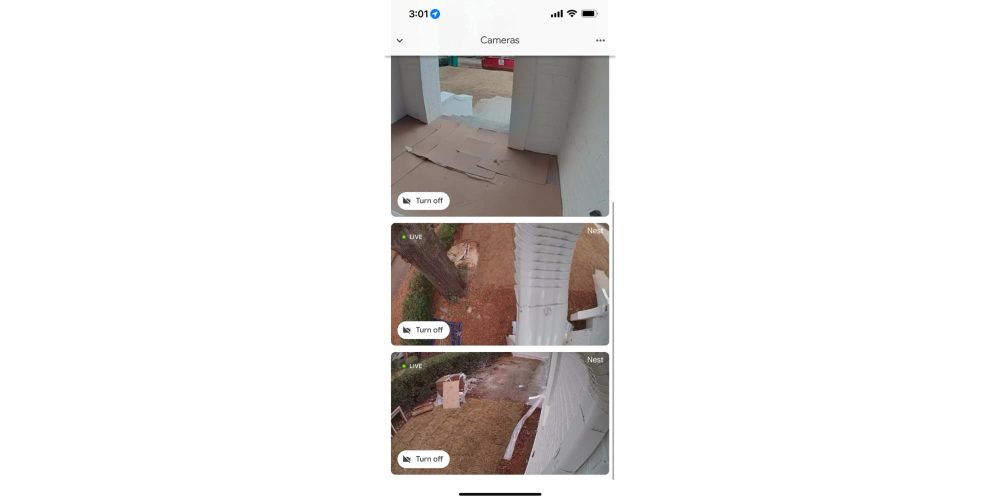
These cameras are the first Nest cameras I’ve ever owned, so I’ve only followed the features from reading posts from our friends at 9to5Google. Overall, it was a great experience. Is it end-to-end encrypted? No, but outside of that, the Nest camera experience is great. As we started to come and go, I could name who was whom, and it learned to tell me that my wife was in the backyard, etc. When the camera detects motion, the lights come on for five minutes (customizable period), and then go back off.
Here are the key features of the Google Nest Cam with Floodlights:
- 1080p HD video recording with night vision
- Advanced motion detection with customizable activity zones
- Two-way audio for talking and listening
- Built-in floodlight for added security
- Real-time notifications with Nest Aware subscription (one subscription for all cameras)
- Live streaming video to your phone or tablet with the Google Home app
- Free cloud storage for the past three hours of video
- Easily share access with family and friends
- Weatherproof for outdoor use
- 1Works with other Nest cameras products for a complete solution
The overall experience of using the Google Home app has been great so far, but by far the best feature is the 24/7 recording option and built-in power. I’ve been quite pleased with every aspect of it so far. I get alerts instantly, it loads fast, and I can browse full history with ease in the Google Home app. Someone at Apple should be paying attention to what Google has done with its first-party smart home products.
Starling Home Hub bridges the gap with Nest and HomeKit
HomeKit fans looking to add Google Nest cameras to their system can take advantage of the Starling Home Hub. This device connects directly to your HomeKit hub and bridges the gap between Nest and Apple, giving you a way to use your Nest devices alongside other HomeKit accessories.
The Starling Home Hub is ideal for using with Nest Cameras for HomeKit bridging because it provides an easy and secure way to bridge Nest Cameras to Apple HomeKit. Once the cameras are in HomeKit, you can view and record footage as well as use them in HomeKit automation and scenes. This integration also unlocks showing your Nest doorbell on your Apple TV. I onboarded all 3 of my floodlights as well as my Nest doorbell, and they’re now fully available in HomeKit as cameras.
Wrap up
As someone who loves HomeKit, I can also recognize when other platforms have great products. Google’s first-party Nest cameras are fantastic, and I am glad I have them at my house. I am using the NestCam with Floodlight along with the new wired Nest doorbell, and I am quite happy with it for my outside cameras. With Starling Home Hub, I get to enjoy the best of both Apple and Google’s smart home platforms. I hope Apple has 24/7 recording for HomeKit Secure Video in the planning stages. It would be perfect for products like the Eve Outdoor Cam.
FTC: We use income earning auto affiliate links. More.
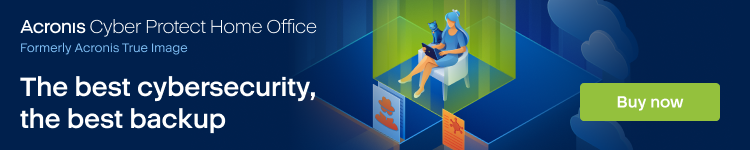



Comments