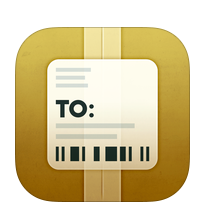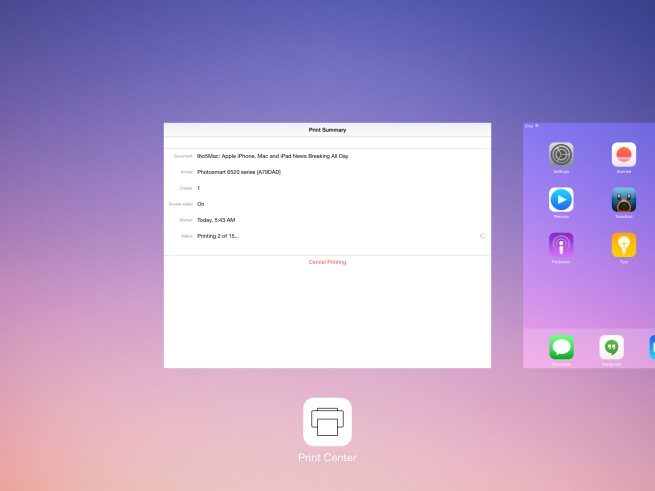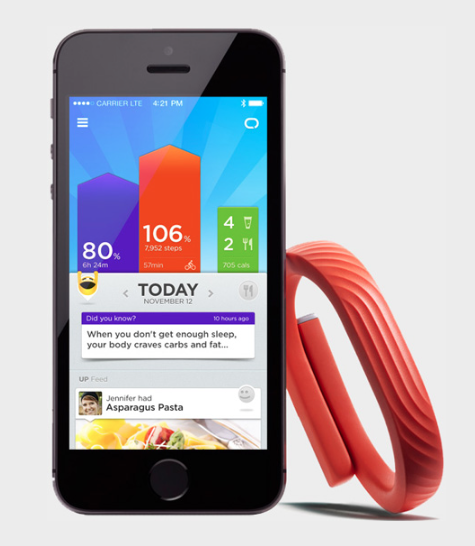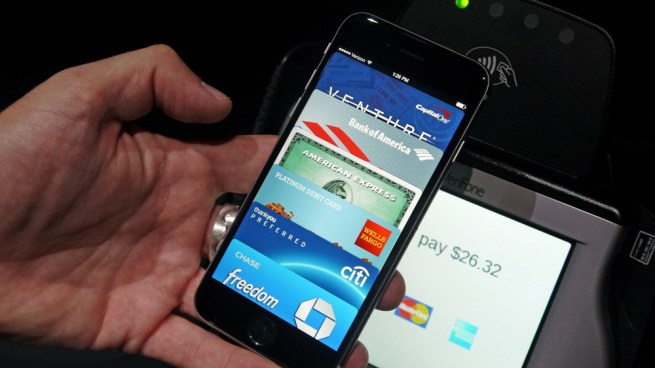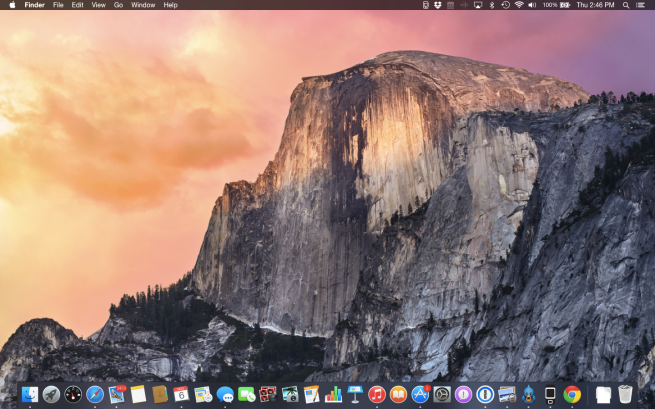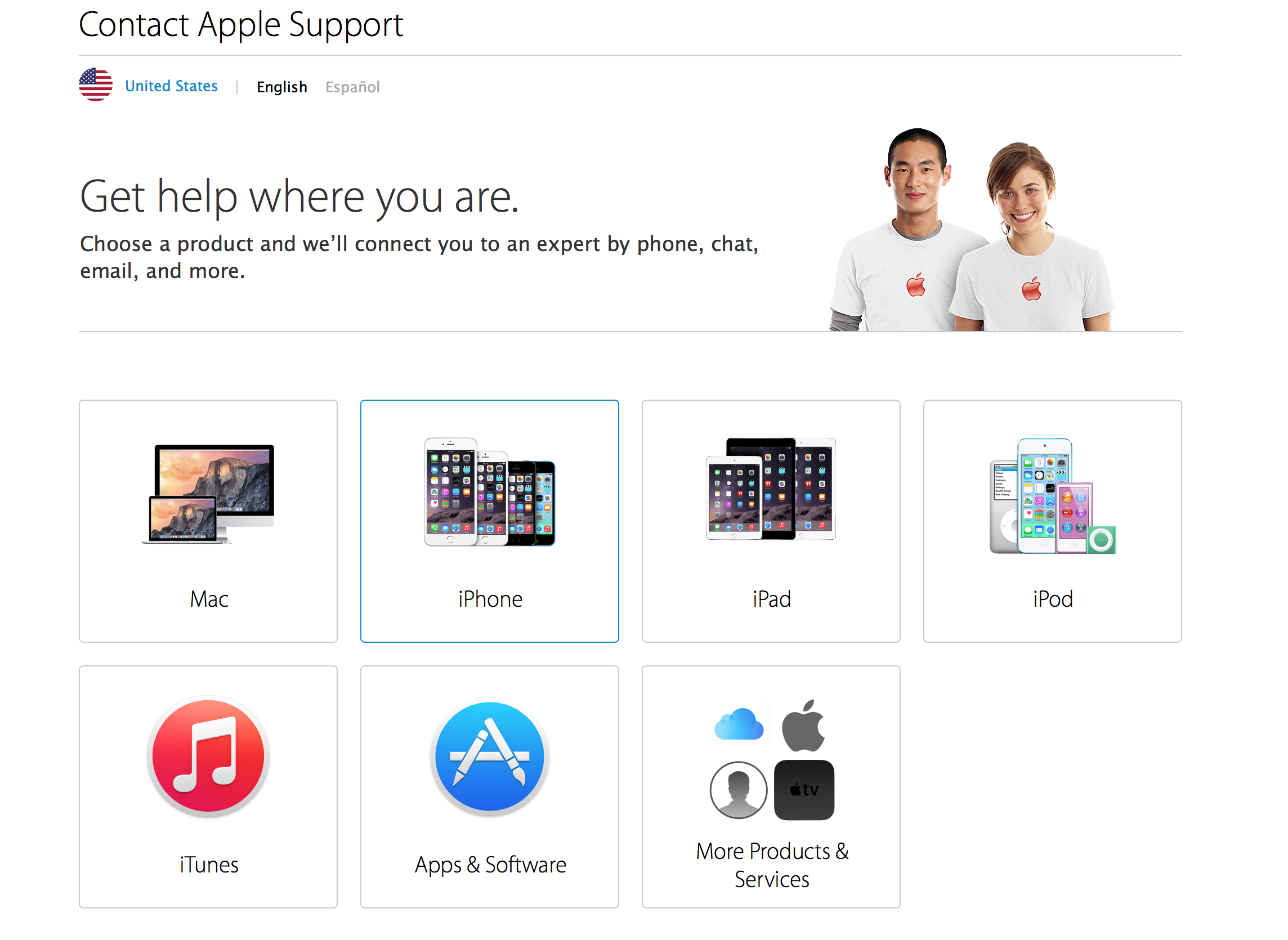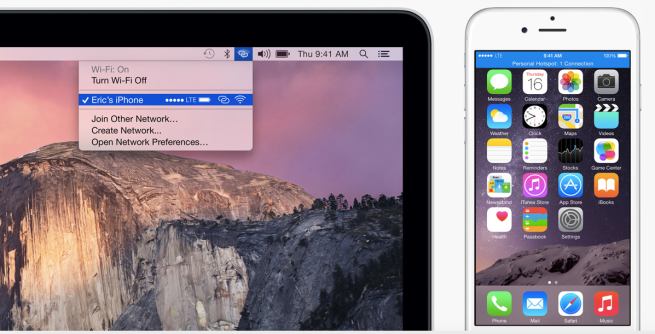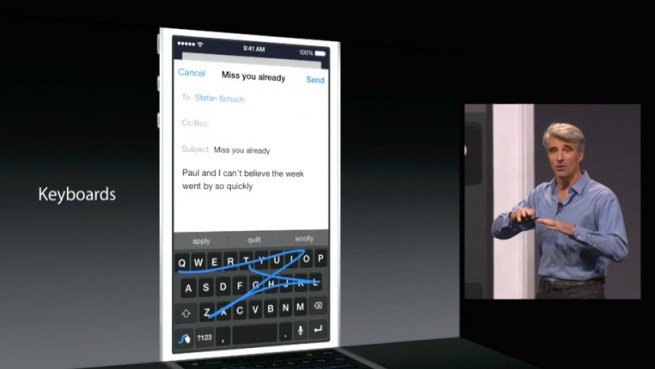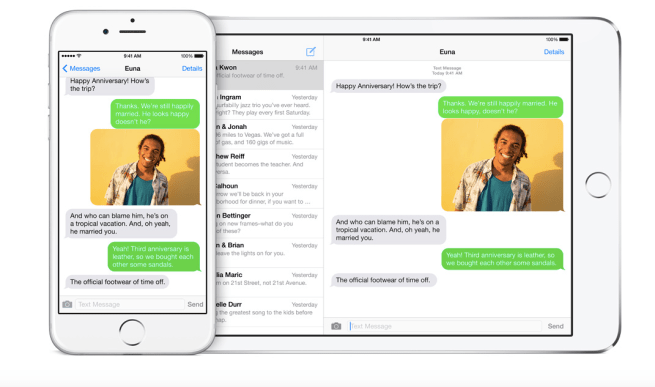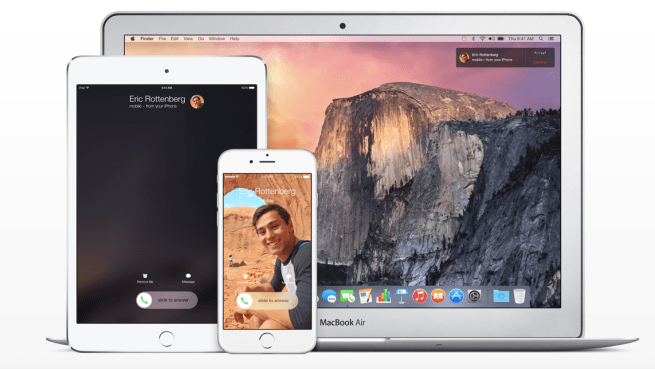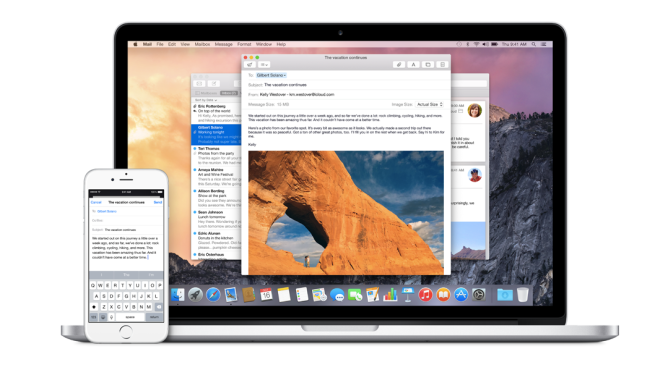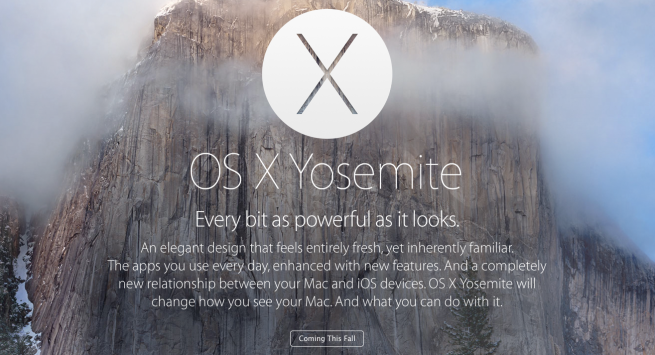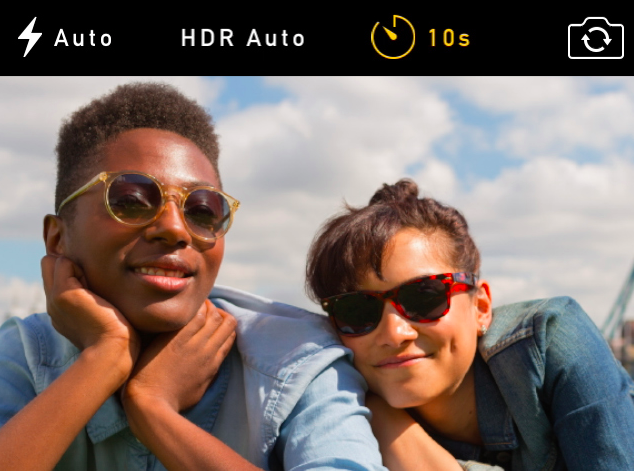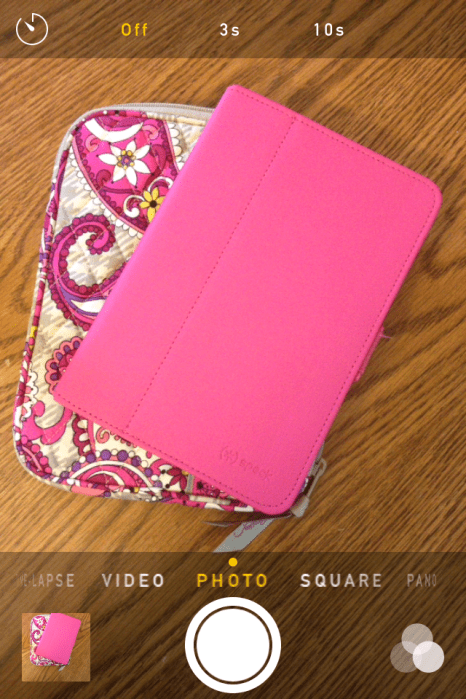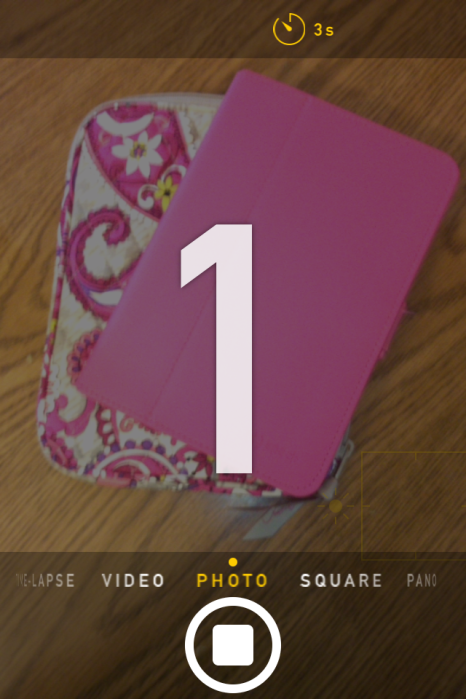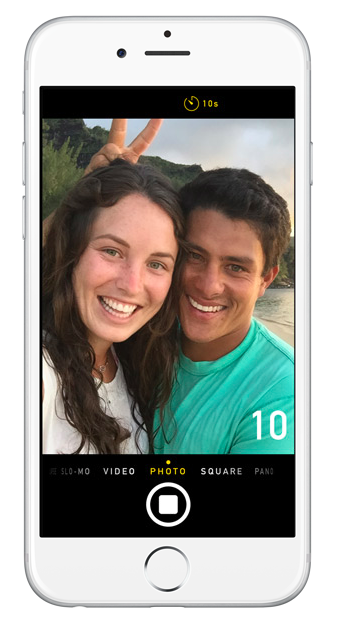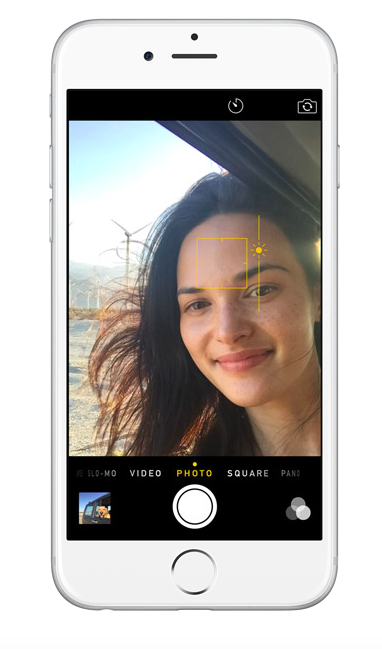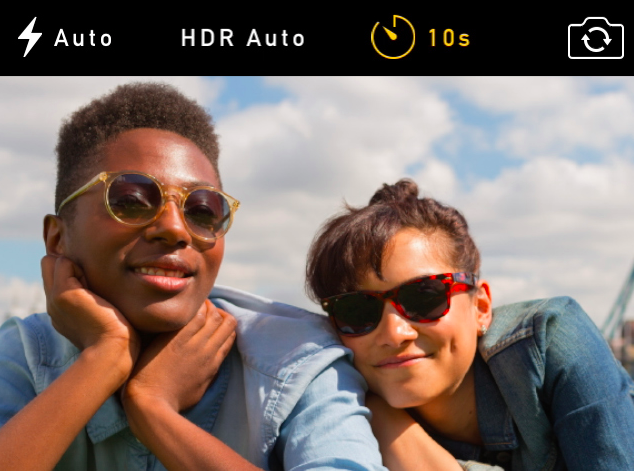
In iOS 8 the Camera app now has the ability to have a self timer. This can be beneficial for several different reasons. For example, you can take the ultimate selfies using the better quality camera, being steady while taking the photo and can avoid looking ridiculous and buying a selfie handheld stick pole.
To set up the timer, tap on the clock icon second from the right in the upper right hand corner. When you tap on the clock you have options to have a 3 second or a 10 second timer.
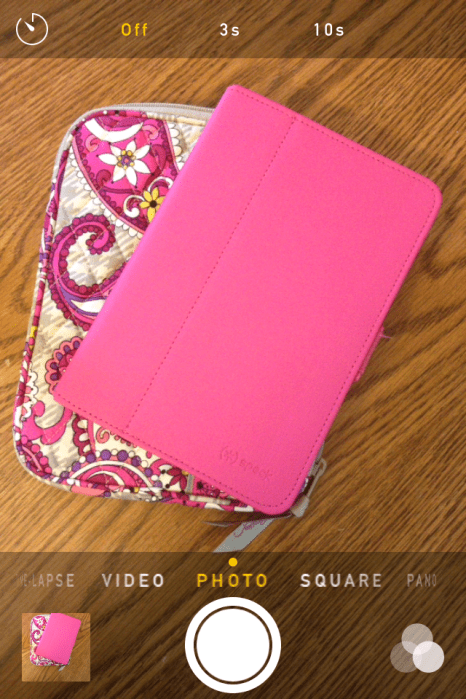
When you use the timer, on the screen there is a countdown that occurs.
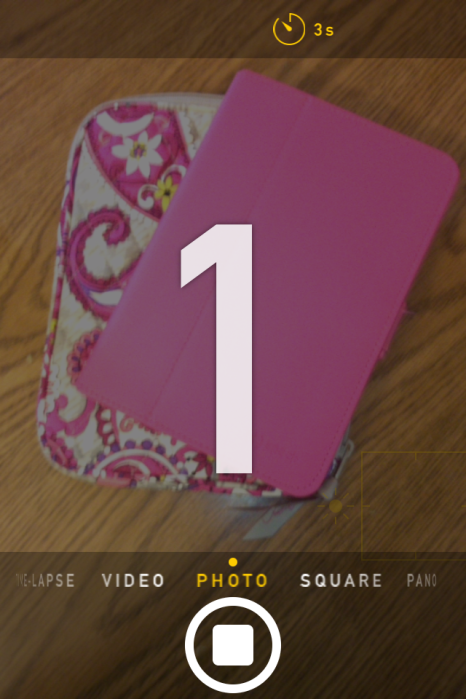
When using the self-timer on an iPad or iPod Touch there is no visual indicator to let you know how much time you have until the photo is taken due to the lack of LED flash. Using the iPhone while you are actually taking the picture, the LED flash goes off indicating when a second has past, and in the last three seconds the flash gets faster.
[youtube https://www.youtube.com/watch?v=hyOUY-CfJio?feature=player_detailpage&w=640&h=360]
For those that are using the self-timer on an iPhone 5s, iPhone 6 or iPhone 6 Plus, doing so automatically enables burst mode and it will take ten pictures very quickly.
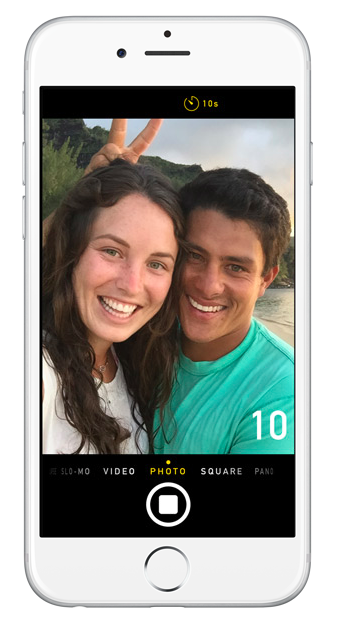
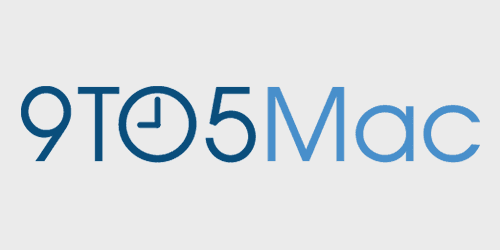

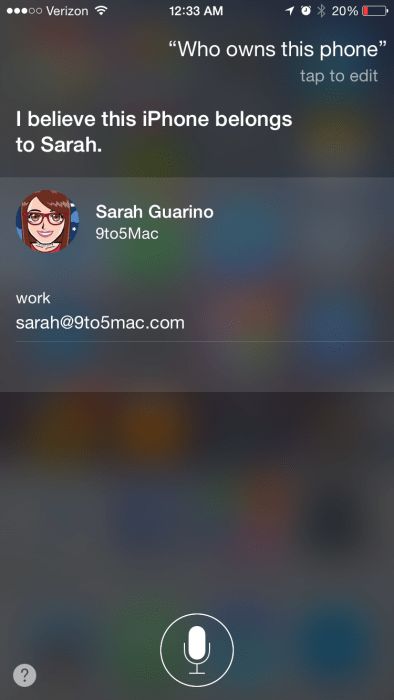
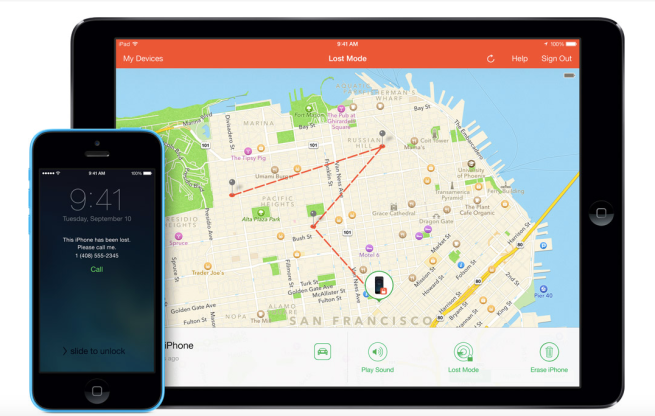
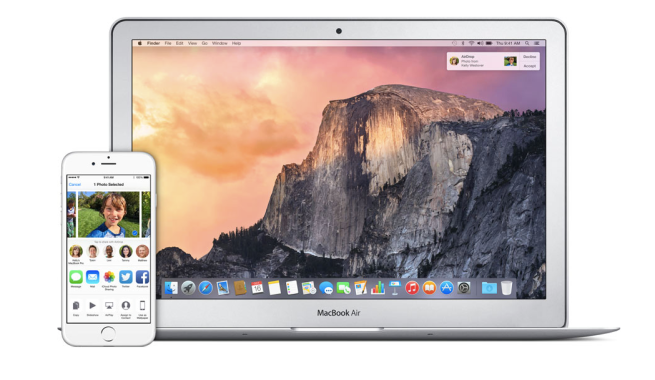

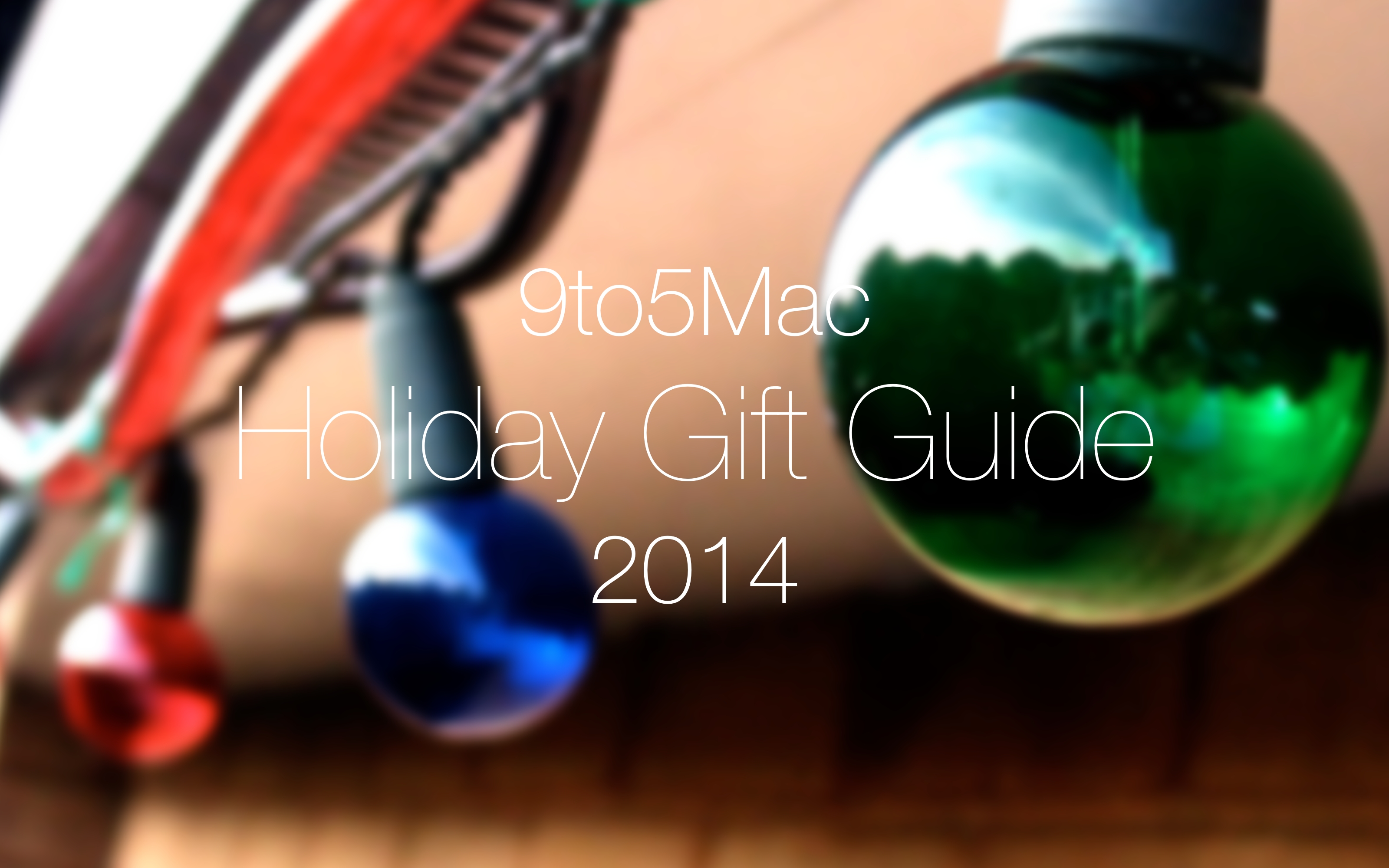 When the new year rolls around, a lot of us have New Year’s resolutions to become a healthier person and plan to exercise more. Last year I set my New Year’s resolution to do just that. However, last year was the first year I really used technology and wearables to help me with my journey, and I successfully lost sixty pounds. These gadgets helped me with my weight loss journey. They can keep you focused, inspire you, motivate you, and carry your gear.
When the new year rolls around, a lot of us have New Year’s resolutions to become a healthier person and plan to exercise more. Last year I set my New Year’s resolution to do just that. However, last year was the first year I really used technology and wearables to help me with my journey, and I successfully lost sixty pounds. These gadgets helped me with my weight loss journey. They can keep you focused, inspire you, motivate you, and carry your gear.