
Apple Tower Theatre opens June 24 in Los Angeles. Let’s celebrate the grand opening of Downtown L.A.’s first Apple Store and the premiere of a significant historic restoration project years in the making.
We’re inviting you to share your best L.A. photos shot on iPhone. If you live in Los Angeles and can do so safely, get out and photograph the places and people close to your heart. What makes the city special to you?
If you don’t live in L.A. or can’t get out to explore, you can still join in on the fun. Pick a favorite photo from your library or a moment full of meaning. Below, you’ll find tips and inspiration through creative briefs that will take your shots to the next level.
Share your best photos with the community on Twitter or Instagram. Tag @MichaelSteeber and we’ll highlight some favorites. In celebration of L.A.’s film history, we’ll gift one photographer a copy of FiLMiC Pro to kickstart a new passion for filmmaking. The gift is redeemable in the U.S. App Store only and will be sent after the opening of Apple Tower Theatre.
Learn more about Apple Tower Theatre here.
Creative Briefs

Suspension Of Disbelief
Movies melt away our troubles and transport us to magical lands. How can you reimagine the mundane to feel extraordinary?
- 1. Pick a place or object you pass every day. Look at it from a new angle. Get down low, go up close. Experiment with composition through the lens of your iPhone.

- 2. What do you want the viewer to feel? Imagine a story for your scene. Position your shot to guide the viewer’s eye from beginning to end.
- 3. Snap your photos. Tap and hold to lock focus if your scene is in a difficult position.

- 4. Break the rules of photo editing to create a surreal landscape. Is the sky always blue?


Marquee Moment
Behind every great movie is a great movie poster. Combine text and creative composition to build your own.
- 1. Movie posters build anticipation with just one photo. Imagine the plot of your movie. Which details do you want to reveal?
- 2. Pick a subject. You can photograph a friend, a location, or anything in between. Look for a point of interest that will grab the viewer’s attention.
- 3. Be mindful of your movie title while composing the shot. Visual clutter behind text will render it illegible. Leave some negative space in your scene.

- 4. Edit your photo in the Photos app to adjust perspective and cropping. Dial in the right mood using the built-in color tools.

- 5. Download our movie poster template from this link, and open it in Pages on your iPhone. Tap on the + to insert your photo. Double tap to refine the photo mask.
- 6. Edit your movie title. Great movie posters choose fonts legible both up close and across the street. We suggest Avenir Bold, Copperplate, or Futura.


Ultra Wide Exposition
The sprawling hills and towering skyscrapers of Los Angeles can’t fit in one frame. Try a new perspective and go ultra wide to tell the whole story.
- 1. Take a photo walk. As you move, toggle between the Wide and Ultra Wide lenses to discover how different perspectives tell different stories.

- 2. Observe how distance and angle affect your subject. The Ultra Wide lens can artfully exaggerate details.
- 3. Consider every corner of your composition. Ultra Wide shots invite the eye to explore.
- 4. Edit for impact. Try the brilliance slider to emphasize the lines of your scene.


Film Noir
Step back in time with Night mode and monochrome filters to recreate a moody film noir scene.
- 1. Wait until after sunset or find a moody spot. Night mode will automatically turn on in low-light settings.
- 2. Look for contrast. Film noir scenes embrace dramatic shadows and sharp highlights to striking effect.
- 3. Tap the yellow Night mode control in the camera app to adjust exposure. If you have access to a tripod, the “Max” time setting will produce the best results.

- 4. Edit your photo in the Photos app and tap the filters button. Choose from Mono, Silvertone, or Noir depending on the mood of your scene. Dragging the slider will adjust the intensity of the filter.

- 5. Pro tip: If you have a third-party app like Adobe Lightroom, use a curves adjustment for even more monochrome control. Experiment with your adjustment until you find the look that works best. There’s no wrong way to use it.

Check out Today at Apple at Home for more creative tips. Follow along on Twitter for daily Apple Store news.
FTC: We use income earning auto affiliate links. More.
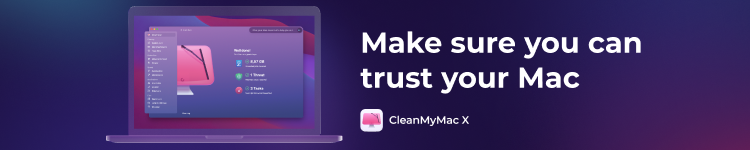

Comments