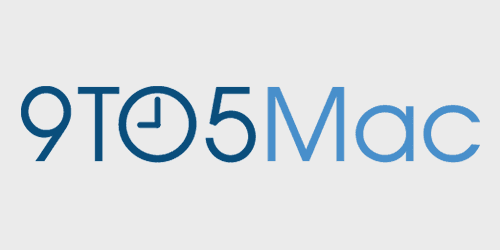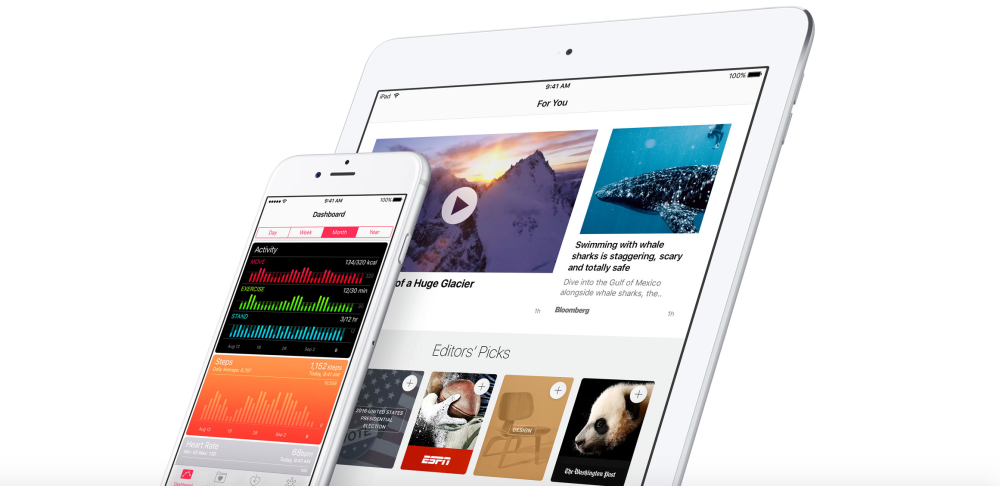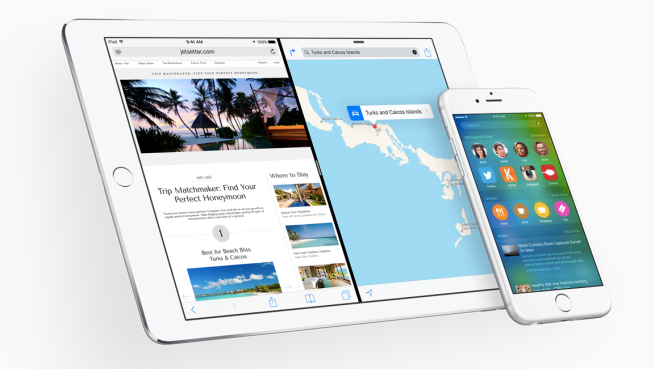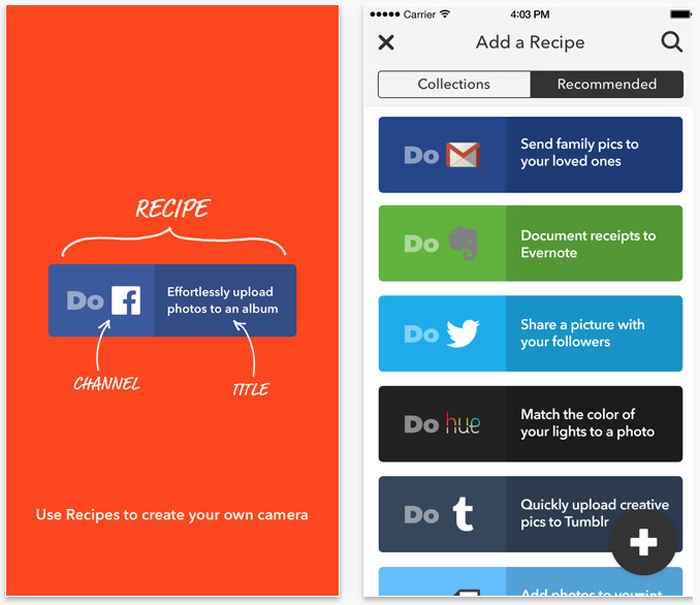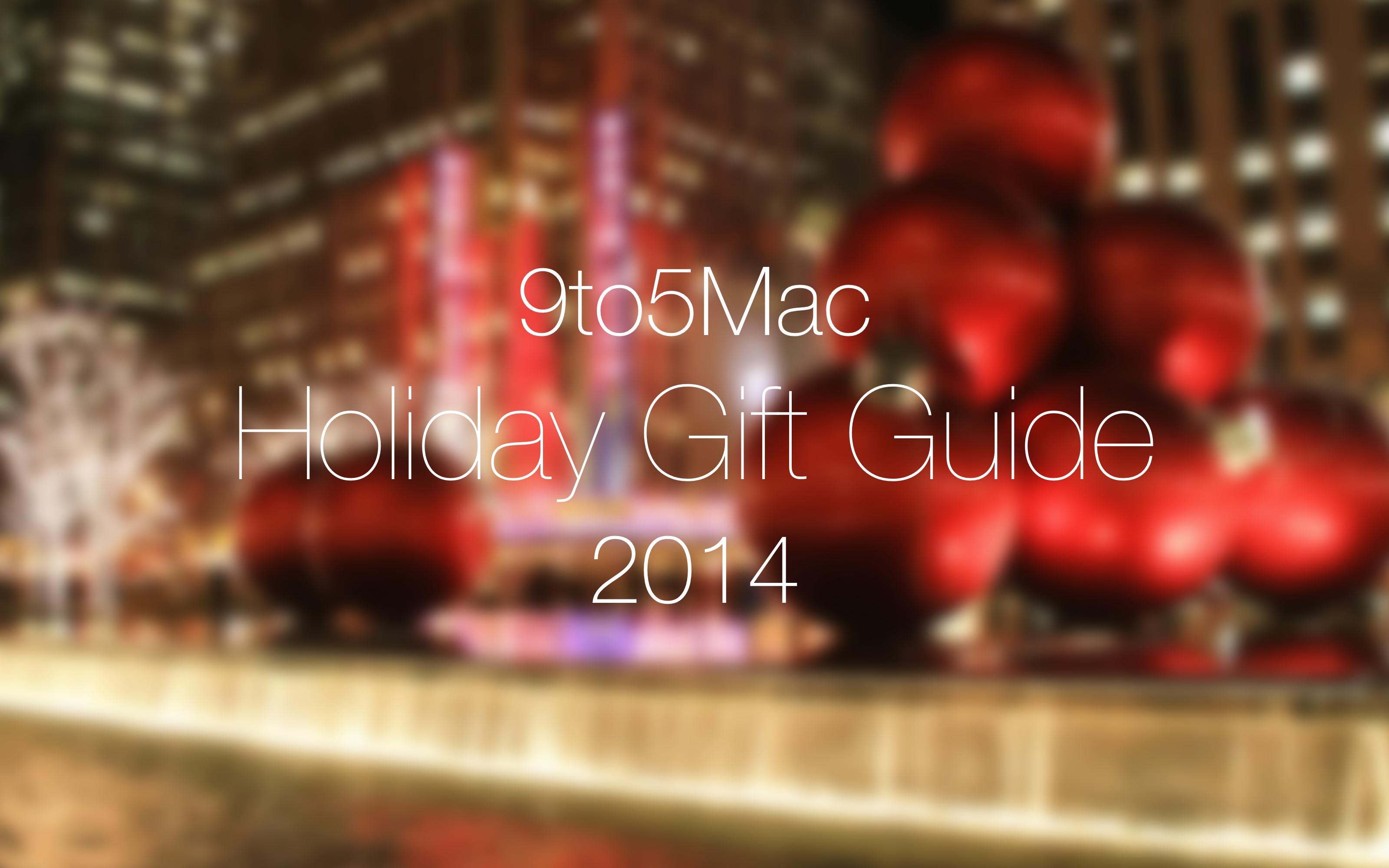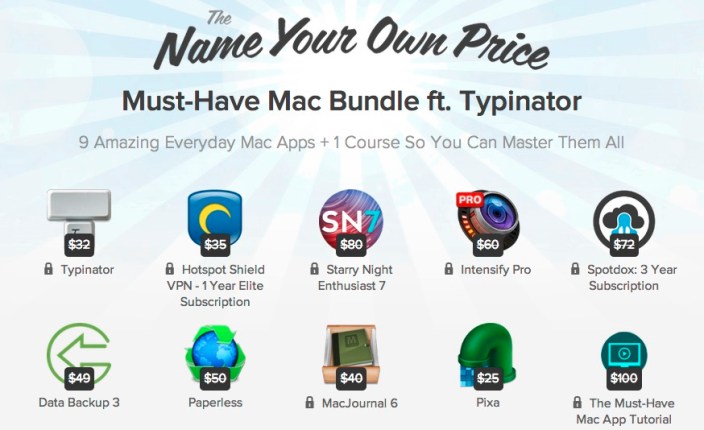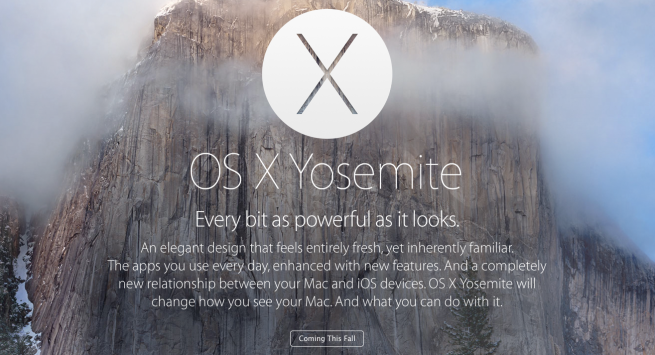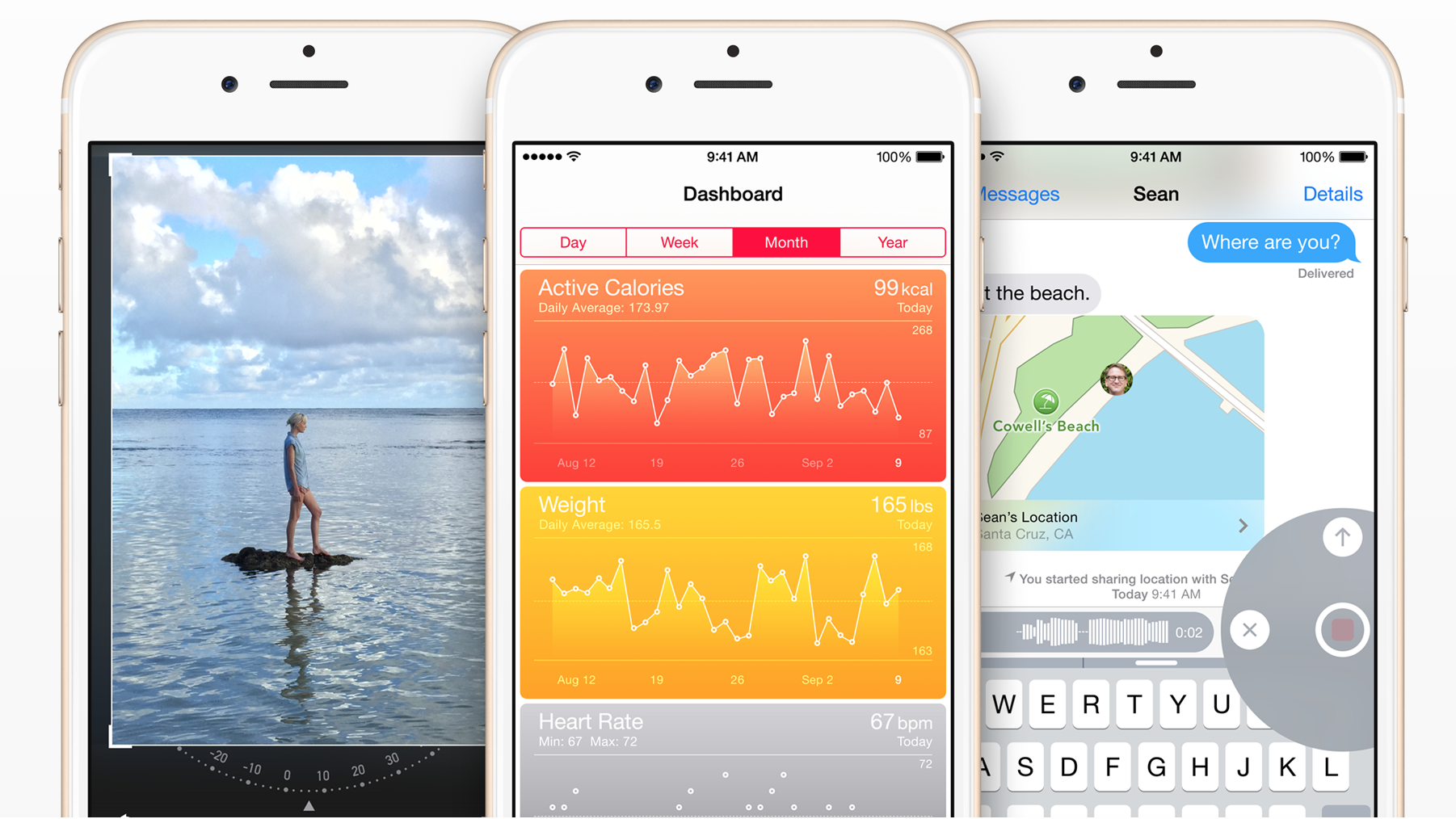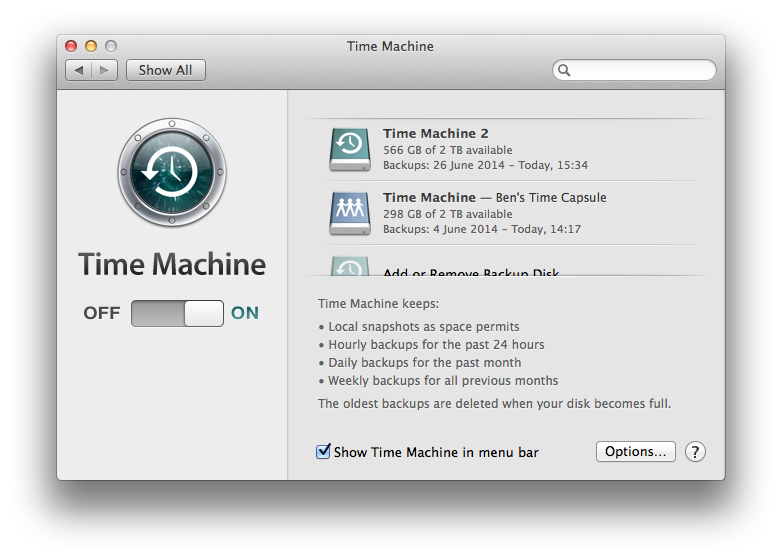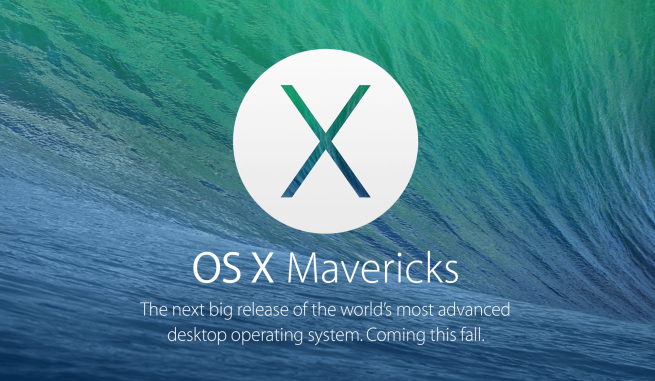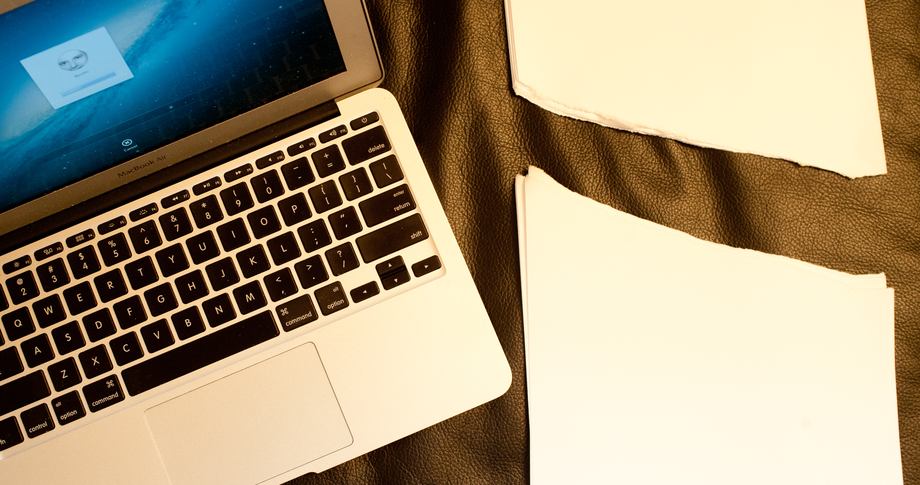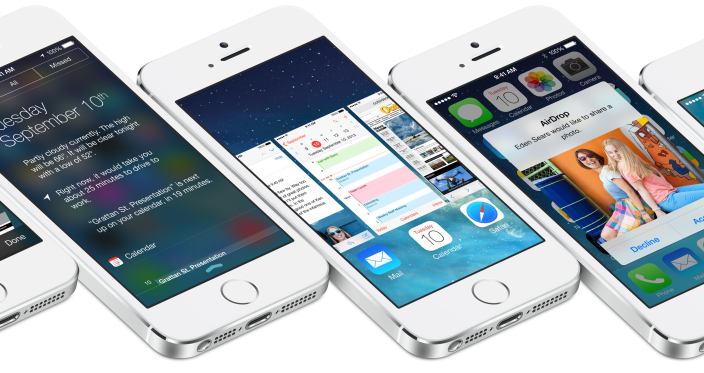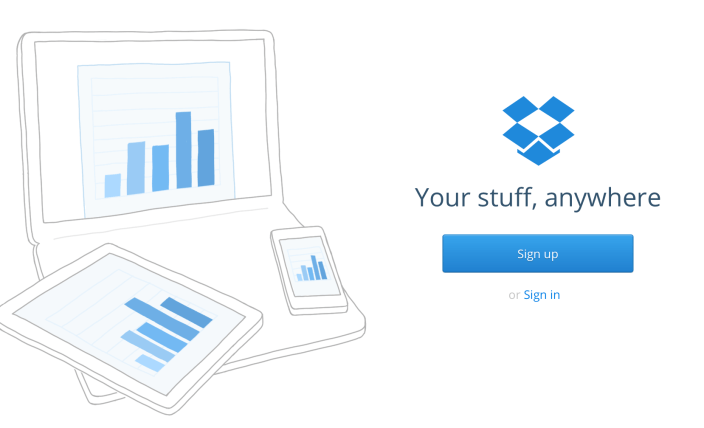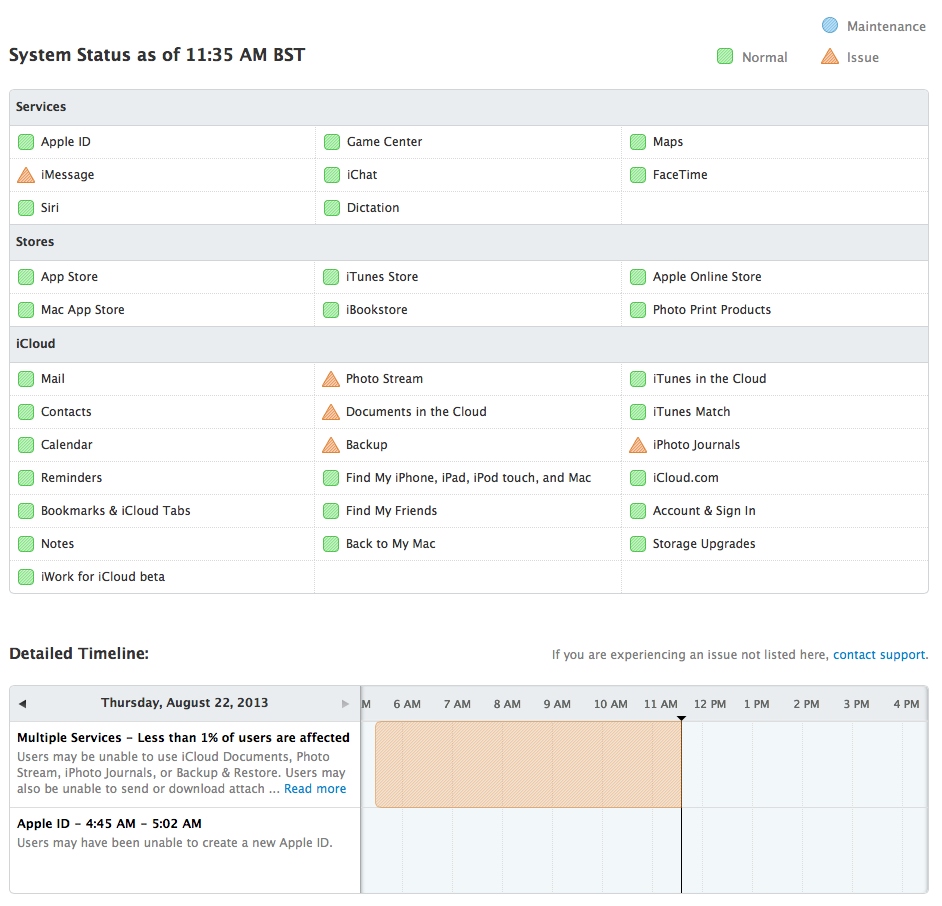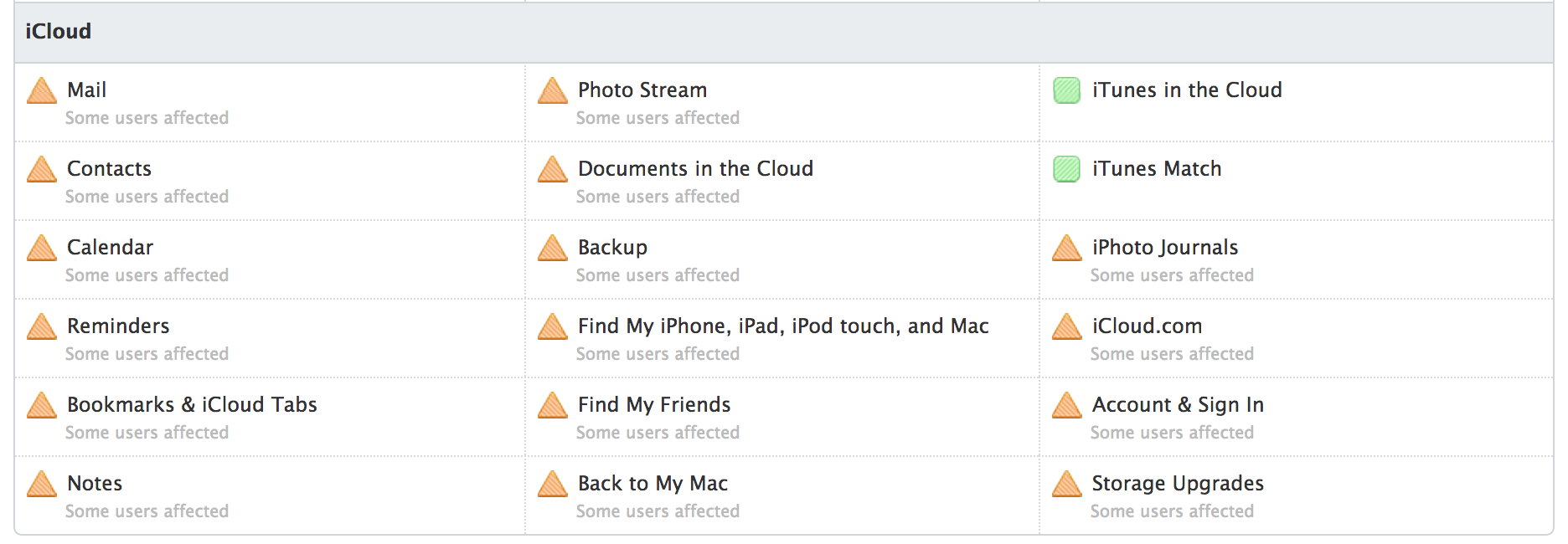Back in the summer, the UK’s High Court overturned legislation allowing citizens to duplicate copyrighted material for personal use. The British government has now accepted this ruling, meaning that the private-copying exception to anti-piracy laws no longer applies – and the government will not attempt to reintroduce it.
This means that we’re back where we started: doing something as simple as ripping a CD, backing-up your music to Time Machine or uploading it to a cloud service is once more illegal, reports copyright blog 1709.
So where does this leave ordinary users in the UK? Clearly some will have been unaware of the introduction of the exception last year, and possibly a larger minority will have been unaware of the rescinding of the exception, so they will no doubt continue to format shift their personally owned music and store tracks on the cloud in blissful ignorance that that is not legal in most cases.
It also means that Apple may need to change the terms of both iTunes Match and Apple Music in the UK.
Operators of cloud services may face pressure to amend their terms of service to reflect the new status quo, and some streaming services may be forced to tighten up their procedures to prevent users from creating multiple copies of the same download.
Yep, technically you can’t have the same music on your iPhone and Mac …
It seems unlikely that anyone will actually enforce the law, but these days, who knows. Just as plastic bags come with warnings that they should be kept out of the hands of infants, technology should come with a warning that it should be kept out of the hands of governments.
Via Gizmodo